10. Time Deposit Transactions
10.1 Introduction
Any deposit with a fixed term or tenor is referred to as a time deposit. In Oracle FLEXCUBE, these kinds of deposits are also referred to as term deposits.
With the time deposits (TD) module of Oracle FLEXCUBE, accounting, collateral tracking, rollover handling and accounting, and tracking of unclaimed deposits are completely automated. This means your staff can remain focused on customer service.
Opening a time deposit account in Oracle FLEXCUBE is similar to opening a current or savings account (CASA). At the time of opening a TD account, payments can be made in one of three modes. The initial payment can be made by cash, account transfer or GL transfer.
Similarly, you can redeem a TD account in one or combination of the following:
- By Cash
- By Bankers Cheque
- By Account Transfer
- By GL Transfer
- By Transfer Other Bank’s Account
- By Child TD
- By Loan Payment
- By Demand Draft
Each of these transactions has been discussed in detail in the following sections.
This chapter contains the following sections:
- Section 10.2, "Open a TD Account for Multi Mode Pay In"
- Section 10.3, "Opening a TD Account for Multi Mode Pay Out"
- Section 10.4, "Topping-up a TD"
- Section 10.5, "Open a Islamic TD Account for Multi Mode"
- Section 10.6, "TD Redemption"
- Section 10.7, "Close Out Withdrawal by Multi Mode"
10.2 Open a TD Account for Multi Mode Pay In
This section contains the following topics:
- Section 10.2.1, "Opening a TD Account for Multi Mode Pay In"
- Section 10.2.2, "Specifying Term Deposit Details"
- Section 10.2.3, "Specifying Interest Details"
- Section 10.2.4, "Specifying joint account holder details"
- Section 10.2.5, "Specifying the dual currency deposit details"
- Section 10.2.6, "Specifying the Check List Details"
- Section 10.2.8, "Capturing the Pay-Out Parameters"
- Section 10.2.9, "Specifying Child TD Details"
- Section 10.2.10, "Capturing Pay-Out Parameters"
- Section 10.2.11, "Specifying Denominated Deposit Details"
10.2.1 Opening a TD Account for Multi Mode Pay In
The TD accounts use account class of ‘deposit’ type. You can create TD accounts like any other CASA accounts. You have to deposit the amount into the account at the time of account creation. There are three pay-in options during account creation, they are:
- Pay in by transfer from GL
- Pay in by transfer from Savings Account
- Pay in by Cash (Only from Savings Module)
- Pay in by Cheque
Note
- Pay-in option can be single or a combination of the three.
- In case of pay-in by cheque, the TD should be entirely funded by a single cheque. Multi mode, combining multiple cheques or part payment by cheque and the rest by other modes, is not allowed.
- During save, the account opening dates would be updated as expected value date of the cheque transaction based on the float days maintained at ARC maintenance level.
- If the pay-in option once selected from the Main tab cannot be changed after save.
- Pay-in details of the cheque to be entered in the ‘Pay-in Details’ multi grid. You cannot modify it. The pay-in option will be read only after first stage save.
- Pay-in option as cheque is not applicable to discounted TDs.
You are allowed to fund the TD using multiple pay-in modes. Any combination of the 3 pay-in modes is possible. You can specify the TD funding amount percentage-wise or in absolute.
You can open TD accounts with Multi Mode Pay-In options using the ‘TD Account Opening by Multi Mode’ screen. You can invoke this screen by typing ‘TDMM’ in the field at the top right corner of the Application tool bar and clicking on the adjoining arrow button
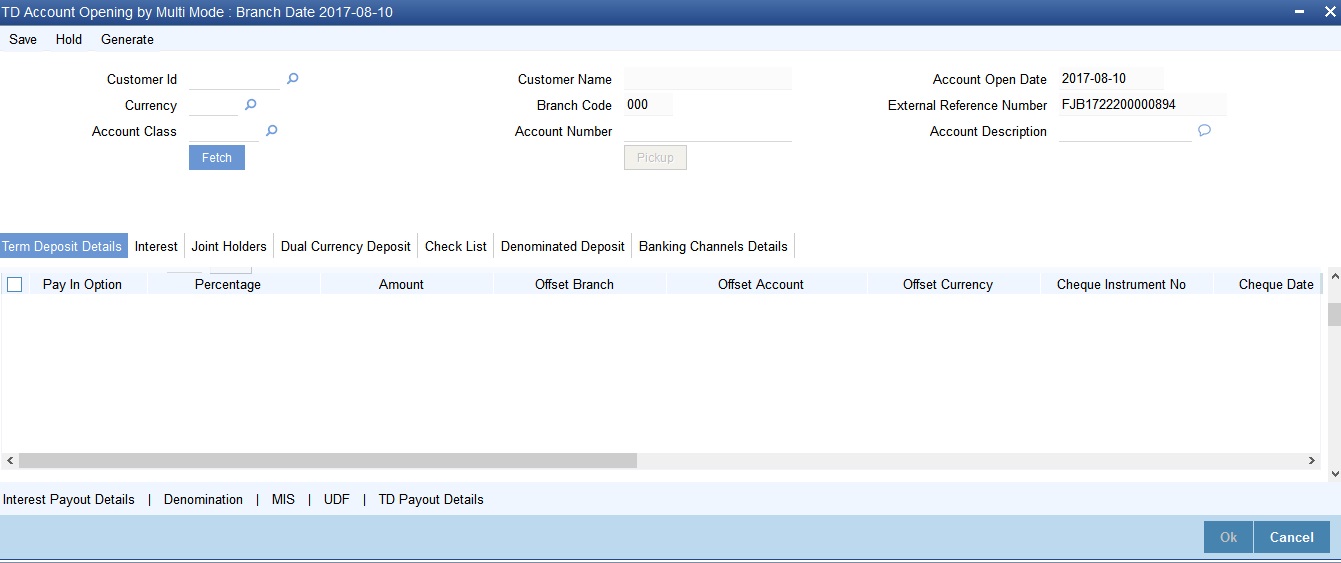
The following details can be entered in this screen:
Customer ID
Select the customer for whom the TD account is to be opened.
Customer Name
The system defaults the customer name.
Branch Code
The current logged in branch is defaulted here.
Currency
Specify the currency to be associated with the TD account. Alternatively, you can also select the currency from the adjoining option list. All the currencies maintained in the system will be available for selection in the option list.
Account Class
Specify the account class to which the particular account belongs. You can select the appropriate account class from the option list that displays all ‘deposit’ type of account classes maintained in the system. Account classes that have surpassed their end date (expired) will not be displayed in the option list..
External Reference Number
The system defaults the generated sequence number for the transaction here.
Account Description
System displays the customer name for the selected account number.
Account Number
Specify the account number of the deposit account.
To view the joint holder’s details of an account and the mode of operation maintained at the account level, place the cursor on the Account Number field and press Ctrl+J. The system displays the ‘Joint Holder’ screen.
For more information on the ‘Joint Holder’ screen refer to the section ‘Joint Holder Maintenance’ in the Core User Manual.
In the single stage flow, if there is an transaction level override or error during approval then the transaction will be moved to the pending queue. Without save action being initiated, the transaction will not be in pending queue.
On clicking Pickup button, the system populates the values in all the callforms of the screen and clicking pickup button is mandatory if you make any changes to the Transaction amount and exchange rate after first pickup.
Once you click ‘Pickup’ button once, then on amendment of xrate, amount, charge, pickup will be mandatory before save. On pick up, the fields that are currently enabled in the enrich stage will alone be retained as enabled fields.
On clicking the ‘P’ button, the system validates and ensures for minimum mandatory data entry. If the data entry is found alright, the following details are displayed:
Account No
The system displays the number assigned to the TD account.
Maturity Date
The system calculates and displays the maturity date based on the value date and the tenor you specify for the deposit.
Next Maturity Date
The next maturity date is the default maturity date of the deposit if it is rolled over. It is computed by the system using the tenor and maturity date specified, by adding the tenor to the maturity date.
10.2.2 Specifying Term Deposit Details
Click on ‘Term Deposit Details’ block to capture term deposit related details.
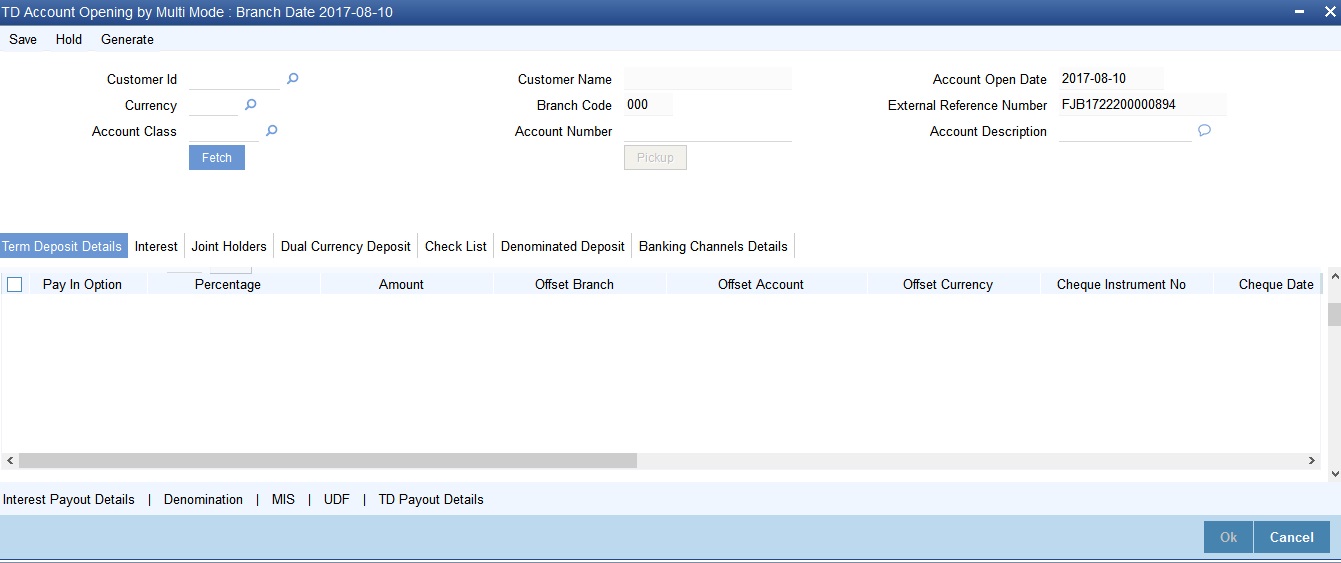
You need to capture the following details here:
Specifying Term Deposit Pay In Options
Pay-in By
Select the pay-in option from the adjoining option list. The list displays the following value:
- Cheque
- Others
If you select the pay-in option as ‘Cheque’, the other options will be unavailable. Similarly, if you select the pay-in option as ‘Others’, the cheque option will be unavailable.
Note
- If the pay-in option once selected from the main tab, it cannot be changed after account class defaults.
- Pay-in details of the cheque entered in the ‘Main’ tab will be automatically displayed in the ‘Pay-in Details’ multigrid. You cannot modify them.
If the pay-in option ‘Cheque’ is selected, you must specify the following details:
Pay-In Option
Select the pay-in mode from the drop-down list. The options available are:
- Account
- GL
- Cash
Note
Only Account option can be multiple.
Percentage
Specify the amount that funds the TD by the pay-in mode selected in percentage.
Amount
Specify the amount that funds the TD. If you have specified the percentage, then the system computes the amount.
Note
When Amount and Percentage options are provided, amount takes precedence and percentage is ignored.
Offset Branch
The system populates the branch code of the account from which fund is transferred to TD account.
Offset Account
Specify the account number/ GL from which the fund is transferred to TD account. This field returns the branch code if the account is selected and NULL is returned if GL is selected. If Pay-In mode is GL, then the system displays only GL’s and if the Pay-In mode is Account then only accounts are displayed in the option list.
Note
- The customer account number, pay-in account number and payout account number needs to use different CASA account numbers. An override message “Book TD with single or joint, provide the IB, Pay-in and Payout as different customer” is displayed.
- In case of pay-in of add funds through GL, you need to select the GL maintained in ‘Term Deposit Pay In Parameters Maintenance’ (STDTDPAY) screen. If you do not specify an offset GL account, then on save, the system defaults the GL maintained in STDTDPAY screen.
Offset Currency
Specify the currency of the TD.
Cheque Instrument No
Specify the cheque instrument number.
Cheque Date
Specify the date of issue of the cheque.
Clearing Type
Specify the clearing type for the transaction. The adjoining option list displays a list of the clearing types maintained in the system. You can select the appropriate one.
Drawee Account Number
Specify the drawee account number.
Routing No.
Specify the Routing number.
Account Open Date
The system displays the value date of opening the deposit account. This will be the term deposit interest start date.
Original FX Rate
Specify the FX rate picked up by the system.
Applied FX Rate
Specify the FX rate entered by the user.
In the following scenarios the Applied FX rate should be equal to the Original FX rate:
- If the Deposit Account Currency and the Pay-In/Out Account Currency are same.
- If the Rate Type/Rate code combination is not maintained at the account class for a Pay-In/Out Mode. In this case the system considers the STANDARD Rate as the default and the MID Rate code as the existing rate type.
Offset Amount
Specify the amount paid for the term deposit account, in the account currency.
Note
The system will validate for the following:
- The deposit amount should be equal or greater than minimum booking amount maintained at the ‘Deposits Cluster Maintenance’ screen, else the system will display the error message as “the deposit amount is less than the minimum booking amount”.
- The deposit amount should be a multiple of the booking unit maintained at the ‘Deposits Cluster Maintenance’ screen, else the system will display the following error message as “the deposit amount must be in multiples of booking unit”.
Deposit Tenor
The system displays the tenor of the deposit account. This is the difference between the interest start date and maturity date. In case of a change in the maturity date, the system updates the deposit tenor accordingly.
However, the system allows you to specify a different tenor for payout term deposits. You can indicate the deposit tenor for the payout TD by selecting one of the following options:
- Account Class Tenor - If you select this option, then system defaults the account class deposit tenor for the payout TD during payout TD creation.
- Account Tenor - If you select this option, then the original deposit tenor of the parent TD is considered as the deposit tenor for the payout TD. By default, this option is selected.
- Independent Tenor - If you select this option, then you can specify the tenor to be considered for deposit in terms of years, months and days.
Note
System validates that the deposit tenor is within the minimum and maximum tenor allowed for the account class. If this validation fails, then system displays the error message, “Rollover tenor does not fall in the range of minimum and maximum tenor allowed”.
You can modify the default tenor during the following:
- Deposit account opening
- Any time before maturity during the life cycle of the deposit
- On rollover of the deposit
If you specify the tenor, the system computes the maturity date. System calculates the maturity date for the payout deposit based on the redemption date of the original deposit and tenor. Once the record is authorized, you cannot amend the tenor.
If the maturity date computed by the system falls on a holiday, then it will adjust the maturity date as per the holiday treatment maintenance at Account Class level and the update the new tenor accordingly.
The deposit tenor is represented in terms of years, months and days. For example, if the deposit tenor is 185 days, it should be represented as 0 years, 6 months and 5 days. You need to specify the values in the appropriate fields.
Years
This indicates the number of years in the deposit tenor.
Months
This indicates the number of months in the deposit tenor.
Days
This indicates the number of days in the deposit tenor.
Original Tenor
This indicates the original tenor of the deposit. This is the tenor specified at account which is arrived before the holiday movement.
The original tenor is represented in terms of years, months and days. For example, if the deposit tenor is 185 days, it should be represented as 0 years, 6 months and 5 days. The following details are displayed:
Years
This indicates the number of years in the original tenor.
Months
This indicates the number of months in the original tenor.
Days
This indicates the number of days in the original tenor.
Maturity Date
Specify the maturity date of the term deposit.
Account Description
The system displays the customer’s complete name. You can modify it, if required.
Interest Payout Frequency
The system displays the payout frequency of the interest.
Term Deposit Pay Out Details
Interest Booking Account
The system displays the TD booking amount.
Auto Rollover
Check this box to automatically rollover the deposit you are maintaining. If you check this box, then you need to specify the rollover tenor.
Rollover Type
Select the rollover type from the drop down list. Here you can set the terms and conditions for rollover, as follows:
- Principal - If You select ‘Principal’ option then On Maturity date System will do rollover with Only Principle amount irrespective to the Interest booking account.(i.e. if Interest booking account is given as TD account then on maturity date Interest amount will be first liquidated to TD account and settled to the Payout details maintained for the TD account).
- Principal + Interest - If You Select ‘Principal +Interest’ option then Interest booking account should be always TD account. On maturity date P+I amount will Rollover.
- Special Amount - If you select ‘Special Amount’ option then System will do rollover with Specified amount irrespective to the Interest booking account. (during Second rollover system will do rollover with the same amount by settling the New interest amount to TD payout amount)
- Interest - If you select ‘Interest’ option then Interest booking account should be always TD account. On maturity date Principle amount will be settled to payout option
Note
- This field is applicable only if you have opted for auto rollover.
- System will validate for the deposit amount if the ‘Rollover Type’ is ‘Special’.
Rollover Amount
If a special amount is to be rolled over, specify the amount (less than the original deposit amount). The amount specified here will be reckoned in the account currency.
Rollover Tenor
If ‘Auto Rollover’ box is checked, then you can indicate the rollover tenor for the TD account. You can select one of the following options:
- Account class tenor - If you select this, the rollover tenor in days, months and years is set to null. You cannot modify this. The system will not display the next maturity date, as the account class default tenor is subject to change. During rollover, the default account class tenor at the time of rollover will be taken.
- Account tenor - This is the default value. If this option is selected, the system populates the original tenor of the parent TD as the rollover tenor. The system displays the tenor in days, months and years. You cannot modify this. The next maturity date will be populated by adding the account tenor to the maturity date of child TD.
- Independent tenor - If you select this, you can specify the tenor to be considered for deposit in terms of years, months and days. The default value of the independent tenor will be null. The next maturity date will be populated by adding the independent tenor to the maturity date of child TD.
The tenor specified should be within the minimum and maximum tenor specified at account class. The tenor in months cannot be greater than 11 months. If tenor months are specified, then tenor days cannot be greater than 30 days.
The account tenor is defaulted as the deposit and rollover tenor for the child TD after the account class is populated.
Years
Specify the number of years in the rollover tenor.
Months
Specify the number of years in the rollover tenor.
Days
Specify the number of years in the rollover tenor.
Next Maturity Date
On selecting the rollover for the TD account, the system defaults the next maturity dates from the previous tenor of the deposit.
System calculates the next maturity date based in the current maturity date and the rollover tenor maintained at the account level. System calculates the next maturity date based on the changes to the maturity date due to holiday treatment
Computed Amount
The system populates the computed TD amount when you click the ‘Compute Button’. However, you are not allowed to amend it.
Note
While saving, the system validates the ‘Computed TD Amount’ against the ‘TD Amount’ keyed in.
Maturity Amount
The system displays the maturity amount, when you click on the ‘Compute’ button. This interest rate is based on the TD booking amount and the accrued interest till maturity.
Note
Maturity amount will be based on the capitalized interest (P + I), if the booking account and the interest liquidation account are the same and the interest payout details are not provided.
Refer the chapter ‘Annexure B - IC Rule Set-up’ in this user manual for details about the formula.
Move interest to Unclaimed
Check this box to move the interest amount to the unclaimed GL mapped at the IC product in the accounting role ‘INT_UNCLAIMED’ on Grace period End date. If you select this option, then you will have to check the box ‘Move Principal to Unclaimed’.
Note
- If you have selected auto rollover, then this field will not be applicable.
- Funds will be moved to unclaimed GLs only if the maturity options have not been specified. If an account matures and no action is taken (closure or roll-over) within the grace period, then the funds are moved to the unclaimed GLs on the EOD of the last day of the grace period (maturity date + grace days).
Move Principle to Unclaimed
Check this box to move the principal amount to the unclaimed GL mapped at the IC product in the accounting role ‘PRN_UNCLAIMED’ on Grace period End date. If you select this option then only principle amount will be moved to unclaimed and Interest will be settled to TD payout. If You select both ‘Move Interest to Unclaimed’ and ‘Move Principle to Unclaimed’ then TD amount (i.e. P+I will be moved to Unclaimed GL, irrespective to the TD payout Details).
Add Funds
Check this box to add additional funds for rollover.
Add Amount
Specify the additional amount to be considered for rollover in TD account currency.
Note
If you select Rollover Type as ‘Principal’, ‘Principal+Interest’ or ‘Interest’, then you need to check ‘Add Funds’ checkbox and specify the additional amount in ‘Add Amount’ field.
If you specify the additional amount, then it is mandatory to update the ‘Add Pay in’ details. Otherwise, the system will display an error message on save.
If you select Rollover Type as ‘Special Amount’, then based on the rollover amount, the system updates ‘Add Funds’ checkbox and ‘Additional Amount’ field. If Rollover Amount is more than the Maturtiy Amount (P+I), then system displays the additional amount (Add Amount = Rollover Amount - Maturity Amount) in Add Amount field. ‘Add Funds’ checkbox will be checked automatically.
For Rollover Type, ‘Special Amount’, ‘Add Funds’ and ‘Add Amount’ fields are editable and are populated on ‘Save’.
If the user specifies higher amount, the ‘Add Funds’ gets updated as ‘Yes’ and ‘Add Amount’ will be updated as the difference between special rollover amount and TD maturity amount (P+I) on Save of TD booking. The additonal amount field will not be updated on subsequent events in the TD. Any difference amount after rollover will be transferred to the principal payout account.
If TD Rollover Type is ‘Special Amount’ and Rollover amount specified is lower than TD amount, the difference will be paid out.
Term Deposit Payout Details
Payout Type
Select the pay-out mode from the drop-down list. The options available are:
- Bankers Cheque - BC
- Payments – PC
- Accounts
- General Ledger - GL
- Term Deposit - TD
- Demand Draft
Percentage
Specify the amount of pay-out in percentage.
Offset Branch
The system populates the branch code of the account for pay-out.
Account
Specify the account number/ GL for pay-out.
Account Title
Specify the account title.
Narrative
Specify the description for pay-out.
Payout Component
Select the payout component from the options given below. The options available are:
- Principal
- Interest
Note
For payout component as ‘Interest’, pay-out through TD is not supported.
Goal Account Details
Goal Reference Number
The goal reference number as received from the channels are displayed in this field.
Target Amount
The goal amount is defaulted in this field.
Term Deposit Additional Funds Pay in Option
Select the Payin Details for debiting the additonal amount for rollover from the drop down list. The list displays the following values:
- GL - In case of pay-in of add funds through GL you need to select the GL maintained in Term Deposit Pay In Parameters Maintenance (STDTDPAY) screen. If you do not specify an offset GL account, then on save, the system defaults the GL maintained in STDTDPAY screen to be placed here.
- Account - In case of pay-in from savings account, it is mandatory to specify the offset account. If it is not specified, the system displays an error on saving the TD account. If the pay-in account specified is disallowed for the TD product, then on saving the account, the system displays an error message. The account specified is debited at the time of rollover of TD.
Note
In case of pay-in of add funds through GL, you need to select the GL maintained in ‘Term Deposit Pay In Parameters Maintenance’ (STDTDPAY) screen. If you do not specify an offset GL account, then on save, the system defaults the GL maintained in STDTDPAY screen.
Percentage
Specify the percentage of payout for each payout option specified.
Amount
Specify the amount to be transferred to TD.
Offset Branch
The system displays the branch code of the account to which fund is transferred from TD account.
Offset Account
Specify the account number/ GL to which the fund is transferred in the event of TD account rollover.
If pay in option for additional funds is ‘Account’, then it is mandatory to specify the offset account. Otherwise, the system will display an error message when you try to save,
If the offset account does not have sufficient funds, then the system displays an override message on save. Before rollover date, customer has to operationally ensure that sufficient funds are available in offset account. Otherwise rollover will fail.
If offset account has any limits attached to it, then on save, the system displays an override message. Override message is generic for both TD opening and additional funds rollover payin.
Click ‘Pickup’ button.
10.2.2.1 Denomination Details
Select Pay-In mode as cash to enable denomination tab.
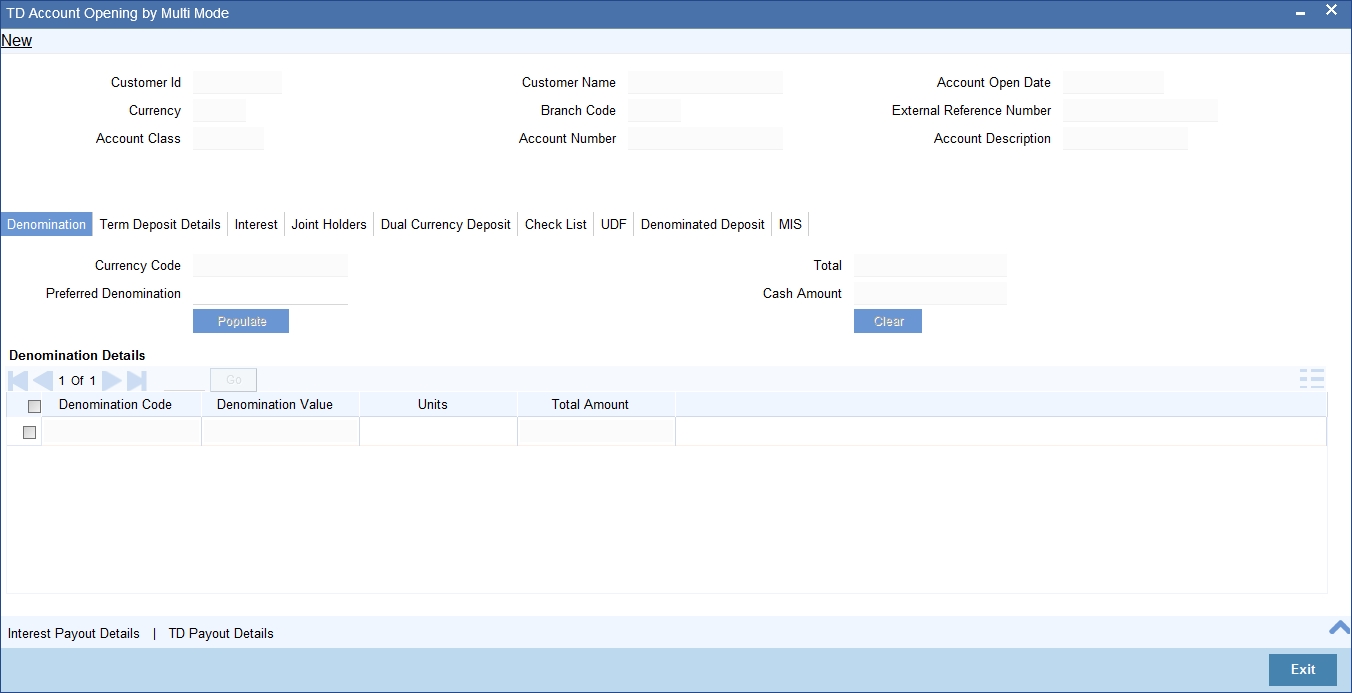
Note
Pay in by Cash is not applicable to Rollover with additional funds.
Currency Code
The system displays the currency of the account.
Preferred Denomination
Specify the denomination code that should be preferred. The system processes the transactions with the preferred denominations. If the transaction amount is less than the preferred denomination, the system will use the low valued denomination than the preferred denomination based on the defaulting rule.
If the preferred denomination is not captured, the system will consider the highest available denomination as the preferred denomination.
If the denomination is not available, the system will display ‘Denomination not available’ message.
Click ‘Populate’ button to display the units of currency denomination based on the defaulting rule.
Note
According to defaulting rule, the system will calculate the total amount in terms of minimum number of currencies. It means that the system divides the total amount into the bigger denominations first. Then the remaining amount into next biggest denomination and so on.
A transaction slip is generated at the time of input stage completion and is produced to the customer to sign and confirm the transaction.
After Pickup, you can generate Input slip advice by clicking ‘Generate’ button.
Confirmation Received
Check this box to indicate if the confirmation is received.
An override message is displayed if the box remains unchecked “Has the customer signed the slip?”.
Denomination Code
For every currency, the various denominations are assigned separate denomination codes. These codes are displayed here.
Denomination Value
The system computes the face value of the denomination and displays it. For instance if the denomination code represents a USD 100, the value will be displayed as ‘100’.
Units
Indicate the number of units of the specified denomination. By default, till contents are incremented for inflow transactions like cash deposit. To reverse this default behaviour, you can specify units in negative.
Total Amount
The system computes the denomination value by multiplying the denomination value with the number of units. For instance, if the denomination code represents a USD 100 and the number of units is 10, the denomination amount will be ‘1000’.
10.2.2.2 Capturing Interest Payout Details for Banker’s Cheque / DD and PC
You can capture interest payout details for Banker’s Cheque / DD and PC in the ‘Term Deposit Interest Payout Details’ screen.
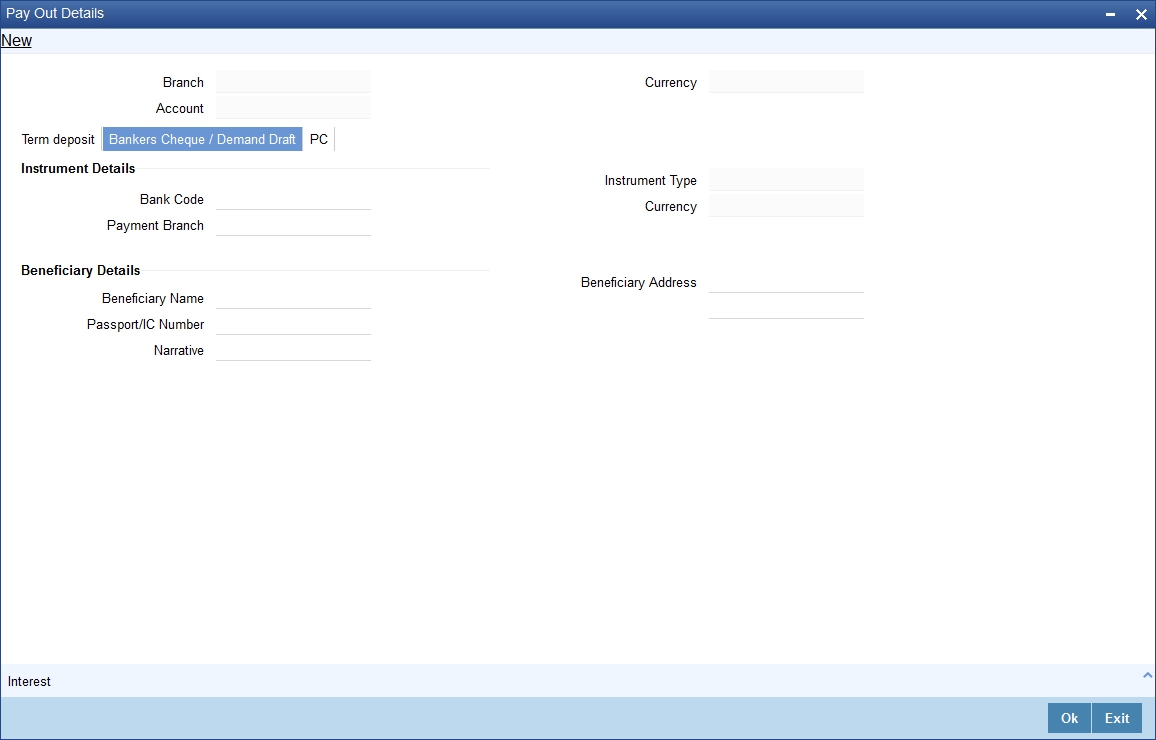
You can capture the following details:
Branch Code
The system displays the branch code.
Account
The system displays the account number.
Currency
The system displays the currency of the account.
10.2.2.3 Banker’s Cheque / DD Tab
On invoking the ‘Term Deposit Interest Payout Details’ screen, this tab is displayed by default. You can specify the following details:
Cheque /DD Details
You can specify the following cheque or DD details here:
Bank Code
Specify the bank code. The adjoining option list displays all the bank codes maintained in the system. You can choose the appropriate one.
Payable Branch
Specify the branch from which the interest is payable. The adjoining option list displays all the bank codes maintained in the system. You can choose the appropriate one.
Instrument Type
The system displays the instrument type.
Currency
The system displays the currency.
Beneficiary Details
You can specify the following beneficiary details here:
Beneficiary Name
Specify the beneficiary name.
Passport Number
Specify the passport number of the beneficiary.
Narrative
Enter a brief description of the beneficiary.
Beneficiary Address
Specify the beneficiary address.
10.2.2.4 PC Tab
Click ‘PC’ tab on the ‘Term Deposit Interest Payout Details’ screen. The following screen will be displayed.
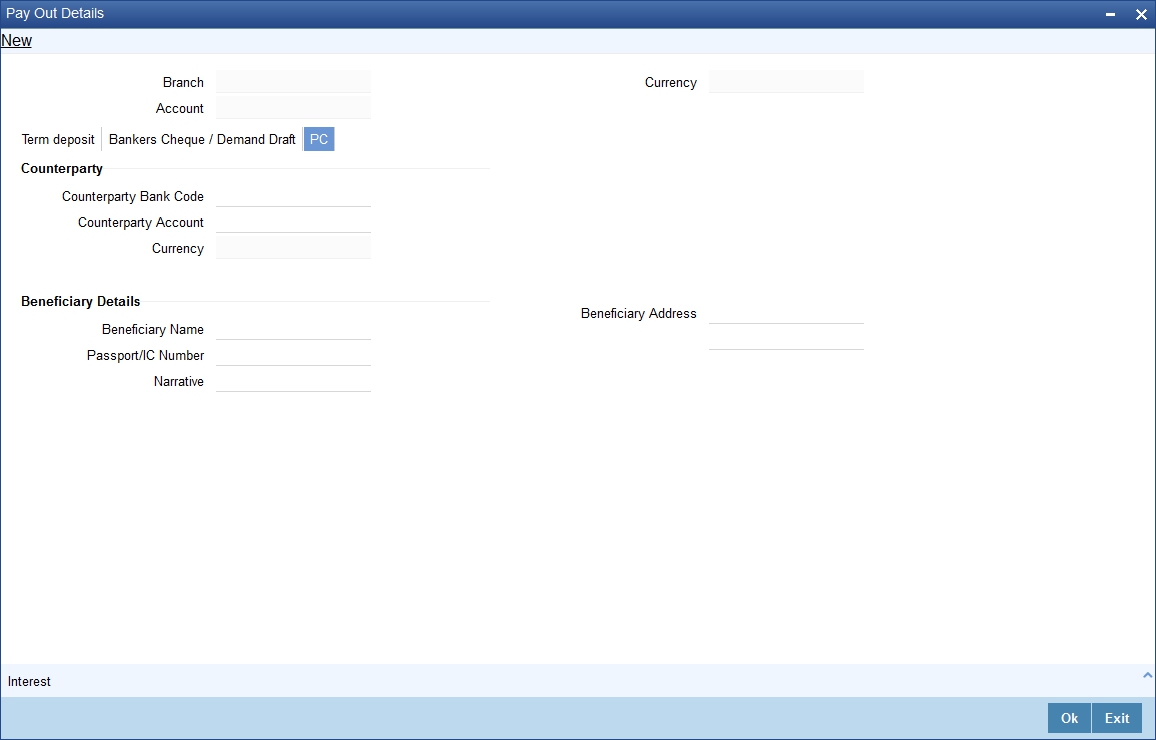
Counterparty
You can specify the following counterparty details here:
Counterparty Bank Code
Specify the counterparty bank code. The adjoining option list displays all the counterparty bank codes maintained in the system. You can choose the appropriate one.
Counterparty Account
Specify the counterparty account. The adjoining option list displays all the counterparty bank codes maintained in the system. You can choose the appropriate one.
Currency
The system displays the instrument currency.
Beneficiary Details
You can specify the following beneficiary details here:
Beneficiary Name
Specify the beneficiary name.
Passport Number
Specify the passport number of the beneficiary.
Narrative
Enter a brief description of the beneficiary.
Beneficiary Address
Specify the beneficiary address.
Note
The system supports the following payout options for interest payout:
- Account
- General Ledger
- Bankers Cheque
- Demand Draft
- Payments and Collections
- If payout details are maintained for interest component then interest liquidation happens on the basis of payout details maintained for interest component. However, if payout details are not maintained for interest component then interest liquidation happens on the basis of interest book account specified.
- If payout type is chosen as Account or GL for interest component then interest liquidation happens on the basis of offset account mentioned in the ‘Term deposit payout details’ multi grid. If payout type is chosen as Demand Draft /Banker’s Cheque or Payments and Collections for interest component then interest liquidation happens on the basis of payout details maintained in the ‘Interest Payout Details’ sub screen.
- Interest payout through as Demand Draft /Banker’s Cheque or Payments and Collections happens through the same bridge GL used for principal payout.
- The system does not support payout option as Term Deposit.
- Interest payout is not supported if rollover type is interest or principal and interest. For Interest rollover type interest liquidation will be done based on the interest book account.
- For discounted deposits if payout details are maintained for interest component, then the system will display the error message as “Payout details for Interest component should not be entered for Discounted Deposits”.
10.2.3 Specifying Interest Details
This block allows you to capture interest related details. Click on the ‘Interest tab to invoke the following screen.
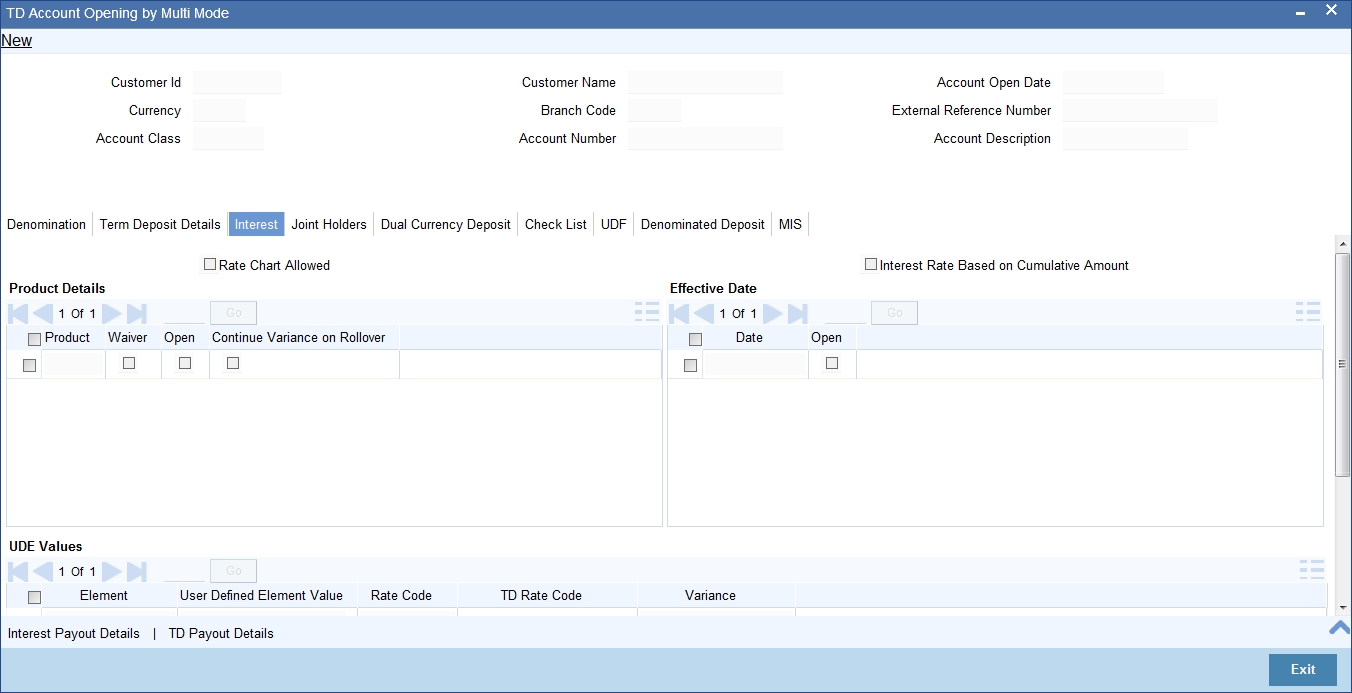
Rate Chart Allowed
The system defaults this preference from account class and it indicates that the system should calculate TD interest based on the LDMM float rate maintained in the ‘LD MM Floating Rate input’ screen (CFDFLRTI), If this box is checked, then system will pick interest rates based on different tenors, minimum amount, currency and effective date for a TD.
Interest Rate Based on Cumulative Amount
Check this box to indicate that the system should arrive at the interest rate of a new deposit using the cumulative amount of other active deposits, under the same account class, customer, and currency.
The cumulation of the amount for arriving at the interest rate is done at the account level during the save of the below events:
- Deposit account opening
- Any interest rate change to the deposit - floating rate deposits, rate change on interest liquidation, and rate change on rollover
Note
- When cumulating the amount of the deposits system considers the current deposit balance of all the deposits along with the new deposit amount.
- For backdated deposit opening, all the active deposits as of the current system date are considered to arrive at the cumulative amount, if the ‘Interest Rate Based on Cumulative Amount’ box is checked.
- The interest rate derived is applied only to the new deposit to be opened and there will be no changes done to the deposits which are used for arriving at the interest rate.
Refer the section ‘Calculating Interest Rate Based on Base Amount’ in ‘Terms and Deposits’ User Manual for details about arriving at interest rate based on cumulative amount.
Continue Variance on Rollover
The system defaults it based on the Interest and Charges product. However, user can modify this. If you modify this, during save the system prompts that “Continue variance on Rollover Flag is modified”.
Check this box to enable continued variance on rollover. If you check this, then the system will default account variance as current value to the rollover deposit for the next cycle.
If you do not check this, then the account variance will not be carried forward to next rollover cycle.
TD Rate Code
Specify the rate code to be used for TD calculation. The adjoining option list displays all rate codes maintained using the ‘LD MM Floating Rate Input’ screen (CFDFLTRI). You can select the appropriate one. You can use TD rate code only when ‘Rate Chart Allowed’ is enabled for the Account class linked to product and for defining TD Rate code rule UDE Type should be maintained as ‘Rate as Rate Code’ for interest rate pickup for the account.
Note
You can Define either Rate code or TD rate code not both.
UDE Values
Variance
Specify the variance in the interest rate. This is the variance alone. This value can be modified at anytime.
For more information on Floating Rate, refer ‘Maintaining Floating Interest Rates’ under ‘Retail Lending’ User Manual.
Refer the section titled ‘Specifying interest details’ under ‘Opening a TD by account transfer’ for further details.
10.2.4 Specifying joint account holder details
In case of joint accounts, you need to specify the details of the joint holder.
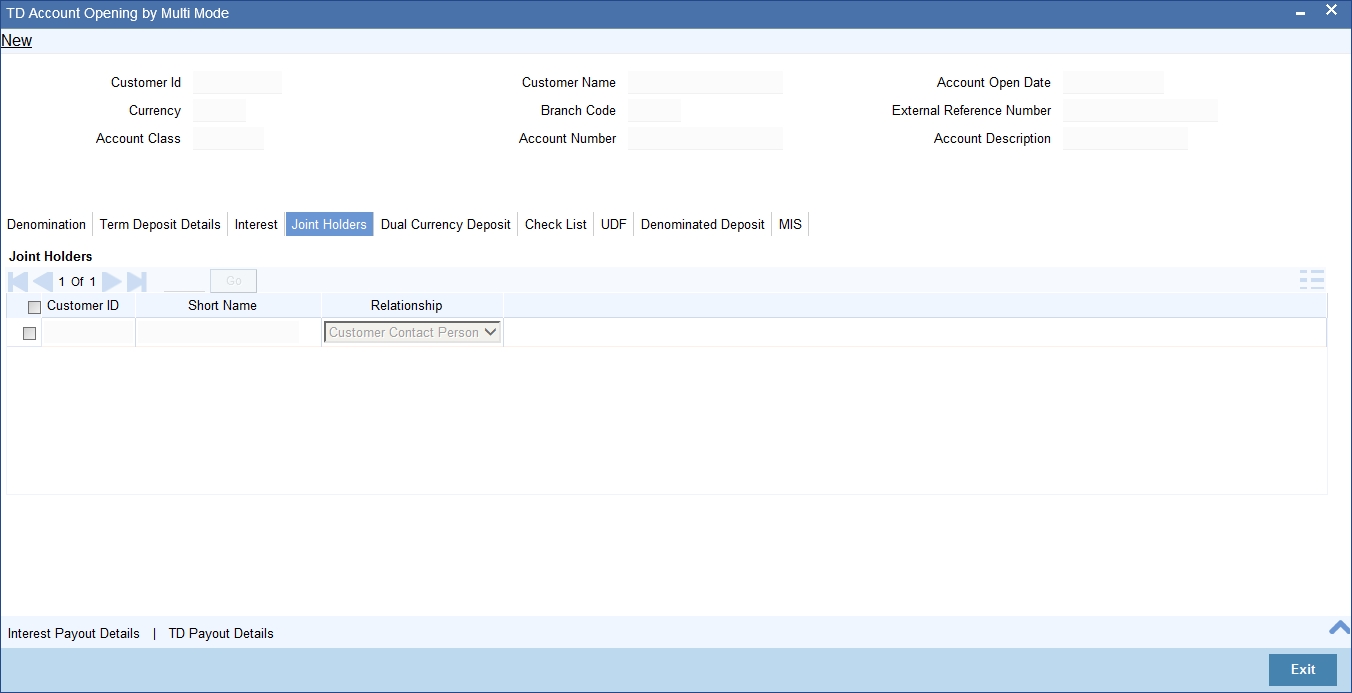
Refer the section titled ‘Specifying Joint Account Holder details’ under ‘Opening a TD by account transfer’ for further details.
10.2.5 Specifying the dual currency deposit details
In this tab, you can capture dual currency deposit details involved in the transaction. Click on the ‘Dual CCY Deposit’ tab to capture the details:
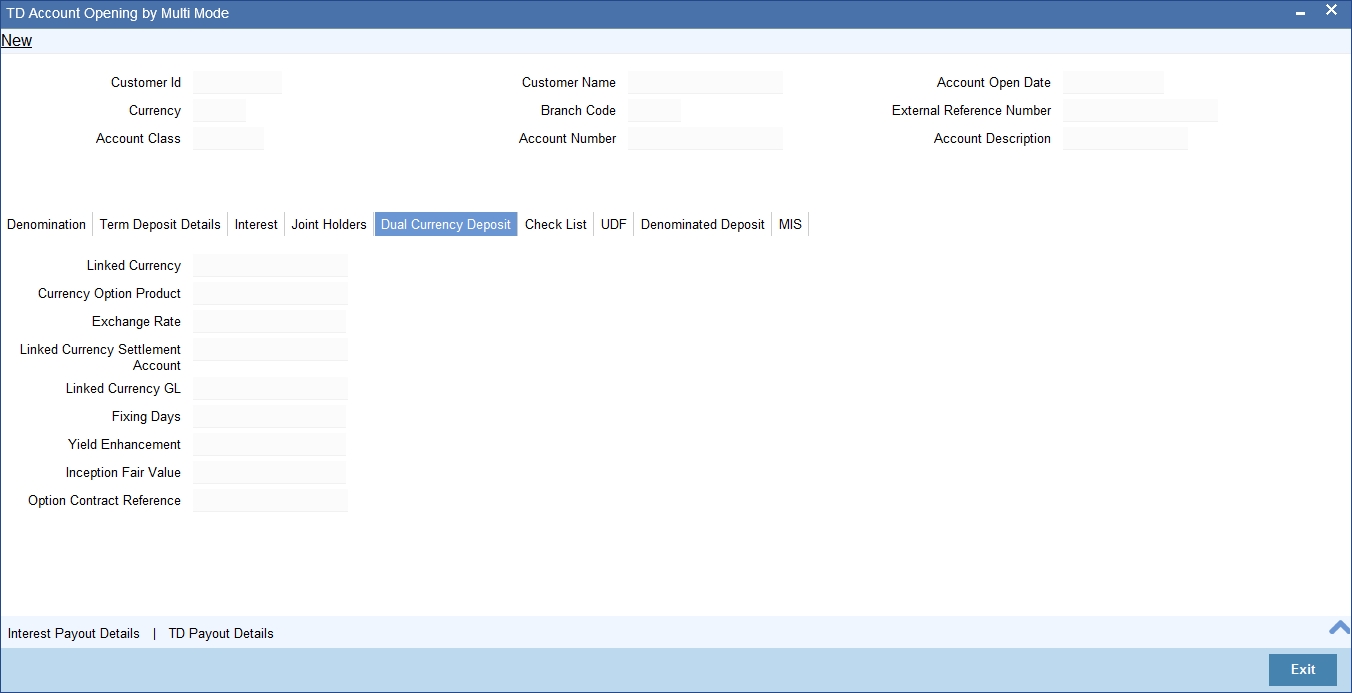
The following details are captured in this screen:
Linked Currency
This option is defaulted from the Account Class. However you can modify this value.
CCY Option Product
This option is defaulted from the Account Class. However you can modify this value.
Exchange Rate
Specify the exchange rate.
Linked Currency Settlement Account
Specify the account of the linked currency’s settlement.
Linked Currency GL
Specify the account of the linked currency’s GL.
Fixing days
This option is defaulted from the Account Class. However you can modify this value, which is the number of days from TD maturity date before which the Exchange Rate has to be fixed.
Yield Enhancement
Specify the additional yield percentage in this option.
Inception Fair Value
Specify the market value of the option contract at inception. This is defaulted from the Linked Option Contract.
The following options are mandatory if the Linked Currency is specified:
- CCY Option Product
- Exchange Rate
- Linked CCY’s Settlement A/c
- Linked CCY’s GL A/c
- Yield Enhancement
- Inception Fair Value
For more details on handling dual currency deposits, refer section ‘Capturing Details for Dual Currency Deposit’ in the chapter ‘Maintaining Customer Accounts’ in Core Entities User Manual.
10.2.6 Specifying the Check List Details
In this tab, you can capture document check list details involved in the transaction. Click on the ‘Check List’ tab to capture the details:
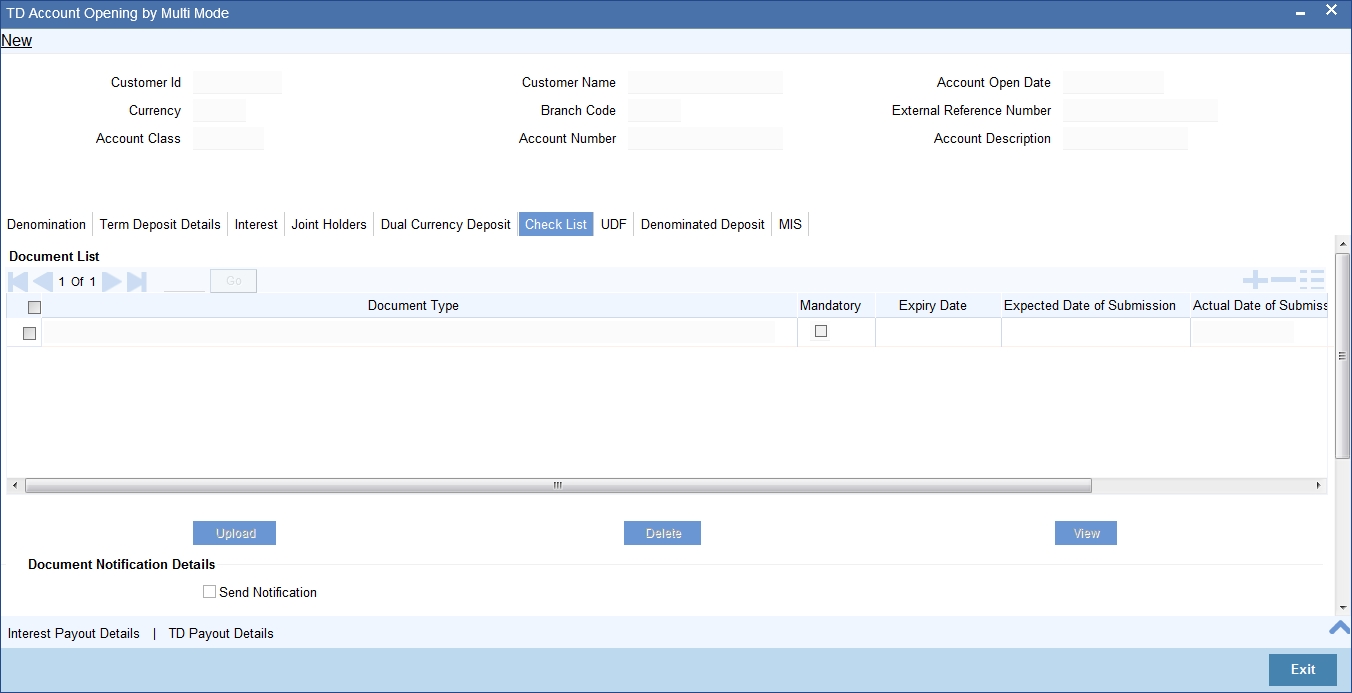
You need to specify the following details:
Document Type
Specify the document type. The adjoining option list displays all the document types that are maintained in the system. You can select the appropriate one.
Mandatory
Check this box to indicate that the document specified here is mandatory.
Expiry Date
Specify the expiry date of the document provided by the customer.
Note
- Expiry date will always be greater than ‘Expected Date of Submission’ and ‘Actual Submission Date’.
- Expected Date of Submission will always be greater than current date
Expected Date of Submission
System displays the expected date on which the customer is accepted to submit the required documents.
Actual Date of Submission
Specify the actual date on which customer has submitted the required documents.
Document Reference
System defaults the document reference here.
Checked
Check this box to indicate that the received documents are acknowledged.
Note
You cannot save and authorize an account if the mandatory documents are not confirmed as ‘Checked’.
Upload
Click on this button to upload the selected document type.
Delete
Click on this button to delete the selected document.
View
Click on this button to view the selected document.
Document Notification Details
System defaults notification details from the ‘Account Class Maintenance’ screen.
Send Notification
This check box indicates whether to send notifications or reminders for not submitting the mandatory documents.
Reminder Frequency (Notification)
System defaults the frequency of notification to be sent. The frequency can be one of the following:
- Daily
- Weekly
- Monthly
- Quarterly
- Half yearly
- Yearly
Note
Notification will be sent only if,
- The check box ‘Send Notification’ is checked in Account Class Maintenance’ screen.
- The account status is active and authorized.
- The mandatory documents are not submitted.
Notifications will be sent based on the frequency specified.
First notification will be sent on the expected date of submission or expiry date.
If notification date falls on a holiday then system will send the notification on next working day.
Days (Reminder)
System defaults the number of days left for the expiry or submission due date of the documents for sending the reminder.
System will send the following reminders:
- Reminder prior to the submission due date of the document.
- Reminder prior to the expiry date of the document.
- Overdue notifications after the due date if the document is not submitted based on the frequency.
- Notifications after the expiry date if the document is not submitted after the expiry date.
Note
Reminder will be sent only if,
- The mandatory documents are not submitted.
- The account status is active and authorized.
Reminder will be sent only once.
If reminder date falls on a holiday then system will send the notification on next working day.
Reminder will be sent prior the number of days specified at the account level from expected date of submission or the expiry date.
If there are more than one notifications or reminders of the same message type for which the notification schedule date falls on the same day for the same account, a single notification will be sent which will have the details of all the related documents.
Remarks 1 to 10
Specify the additional information, if required.
10.2.7 Banking Channels Details Tab
The system defaults the common channel information captured at CIF and account class levels during TD account creation.
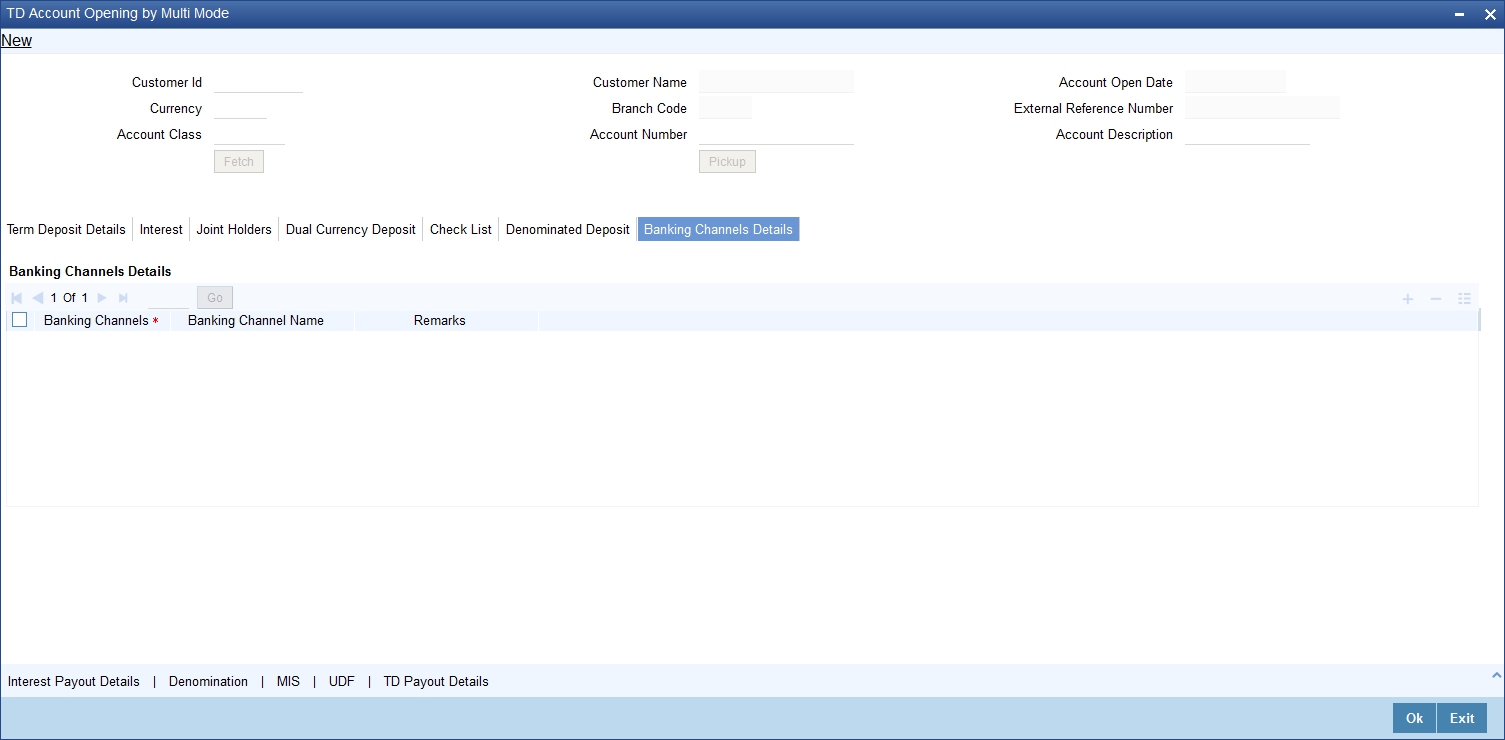
Specify the following details:
Banking Channels
Specify the banking channels code. Alternatively, you can select the list of channels from the option list. The list displays the channels maintained in the system.
Banking Channel Name
The system displays the name of the banking channel.
Remarks
Specify remarks for the banking channel subscription.
Note
- While populating the channels to the Customer Account screen, the system populates only the channels which are allowed in primary CIF and Account Class. The system defaults the remarks maintained at customer level to the account. You can modify it.
- You can delete the channels which need not be allowed at the customer account level, but you cannot add the channels which are disallowed at the customer or account class level. The system will display only those channels which are available in both CIF and account class levels.
- You can add channels which are mapped at both CIF and Account Class levels. You cannot delete a channel at CIF/Account Class level, which is already mapped to accounts (authorized or unauthorized) belonging to the CIF/Account Class. The system checks only for active accounts. You can delete the channels from customer/account class level only if the account is closed. During reopen of the account, the system validates whether the account is modified after reopening.
- When an account is created automatically from Customer Creation screen, the channels maintained at both Customer and Account Class is defaulted to the account. If no maintenance is performed at CIF/account class levels for channels, the system does not populate any channels at account.
- When account class transfer happens during batch, the system deletes the existing channels attached to the account and repopulates from the new Account Class and Customer.
During authorization of the account, the system does not repopulate the channel details. While authorizing primary party change, the system defaults the existing channels which are attached to the account and repopulates from the new Customer and Account Class. You can modify the channel information from the main screen for Customer Account Creation.
During save, the system defaults the channel details from Customer and Account Class of the account. You can modify the details in the Account Creation screen (STDCUSAC).
10.2.8 Capturing the Pay-Out Parameters
You can capture the parameters for automatic pay-out by clicking on the ‘TD Payout Details’ button.
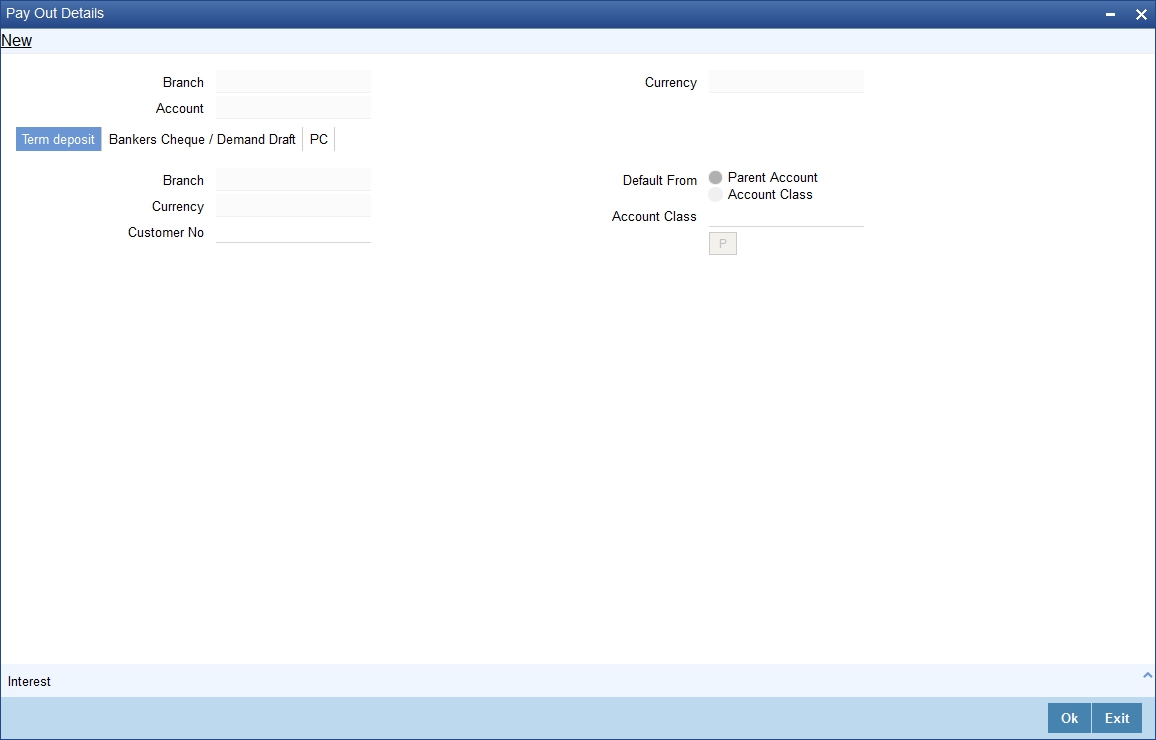
The following details are captured here:
Branch Code
The system defaults the branch code.
Account Number
Specify the account number.
Currency
Specify the currency.
10.2.8.1 Specifying Bankers Cheque Details
To capture the details for pay-out through Bankers Cheque, click on the Bankers Cheque tab.
Bank Code
Specify the bank code of the Bankers cheque.
Payable Branch
Select the payable branch from the adjoining option list. The list displays all the payable branch linked to the selected bank code.
Cheque Currency
Specify the currency of the cheque for the pay-out.
Beneficiary Name
Specify the name of the beneficiary for the pay-out.
Passport/IC Number
Specify the passport number of the beneficiary for the pay-out.
Beneficiary Address
Specify the address of the beneficiary for the pay-out.
Narrative
Specify the description for the pay-out.
10.2.8.2 Specifying PC Details
To capture the pay-out details thought transfer to other bank account, click on the ‘PC’ tab.
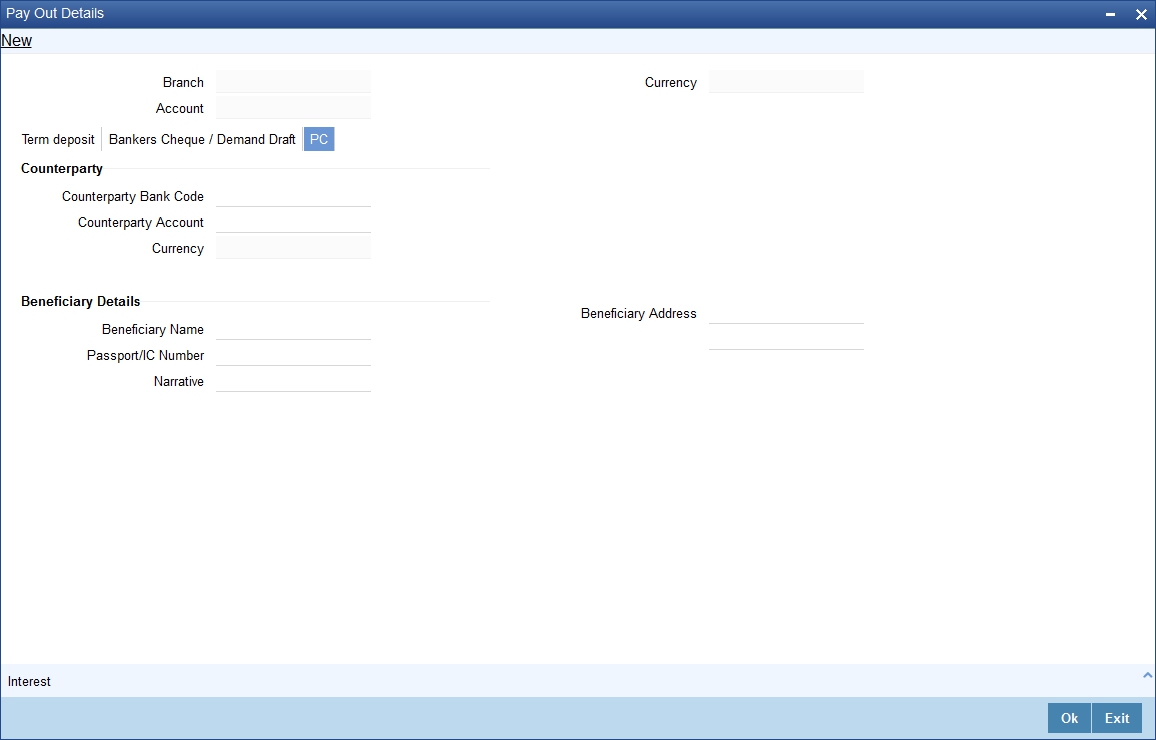
The following details are captured here:
Counter Party Bank Code
Specify the bank code of the counter party for the pay-out.
Counter Party Account
Specify the account number of the counter party for the pay-out.
Currency
Specify the currency of the counter party for the pay-out.
Beneficiary Name
Specify the name of the beneficiary for the pay-out.
Passport/IC Number
Specify the account number of the beneficiary for the pay-out.
Narrative
Specify the description for the pay-out.
Beneficiary Address
Specify the address of the beneficiary for the pay-out.
10.2.8.3 Specifying Term Deposit Details
To capture the details for opening a new TD as a part of pay-out, click on the Term Deposit tab.
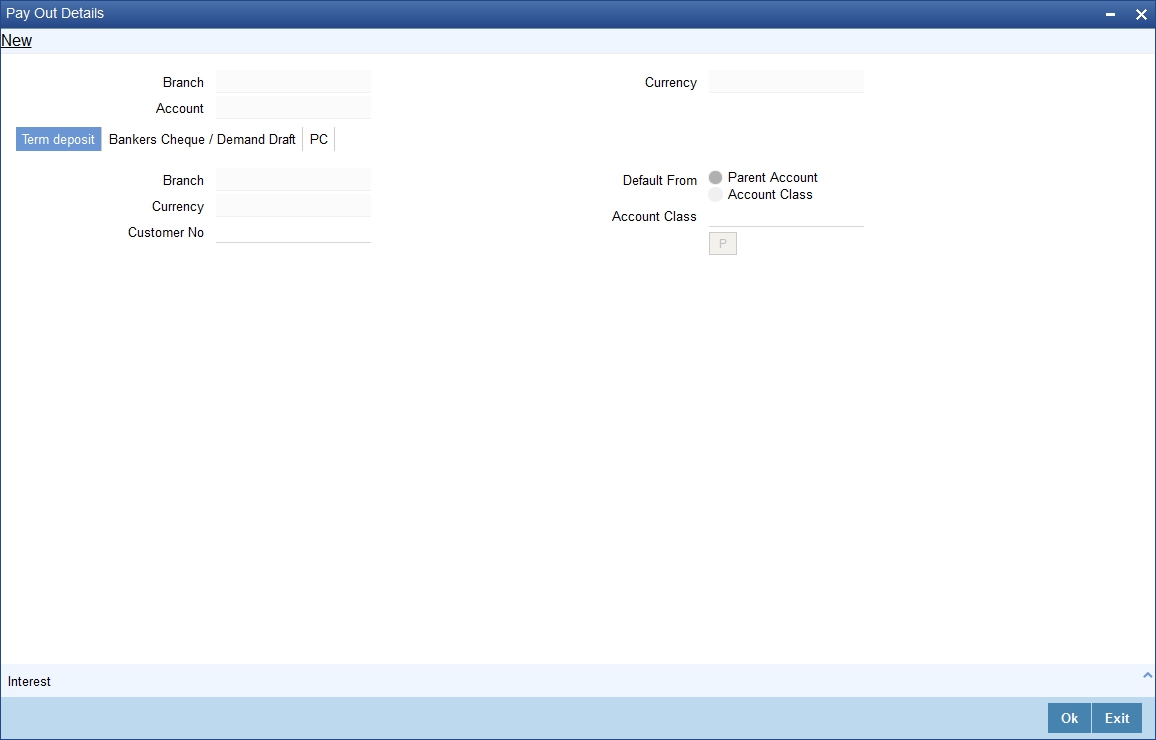
The following details are captured here:
Branch Code
The system defaults the branch code.
Currency
The system defaults the currency.
Customer Number
The system defaults the customer number.
Default From
Select the ‘Default From’ option to default the details from either the parent account TD account or account class. The options available are:
- Account
- Account Class
Account Class
Specify the account class. If you have selected the ‘Default From’ as Account Class, then you have to specify the Account Class mandatorily. Else you can leave it blank.
Note
If you select the ‘Default From’ as Account, then on clicking of ‘P’ button, the system defaults the interest and deposit details from the parent TD account. Or if you select the ‘Default From’ as Account Class, then on clicking of ‘P’ button, the system defaults the interest and deposit details from the account class selected.
10.2.9 Specifying Child TD Details
The Child TD parameters are similar to the Parent TD, except the child will not have the option to create a new TD as part of Pay-out. You can capture the details of child TD that is created by payout by clicking on the ‘Interest’ button. I
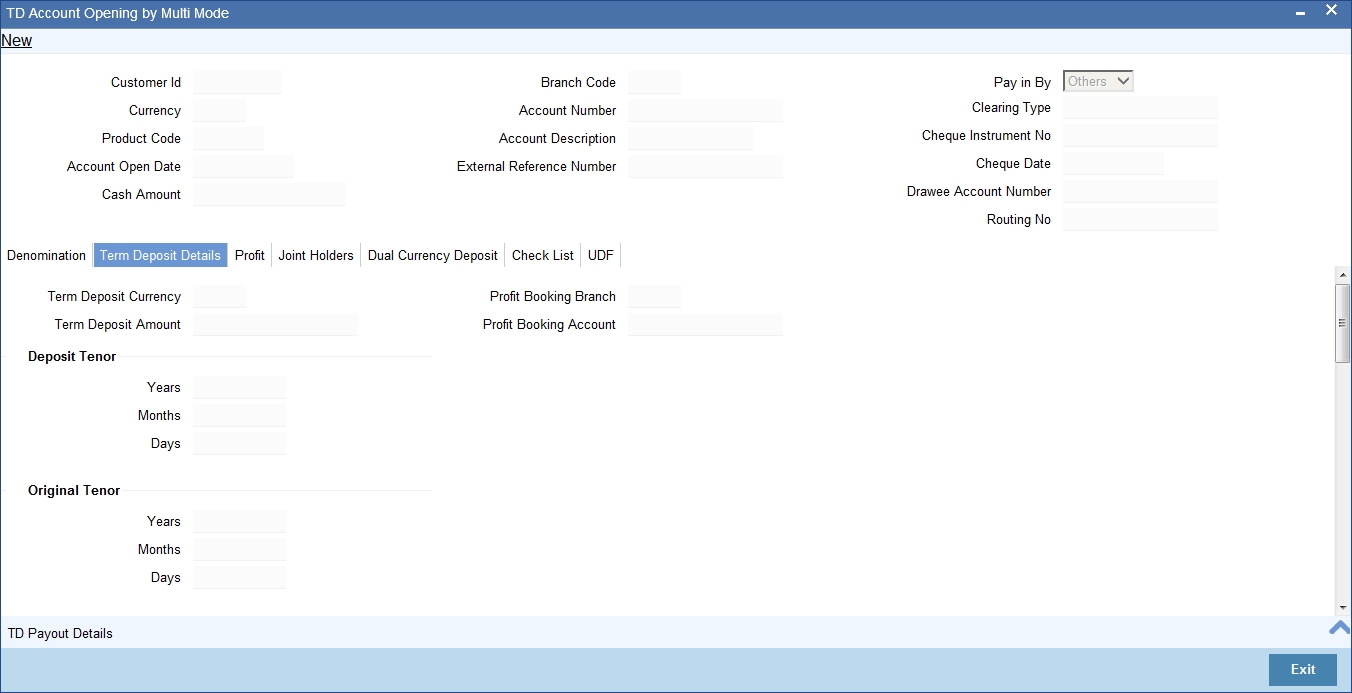
You need to capture the following details here:
Account Details
Specify the account number of the Child TD.
10.2.9.1 Capturing Interest Details
Calculation Account
Select the calculation account of the Child TD from the option list.
Interest Statement
Check this box to generate an interest statement for the account. The Interest Statement will furnish the values of the SDEs and UDEs and the interest rule that applies on the account.
Charge Booking Account
Select the charge booking branch from the option-list available. You have an option of booking interest/charge to a different account belonging to another branch. The accounts maintained in the selected booking branch are available in the option-list provided. The system liquidates the Interest/Charge into the selected account.
Interest Start Date
Select the interest start date from the option list.
Charge Start Date
Select the charge start date from the option list.
Interest Booking Branch
Select the interest booking branch from the option list.
Dr/Cr Advices
Check this box to indicate that the system must generate payment advices when interest liquidation happens on an account. The advices are generated in the existing SWIFT or/and MAIL format.
Charge Booking Branch
Select the charge booking branch from the option-list available. You have an option of booking interest/charge to a different account belonging to another branch. The accounts maintained in the selected booking branch are available in the option-list provided. The system liquidates the Interest/Charge into the selected account.
Product Code
Specify the product code.
UDE Currency
Specify the UDE Currency defined for the product.
Integrated LM Product
Check this box to indicate the product is an Integrated LM product.
IL Product Type
Specify the IL product type.
Waive Charges
Check this box to waive of a particular interest or charges that has been specified.This is not applicable for TD account.
Generate UDE Change Advice
Check this box to generate the UDE change advice.
Open
Check this box to make the product applicable again. More than one product may be applicable on an account class at the same time. You can temporarily stop applying a product on an account class by ‘closing’ it. You can achieve this by un-checking the box ‘Open’. The product will cease to be applied on the account class.
Effective Date
Specify the effective date ‘Effective Date’ of a record is the date from which a record takes effect.
Open
Specify the open records with different Effective Dates if the values of UDEs vary within the same liquidation period.
UDE ID
Specify the UDE ID for the account.
UDE Value
Specify the values for a UDE, for different effective dates, for an account. When interest is calculated on a particular day for an account with special conditions applicable, the value of the UDE corresponding to the date will be picked up.
Rate Code
Specify the rate code for the account. TD Rate code is not supported for child TD currently.
10.2.9.2 Capturing Details for Deposit
Click on the ‘Deposit’ tab to specify the deposit details.
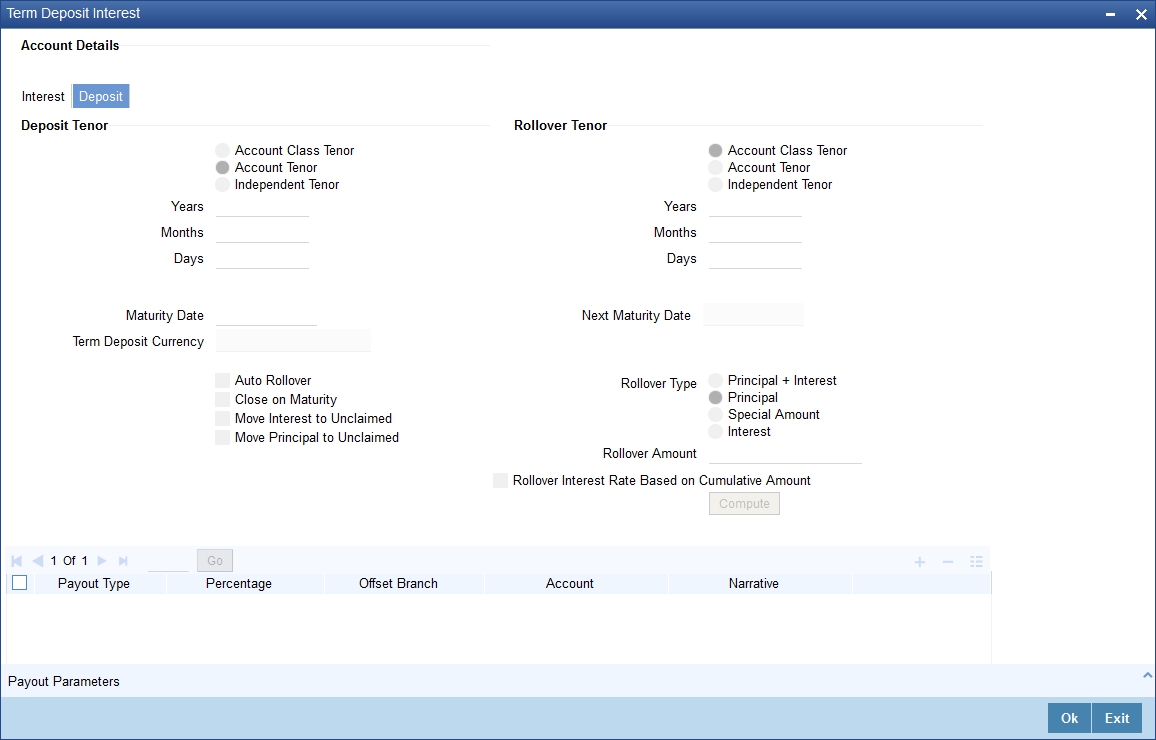
You need to capture the following details here:
Maturity Date
The system defaults the maturity dates from the default tenor from the account class. However, you can modify this date. On this date the term deposit account gets.
Next Maturity Date
On selecting the rollover for the TD account, the system defaults the next maturity dates from the previous tenor of the deposit.
Deposit Tenor
The system calculates the tenor of the deposit account to the difference between Interest start date and Maturity date and displays it. In case of change in maturity date, the system changes the value of this field.
Years
This indicates the number of years in the deposit tenor.
Months
This indicates the number of months in the deposit tenor.
Days
This indicates the number of days in the deposit tenor.
Auto Rollover
Check this field to automatically rollover the deposit you are maintaining. You have to indicate ‘Rollover Type’ on selecting this option.
Close on Maturity
Check this box to close the term deposit account on maturity date and transfer the amount to the principal liquidation account. If you select this option, the principal liquidation account should be an account other than the term deposit account.
Move Interest to Unclaimed
Check this box to move the interest amount to the unclaimed GL mapped at the IC product in the accounting role ‘INT_UNCLAIMED’ on Grace period End date. If you select this option, then you will have to check the box ‘Move Principal to Unclaimed’.
Move Principal to Unclaimed
Check this field to move the principal amount to the unclaimed GL mapped at the IC product in the accounting role ‘PRN_UNCLAIMED’ on Grace period End date. If you select this option then only principle amount will be moved to unclaimed and Interest will be settled to TD payout. If You select both ‘Move Interest to Unclaimed’ and ‘Move Principle to Unclaimed’ then TD amount (i.e. P+I will be moved to Unclaimed GL, irrespective to the TD payout Details).
Interest Rate Based on Cumulative Amount
Check this box to indicate that the system should arrive at the interest rate of a new deposit using the cumulative amount of other active deposits, under the same account class, customer, and currency.
Refer the section ‘Calculating Interest Rate Based on Base Amount’ in ‘Terms and Deposits’ User Manual for details about arriving at interest rate based on cumulative amount.
Rollover Type
You can indicate rollover type as hereunder:
- Principal - If You select ‘Principal’ option then On Maturity date System will do rollover with Only Principle amount irrespective to the Interest booking account.(i.e. if Interest booking account is given as TD account then on maturity date Interest amount will be first liquidated to TD account and settled to the Payout details maintained for the TD account).
- Principal + Interest - If You Select ‘Principal +Interest’ option then Interest booking account should be always TD account. On maturity date P+I amount will Rollover.
- Special Amount - If you select ‘Special Amount’ option then System will do rollover with Specified amount irrespective to the Interest booking account. (during Second rollover system will do rollover with the same amount by settling the New interest amount to TD payout amount)
- Interest - If you select ‘Interest’ option then Interest booking account should be always TD account. On maturity date Principle amount will be settled to payout option
Rollover Amount
If a special amount is to be rolled over, you have to specify the amount (less than the original deposit amount) in the Rollover Amount field.
10.2.9.3 Specifying Term Deposit Pay-Out Details
Payout Type
Select the pay-out mode from the drop down list. The options available are:
- Bankers Cheque - BC
- Transfer to Other bank - PC
- Transfer to GL – GL
- Transfer to Savings Account – AC
Note
- For Dual Currency Deposits you are allowed to select only ‘GL’ and ‘Savings Account’ options as the pay-out mode. You can either select GL or Savings Account but not both. You can select only one GL or one Savings account and not multiple GLs or accounts in either case.
Percentage
Specify the amount of redemption in percentage.
Offset Branch
Specify the branch code of the account for redemption.
Account Number
Specify the account number/ GL for redemption.
Narrative
Specify the description for the redemption.
10.2.10 Capturing Pay-Out Parameters
You can capture the parameters for automatic pay-out by clicking on the ‘Pay-Out Parameters’ button. To capture the details for pay-out through Bankers Cheque, click on the Bankers Cheque tab.
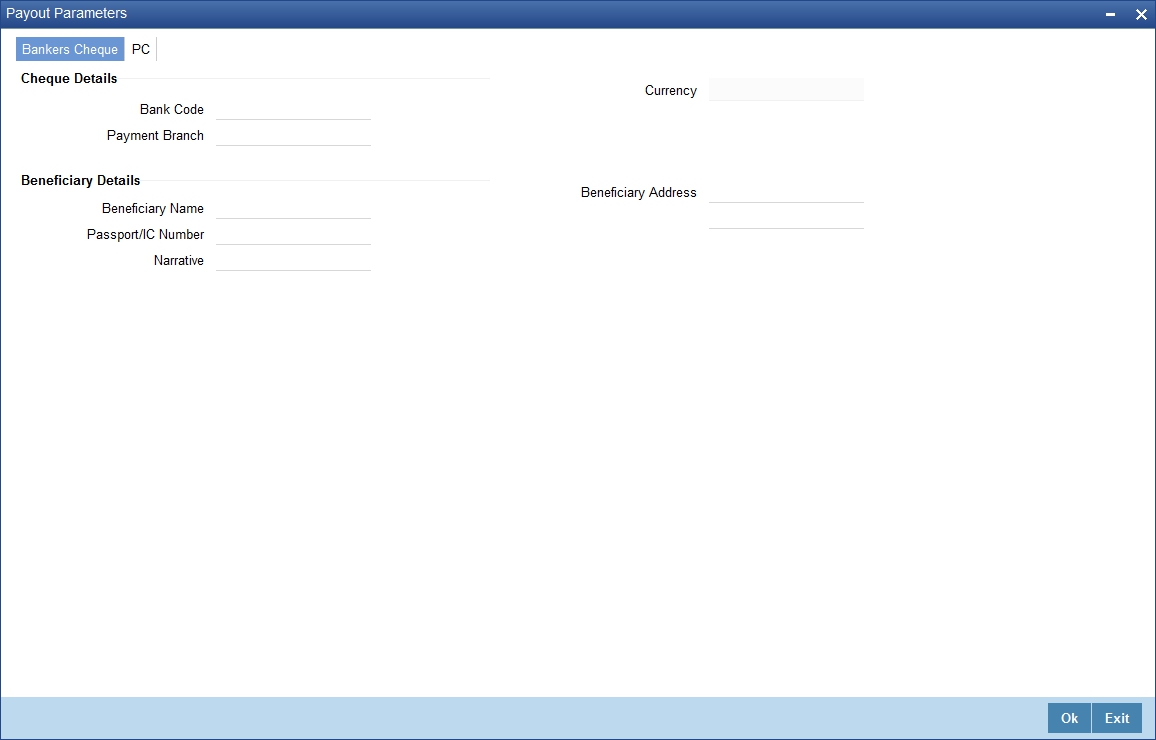
The following details are captured here:
10.2.10.1 Specifying Bankers Cheque Details
Bank Code
Specify the bank code of the Bankers cheque.
Payable Branch
Select the payable branch from the adjoining option list. The list displays all the payable branch linked to the selected bank code.
Cheque Currency
Specify the currency of the cheque for the pay-out.
Beneficiary Name
Specify the name of the beneficiary for the pay-out.
Passport/IC Number
Specify the passport number of the beneficiary for the pay-out.
Beneficiary Address
Specify the address of the beneficiary for the pay-out.
Narrative
Specify the description for the pay-out.
10.2.10.2 Specifying PC Details
To capture the pay-out details thought transfer to other bank account, click on the PC tab.
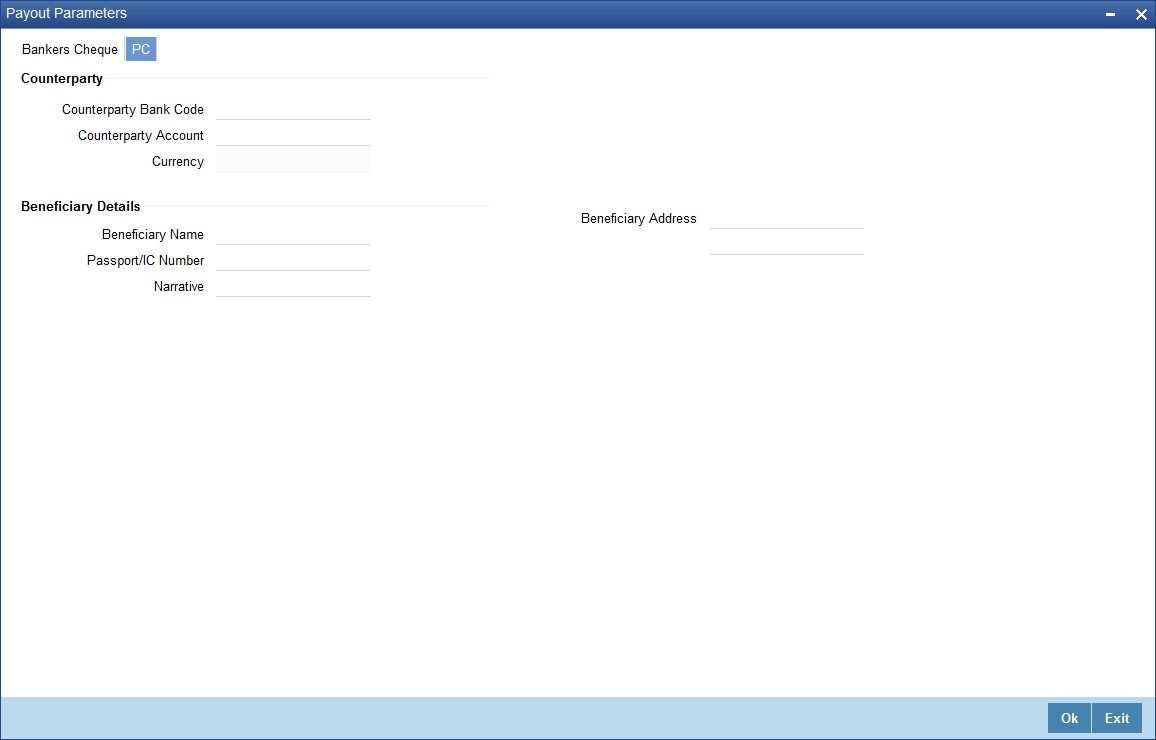
The following details are captured here:
Counterparty Bank Code
Specify the bank code of the counter party for the pay-out.
Counterparty Account
Specify the account number of the counter party for the pay-out.
Currency
Specify the currency of the counter party for the pay-out.
Beneficiary Name
Specify the name of the beneficiary for the pay-out.
Passport/IC Number
Specify the account number of the beneficiary for the pay-out.
Narrative
Specify the description for the pay-out.
Beneficiary Address
Specify the address of the beneficiary for the pay-out.
10.2.11 Specifying Denominated Deposit Details
Click ‘Denominated Deposit’ button on ‘TD Account Opening by Multi Mode’ screen to invoke the ‘Denominated Deposit’ screen.In this screen you can capture details regarding the denominated deposit.
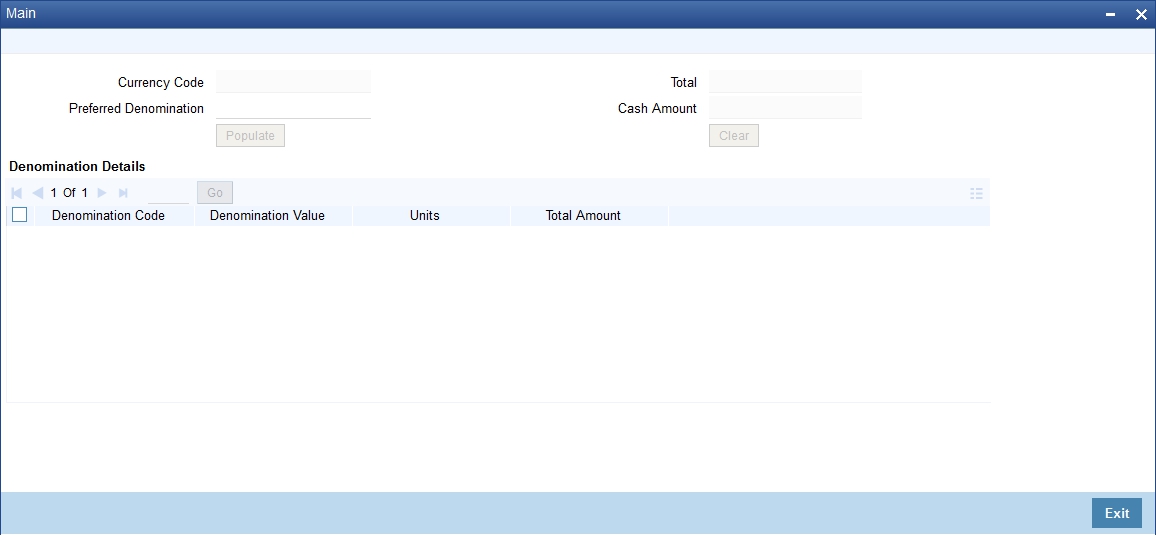
Denomination Id
Select the denomination id from the adjoining option list. The list displays all denomination codes allowed at the account class level.
Denomination Description
The description of the selected denomination id is displayed here.
Denomination Value
The denomination value of the selected denomination id is defaulted here.
Units
Specify the number of units of the specified denomination.
Total Amount
The system computes the total amount by multiplying the denomination value with the number of units. For instance, if the denomination code represents a USD 100 and the number of units is 10, then the denomination amount will be ‘1000’.
After entering all the above details, click ‘Populate’ button. The following details are displayed:
Denomination Allocation Pending Amount
This indicates the amount for which the denomination is yet to be allocated.
Certificate Allocation Pending Amount
This indicates the amount for which the certificate is yet to be allocated.
Term Deposit Amount
The indicates the deposit amount.
While saving the transaction, if you had modified the interest rate at TD account level for TD booking or for creating Payout TD, the system displays configurable override messages.
These overrides are displayed during subsequent modifications of the interest rate. You can also configure overrides for Dual Authorization to be displayed at Contract and Maintenance level in the ‘Override Maintenance’ screen.
For more information about configuring overrides, refer to the section ‘Override Maintenance’ in the chapter ‘Configuring Overrides’ in the Core Services User Manual.
10.3 Opening a TD Account for Multi Mode Pay Out
Oracle FLEXCUBE facilitates to create a new term deposit as a part pay-out. It allows pay out to an account in other bank. Withdrawal (Pay Out) of funds from TD account is called Redemption. When full funds are redeemed, it results in account closure. If the funds are redeemed partially, then the TD account remains open.
The following are the pay out options available during account creation:
- Pay out by Demand Draft
- Pay out by Bankers Check
- Pay out by transfer to GL
- Pay out by transfer to own bank Savings Account
- Pay out by transfer to Other Bank’s Account
- Pay out resulting in a new TD
Note
Pay-out option can be single or a combination of the six. Combination of Bankers Check and Demand Draft is not allowed.
You can perform TD redemption using multiple pay-out modes. The system allows any combination of the above pay-out modes.
10.4 Topping-up a TD
You can top-up a TD by adding funds to an existing active term deposit.The top-up can be done anytime after the opening date of the TD or anytime before the maturity date of the TD. Top-up input and approval is restricted to only those users who have sufficient rights assigned to their user roles. Limit for input and limit for approval defined at the role level for the user is applicable for the top-up transactions.
You are allowed to do multiple top-ups to the same account in a single day provided the minimum and maximum booking amount and the maximum amount for the deposit account is not breached.The top-up amount must not exceed the limit of minimum and maximum amount allowed for the deposit. If the deposit amount after top-up exceeds the maximum amount system displays the error message: “Deposit amount after top-up should not cross the maximum amount limit allowed for the deposit”. On top up, the deposit amount including top up amount is validated against the min-max limits at deposit cluster level and account class level. If the top-up amount crosses the maximum booking amount for the deposit currency, then the top-up is not allowed. The top-up amount is validated against the top-up units specified for each Ccy at account class.
The top-up amount is validated against the top-up units specified for each Ccy at account class. If top-up is not in multiples of top-up units system displays the following error message:
"Top-Up amount should be given in the Multiples of Top-Up units"
The rate pick-up happens on top-up, based on the interest rate option defined for top-up at account class. The rate will be applicable from the value date of top-up.
The funding of top-up amount can be through multiple modes such as Account, GL, and cash and its combination.
You can top-up a TD using the ‘TD Top-up By Multi Mode’ screen. You can invoke this screen by typing ‘TDTP’ in the field at the top right corner of the Application tool bar and clicking the adjoining arrow button.
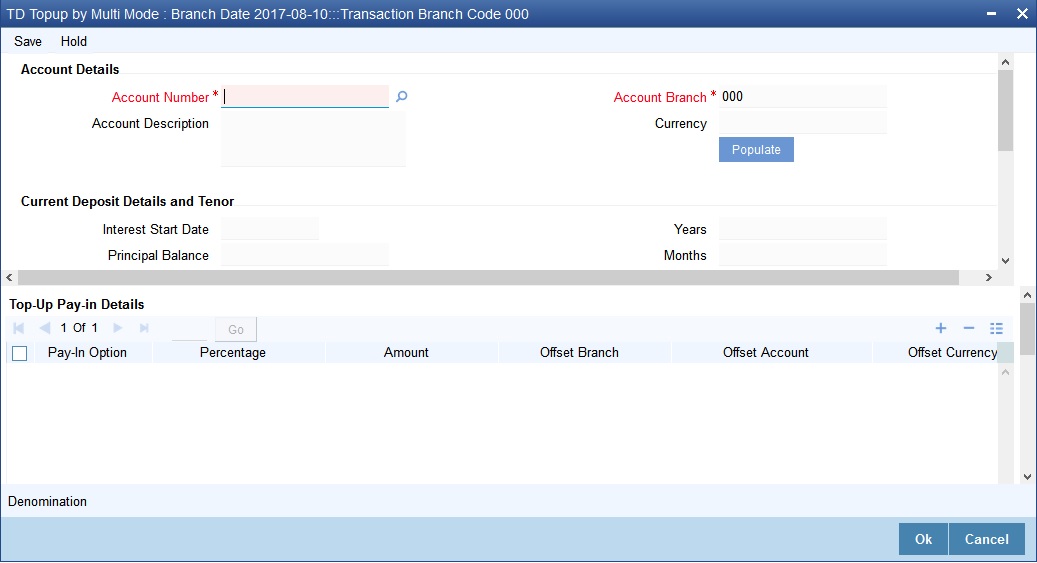
The following details are captured here:
Account Number
Select the account number from any branch from the adjoining option list.
On the click of ‘P’ button the following details related to the selected account is populated in the screen.
Account Description
The description of the selected TD account is displayed here. You cannot modify this.
Account Branch
The branch code where the selected TD account is available is displayed here. You cannot modify this.
Currency
The currency of the selected TD account is displayed here. You cannot modify this.
Customer Name
The name of the customer holding the TD account is displayed here.
Customer No
The code of the customer holding the TD account is displayed here.
Top-up Reference Number
A system generated reference number for the top-up transaction is displayed here.
Current Deposit Details
Interest Start Date
The date from which the interest on the TD account should be calculated is displayed here. You cannot modify this.
Principal Balance
The principal balance amount of the term deposit is displayed here. You cannot modify this.
Maturity Amount
The amount available on the maturity of the TD account is displayed here.
Maturity Date
The maturity date of the TD account is displayed here.You cannot modify this.
Deposit Tenor
The deposit tenor details of the TD are displayed here.
Years
The tenor of the TD account in years is displayed here.You cannot modify this.The tenor of the TD account in years is displayed here.You cannot modify this.
Months
The tenor of the TD account in months is displayed here.You cannot modify this.
Days
The tenor of the TD account in days is displayed here.You cannot modify this.
Top-up of Term Deposit Details
The top-up details of the TD are captured here.
Top-up Amount
Specify the top-up amount for the TD.
Value Date
Select the date on which the top-up on the TD has to be effective.The top-up value date can be a back-dated or current date. Future dated top-up is not allowed.
Note
- Top-up can be back-dated to the date of last financial transaction like pay-in, interest liquidation, redemption, maturity, rollover, and top-up of funds.
- If top-up is made back-dated before last financial transaction system displays the following error message: "Top up can be back value dated only up to the value date of the last financial transaction”.
- Top- up value date cannot fall on a holiday. If back-dated top-up date is a holiday system displays the following error message: "Top- up value date is holiday"
Remitter Name
Specify the name of the remitter in this field.
Narrative
Enter remarks about the top-up transaction, if any.
Top-Up Pay-in Details
The pay-in details for the TD top-up is captured here.
Pay-in Option
Select the funding option from the adjoining drop-down list. The following options are available for selection in the drop-down list:
- Account
- GL
- Cash.
Percentage
Specify the percentage of top-up amount that has to be funded through the selected funding option.
Amount
Specify the top-up amount that has to be funded through the selected funding option.
Note
In case of multiple pay in modes, the sum of amounts in multiple payins should match the top up amount entered.
Offset Account
Select the offset account for passing the accounting entries.
Offset Branch
The branch where the selected offset account is available is displayed here.
Offset Currency
Specify the currency of the TD.
Original FX Rate
Specify the FX rate picked up by the system.
Applied FX Rate
Specify the FX rate entered by the user.
In the following scenarios the Applied FX rate should be equal to the Original FX rate:
- If the Deposit Account Currency and the Pay-In/Out Account Currency are same.
- If the Rate Type/Rate code combination is not maintained at the account class for a Pay-In/Out Mode. In this case the system considers the STANDARD Rates the default and the MID Rate code as the existing rate type.
Offset Amount
Specify the amount paid for the term deposit account, in the account currency.
After entering above details click’ Compute’ button.The system will compute the deposit details after top-up and display it.
Deposit Details After Top-up
The following details are captured here:
Principal Balance
The principal balance amount of the term deposit after top-up is displayed here. You cannot modify this.
Interest Rate
The new interest rate to be applied on the top-up deposit, which is maintained at the account class level, is displayed here.
Maturity Amount
The amount that you will get on maturity of the top-up deposit is displayed here.
Click ‘Pickup’ button. It is mandatory, as when you click ‘Pickup’ button, the system populates Charges and Denomination details.The system validates if all the mandatory details are specified. This button will be disabled after the first click.
10.5 Open a Islamic TD Account for Multi Mode
This section contains the following topics:
- Section 10.5.1, "Opening a Islamic TD Account for Multi Mode"
- Section 10.5.2, "Specifying Term Deposit Details"
- Section 10.5.3, "Specifying Profit Details"
10.5.1 Opening a Islamic TD Account for Multi Mode
You can open TD accounts with Multi Mode Pay-In options using the ‘Islamic TD Account Opening by Multi Mode’ screen. You can invoke this screen by typing ‘IPTDMM’ in the field at the top right corner of the Application tool bar and clicking on the adjoining arrow button.
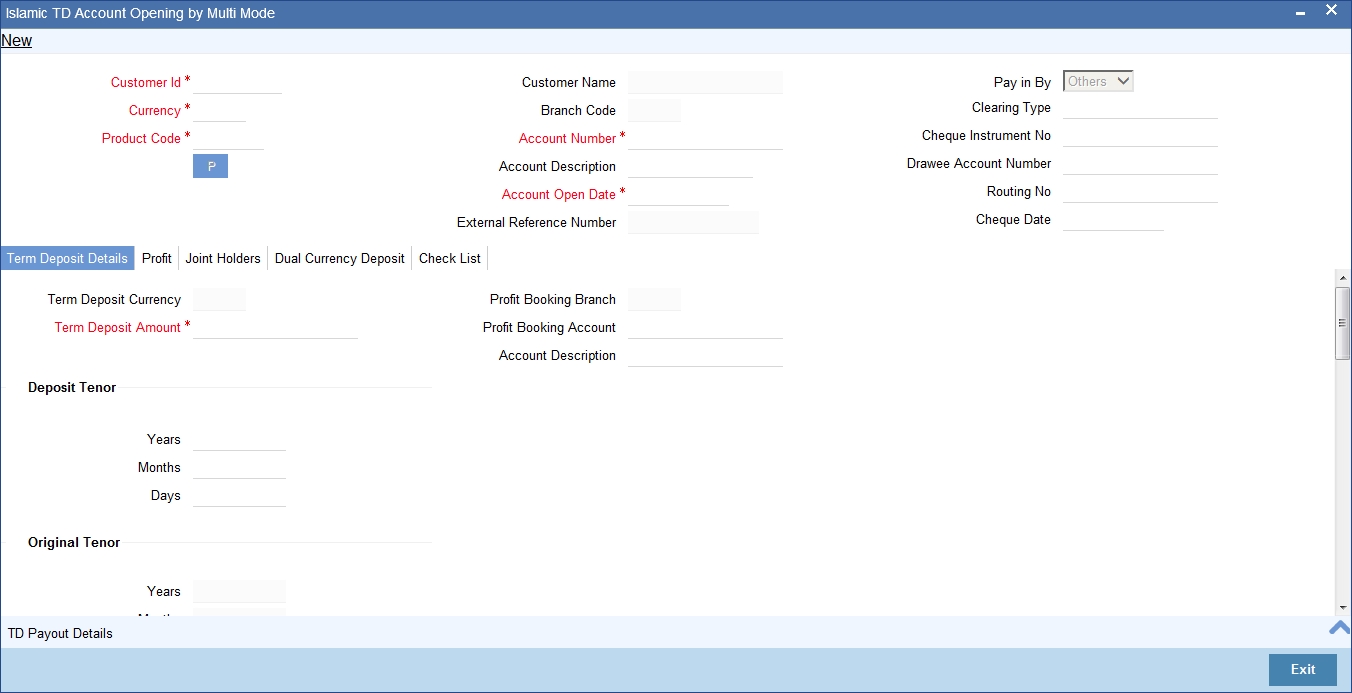
For details about the fields in the screen refer ‘Opening a TD Account for Multi Mode Pay In’ section of this chapter.
Enrichment stage
After specifying the parameters, click the ‘P’ button, the system validates and ensures for minimum mandatory data entry. If the data entry is found alright, the following screen will be displayed:
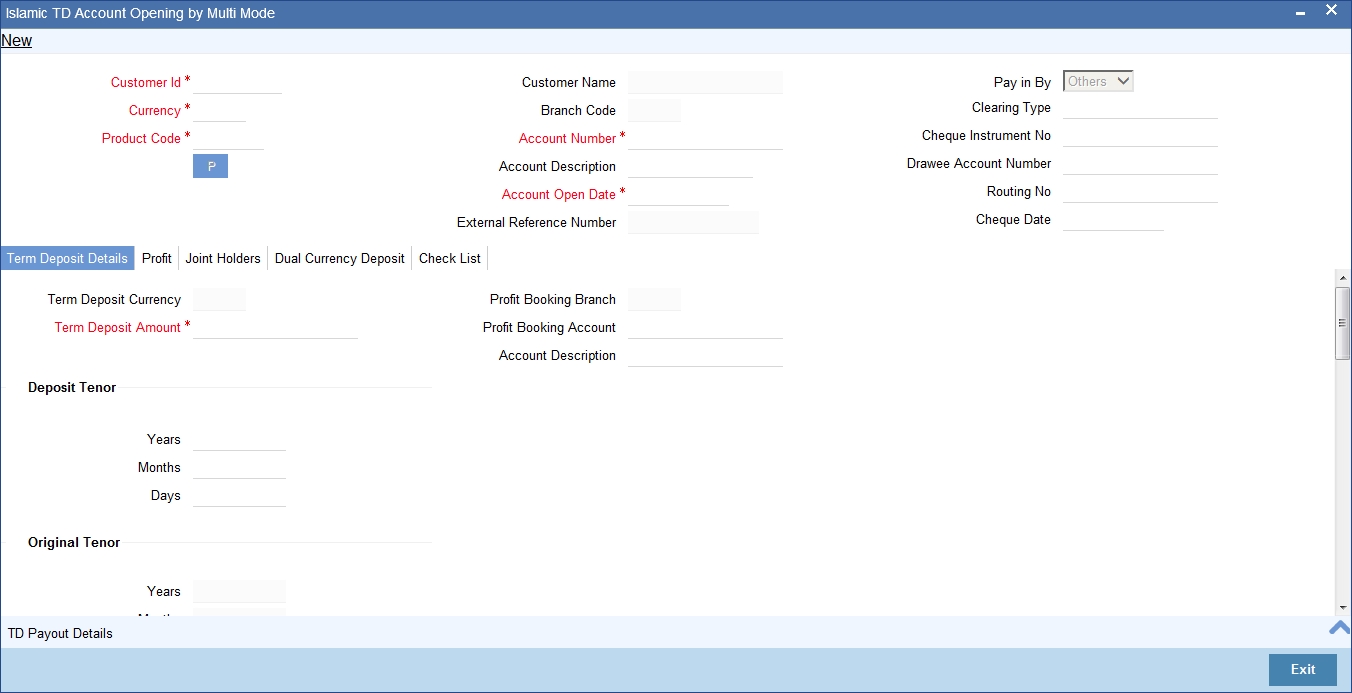
Note
Customer account number, pay in account number, and payout account number should have different CASA account numbers. The following override message is displayed:
“Book TD with Single or Joint, Provide the IB, Pay-in and Payout Account as different customer”.
10.5.2 Specifying Term Deposit Details
Specify the following details:
Profit Booking Branch
Specify the profit booking branch for the customer.
Profit Booking Account
Specify the profit booking account for the customer.
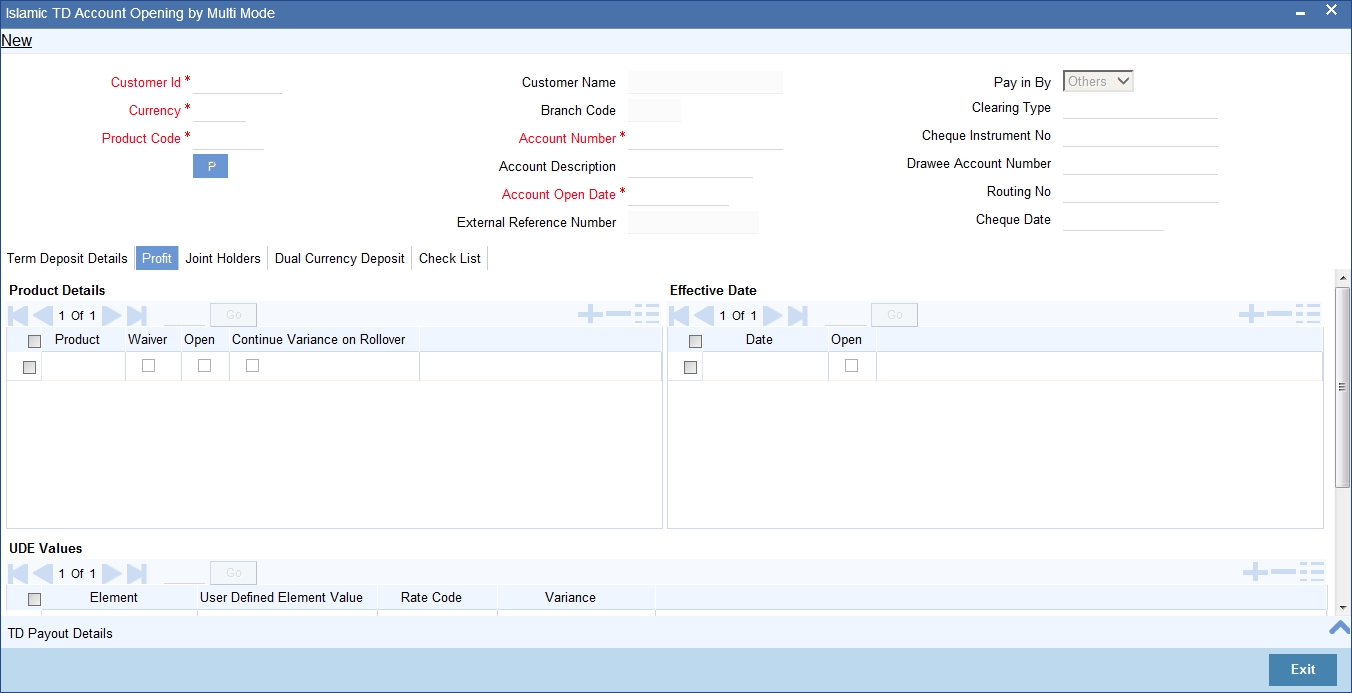
For details about the fields and the tabs in the screen refer ‘Opening a TD Account for Multi Mode Pay In’ section of this chapter.
10.5.2.1 Specifying Term Deposit Pay Out Details
Click ‘TD Payout Details tab in ‘Islamic TD Account Opening by Multi Mode’ screen to maintain payout details.
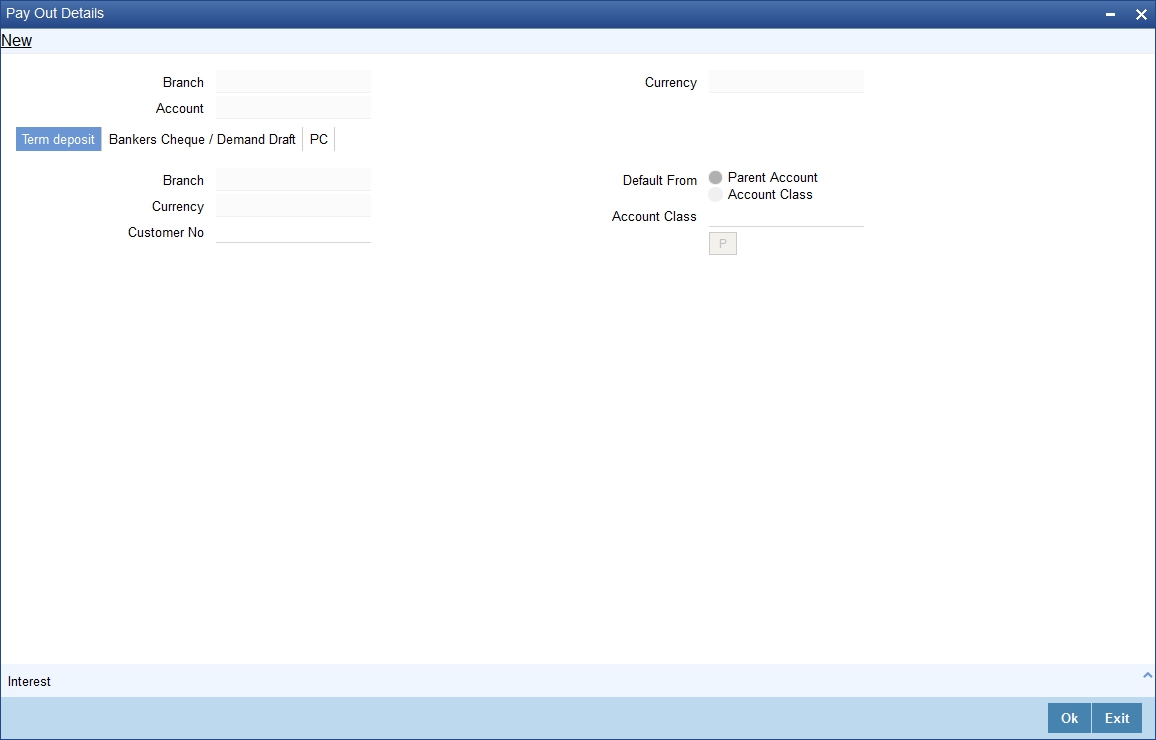
10.5.2.2 Specifying Bankers Cheque Details
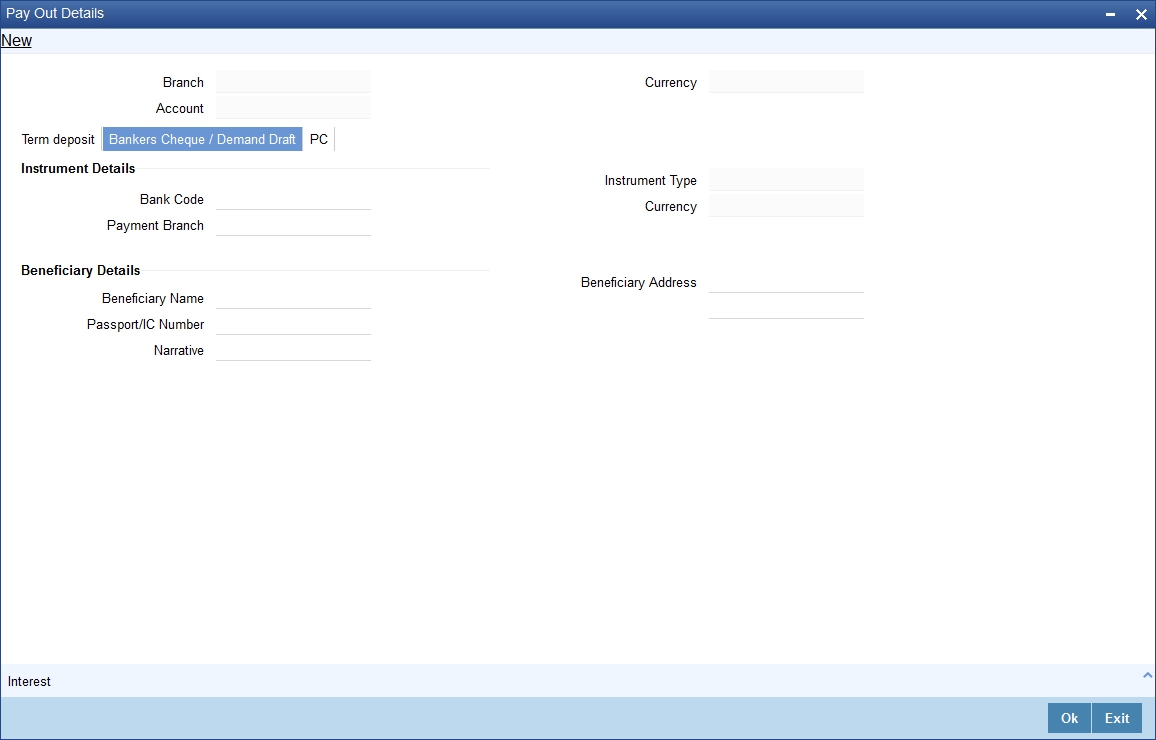
10.5.2.3 Specifying PC Details
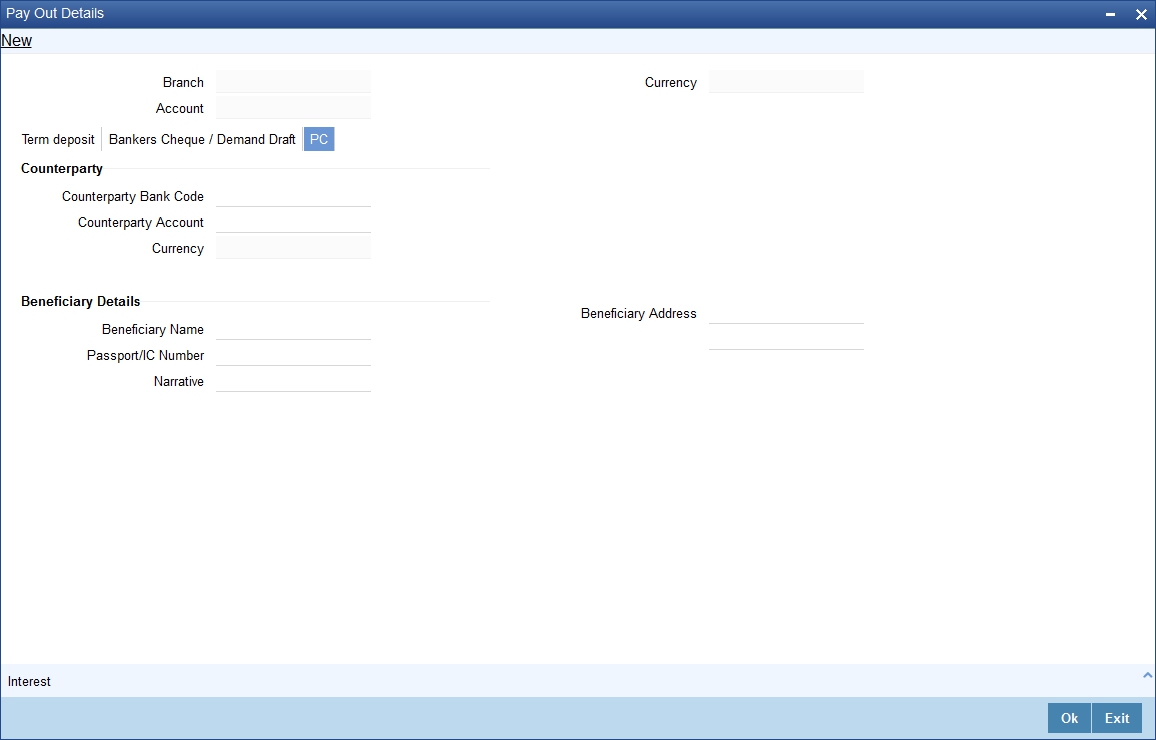
For details about the fields and the tabs in the screen refer ‘Specifying Term Deposit Pay out Details’ section of this chapter.
10.5.3 Specifying Profit Details
This block allows you to capture profit related details. Click on the ‘Profit’ tab to invoke the following screen:
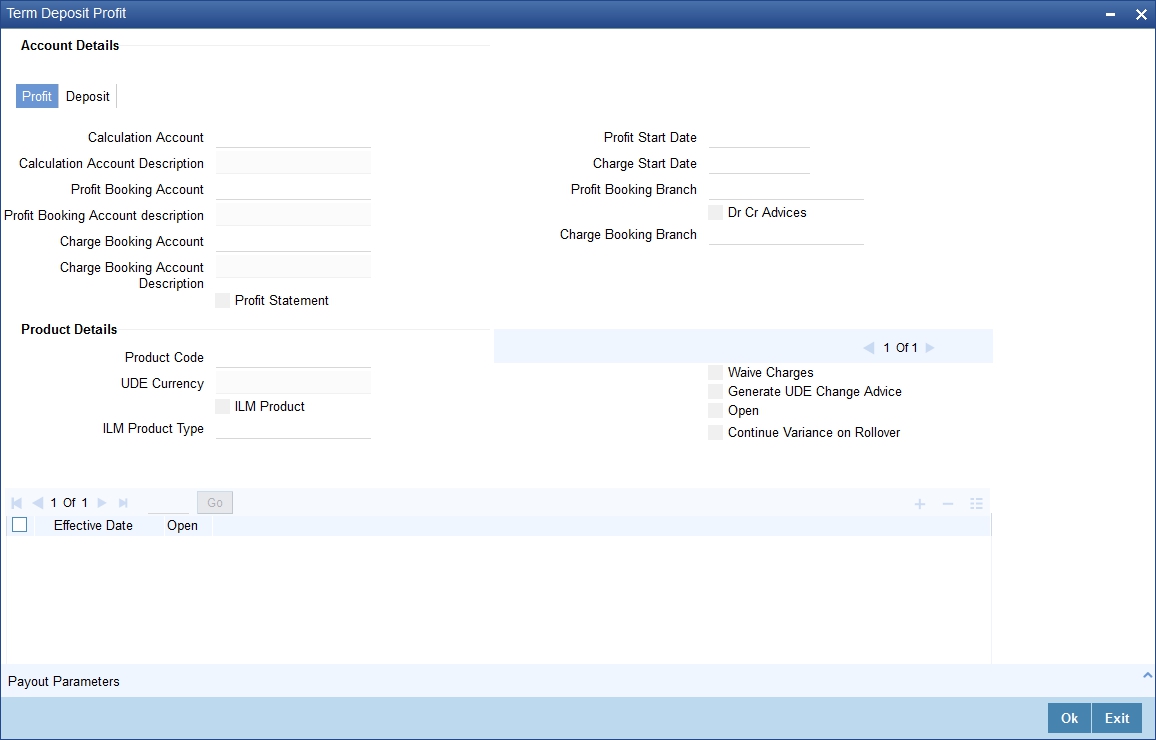
You can specify the following details:
Profit Start Date
Select the profit start date from the option list.
Profit Booking Branch
Select the profit booking branch from the option list.
Profit Booking Account
Specify the profit booking account for the customer.
Integrated LM Product
Check this box to indicate the product is an Integrated LM product.
IL Product Type
Specify the IL product type.
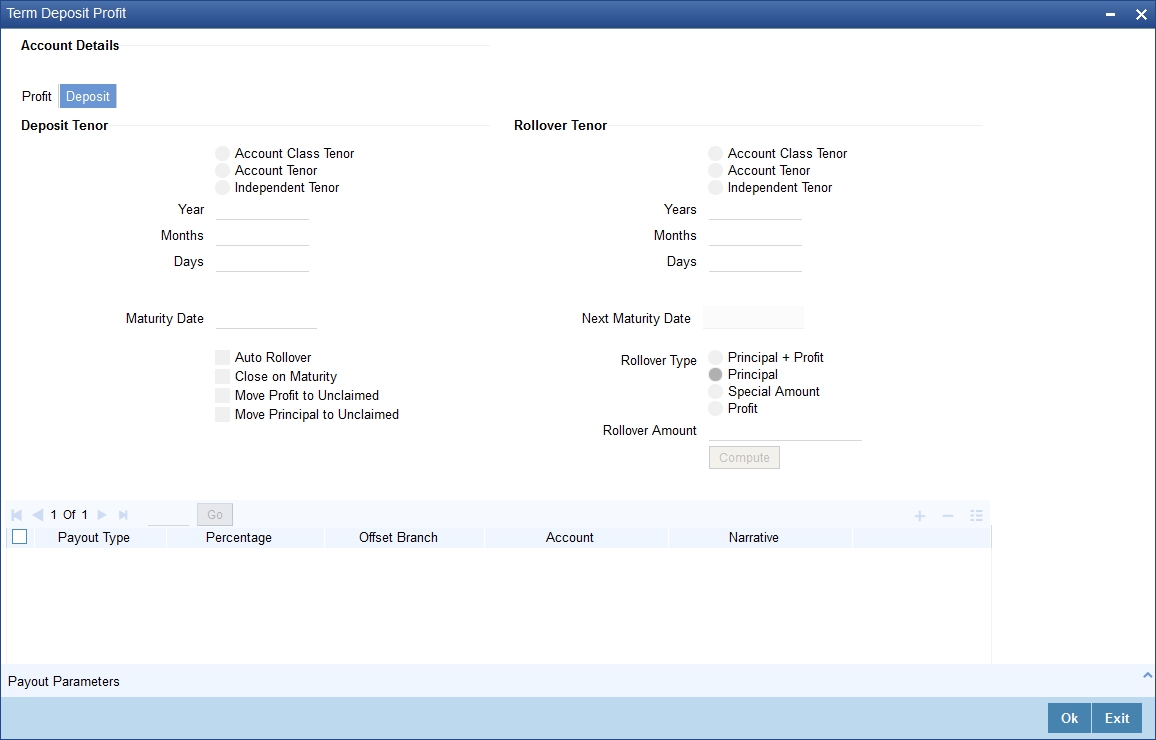
For details about the fields and the tabs in the screen refer ‘Capturing Interest Details’ and ‘Capturing Details for Deposit’ sections of this chapter.
While saving the transaction, if you had modified the interest rate at TD account level for TD booking or for creating Payout TD, the system displays configurable override messages.
These overrides are displayed during subsequent modifications of the interest rate. You can also configure overrides for Dual Authorization to be displayed at Contract and Maintenance level in the ‘Override Maintenance’ screen.
For more information about configuring overrides, refer to the section ‘Override Maintenance’ in the chapter ‘Configuring Overrides’ in the Core Services User Manual.
10.5.4 Banking Channels Button
The system defaults the common channel information captured at CIF and account class levels during TD account creation.
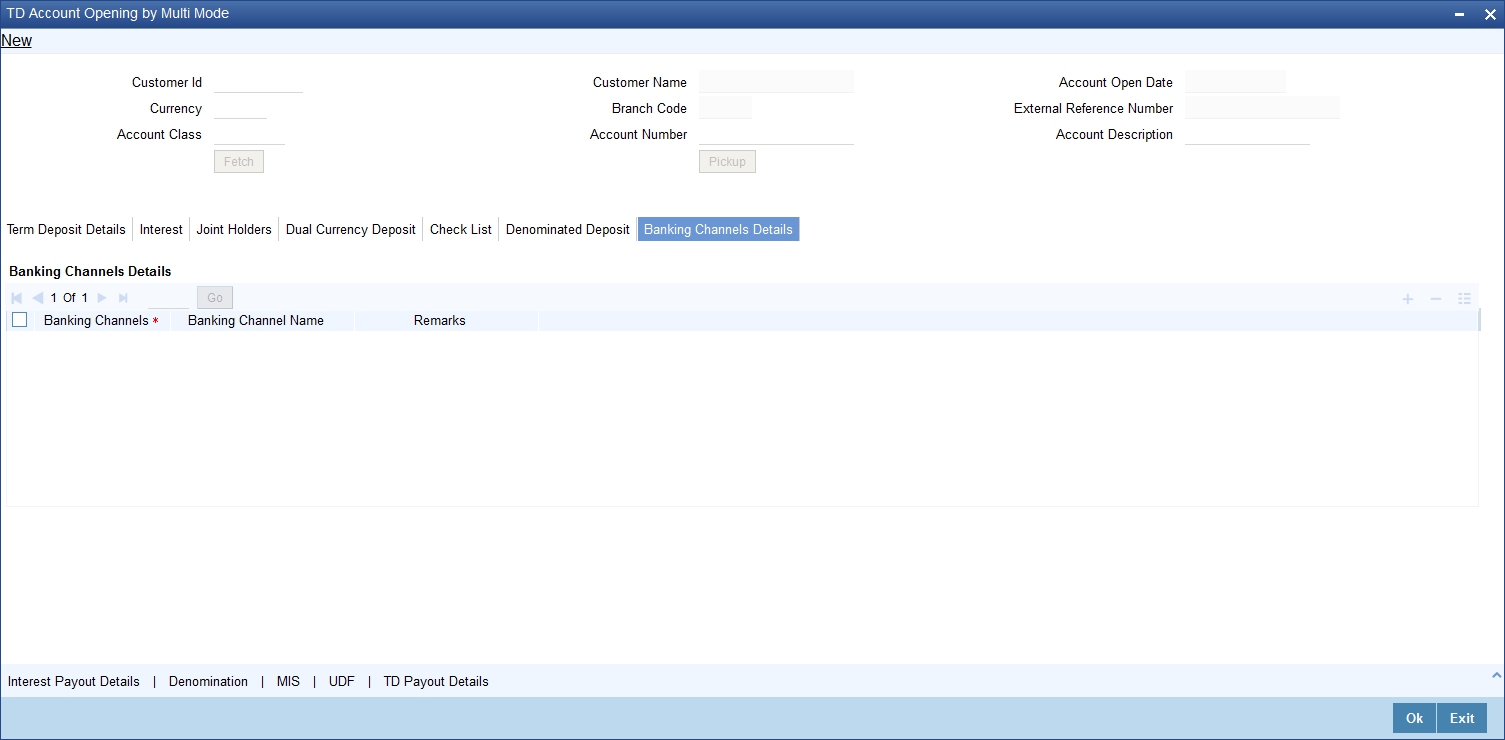
Specify the following details:
Banking Channels
Specify the banking channels code. Alternatively, you can select the list of channels from the option list. The list displays the channels maintained in the system.
Banking Channel Name
The system displays the name of the banking channel.
Remarks
Specify remarks for the banking channel subscription.
Note
- While populating the channels to the Customer Account screen, the system populates only the channels which are allowed in primary CIF and Account Class. The system defaults the remarks maintained at customer level to the account. You can modify it.
- You can delete the channels which need not be allowed at the customer account level, but you cannot add the channels which are disallowed at the customer or account class level. The system will display only those channels which are available in both CIF and account class levels.
- You can add channels which are mapped at both CIF and Account Class levels. You cannot delete a channel at CIF/Account Class level, which is already mapped to accounts (authorized or unauthorized) belonging to the CIF/Account Class. The system checks only for active accounts. You can delete the channels from customer/account class level only if the account is closed. During reopen of the account, the system validates whether the account is modified after reopening.
- When an account is created automatically from Customer Creation screen, the channels maintained at both Customer and Account Class is defaulted to the account. If no maintenance is performed at CIF/account class levels for channels, the system does not populate any channels at account.
- When account class transfer happens during batch, the system deletes the existing channels attached to the account and repopulates from the new Account Class and Customer.
During authorization of the account, the system does not repopulate the channel details. While authorizing primary party change, the system defaults the existing channels which are attached to the account and repopulates from the new Customer and Account Class. You can modify the channel information from the main screen for Customer Account Creation.
During save, the system defaults the channel details from Customer and Account Class of the account. You can modify the details in the Account Creation screen (STDCUSAC).
10.6 TD Redemption
This section contains the following topics:
- Section 10.6.1, "Manual Pay-Out TD Redemption"
- Section 10.6.2, "Capturing the Pay-Out Parameters"
- Section 10.6.3, "Specifying Child TD Details"
- Section 10.6.4, "Capturing Pay-Out Parameters Details"
10.6.1 Manual Pay-Out TD Redemption
You can redeem a Term Deposit for multi mode pay out using ‘Multimode Deposit Redemption’ screen.
Note
For denominated deposits, payout to a child TD using the same denominated deposit account class or any other denominated deposit account class will be restricted. This restriction will be applicable during opening, redemption, maturity processing or amendments. System will do a validation for this and if the validation fails an error similar to ‘Payout to term deposit using denominated deposit account class is not allowed for this denominated deposits’ is displayed.
You can invoke ‘Multimode Deposit Redemption’ screen. by typing ‘1317’ in the field at the top right corner of the Application tool bar and clicking on the adjoining arrow button.
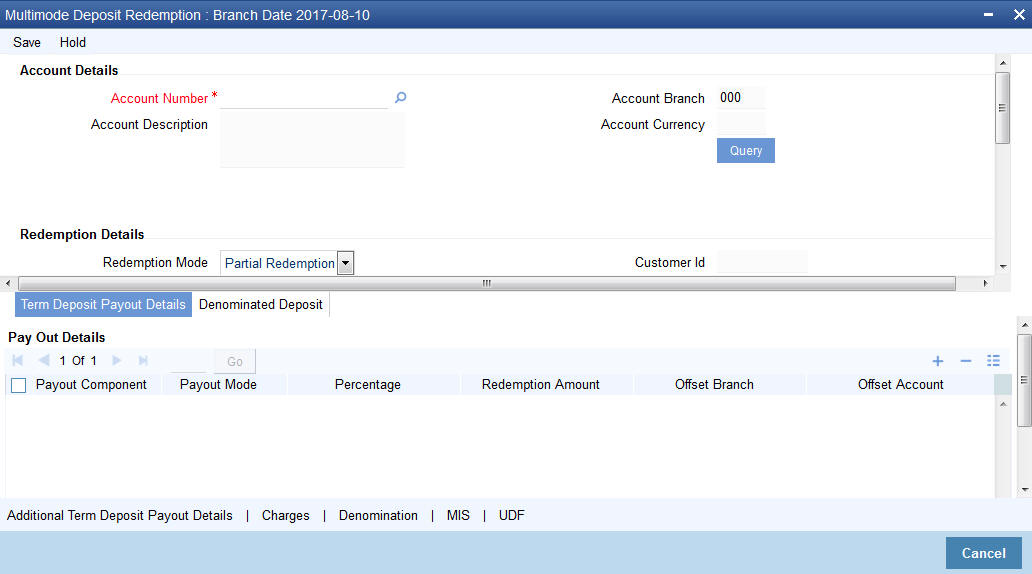
The following details are displayed:
Account Details
Account Number
Specify the TD account which is to be pre-closed. The option list displays all valid account numbers applicable across any branch. Choose the appropriate one.
Note
In case of multiple accounts with the same account number, the system will displays a list of account numbers with account branches to select.
To view the joint holder’s details of an account and the mode of operation maintained at the account level, place the cursor on the Account Number field and press Ctrl+J. The system displays the ‘Joint Holder’ screen.
For more information on the ‘Joint Holder’ screen refer to the section ‘Joint Holder Maintenance’ in the Core User Manual.
Account Branch
The system displays the logged-in branch. If you specify another account number, the system displays the corresponding account branch.
Account Currency
The system displays the currency of the logged-in account. If you specify another account number and tab out of the Account Number field, the system displays the corresponding account currency.
Account Description
The system displays the description of the account.
Redemption Details
The redemption proceeds is settled using the appropriate pay out modes
- If payout mode is ‘Cash’ the till corresponding to the
branch where TD is redeemed should be considered for the contra entries.
The cash GL/Till update happens in the logged in branch. - The corresponding inter branch transactions is created by the system.
Any charges, as a part of a transaction, will be collected in the logged in branch.
Redemption Mode
Select the Redemption mode from the following options:
- Partial Redemption
- Full Redemption.
Redemption Amount
Specify the Redemption Amount if you have selected the Redemption Mode as ‘Partial Redemption’.
System displays the principal amount as ‘Redemption Amount’ if you have selected the Redemption Mode as ‘Full Redemption’.
Customer Id
Specify the customer identification number.
Cash Amount
Specify the cash amount.
External Reference
The system generates and displays a unique reference number for the transaction. The host identifies the transaction with the external reference number.
Waive Penalty
Check this box to waive the penalty for redeeming the term deposit.
Note
This is applicable only for full redemption and not for partial redemption.
Waive Interest
Check the box to waive the interest for redeeming the term deposit.
Note
This is applicable only for full redemption and not for partial redemption.
Default Maturity Instructions
Check this box to default the principal payout instructions in the Term Deposit Payout Details grid.
Note
The instructions to payout the principal are specified during TD creation.
Amount Details
Principal Amount
The system displays the amount paid at the time of term deposit booking, when you click on the ‘Compute’ button.
Interest Amount
The system defaults the rate of Interest at which the interest amount is calculated.
Tax Amount
The system displays the amount to be deducted towards tax.
Interest Rate
The system displays the current interest rate applicable after partial/full redemption when you click on the ‘Compute’ button.
Maturity Amount
The system displays the current maturity amount after partial/full redemption.
Total Payout Amount
The system displays the total payout amount.
Refer the chapter ‘Annexure B - IC Rule Set-up’ in this user manual for details on calculating principal and interest amount during term deposit redemption.
Specifying the Term Deposit Payout Details
Payout Mode
Select the pay-out mode from the following options:
- Bankers Check
- Payments
- Cash
- Accounts
- General Ledger
- Term Deposit
- Demand Draft
- Loan Payment
Percentage
Specify the amount of redemption in percentage.
Redemption Amount
Specify the amount of redemption in absolute.
Offset Branch
Specify the branch code of the account for redemption.
Offset Account
Specify the account number/ GL for redemption.
Narrative
Specify the description for the redemption
Instrument Number
Specify the instrument number to be issued.
Waive Charges
Check this box to waive charges for pay-out BC issuance.
Original FX Rate
Specify the FX rate picked up by the system.
Applied FX Rate
Enter the user entered FX rate.
In the following scenarios the Applied FX rate should be equal to the Original FX rate:
- If the Deposit Account Currency and the Pay-In/Out Account Currency are same.
- If the Rate Type/Rate code combination is not maintained at the account class for a Pay-In/Out Mode. In this case the system considers the STANDARD Rates the default and the MID Rate code as the existing rate type.
Fcy Amount
Specify the Fcy amount.
Note
The customer number, pay-in account number, and payout account numbers should use different CASA account numbers. The following override message is displayed to ensure that the account numbers are different:
“Do Redemption with differ customer A/C CIF”
Clicking ‘Query’ button, the system validates if all the mandatory details are specified. This button will be disabled after the first click.
Specifying Denomination Certificate Details
Click ‘Denominated Deposits’ tab to capture denominated deposit certificate details:
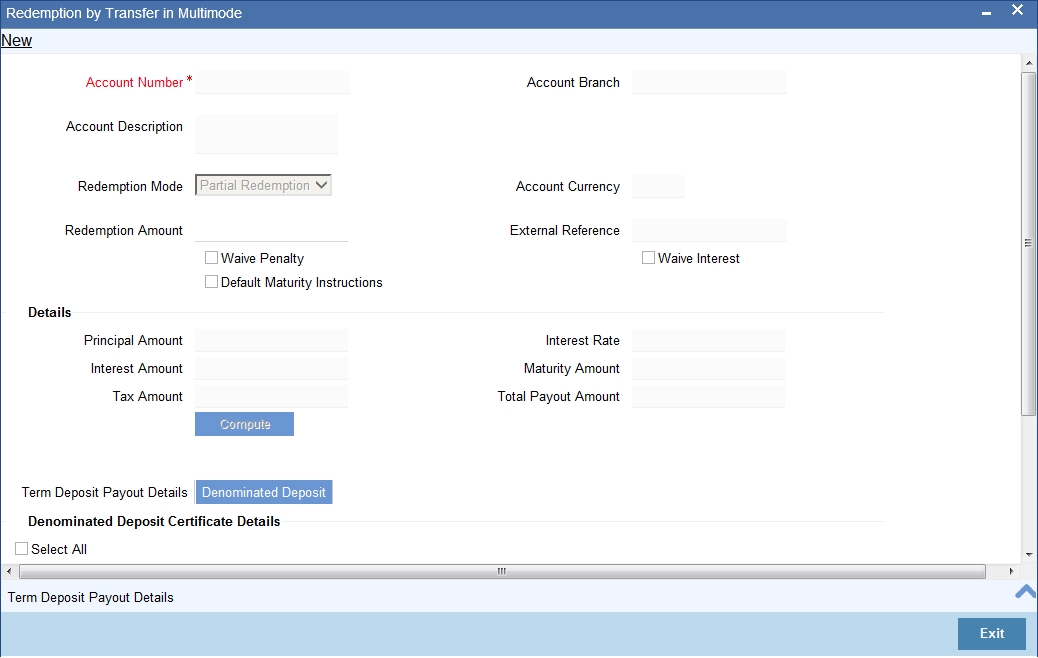
Select All
Check this box to select all certificates for the account.
Certificate Number
Select the certificate number from the option list. The list displays all active certificates issued for the account.
Certificate Status
The current status of the selected certificate is displayed here.
Certificate Amount
The amount of the certificate is displayed here.
Redeem
Check this box to do a partial or full redemption.
Total Amount of Redemption
The total redemption amount is displayed here.
Number of certificate redeemed
The number of certificates currently redeemed is displayed here.
The following screen is displayed:

The following details are defaulted from the account and displayed:
- The currency associated with the account
- The account title
- The ID of the account holder
You need to specify the following:
Txn Ccy
Select the transaction currency from the option list.
Redemption Mode
Select the mode of redemption. Redemption can be either in part or in full.
Redemption Amount
Specify the amount to be redeemed. For full redemption mode, you need not enter the redemption amount. If you want to redeem the deposit in part, enter the part redemption amount.
Note
The system will validate for the following:
- During partial redemption the withdrawal amount should be a multiple of withdrawal unit maintained at the ‘Corporate Deposits Cluster Maintenance’ level, else the system will display the error message as “Withdrawal amount must be multiples of withdrawal unit”.
- Withdrawal amount should be greater than minimum booking amount maintained at the ‘Corporate Deposits Cluster Maintenance’ level, else the system will display the error message “Withdrawal exceeds minimum balance level”.
Waive Interest
Check this box to waive off the calculated interest amount that is to be paid to the customer during redemption.
Waiver Penalty
Check this box to waive the penalty for redeeming the term deposit.
Note
You can check the ‘Waive Interest’ and ‘Waive Penalty’ boxes only for full redemption and not for partial redemption.
Principal and Interest Details
The system displays the following principal and interest details:
Principal Amount
The system displays the amount paid at the time of term deposit booking, when you click on the ‘Compute’ button.
Interest Rate
The system displays the current interest rate applicable after partial/full redemption when you click on the ‘Compute’ button.
Maturity Amount
The system displays the current maturity amount after partial/full redemption.
Refer the chapter ‘Annexure B - IC Rule Set-up’ in this user manual for details on calculating principal and interest amount during term deposit redemption.
On clicking ‘Save’ button, the system validates and ensures for minimum mandatory data entry. If the data entry is found alright, it will calculate the charge based on the transaction type. The following screen will be displayed:
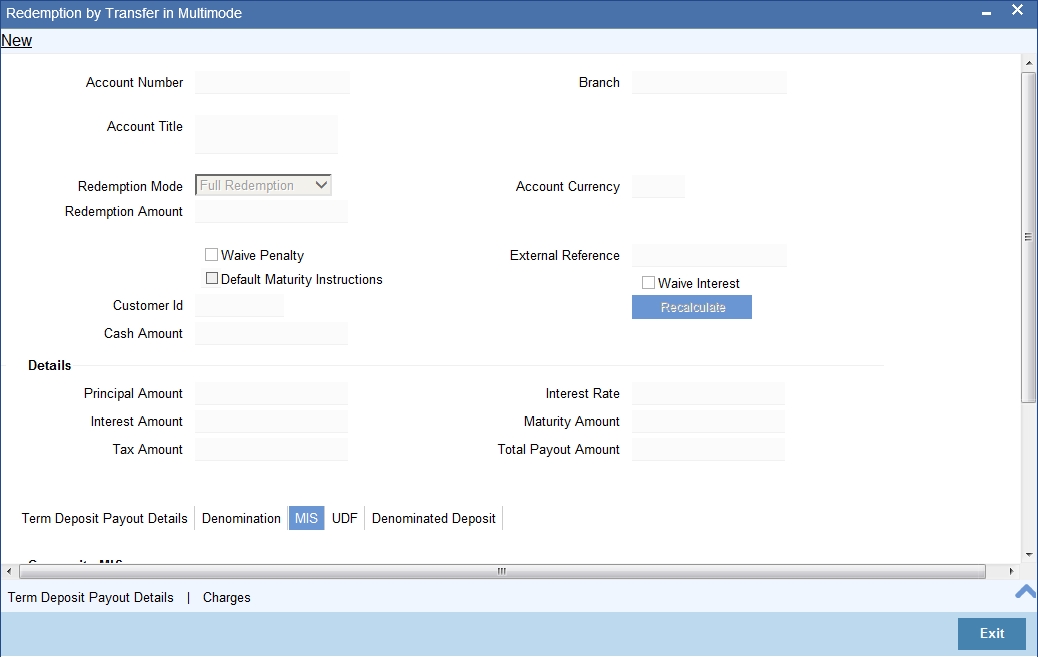
The following details are displayed:
Txn Ccy
If you have not specified the transaction currency in the previous stage, then the account currency is taken as the transaction currency by default. To change the default currency code, select the currency from the drop-down list.
Exchange Rate
This is the exchange rate for the transaction currency. If the transaction currency is other than the local currency, you can modify the transaction currency rate.
Charges
The charge to be deducted from the redemption proceeds is displayed here. The charge amount is designated in local currency.
10.6.2 Capturing the Pay-Out Parameters
You can capture the parameters for automatic pay-out by clicking on the ‘Term Deposit Payout Details’ button. To capture the details for pay-out through Bankers Cheque, click on the Bankers Cheque tab.
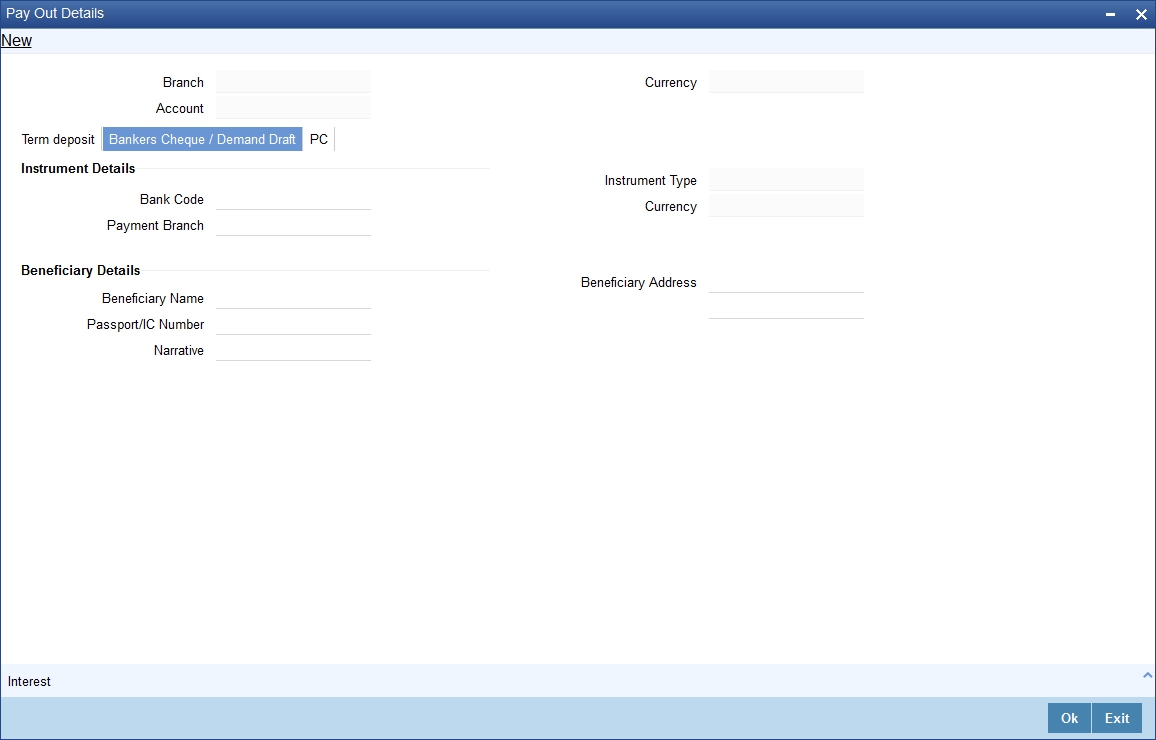
You can maintain the following parameters here:
Bank Code
Bank code of the TD account will be defaulted from the main screen.
Account
TD account will be defaulted from the main screen
Currency
Currency of the TD account will be defaulted from the main screen
10.6.2.1 Specifying Bankers Cheque Details
Bank Code
Specify the bank code of the Bankers cheque.
Cheque Date
Select the cheque date for the pay-out.
Payable Branch
Select the payable branch from the adjoining option list. The list displays all the payable branch linked to the selected bank code.
Country Code
Select the country code for the pay-out.
Cheque Currency
Specify the currency of the cheque for the pay-out.
Beneficiary Name
Specify the name of the beneficiary for the pay-out.
Other Details
Specify any other details (if any) of the beneficiary.
Beneficiary Address
Specify the address of the beneficiary for the pay-out.
Narrative
Specify the description for the pay-out.
10.6.2.2 Specifying PC Details
To capture the pay-out details thought transfer to other bank account, click on the PC tab.
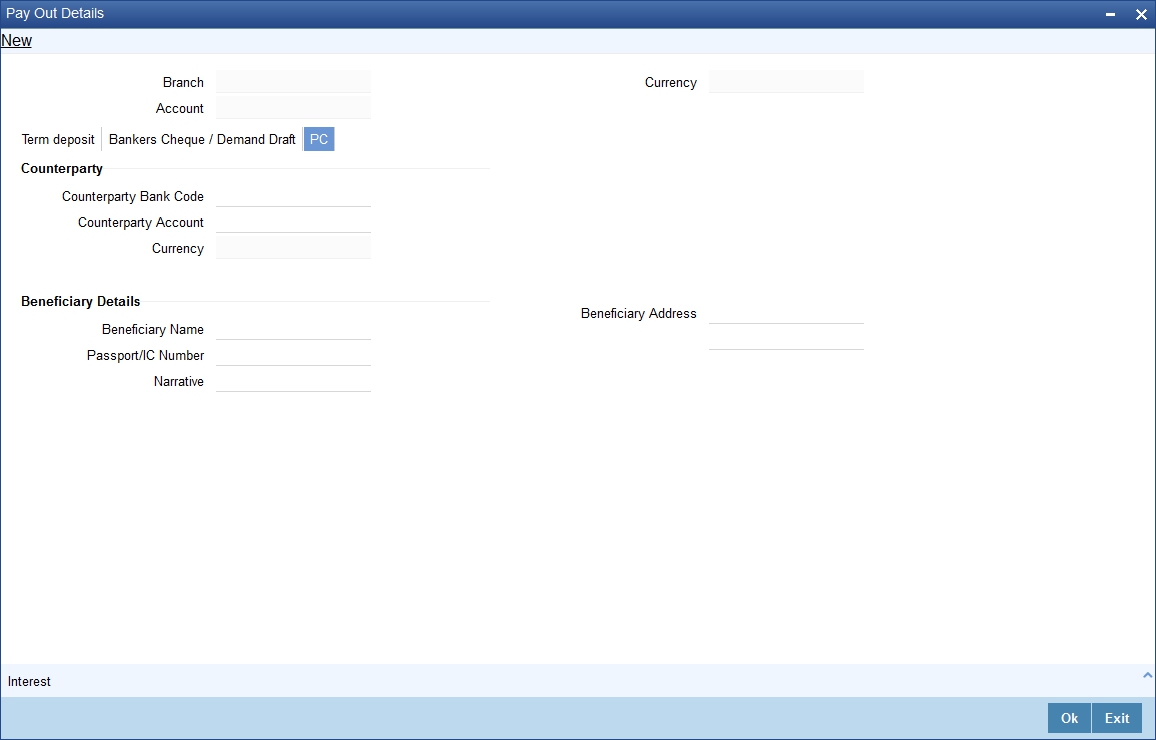
The following details are captured here:
Counterparty Bank Code
Specify the bank code of the counter party for the pay-out.
Counterparty Account
Specify the account number of the counter party for the pay-out.
Counterparty Currency
Specify the currency of the counter party for the pay-out.
Beneficiary Name
Specify the name of the beneficiary for the pay-out.
Other Details
Specify any other details (if any) of the beneficiary.
Address
Specify the address of the beneficiary for the pay-out.
Narrative
Specify the description for the pay-out.
10.6.2.3 Specifying Term Deposit Details
To capture the details for opening a new TD as a part of pay-out, click on the Term Deposit tab.
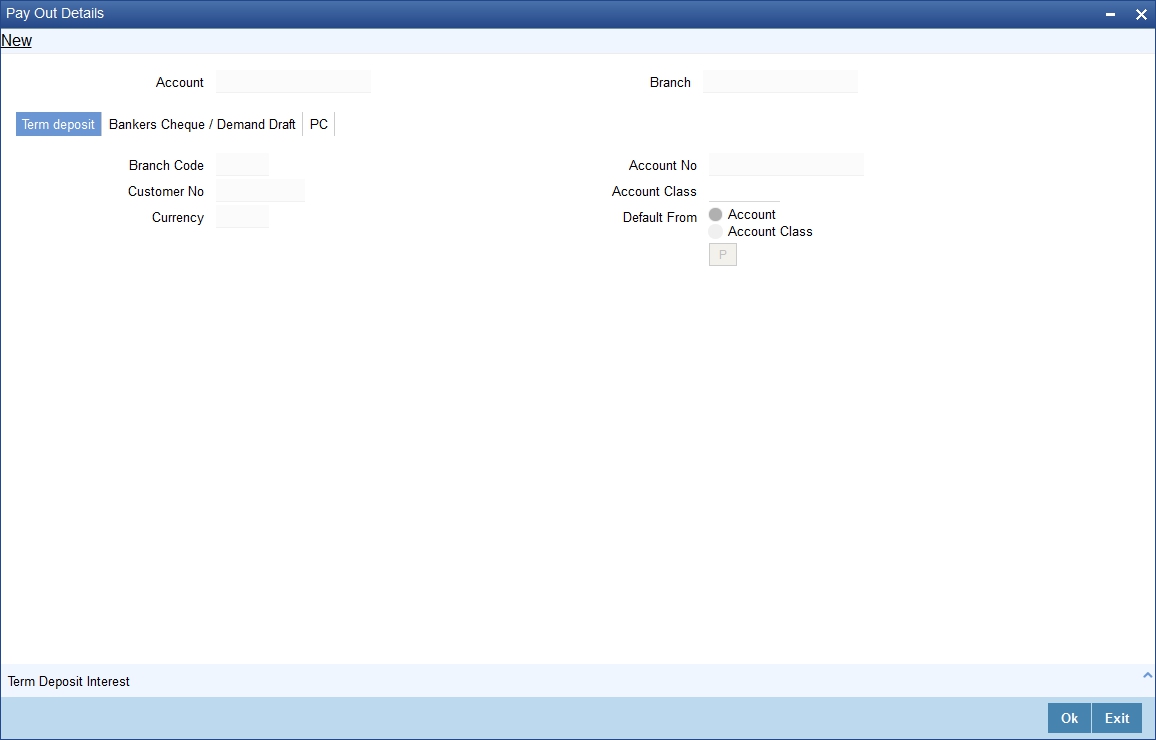
The following details are captured here:
Branch Code
The system defaults the branch code.
Currency
The system defaults the currency.
Customer Number
The system defaults the customer number.
Default From
Indicate the Default From option to default the details from either the parent account TD account or account class. The options available are:
- Parent Account
- Account Class
Account Class
Specify the account class. If you have selected the ‘Default From’ as Account Class, then you have to specify the Account Class mandatorily. Else you can leave it blank.
Note
If you select the ‘Default From’ as Account, then on clicking of ‘P’ button, the system defaults the interest and deposit details from the parent TD account. Or if you select the ‘Default From’ as Account Class, then on clicking of ‘P’ button, the system defaults the interest and deposit details from the account class selected.
10.6.3 Specifying Child TD Details
The Child TD parameters are similar to the Parent TD, except the child will not have the option to create a new TD as part of Pay-out. You can capture the details of child TD that is created by payout by clicking on the ‘Term Deposit Interest’ button.
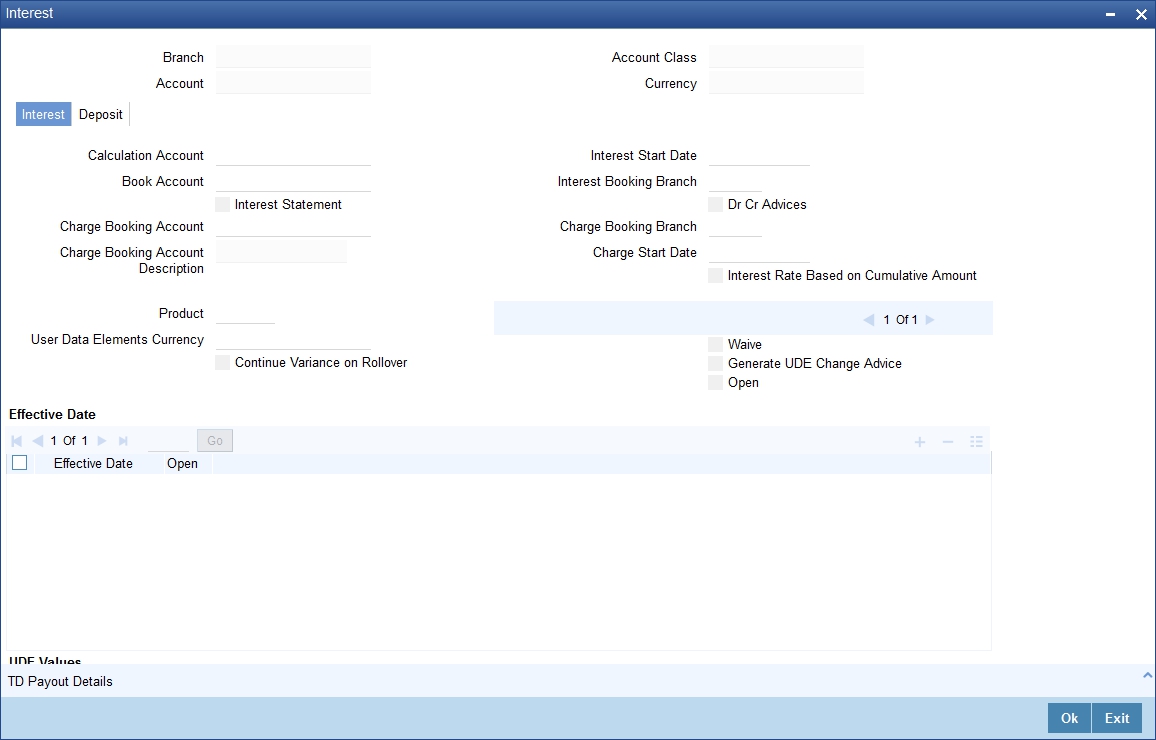
You need to capture the following details here:
Branch Code
The system displays the branch code of the Child TD.
Account Number
The system displays the account number of the Child TD.
Account Class
The system displays the account class of the Child TD.
Customer Number
The system displays the customer number of the Child TD.
10.6.3.1 Capturing Interest Details
Calculation Account
Select the calculation amount of the Child TD from the option list.
Interest Statement
Check this box to generate an interest statement for the account. The Interest Statement will furnish the values of the SDEs and UDEs and the interest rule that applies on the account.
Charge Booking Account
Select the charge booking branch from the option-list available. You have an option of booking interest/charge to a different account belonging to another branch. The accounts maintained in the selected booking branch are available in the option-list provided. The system liquidates the Interest/Charge into the selected account.
Interest Start Date
Select the interest start date from the option list.
Charge Start Date
Select the charge start date from the option list.
Interest Rate Based on Cumulative Amount
Check this box to indicate that the system should arrive at the interest rate of a new deposit using the cumulative amount of other active deposits, under the same account class and currency.
Continue Variance on Rollover
The system defaults it based on the Interest and Charges product. However, you can modify this.
Check this box to enable continued variance on rollover. If you check this, then the system will default account variance as current value to the rollover deposit for the next cycle.
If you do not check this, then the account variance will not be carried forward to next rollover cycle.
Interest Booking Branch
Select the interest booking branch from the option list.
Dr/Cr Advices
Check this box to generate payment advices when interest liquidation happens on an account. The advices are generated in the existing SWIFT or/and MAIL format.
Charge Booking Branch
Select the charge booking branch from the option-list available. You have an option of booking interest/charge to a different account belonging to another branch. The accounts maintained in the selected booking branch are available in the option-list provided. The system liquidates the Interest/Charge into the selected account.
Product Code
Specify the product code.
UDE Currency
Specify the UDE Currency defined for the product.
Integrated LM Product
Check this box to indicate the product is an Integrated LM product.
IL Product Type
Specify the IL product type.
Waive Charges
Check this box to waive of a particular interest or charges that has been specified.
Generate UDE Change Advice
Check this box to generate the UDE change advice.
Open
Check this box to make the product applicable again. More than one product may be applicable on an account class at the same time. You can temporarily stop applying a product on an account class by ‘closing’ it. You can achieve this by un-checking the box ‘Open’. The product will cease to be applied on the account class.
Effective Date
Specify the effective date ‘Effective Date’ of a record is the date from which a record takes effect.
Open
Specify the open records with different Effective Dates if the values of UDEs vary within the same liquidation period.
UDE ID
Specify the UDE ID for the account.
UDE Value
Specify the values for a UDE, for different effective dates, for an account. When interest is calculated on a particular day for an account with special conditions applicable, the value of the UDE corresponding to the date will be picked up.
Rate Code
Specify the rate code for the account.
Variance
Specify the variance in the interest rate. This is the variance alone. The effective rate will be the sum of the TD rate code and the variance that you specify here. This value can be modified at any point of time.
10.6.3.2 Capturing Details for Deposit
To capture the deposit details, click on the ‘Deposit’ tab.

Specify the following details:
Deposit Tenor
The system calculates the tenor of the deposit account as the difference between interest start date and maturity date and displays it. In case of change in maturity date, the system changes the value of this field.
However, system allows you to specify a different tenor for payout term deposits. You can indicate the deposit tenor for the payout TD by selecting one of the following options:
- Account Class Tenor - If you select this option, then system defaults the account class deposit tenor for the payout TD during payout TD creation.
- Account Tenor - If you select this option, then the original deposit tenor of the parent TD is considered as the deposit tenor for the payout TD. By default, this option is selected.
- Independent Tenor - - If you select this option, then you have to specify the tenor to be considered for deposit in terms of years, months and days
System validates that the deposit tenor is within the minimum and maximum tenor allowed for the account class. If this validation fails, then system displays the error message, “Rollover tenor does not fall in the range of minimum and maximum tenor allowed”.
You can modify the default tenor during the following:
- Deposit account opening
- Any time before maturity during the life cycle of the deposit
- On rollover of the deposit
The deposit tenor is represented in terms of years, months and days. For example, if the deposit tenor is 185 days, it should be represented as 0 years, 6 months and 5 days. You need to specify the values in the appropriate fields.
Years
This indicates the number of years in the original tenor.
Months
This indicates the number of months in the original tenor.
Days
This indicates the number of days in the original tenor.
Maturity Date
The system defaults the maturity dates from the default tenor from the account class. However, you can modify this date. On this date the term deposit account gets.
Rollover Tenor
If ‘Auto rollover’ box is checked in deposit booking and TD payout screens then you need to update the ‘Rollover Tenor’ to be considered
You can select one of the following options:
- Account Class Tenor - If ‘Recompute Maturity Date on Rollover’
is checked at the account class level, then by default, this option is
selected. If you select this option, then the following are applicable:
- The value of ‘Default Tenor’ at account class is considered as the ‘Rollover Tenor’ during deposit rollover
- During opening or modification within the term of the deposit, if you change the defaulted value for ‘Rollover Tenor’ from ‘Account Class Tenor’ to ‘Account Tenor’ or ‘Independent Tenor’, then on save system displays the override message, “Re-pick account class tenor on rollover restrictions exists at account class”.
- On save, the ‘Next Maturity Date’ is null.
- Account Tenor - If ‘Recompute Maturity Date on Rollover’
is unchecked at the account class level, then by default, this option
is selected. If you select this option, then the following are applicable:
- The value of ‘Original Tenor’ of the deposit account is considered as the ‘Rollover Tenor’ during deposit rollover.
- During opening or modification within the term of the deposit, if you change the defaulted value for ‘Rollover Tenor’ from ‘Account Tenor’ to ‘Account Class Tenor’, then on save system displays the override message, “Recompute Maturity Date on Rollover restrictions at account class will be ignored”.
- On save, system updates the ‘Next Maturity Date’ with the sum of maturity date and original tenor of the deposit.
- Independent Tenor - Select this option to provide a different tenor, rather than default from account class or account tenor. On selecting this option, you can specify the Rollover Tenor in years, months and days combination. On save, system updates the ‘Next Maturity Date’ accordingly.
Note
System validates that the rollover tenor is within the minimum and maximum tenor allowed for the account class. If this validation fails, then system displays the error message, “Rollover tenor does not fall in the range of minimum and maximum tenor allowed”.
Years
Specify the number of years in the rollover tenor.
Months
Specify the number of months in the rollover tenor.
Days
Specify the number of days in the rollover tenor.
Next Maturity Date
On clicking on ‘Save’ or ‘Compute’, system defaults the next maturity date from the previous tenor of the deposit. This is updated only for rollover TDs.
Next Maturity Date
On selecting the rollover for the TD account, the system defaults the next maturity date from the previous tenor of the deposit.
Deposit Tenor
The system calculates the tenor of the deposit account to the difference between Interest start date and Maturity date and displays it. In case of change in maturity date, the system changes the value of this field.
Auto Rollover
Check this box to automatically rollover the deposit you are maintaining. You have to indicate ‘Rollover Type’ on selecting this option.
Close on Maturity
Check this box to close the term deposit account on maturity date and transfer the amount to the principal liquidation account. If you select this option, the principal liquidation account should be an account other than the term deposit account.
Move Interest to Unclaimed
Check this box to move the interest amount to the unclaimed GL mapped at the IC product in the accounting role ‘INT_UNCLAIMED’ on Grace period End date. If you select this option, then you will have to check the box ‘Move Principal to Unclaimed’.
Move Principal to Unclaimed
Check this box to move the principal amount to the unclaimed GL mapped at the IC product in the accounting role ‘PRN_UNCLAIMED’ on Grace period End date. If you select this option then only principle amount will be moved to unclaimed and Interest will be settled to TD payout. If You select both ‘Move Interest to Unclaimed’ and ‘Move Principle to Unclaimed’ then TD amount (i.e. P+I will be moved to Unclaimed GL, irrespective to the TD payout Details).
Interest Rate Based on Cumulative Amount
Check this box to indicate that the system should arrive at the interest rate of a new deposit using the cumulative amount of other active deposits, under the same account class and currency.
Refer the section ‘Calculating Interest Rate Based on Base Amount’ in ‘Terms and Deposits’ User Manual for details about arriving at interest rate based on cumulative amount.
Rollover Type
You can indicate rollover type as hereunder:
- Principal - If You select ‘Principal’ option then On Maturity date System will do rollover with Only Principle amount irrespective to the Interest booking account.(i.e. if Interest booking account is given as TD account then on maturity date Interest amount will be first liquidated to TD account and settled to the Payout details maintained for the TD account).
- Principal + Interest - If You Select ‘Principal +Interest’ option then Interest booking account should be always TD account. On maturity date P+I amount will Rollover.
- Special Amount - If you select ‘Special Amount’ option then System will do rollover with Specified amount irrespective to the Interest booking account. (during Second rollover system will do rollover with the same amount by settling the New interest amount to TD payout amount)
- Interest - If you select ‘Interest’ option then Interest booking account should be always TD account. On maturity date Principle amount will be settled to payout option
Rollover Amount
If a special amount is to be rolled over, you have to specify the amount (less than the original deposit amount) in the Rollover Amount field.
10.6.3.3 Specifying Term Deposit Pay-Out Details
Payout Type
Select the pay-out mode from the drop down list. The options available are:
- Bankers Cheque - BC
- Transfer to Other bank - PC
- Transfer to GL – GL
- Transfer to Savings Account – AC
- Creation of new Term Deposit – TD
Note
- For Dual Currency Deposits you are allowed to select only ‘GL’ and ‘Savings Account’ options as the pay-out mode. You can either select GL or Savings Account but not both. You can select only one GL or one Savings account and not multiple GLs or accounts in either case.
Percentage
Specify the amount of redemption in percentage.
Offset Branch
Specify the branch code of the account for redemption.
Offset Account
Specify the account number/ GL for redemption.
Narrative
Specify the description for the redemption.
10.6.4 Capturing Pay-Out Parameters Details
You can capture the parameters for automatic pay-out by clicking on the ‘TD Payout Details’ button. To capture the details for pay-out through Bankers Cheque, click on the Bankers Cheque tab.
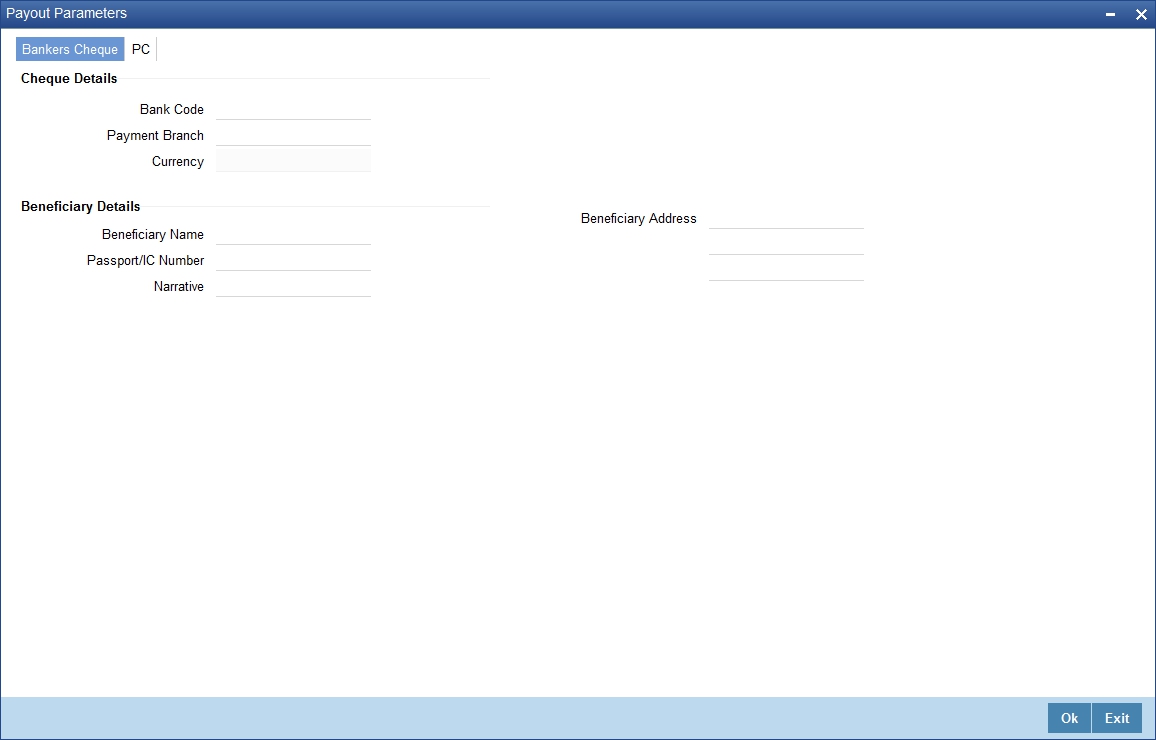
The following details are captured here:
10.6.4.1 Specifying Bankers Cheque Details
Bank Code
Specify the bank code of the Bankers cheque.
Payable Branch
Select the payable branch from the adjoining option list. The list displays all the payable branch linked to the selected bank code.
Cheque Date
Specify the date of the cheque for the pay-out.
Beneficiary Name
Specify the name of the beneficiary for the pay-out.
Passport/ IC Number
Specify the passport or IC number of the beneficiary for the pay-out.
Beneficiary Address
Specify the address of the beneficiary for the pay-out.
Narrative
Specify the description for the pay-out.
Country Code
Specify the country code for the pay-out.
10.6.4.2 Specifying PC Details
To capture the pay-out details thought transfer to other bank account, click on the PC tab.
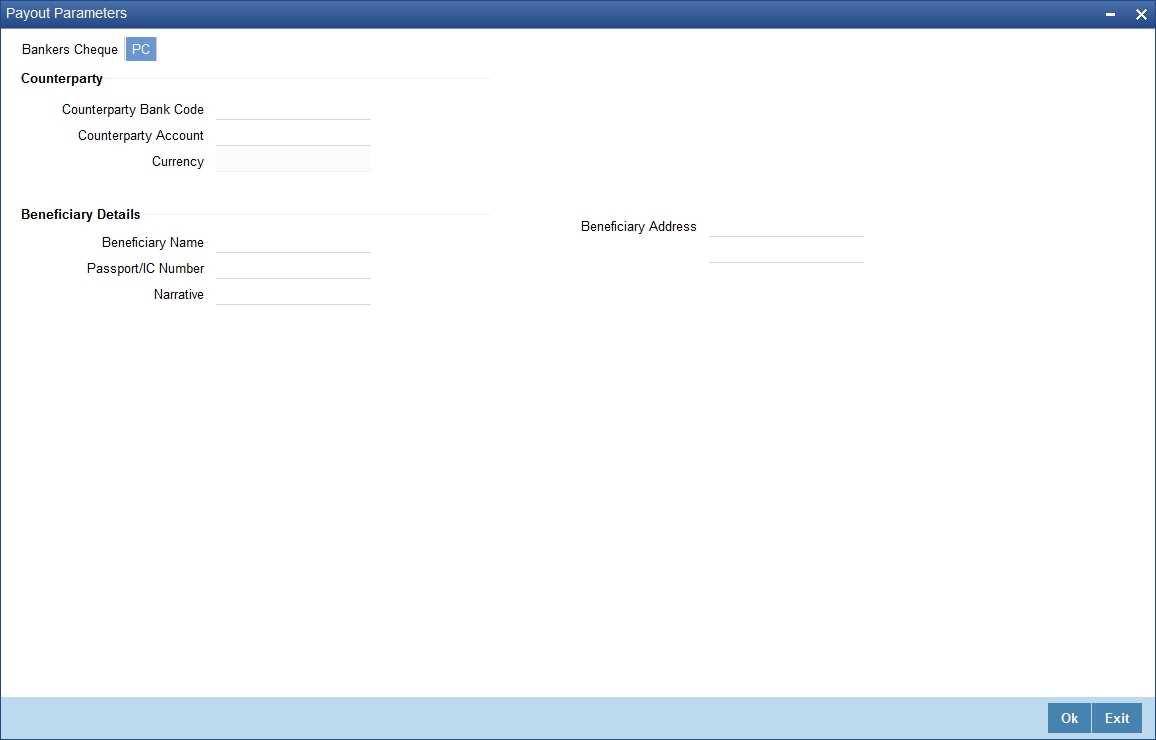
The following details are captured here:
Counterparty Bank Code
Specify the bank code of the counter party for the pay-out.
Counterparty Account
Specify the account number of the counter party for the pay-out.
Currency
Specify the currency of the counter party for the pay-out.
Beneficiary Name
Specify the name of the beneficiary for the pay-out.
Passport Account Number
Specify the account number of the beneficiary for the pay-out.
Narrative
Specify the description for the pay-out.
Beneficiary Address
Specify the address of the beneficiary for the pay-out.
10.7 Close Out Withdrawal by Multi Mode
This section contains the following topics:
- Section 10.7.1, "Processing Close Out Withdrawal by Multi Mode"
- Section 10.7.2, "Maintaining Pay-out Parameters"
10.7.1 Processing Close Out Withdrawal by Multi Mode
You can close an account and pay the account balance to the customer using the ‘Close out Withdrawal by Multi Mode’ screen. You can invoke this screen by typing ‘1350’ in the field at the top right corner of the Application tool bar and clicking on the adjoining arrow button.
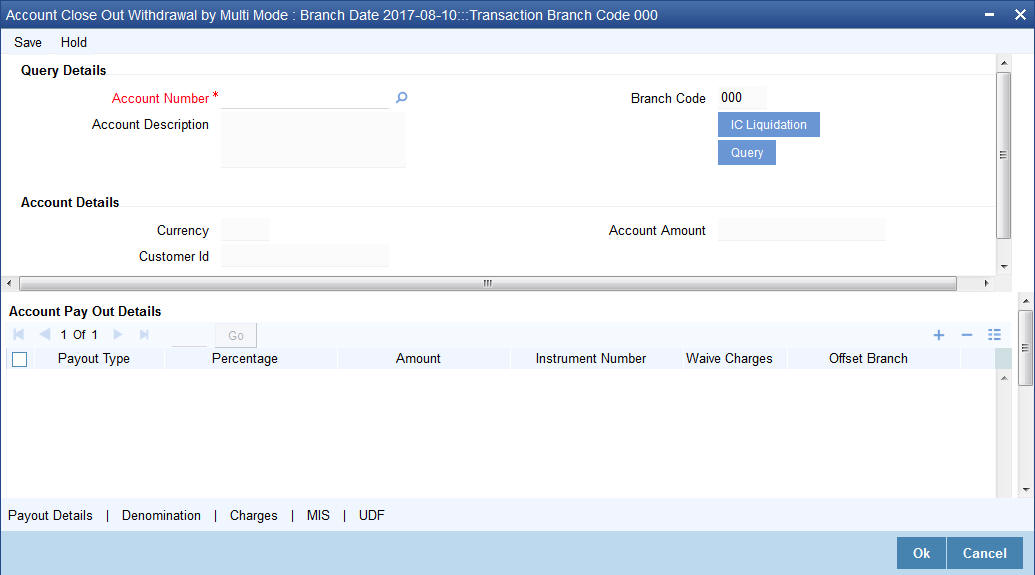
You can maintain the following parameters here:
External Reference Number
The system generates a unique number based on the branch-specific sequence number generation logic and displays it here. The Host system identifies a branch transaction with the external reference number.
Branch Code
Branch code of the current branch is defaulted here.
Account Number
Specify a valid account number you need to close, from the adjoining option list.
To view the joint holder’s details of an account and the mode of operation maintained at the account level, place the cursor on the Account Number field and press Ctrl+J. The system displays the ‘Joint Holder’ screen.
For more information on the ‘Joint Holder’ screen refer to the section ‘Joint Holder Maintenance’ in the Core User Manual.
Account Title
Title of the specified account number is defaulted here.
Clicking ‘Query’ button, the system validates if all the mandatory details are specified. This button will be disabled after the first click.
Currency
Currency of the specified account number is defaulted here.
Customer ID
Customer ID of the specified account number is defaulted here.
Account Amount
Balance amount in the specified account number is defaulted here.
You can also maintain the following details, apart from the details defaulted:
Account Pay Out Details
You can maintain the following details here:
Pay-Out Option
Select a valid pay-out option for the specified account number, from the adjoining drop-down list. This list displays the following values:
- Bankers Cheque – BC – Select if pay-out is through Bankers Cheque.
- Payout by FT – FT – Select if pay-out is through Fund Transfer.
- Payout by Cash – Select if pay-out is through Cash.
- Payments – PC – Select if pay-out is through payments.
Percentage
Specify amount of redemption in percentage.
Amount
Amount to be paid-out is defaulted here based on the selected pay-out option and specified percentage, when you save the transaction.
Instrument Number
System will default the instrument number in forthcoming enrich stage which is to be issued to customer when BC payout mode is used.
Waive Charges
Check this box to indicate waive option for pay-out mode using RT product.
Offset Branch
Branch code of the account for redemption is defaulted here, when you select the ‘Offset Account’.
Offset Account
Specify account number you need for redemption from the adjoining option list.
Note
If the transaction account has negative balance, and the mode used for closure is FT, the system will debit the negative amount of the transaction account + charges associated with account closure + the payout mode charges from the offset account, nullify the transaction account by making it to 0 and then closes. For modes other than FT, the system displays an error message when you try to close a negative balance account.
10.7.2 Maintaining Pay-out Parameters
You can maintain pay-out details of the account considered for redemption using the ‘Payout Details’ screen. You can maintain details for any selected payout option. You can invoke this screen by clicking on the ‘Payout Details’ button in the ‘Close out Withdrawal by Multi Mode’ screen.
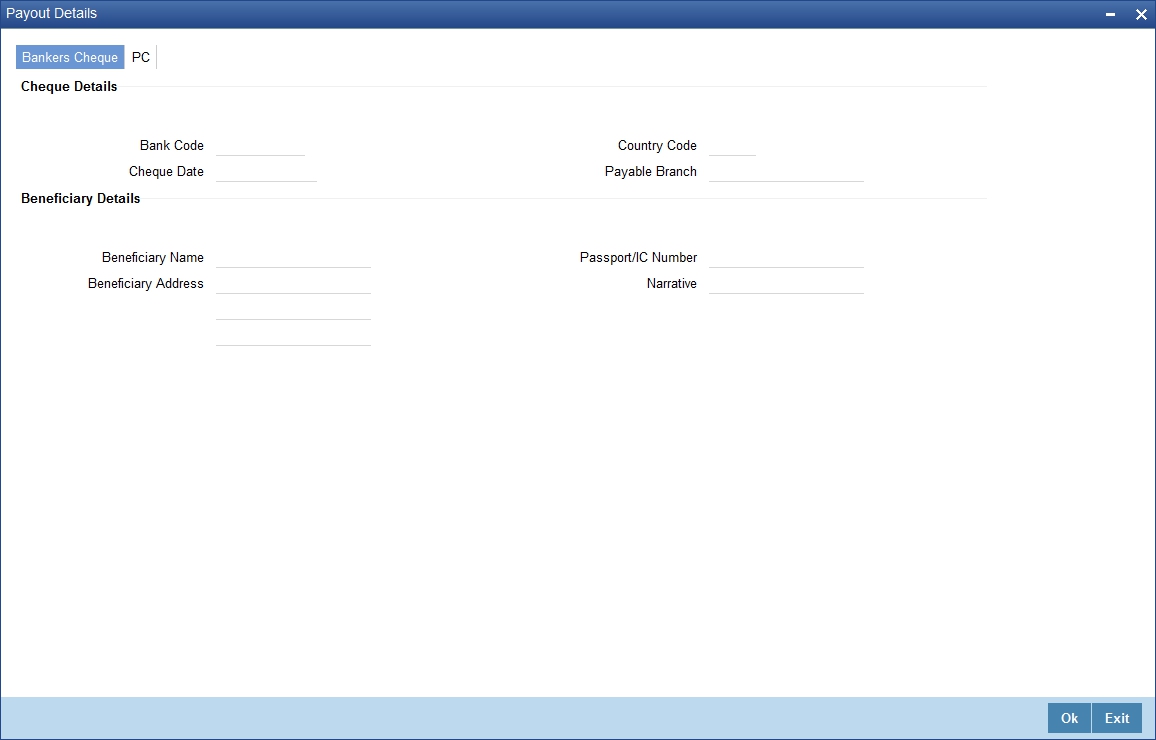
You can maintain the following parameters here:
10.7.2.1 Bankers Cheque Tab
You can maintain Bankers cheque details of the account for redemption here, if you have selected ‘Pay-Out Option’ as ‘Bankers Cheque’.
Cheque Details
You can maintain the following cheque details:
Bank Code
Specify Bank code of the Banker’s Cheque from the adjoining option list.
Country Code
Specify Country code of the Banker’s Cheque from the adjoining option list.
Cheque Date
Specify a valid date you need to issue Banker’s Cheque from the adjoining calendar.
Payable Branch
Specify branch you need to pay the Banker’s Cheque from the adjoining option list.
Beneficiary Details
You can maintain the following beneficiary details here:
Beneficiary Name
Specify name of the beneficiary for the Banker’s Cheque.
Beneficiary Address
Specify address of the beneficiary for the Banker’s Cheque.
Passport/IC Number
Specify Passport number of the beneficiary for the Banker’s Cheque.
Narrative
Specify description for the beneficiary of the Banker’s Cheque.
10.7.2.2 PC Tab
You can maintain details of the other Bank, to which the balance amount of the account for redemption is transferred.
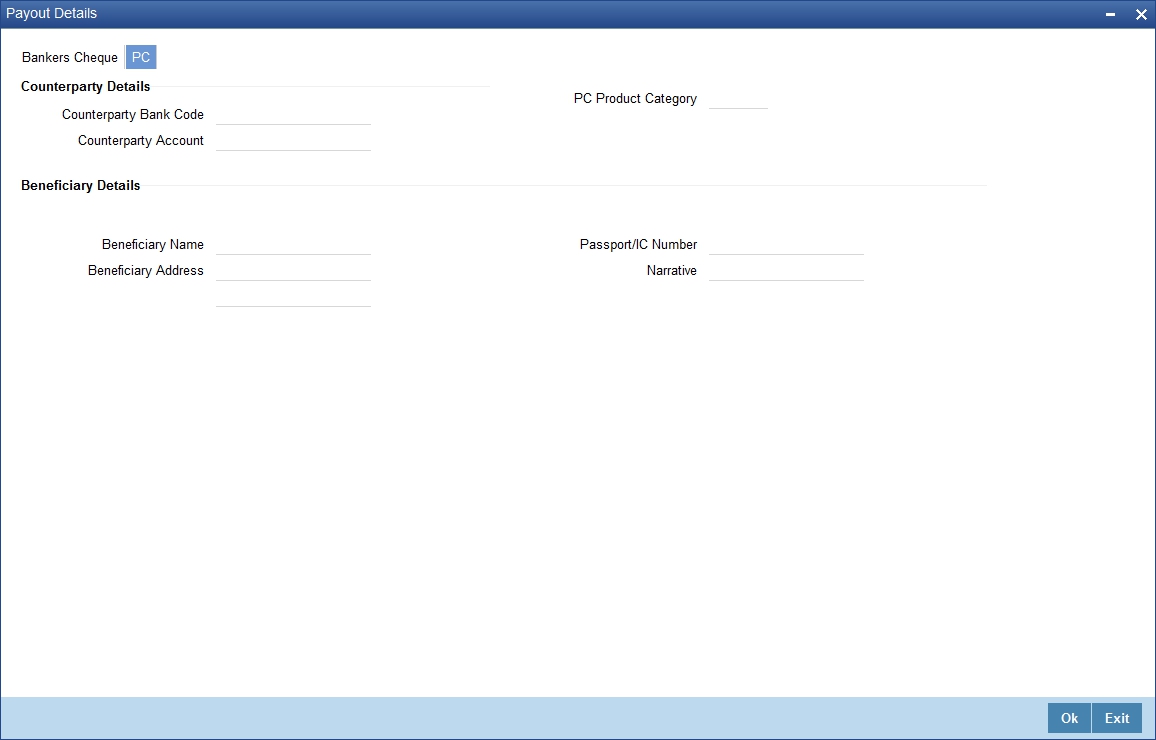
You can maintain the following parameters here:
Counterparty Details
You can maintain the following counterparty details here:
Counterparty Bank Code
Specify the Bank code of the counterparty from the adjoining option list.
Counterparty Account
Specify account number of the counterparty from the adjoining option list.
PC Product Category
Specify PC product category from the adjoining option list.Beneficiary Details
You can maintain the following beneficiary details here:
Beneficiary Name
Specify the name of the beneficiary.
Beneficiary Address
Specify the address of the beneficiary.
Passport/IC Number
Specify the Passport number of the beneficiary.
Narrative
Specify the description for the beneficiary.