3. Agency Branch Pre-EOD Operations
One of the main tasks carried out by the batch operator users at an Agency Branch is performing the Pre End of Day Pre (EOD) and Beginning of Day (BOD) activities. These activities perform important functions in the system, and prepare it for the next business day. The system cannot logically close operations at the end of a working day or begin operations on the next business day if the End of Day and Beginning of Day processes are not performed.
Typically, only the batch operator users or groups that are authorized to perform the End of Day activities in the Agency Branch component. No other user or group will have access to this function. The agency branch only performs the Pre EOD component of the EOD activities. The actual EOD operations are pursued at the Fund Manager level.
This chapter contains the following sections:
- Section 3.1, "System Status"
- Section 3.2, "Checks before EOD Execution"
- Section 3.3, "Upload Summary"
3.1 System Status
The status of the Oracle FLEXCUBE Investor Servicing system changes during the course of each business day. At any point during the day, the system may be in one of three possible states:
- O – Online. This indicates that both components (Fund Manager and Agency Branch) are open for unit holder transactions as well as inquires and report printing.
- B – Indicates that the Pre-End of Day processes for the Fund Manager have been successfully completed.
- E – Indicates that the End of Day processes for the Fund Manager have been successfully completed.
The normal sequence of operations during a business day would result in changes of state as explained below:
Start of a business day
At the start of a business day, the system is online (status ‘O’), and both the Fund Manager and the Agency Branch are open for the acceptance of unit holder transactions and other operations.
Course of a business day
During the course of a business day, the system is still online (status ‘O’), and both the Fund Manager and the Agency Branch are still open for the acceptance of unit holder transactions and other operations.
Agency Branch Pre-EOD
When the Pre-End of Day processes are performed at the Agency Branch, the system is still online (status ‘O’), and both the Fund Manager and the Agency Branch are still open for the acceptance of unit holder transactions and other operations. The pre-EOD checks applicable for the branch alone are performed by the system during this phase.
Fund Manager Pre-EOD
When the Pre-End of Day process is performed for the Fund Manager component, the system is online (status ‘O’) till the successful completion of the pre-EOD. During this phase, the Agency Branch is signed off, and only allows inquiries and report printing activities, whereas the Fund Manager is still open for the acceptance of unit holder transactions and other operations. The pre-EOD checks for the Fund Manager are performed at this time.
Upon successful completion of Pre-EOD, the system status changes to ‘B’ (indicating that Pre-EOD is successfully completed).
Fund Manager EOD
When the End of Day process is performed for the Fund Manager component, the system status is ‘B’ (indicating that Pre-EOD is successfully completed) till the successful completion of the EOD. During this phase, the Agency Branch is signed off, and only allows inquiries and report printing activities. The Fund Manager also allows only report printing during this phase, and it is not open for the acceptance of unit holder transactions and other operations.
Upon successful completion of EOD, the system status changes to ‘E’ (indicating that EOD is successfully completed).
Fund Manager BOD
When the Beginning of Day process is started at the Fund Manager component, the system status is ‘E’ (indicating that EOD is successfully completed). The system date is changed to the next business day during this time.
Upon successful completion of EOD, the system status changes to ‘O’ (indicating that both the Agency Branch and Fund Manager are now online and open for unit holder transactions and other operations).
3.2 Checks before EOD Execution
This section contains the following topics:
3.2.1 Invoking the Pre End of Day Check – Pre EOD – AGY Screen
To view the pending operations that you must perform before you execute the End of Day process at the Agency Branch, use the ‘Pre End of Day Check – Pre EOD – AGY’ screen.
You can invoke this screen option by typing ‘UTDPRECH’ in the field at the top right corner of the Application tool bar and clicking on the adjoining arrow button.
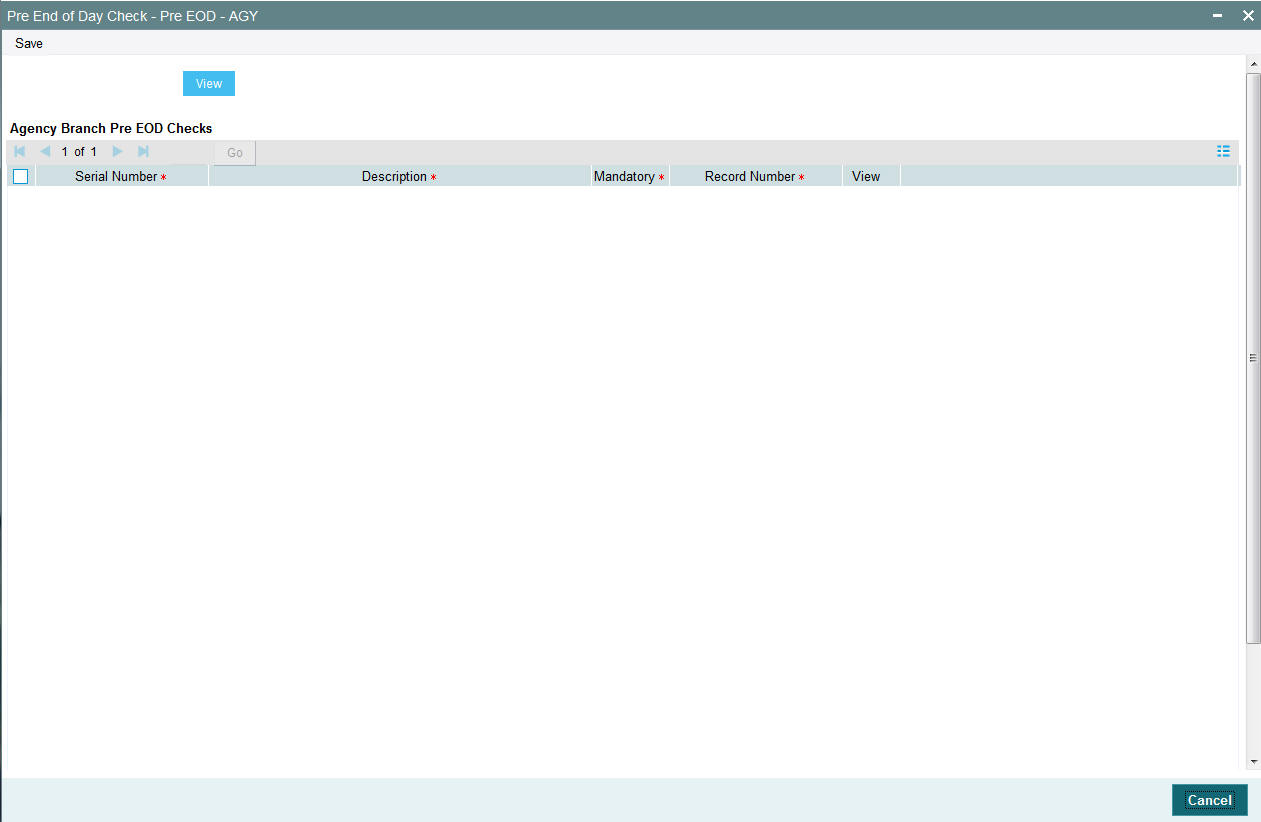
You must complete all the pending operations that are displayed here before you execute the End of Day process at the Fund Manager module. Click ‘View’ button to view the following details:
Serial No
Display
This number indicates a particular activity. No two activities can have the same serial numbers.
Description
Display
This is a description of the activity.
Mandatory
Display
Indicates whether the activity is Mandatory or optional
Record Count
Display
Indicates whether any activity is pending.
If all the Mandatory activities are completed and the record counts are zero, the branch can be signed off.
Note
There would be a PRE-EOD check to look into Unit Holders having default bank accounts whose status is ‘Failed’. This would be an Optional check.
Click ‘View’ button to view pre-EOD check AGY details.
3.3 Upload Summary
This section contains the following topics:
- Section 3.3.1, "Invoking the Upload Status Summary Screen"
- Section 3.3.2, "Viewing Upload Status Transaction"
3.3.1 Invoking the Upload Status Summary Screen
You can view upload summary details using ‘Upload Status Summary’ screen. You can invoke this screen by typing ‘UTSUPSTA’ in the field at the top right corner of the Application tool bar and clicking on the adjoining arrow button. The ‘Upload Status Summary’ screen is displayed.
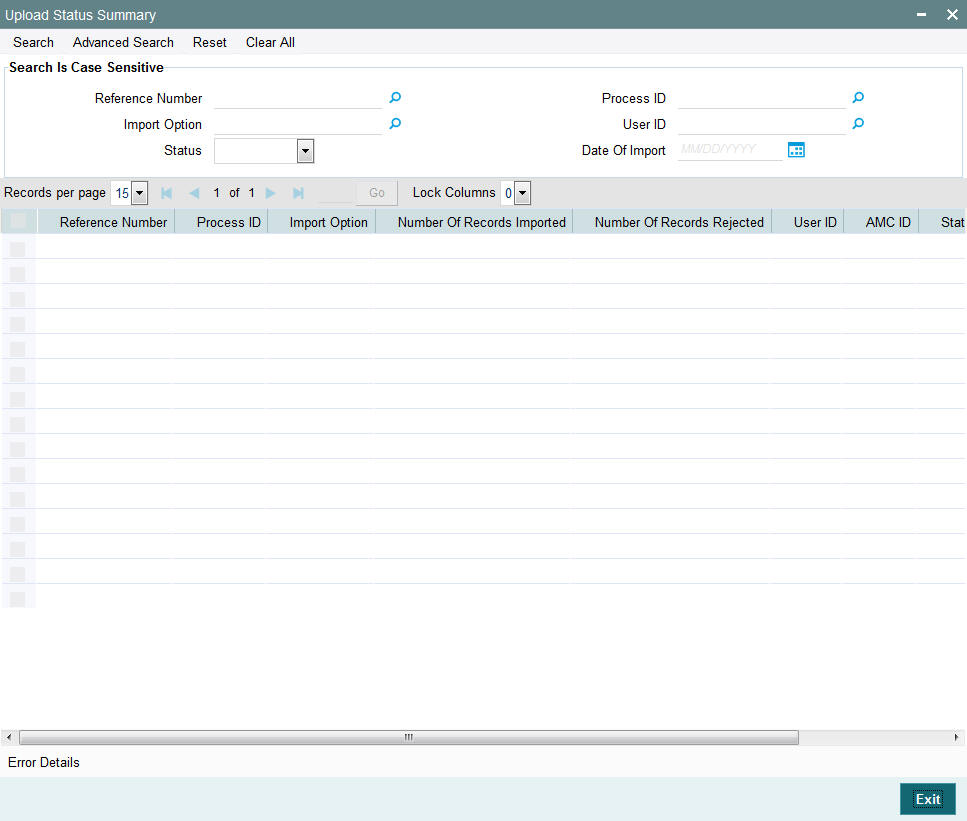
You can perform the following operations in the Upload Status Summary screen:
- Viewing a Upload Status Record
3.3.2 Viewing Upload Status Transaction
To upload a transaction that you have previously entered, you must retrieve the same in the Upload Status Summary screen, as follows:
From the main menu, invoke the Batch menu. Select Upload Status option. The Upload Status Summary screen is opened. You can invoke this screen by typing ‘UTSUPSTA’ in the field at the top right corner of the Application tool bar and clicking on the adjoining arrow button
Specify any of the following details:
- Reference Number
- Process ID
- Import Option
- User ID
- In the Status field, select the status of the transaction that you
want to retrieve for viewing. You can view records of transactions that
are:
- Processed
- Failed
- Unprocessed
- Date of Import
To retrieve the uploaded transaction that is to be viewed, specify any or all of the details of the transaction in the corresponding fields on the screen, and click ‘Search’ button. All transactions with the specified details are retrieved and displayed in the lower portion of the screen.
Select the transaction that you want to view in the list of displayed transactions, in the lower portion of the screen.
The Upload Status screen is opened by double clicking the selected transaction, with the selected transaction displayed in view mode.