3. Managing Investor Accounts
This chapter contains the following sections:
- Section 3.1, "Customer Information"
- Section 3.2, "Unit Holder Maintenance Details Screen"
- Section 3.3, "Unit Holder Maintenance Summary Screen"
- Section 3.4, "Unit Holder Find Options"
- Section 3.5, "UH Category Parameter Screen"
- Section 3.6, "UH Category Parameter Summary Screen"
- Section 3.7, "Account Type Maintenance Details Screen"
- Section 3.8, "Account Type Maintenance Summary Screen"
- Section 3.9, "Financial Intelligence Centre Act (FICA)"
- Section 3.10, "Escheatment Tracking"
- Section 3.11, "Export of Unit Holder Information"
- Section 3.12, "KYC Chasing Details"
- Section 3.13, "KYC Chasing Summary"
- Section 3.14, "Unit Holder Currency of Expression"
- Section 3.15, "Unit Holder Currency of Expression Summary"
3.1 Customer Information
This section contains the following topics:
- Section 3.1.1, "Maintaining Customer Information"
- Section 3.1.2, "Maintaining Investor Accounts"
- Section 3.1.3, "Identifying Unit Holder Account in System"
- Section 3.1.4, "Specifying Mandatory Information for New Account"
- Section 3.1.5, "Defaulting of Information for CIF Unit Holder Accounts"
- Section 3.1.6, "Specifying Additional Information for New Account"
- Section 3.1.7, "Choosing Template for Automatic Replication"
- Section 3.1.8, "Maintaining Stop Status on Unit Holder Account"
- Section 3.1.9, "Maintaining IRS Notifications on Unit Holder Account"
- Section 3.1.10, "Saving New Account"
3.1.1 Maintaining Customer Information
Each individual or company that transacts with your bank becomes your customer. In the Oracle FLEXCUBE Investor Servicing (FCIS) system, a customer information file (or CIF) is maintained for each customer.
A customer may desire to invest in the funds of the AMC, and have an investment account. In such a case, an investment account known as a unit holder account is maintained for such customers. A customer can have more than one investment account.
A customer account or a CIF account is created in the FC-IS system in either of the following ways:
- At installations where the Oracle FLEXCUBE Corporate (FCC) and Oracle FLEXCUBE Retail (FCR) applications are also present, an interface is defined between either (or both) of these applications and FC-IS. The CIF account for the customer is created in either of these applications. Whenever a CIF account is authorized with investment details in either FCC or FCR systems, the interface propagates the details of the CIF account to the FC-IS system, where an initial, single unit holder account is created for the CIF account. The unit holder ID created in FC-IS will be identical to the account number in FCC. Subsequently, any number of unit holder accounts may be created in FC-IS for the CIF account. If a CPNJ number is linked to a CIF in FCC, then a unitholder of the type ‘Corporate’ will be created in FCIS for that customer. Similarly, if a CPF number is linked to a CIF in FCC, then a unitholder of the type ‘Individual’ will be created in FCIS for that customer. Any modification to the customer account details in FCC will be propagated to FCIS.
- At installations where FCC and FCR are both not present, a CIF account for a customer can be created in FC-IS through the Customer Maintenance menu in the Browser. An initial, single unit holder account is created for the CIF account. Again, subsequently, any number of unit holder accounts may be created in FC-IS for the CIF account. Edition and Amendment (through Information Change) of the unit holder accounts can only be performed through the FC-IS system.
For a fuller discussion of how CIF accounts are created in FC-IS system, refer the chapter “Maintaining Customer Information”
After a CIF account is created along with a single, initial unit holder account, in either of the ways described above, you can create any number of unit holder accounts for the CIF account in the FC-IS system.
3.1.2 Maintaining Investor Accounts
Any individual or company that invests capital in any investment avenue with a view to receive greater returns and appreciation of invested capital is known as an investor.
When an investor invests in a mutual fund or any of the funds floated by an AMC, the fund gives the investor a certain number of investment units that are indicative of the investor’s stake in the fund money pool. The investor is known as a unit holder and is said to have holdings in the fund.
In Oracle FLEXCUBE Investor Servicing, all details regarding each unit holder that invests in the AMC are maintained in the system database, in the account created for the unit holder. This account is known as the unit holder account, and it is the single repository in the system database from where any information regarding the unit holder can be queried for, retrieved as well as updated.
Though a single account can be typically created for each unit holder, multiple accounts can also be maintained for Customer Information File (CIF) customers of your bank or AMC.
This chapter deals with all aspects of the creation and maintenance of unit holder and CIF unit holder accounts in the FC-IS system.
After you open a unit holder account for a new investor, you can perform any of the following maintenance operations:
- Authorize the account
- Make changes to the account in any way
- Close the account
- Query the database for any information regarding the account at any time
- Set up different investment preferences for the investor, as and when requested
Whenever an investor requests for a transaction, the system uses the unit holder account as the identification for the investor, while putting the transaction through. The effect of the transaction on the balance holdings of the investor in a fund is also reflected in the account.
3.1.3 Identifying Unit Holder Account in System
The unit holder account that is maintained for an investor in the system database can be uniquely identified in the system by the following two identifiers:
The Reference Number
The reference number is a unique alphanumeric identifier for the account. It could be the serial number that is given on the application form through which the investor has invested in the AMC. It could also be any alphanumeric value given by the AMC or the investor, to identify the account.
The reference number can be used to query the database for information regarding the account.
The Unit Holder ID (or Number)
Like the reference number, the unit holder ID is also a unique alphanumeric identifier for the account. Either you can specify the unit holder ID or it can be generated by the system when you create the account and enter all the necessary details into the system. The unit holder ID has a generation logic that can be defined by the AMC for each of its branches. Thus, the unit holder ID is the most important identifier for the account in the system.
Like the reference number, the unit holder ID can also be used to query the database regarding the account.
Before you begin to set up any new unit holder accounts for investors that are desirous of investing in the funds of the AMC, you must ensure that the following static information sets have already been set up and entered into the system database and the required authorizations done:
- All necessary CIF accounts have been created in the system, either through the interface with FCC or FCR, or through the Customer Maintenance.
- All reference data that is typically defined in the Data Entry menu item in the Fund Manager component. This includes:
- All static information such as required entities (agents, branches, agency branches, brokers, AMCs, registrars, trustees), countries, corporation types, investor categories, occupation types, identification types, banks and their branches, mode of payment types, currencies, additional information heads, fee categories and subcategories.
- Authorized funds with all the necessary fund rules, agency branches, brokers, countries of domicile, account types, currencies and so on.
For a detailed account of this information, refer to the Fund Manager.
3.1.4 Specifying Mandatory Information for New Account
In the UH New Account Detail screen, you must specify the following details about the investor as mandatory information when you are creating a new unit holder account:
- The CIF Number of the customer for whom the unit holder account is being created, in the CIF Number field. This is mandatory information for all unit holder accounts.
Note
If you wish to copy the unit holder details from that of an existing unit holder account, use the Copy UH link alongside the CIF Number field.
- For a non-CIF investor, the reference number for the unit holder account, in the Reference Number field.
- The ID of the AMC/ Distributor, the funds of which the investor has chosen to invest in, in the AMC ID field.
- The type of investor for whom the account is being created, (either Individual or Corporate) in the Investor Type field.
- The date on which the account is to be created, in the Account Opening Date field. By default, this is deemed by the system to be the application date, but you can specify an earlier date.
- The option of dealing with the AMC either through self or an authorized representative. If dealing through an authorized representative, specify the same in the Dealing Type field, and select an authorized representative, as mandatory information, in the Auth Rep ID field. If you are maintaining a depositary as a unit holder, you must select ‘Depositary’ as the dealing type.
- For individual investors, specify the following details as mandatory information:
- The name of the investor. You must specify at least the first name of the investor in the First Name field.
- The Fee Category in the Fee Category field.
- The gender of the investor, in the Sex field.
- The option chosen by the investor of operating the account either singly or as a joint account, in the Account Operation Type field. If the account is to be a joint account, you must specify the name of at least one of the joint unit holders, in the Joint CIF Details section. In this screen you can specify the Joint Holder’s ID, Joint Type and Address details. Once authorized, this field cannot be modified.
- For corporate investors, specify the following details as mandatory information:
- The name of the company, in the Company Name field.
- The type of corporation, in the Corporation Type field.
- The contact address of the investor, in the Address field under the Default Address header.
- The type of identification, number of the identification document and its place of issue provided by the investor, in the fields Identification Type, Identification Number and Place of Issue respectively. Once authorized, these fields cannot be modified.
- Specifying the details of a bank account for an investor is not mandatory. If you wish to indicate them, any number of bank accounts can be designated, for each currency. You can also indicate a default bank account for each currency. During transaction entry, the payment bank account to be used for the unit holder will be picked up based on the transaction currency. The default bank account defined for the unit holder, for the transaction currency, is used.
- The code of at least one intermediary designated for the investor, in the Intermediary field in the Intermediary Details section. You must also specify the commission percentage that the intermediary is to receive, in the Split Percent field. The sum of all split percentages for the specified intermediaries must not exceed one hundred percent. The broker details and the split percentages are used as default information during the entry of transactions for the investor.
3.1.5 Defaulting of Information for CIF Unit Holder Accounts
As mentioned earlier, when a CIF account is authorized in either FCC or FCR at an installation, a single, initial unit holder account is created in FC-IS for the CIF account. The following information is defaulted for the unit holder account in FC-IS:
- The account operation type is deemed to be single.
- The dealing type for the unit holder is deemed to be ‘Self’.
- The account is deemed for an initial investor.
- For corporate investors, the minimum number of corporate signatories is deemed by default to be 1.
- The unit holder is not deemed to be a minor.
- The account is created as an open and enabled account and not as a closed one.
- The account is created without a specification for YTD account statements.
- The account is created as an unauthorized account in the FC-IS system.
- The ID assigned to the unit holder in the FC-IS system will be identical to the FCC account number.
- The FCC account details will be the default bank details of the of unit holder account in FC-IS.
- The identification number submitted by the unit holder.
These default specifications cannot be changed when the first, initial unit holder account is created for the CIF account in the FC-IS system. To change any of these details, an information change must be done. However, you cannot change the defaulted identification number.
Subsequently, after the creation of the first, initial unit holder, whenever you create another unit holder account for the CIF in FC-IS in the UH New Account screen, the specifications that were used as defaults for the creation of the first account, as shown above, are defaulted again. However, these can be changed at the time of creation of a new unit holder. Depending on the specifications at the FCC installation, you can add the FCC account details as unit holder account bank details in FC-IS or create another unit holder account for the CIF in FC-IS.
Whenever an FCC account undergoes number modification, FC-IS will perform an information change to the unit holder account record. On FCC account closure, the status of the unit holder account will be changed to ‘Pending for Closure’ and no outflows will be allowed from the account.
3.1.6 Specifying Additional Information for New Account
After you have specified all the mandatory information, you are ready to save your specifications so that the account can be entered into the database.
You can, additionally, specify any of the following information as applicable before you actually save the record:
- Any personal details for an individual investor, such as the name of the father or spouse, the date of birth, the marital status, and any beneficiary designated for the investor. You can also specify whether the investor is a minor and also specify the designated guardian for the same.
- To make these specifications, click the Individual Details link in the screen, and enter the details in the corresponding fields.
- For a corporate investor, the name of a contact person as well as authorized signatories for the company.
- To make these specifications, click the Corporate Details link in the screen, and enter the details in the corresponding fields.
- Any contact details such as alternative addresses, city, state, zip code, as well as telephone or fax numbers, and E-mail IDs, if any.
- To make these specifications, click the Contact Details link in the screen, and enter the details in the corresponding fields.
- If you designate that tax is deemed to be deducted at source for the unit holder, the tax details applicable for the investor, such as the tax ID, tax circle and tax category. You can specify the PAN of the investor.
- To make these specifications, click the Identification Details link in the screen, and enter the details in the corresponding fields.
- Preferences opted for by the investor, concerning any or all of the
following:
- Currency, both for transactions and for account statements
- Frequency of receiving account statements
- The nationality, country of domicile, language and resident status
- Preferred mode of mailing
- Default mode of receiving redemption payments
- Applicability of Rights of Accumulation benefits
- Registration details
- Applicability of making redemption and switch requests over telephone
- Applicability of indexation for the computation of capital gains income
- KYC Details
- To make these specifications, click the Client Preferences link in the screen, and enter the details in the corresponding fields.
- You can also indicate whether check writing facility is allowed for the investor, and specify the signatories for check writing. The investor can avail of check book facility in any fund in which the investor holds unit balances.
- Any additional information under the heads defined for the AMC. Click the Additional Information link in the screen, and enter the details in the corresponding fields.
- If the account is a retirement type of account, additional details for the individual investor, such as the retirement age, date of retirement and if the investor has expired; the date and cause of death.
To make these specifications, click the Member Details link in the screen, and enter the details in the corresponding fields.
3.1.7 Choosing Template for Automatic Replication
Modifications made to a unit holder account under a CIF, through an Information Change operation, might require to be replicated to all unit holder accounts under the CIF. Oracle FLEXCUBE Investor Servicing provides the facility of configuring the system so that automatic replication could be achieved, through automatic replication templates.
When an information change to a unit holder account under a CIF is authorized, a template for automatic replication could be chosen. Any changes that have been made through Information Change, to any of the fields defined in the template, are replicated to all unit holder accounts belonging to the CIF, when the Information Change is authorized. The replication occurs at the level defined for the template – CIF level (changes made to CIF fields are replicated) or Identification Type level (changes made to Identification Type fields are replicated)
Template ID
Optional
Select the automatic replication template that is to be used for replication of changes made to the unit holder account through Information Change, to all unit holder accounts belonging to the CIF.
Any changes that have been made through Information Change, to any of the fields defined in the template, are replicated to all unit holder accounts belonging to the CIF, when the Information Change is authorized. The replication occurs at the level defined for the template – CIF level (changes made to CIF fields are replicated) or Identification Type level (changes made to Identification Type fields are replicated)
3.1.8 Maintaining Stop Status on Unit Holder Account
A stop could be placed on a unit holder account for a number of reasons. Such a stop typically results in restrictions being placed on the account, in terms of inflows and outflows, with regard to the following events:
- Any inflow and outflow transactions
- Standing instructions
- Tax deduction
- Dividend payment
A unit holder account can be rendered as restricted in an operation through a stop, due to any of the following:
- An IRS notification on the account. This could be due either to non-payment of tax, or incorrect reporting of the Tax ID.
- An Stop Code being assigned to the account, for escheatment tracking.
Specifying a Stop Instruction
You can place a stop on an account in the system by performing an information change and specifying the following information in the Client Preferences field:
- The IRS Notification assigned to the account, if any, in the IRS Notification field
- The Stop Code assigned to the account, if any, in the Stop Code field.
- The date of release of the account from the stop status.
For details, refer the sections Maintaining IRS Notifications and Escheatment Tracking, found later in this chapter.
When you specify this information, the system marks the account with a ‘stop’ status. The Stop Account box in the Client Preferences section is checked, and the stop account code is assigned by the system, using the information provided.
The Stop Account Code
When you specify a stop instruction through an information change, the system automatically assigns a 20-character code that indicates the stop instruction status of the account, known as the Stop Account Code. Any account that has a stop account code assigned to it due to a stop instruction, is restricted in operation.
To recall, an account can be rendered restricted in operation due to any of the following:
- An IRS notification on the account. This could also be for notifications such as Sections 54E (A) or 54E (B)
- An Stop Code being assigned to the account
Both IRS notifications as well as Stop Codes can be assigned to an account through an information change.
The stop account code consists of 20 characters or ‘bits’. Each character denotes a restriction on any of the following operations:
- Bit 1 is for IPO Subscription Transactions. Bit 2 is for Redemption Transactions.
- Bit - 13 for Redemption Payment Restrictions
- Bit - 14 for Dividend Payment Restrictions
- Block and unblock transactions (Bit 3)
- Standing instructions (Bit 4)
- Tax deduction (Bit 5)
- Dividend payment (Bit 6)
- Subscription transactions (Bit 7)
- Switch Out transactions (Bit 8)
- Transfer Out transactions (Bit 9)
- Switch In transactions (Bit 10)
- Transfer transactions (Bit 11)
- Dividend payment (Bit 12)
Each character could have a value of 0,1 or 2. The values are interpreted as follows:
Stop account bit position |
Interpretation |
||
When bit value = 0 |
When bit value = 1 |
When bit value = 2 |
|
1 |
Allow all IPO Subscription Transactions |
Stop all IPO Subscription Transactions |
Warning |
2 |
Allow all Redemption Transactions |
Stop all Redemption Transactions |
Warning |
3 |
Unblock all transactions |
Block all transactions |
Warning |
4 |
Pause all standing instructions |
||
5 |
Deduct all dividend tax |
||
6 |
Dividend reinvestment only |
||
7 |
Allow all subscription transactions |
Stop all subscription transactions |
Warning |
8 |
Allow all Switch Out transactions |
Stop all Switch Out Transactions |
Warning |
9 |
Allow all Transfer Out transactions |
Stop all Transfer Out transactions |
Warning |
10 |
Allow all Switch In transactions |
Stop all Switch In transactions |
Warning |
11 |
Allow all Transfer In transactions |
Stop all Transfer In transactions |
Warning |
12 |
Dividend payout only. The 6th bit will take precedence over the 12th bit if the value of both is specified as 1. |
||
The remaining 8 characters in the stop account code are not currently used, and are reserved for future usage.
3.1.9 Maintaining IRS Notifications on Unit Holder Account
An IRS notification is typically issued on a unit holder account in the event of non-payment of tax or due to incorrect reporting of the Tax ID.
You can capture the IRS notification by performing an information change on the unit holder account. In the Client Preferences section, select the notification that is applicable, in the IRS Notification field.
If the notification pertains to an incorrect reporting of Tax ID, select it from the drop down list. If the notification pertains to non-payment of tax, select the option ‘Under Reporting’. When this notification is chosen, all outflows from the account are frozen, but inflows due to standing instructions are allowed. Also, dividend is compulsorily reinvested, and tax is compulsorily deducted, regardless of the TDS setup.
3.1.10 Saving New Account
After you have specified all the information that is mandatory for the account, (and any further information, if any, as applicable) click the Save link at the bottom of the Detail screen to save your specifications. The system validates all the information and saves the record into the database. The unit holder ID for the account is generated and displayed if you have not specified it. In case you have input the unit holder ID, the system validates it.
Along with the confirmation details, links to Subscription and IPO transaction screens are also displayed. If you invoke the transaction screens directly from here, the new Unit holder ID will be defaulted in the transaction screens. Transactions thus saved will be unauthorized and have to be manually authorized. However, if the user has Auto -Authorization roles enabled when a new Unit holder is created and when a transaction is done, both, Unit holder record and transaction will be authorized automatically.
The unit holder account has now been created successfully in the system database. You can now perform any of the following operations:
- Accept a transaction request for the investor immediately and enter it into the system, without authorizing the account.
- Edit any of the details that you have specified for the account, before it is authorized.
- You can have a different user authorize the account.
3.2 Unit Holder Maintenance Details Screen
This section contains the following topics:
- Section 3.2.1, "Invoking Unit Holder Maintenance Details Screen"
- Section 3.2.2, "Individual Dtls Tab"
- Section 3.2.3, "Corporate Dtls Tab"
- Section 3.2.4, "Contact Dtls Tab"
- Section 3.2.5, "Client Preferences Tab"
- Section 3.2.6, "ID Details Tab"
- Section 3.2.7, "Bank Dtls Tab"
- Section 3.2.8, "Intermediary Dtls Tab"
- Section 3.2.9, "KYC Details Tab"
- Section 3.2.10, "Document Dtls Tab"
- Section 3.2.11, "Add Info Tab"
- Section 3.2.12, "UH Signature Tab"
- Section 3.2.13, "Related Parties Tab"
- Section 3.2.14, "FATCA Audit Log Tab"
- Section 3.2.15, "UH KIID Compliance Tab"
- Section 3.2.16, "Delivery Dtls Button"
- Section 3.2.17, "Beneficiary Dtls Button"
- Section 3.2.18, "Joint Holder Dtls Button"
- Section 3.2.19, "Nominee Dtls Button"
- Section 3.2.20, "Member Dtls Button"
- Section 3.2.21, "Alternate Language Dtls Button"
- Section 3.2.22, "Director Details Tab"
- Section 3.2.23, "Tax Compliance Button"
- Section 3.2.24, "Multiple Tax Details Button"
3.2.1 Invoking Unit Holder Maintenance Details Screen
To create a new unit holder account in the FC-IS system for an investor, use the ‘Unit Holder Maintenance Detail’ screen. You can invoke this screen by typing ‘UTDUH’ in the field at the top right corner of the Application tool bar and clicking on the adjoining arrow button.
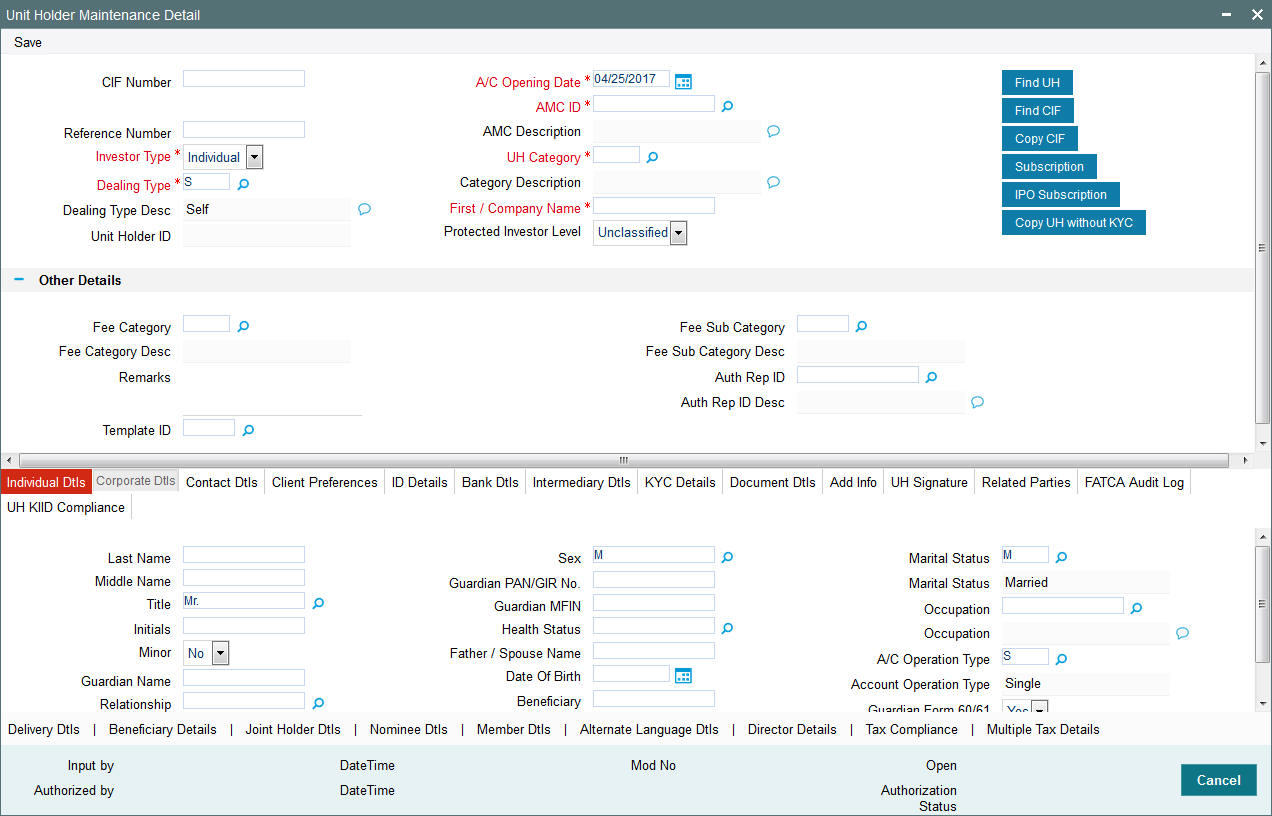
In the Unit Holder Maintenance Detail screen, you create the account by:
- Specifying information that will form a profile of the investor. This includes, first, all the mandatory information that is required, and then, any further specifications you might want to make.
Note
You can also copy the details of an existing unit holder, and then modify the copied details as required, by using the Copy UH link.
- Saving your specifications.
Select ‘New’ from the Actions menu in the Application toolbar or click new icon to enter the details of the Unit Holder Maintenance screen. The Unit Holder Maintenance Detail screen has the following fields for data entry:
CIF Number
Alphanumeric; 9 Characters; Optional
Specify the CIF number of the customer for whom you are creating a unit holder account.
You can also query for CIF number by clicking ‘Find UH’ button.
When you specify the CIF Number, the name of the corresponding CIF customer is retrieved from the database and displayed alongside the field. Also, the default information from the initial unit holder account created for the CIF account is displayed in the fields of this screen. You can override any of these if necessary, and make necessary specifications.
Reference Number
Alphanumeric; 12 Characters; Optional
Specify the reference number.
Investor Type
Mandatory
Select the type of investor from the drop-down list. the list displays the following values:
- Individual
- Corporate
Dealing Type
Alphanumeric, 1 Character; Mandatory
Indicate whether the investor wishes to deal with the AMC either directly (as self) or through a designated authorized representative, by choosing the appropriate option from the option list.
If you choose the authorized representative option here, then you must specify the ID of the designated authorized representative in the Auth Rep ID field as mandatory information for the account.
If you are maintaining a depositary as a unit holder in the system, you must select the dealing type as ‘Depositary’.
Dealing Type Desc
Display
The system displays the description for the selected dealing type.
Unit Holder ID
Display
The system displays the unique number assigned to each unit holder account.
In case you have input the unit holder ID, the system checks if:
- The number of characters in the value input is less than 12
- The value specified is unique
- The last 2 characters (which are the check digits) of the value input are valid using the check digit algorithm for generating unit holder ID.
If you input the last two characters as ‘04’, the system displays an error message and you are required to input a new value for the unit holder ID.
In the case of system-generated ID, the automatic generation of unit holder ID takes place after you have specified all mandatory details for a new account, and clicked the Save button at the bottom of the Client Information Section (or at the bottom of the Detail screen).
All your specifications are validated, and upon successful validation, the generated unit holder ID for the account is displayed.
The logic governing the generation of unit holder ID’s would have been defined for the agency branch where you have created the account, in the agency branch maintenance record.
This field is not visible when you are creating a new account in the Detail screen. If you are viewing, editing, deleting or amending a previously created unit holder record, then the ID of the account is displayed here, and is non-editable.
If the unit holder account is being created for a CIF account in FCC, then the unit holder number will be identical to the FCC account number.
Note
You should define the following System Parameters to enable the generation and validation of unit holder ID:
- WEIGHTFACTOR
- MODULAR
- UHPREFIX
A/C Opening Date
Date Format, Mandatory
Specify the date on which you are creating the account.
The application date is displayed here by default, and will be reckoned as the opening date for the account if you do not specify any other date in this field. You can specify an earlier date, if necessary.
AMC ID
Alphanumeric; 12 Characters; Mandatory
Select the code of the AMC/ Distributor in whose funds the investor wishes to invest, from the list provided. You capture this information for the purpose of identifying the AMC/ Distributor to which the unit holder belongs, and in whose database the unit holder account will reside.
AMC Description
Display
The system displays the description for the selected AMC ID.
UH Category
Alphanumeric; 2 Characters; Mandatory
Specify the unit holder category.
Category Description
Display
The system displays the description for the selected UH category.
First / Company Name
Alphanumeric; 105 Characters; Mandatory
Enter the First or Company name.
Protected Investor Level
Optional
Select protected investor level from the drop-down list. The list displays the following values:
- Classified
- Unclassified
Other Details
Fee Category
Alphanumeric; 3 Characters; Optional
From the list provided, select the fee category to be deemed applicable for the investor whose account you are creating.
Fee Category Desc
Display
The system displays the description for the selected fee category.
Remarks
Alphanumeric; 255 Characters; Optional
Specify any narrative, or descriptive text, if any, concerning the account.
Template ID
Alphanumeric; 6 Characters; Optional
Specify the template ID. Alternatively, you can select template ID from the option list. The list displays all valid template ID maintained in the system.
On modify operation, if the template ID is given a overrride message as ‘Auto-information change will happen for underlined unitholders for CIF/ Identification based on the template ID’ will be shown and on authorization informations will be replicated. On New operation, if the template ID is given, the system display an error message as 'Template ID should be entered only during modification'.
In this field, indicate the reasons for which the account is being created, if necessary.
Fee Sub Category
Alphanumeric, 6 Characters; Optional
From the list provided, select the fee subcategory to be deemed applicable for the investor whose account you are creating.
Fee Sub Category Desc
Display
The system displays the description for the selected fee category.
Auth Rep ID
Alphanumeric; 12 characters; Mandatory only for unit holders dealing through authorized representative
For investors dealing through authorized representative, select the ID of the preferred representative using the list button alongside.
Auth Rep ID Desc
Display
The system displays the description for the selected fee category.
Click ‘Find CIF’ button to search for CIF number.
Click ‘Subscription’ button to input ‘Subscription Transaction’ details.
Click ‘IPO Subscription’ button to input ‘IPO Subscription’ details.
The Copy CIF Button
If you wish to copy the unit holder details from that of an existing unit holder account, click the Copy CIF button alongside the CIF Number field. The Unit Holder Find screen is opened, and you can select the unit holder whose details you wish to copy. When you have selected the required unit holder, the details of the selected account are written into the respective fields in the UH New Account Detail screen. You can make changes to the copied details, if required, and save your changes to create the unit holder account. This feature can only be invoked in the New Mode.
While creating a unit holder account using the Copy UH link, the system will not copy the KYC details. You need to provide new KYC details as per category selected.
Copy UH Without KYC button
This button will be enabled upon query operation. If you click this the system will copy the previous unit holder along with KYC details. When the KYC details are copied from the parent UH the ‘All requested KYC documentation has been received’ field will be defaulted to “No”.
If you want to copy the UH but not KYC details of the previous UH then click ‘Copy UH without KYC’. The system will not copy the KYC from the parent UH.
3.2.2 Individual Dtls Tab
In this section, specify the personal details for individual investors. You can access it by clicking ‘Individual Dtls’ tab.
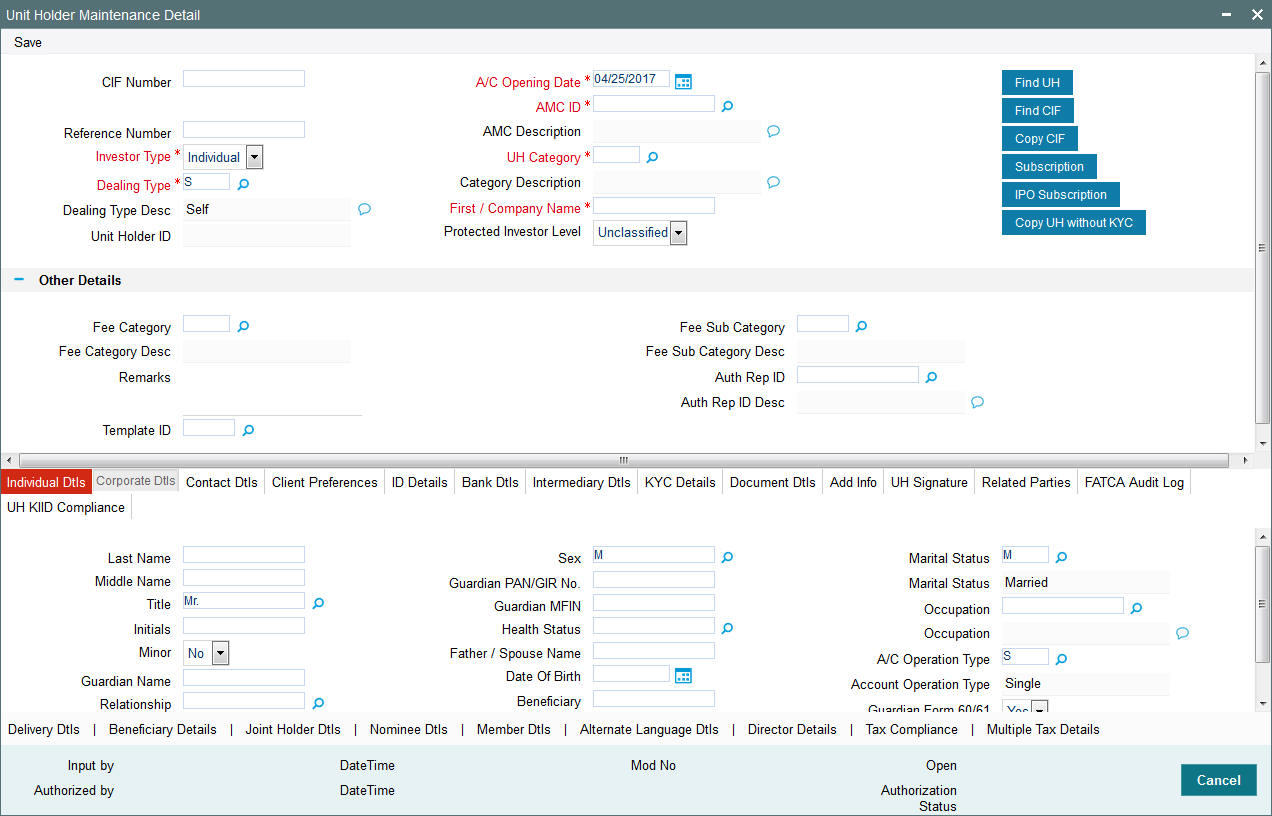
Note
After you have specified the details in this section for an individual investor, all your specifications will be lost if you change the investor type from “Individual’ to ‘Corporate’.
Click ‘Individual Dtls’ tab to enter the details.
Last Name
Alphanumeric; 105 Characters; Optional
Specify the last name.
Middle Name
Alphanumeric; 105 Characters; Optional
Specify the middle name of the individual investor.
Title
Alphanumeric; 15 Characters; Optional
Select the applicable title for the name of the individual investor from the list provided. If you do not find the option you are looking for in the list, maintain the same in the System Parameters Maintenance Screen.
For further information refer to the chapter “Maintaining System Parameters”.
Initials
Alphanumeric; 10 Characters; Optional
The system uses the first character in the First Name and Middle Name of the Unit Holder and displays it as Initials. You can however, change the initials if required.
Example
Consider the investors with names ‘Lee-Ann Burrows’ and ‘Shawn David James Burrows’.
The table below illustrates how the system arrives at the Initials for the above two names:
First Name |
Middle Name |
Last Name |
Initials |
Lee-Ann |
|
Burrows |
L |
Shawn |
David James |
Burrows |
SDJ |
Minor
Optional
Select ‘Yes’ to indicate that the investor is a minor. If so, you must specify the following as mandatory information for such an investor:
- The date of birth for the same, in the Date of Birth field.
- The name of the designated guardian, in the Guardian field.
- The relationship of the designated guardian with the investor, in the Relationship field.
Guardian Name
Alphanumeric; 105 Characters; Optional
Specify the name of the designated guardian for the minor investor.
Relationship
Alphanumeric; 70 Characters; Optional
Specify the relationship between the designated guardian and the minor investor.
Description
Display
The system displays the description for the selected relationship status.
Sex
Alphanumeric; 1 Character; Optional
Indicate the gender of the individual investor by choosing either the Male or Female option, as applicable.
The default option displayed in this field is Male, and will be considered to be the gender of the investor if you do not select an option.
Guardian PAN/GIR No.
Alphanumeric; 15 Characters; Optional
Enter PAN/ GIR number.
Guardian MFIN
Alphanumeric; 15 Characters; Optional
In case the unit holder is a minor and the client country parameter is set to “SHOWPANINFO” for your bank, specify the MFIN details of the unit holder’s guardian here.
Health Status
Alphanumeric; 1 Character; Optional
Specify the health status. Alternatively, you can select health status from the option list. The list displays all valid health status maintained in the system.
Father/ Spouse Name
Alphanumeric; 105 Characters; Optional
Specify the name of the father or spouse of the individual investor.
Date of Birth
Date Format; Optional (Mandatory for minor investors)
Specify the date of birth of the investor. Although you need not specify this as mandatory information for non-minor investors, it is recommended that you do so.
You must specify the date of birth as mandatory information for investors that are minors.
Beneficiary
Alphanumeric; 105 Characters; Optional
Specify the name of the preferred beneficiary of the individual investor.
Marital Status
Alphanumeric; 1 Character; Optional
Indicate the marital status of the individual investor by choosing either the Single or Married option, as applicable.
The default option displayed in this field is Single, and will be considered to be the marital status of the investor if you do not select an option.
Marital Status
Display
The system displays the description for the selected marital status.
Occupation
Alphanumeric; 1 Character; Optional
Indicate the occupation of the individual investor by selecting the applicable option from the list provided.
Occupation
Display
The system displays the occupation description for the selected occupation code.
A/c Operation Type
Alphanumeric; 1 Character; Optional
Indicate the manner in which the investor wishes to operate the account, from the options in the list provided.
The investor may choose to operate the account in any of the following ways:
- Single
- Joint
- Either or Survivor
If you choose the Joint option, then you must specify the name of at least one of the preferred joint unit holders in the Joint CIF Details section in this screen, you are also allowed to specify the details of the joint account holders in the Joint UnitHolder Details screen which can be invoked by clicking the Joint UnitHolder Details hyperlink which appears once the Joint option is selected. You can modify the account operation type after authorization.
Account Operation Type
Display
The system displays the type of account operation.
Guardian Form 60/61 Available?
Optional
If you want Guardian Form 60/61 to be available, select ‘Yes’. Else select ‘No’.
3.2.3 Corporate Dtls Tab
In this section, specify the company details for corporate investors. You can access it by clicking ‘Corporate Dtls’ tab..
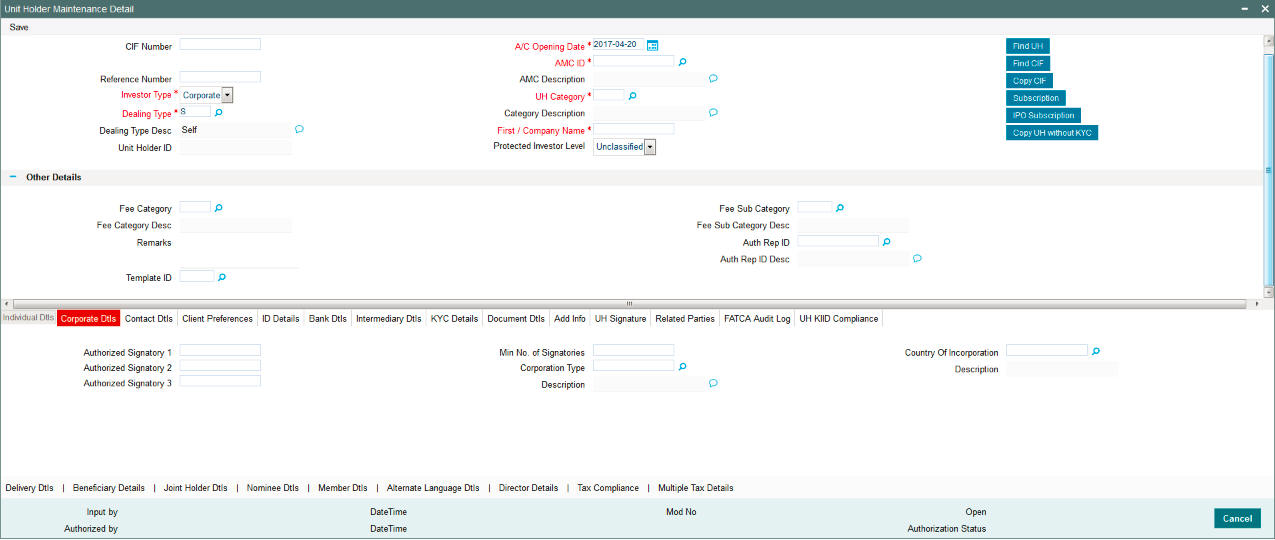
Authorized Signatory 1, 2 and 3
Alphanumeric; 105 Characters; Optional
Specify the names of any authorized signatories that must be deemed as valid for the company.
Minimum No of Signatories
Numeric; 22 Characters; Optional
Specify the minimum number of signatories.
Corporation Type
Alphanumeric; 3 Characters; Optional
Select the type of the corporation that the company is to be deemed, from the list provided.
Description
Display
The system displays the description for the selected corporation type.
Country of Incorporation
Alphanumeric; 3 Characters; Optional
Specify the incorporation country from the adjoining option list.
Note
After you have specified the details in this section for a corporate investor, all your specifications will be lost if you change the investor type from ‘Corporate’ to “Individual’.
Description
Display
The system displays the description for the selected country code.
3.2.4 Contact Dtls Tab
In this section, specify the means of communication with the investor for whom you are creating the account. You can access this section by clicking ‘Contact Dtls’ tab.
You can specify at least two addresses, and designate one as the default mailing address to be used for correspondence with the investor, and the other as the alternate address. Specify the default address under the Default Address head, and the alternate address under the Alternate Address head.
You can also maintain the SWIFT Address for the unit holder, in the SWIFT Address tab.
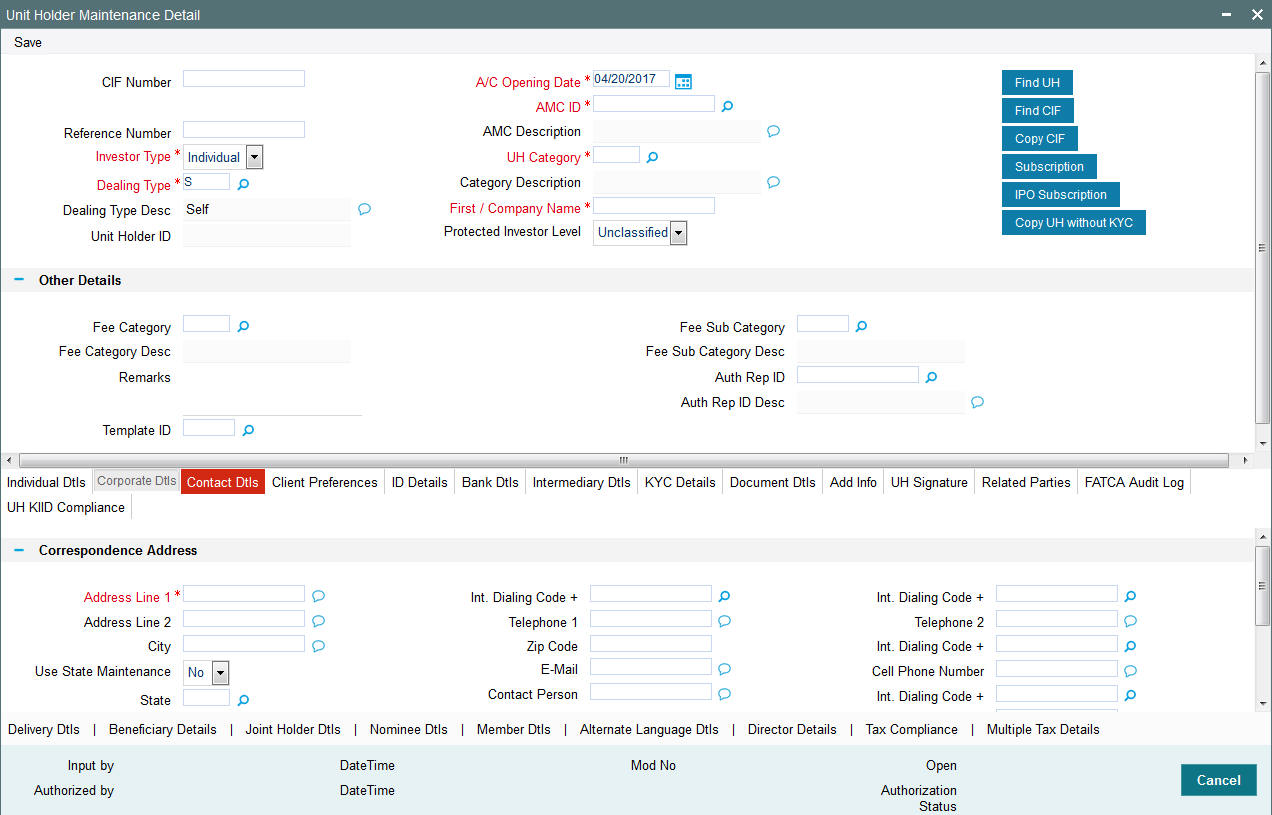
Correspondence Address Section
The following fields comprise the correspondence address information, in the Correspondence Address section:
Address Lines 1-2
Alphanumeric; 105 Characters; Mandatory
Specify the default postal address that is to be used for correspondence with the investor.
City
Alphanumeric; 105 Characters; Optional
Specify the name of the city of residence of the investor. You can select the city from the drop down list provided. The available options depend on the values defined at the params maintenance. If the city is not available in the list, you can specify the city in the field provided alongside.
The list of cities available in the system will be a one time upload into the system.
Use State Maintenance
Optional
You can select one of the two values from the drop-down list:
- Yes
- No
If you select ‘Yes’, then only the system can accept US state code in ‘State’.
If you select ‘No’, then system can accept any value for ‘State’.
By default, the system displays ‘No’.
State
Alphanumeric; 80 Characters; Optional
Specify the state in which the city of residence of the investor is located. You can select the state of residence from the drop down list provided. The available options depend on the values defined at the params maintenance. If the state is not available in the list, you can specify the city in the field provided alongside.
Country
Alphanumeric; 3 Characters; Optional
Select the country in which the investor is domiciled, from the drop-down list.
When you specify the address of the investor, the country (if any) indicated in the address is displayed here by default
Int. Dialing Code +
Alphanumeric; 10 Characters; Optional
Specify the international dialling code.
Telephone 1
Alphanumeric; 60 Characters; Optional
Enter the contact telephone numbers of the investor.
Zip Code
Alphanumeric; 10 Characters; Optional
Specify the zip code of the specified city of residence of the investor.
Alphanumeric; 255 Characters; Optional
Specify the Email address of the investor.
Contact Person
Alphanumeric; 160 Characters; Optional
For corporate investors, enter the name of the contact person at the unit holder office.
Int. Dialing Code +
Alphanumeric; 10 Characters; Optional
Specify the international dialling code.
Telephone 2
Alphanumeric; 60 Characters; Optional
Enter the contact telephone numbers of the investor.
Int. Dialing Code +
Alphanumeric; 10 Characters; Optional
Specify the international dialling code.
Cell Phone Number
Numeric; 60 Characters; Optional
Specify the cell phone number of the investor.
Int. Dialing Code +
Alphanumeric; 10 Characters; Optional
Specify the international dialling code.
Fax Number
Numeric; 60 Characters; Optional
Specify the fax number of the investor.
Alternate Address Section
The Alternate Address section captures the same details as the Correspondence Address tab (as detailed above). However, you can specify a date range within which the alternate address would be in effect:
Address Line 1-2
Alphanumeric; 105 Characters; Mandatory
Specify the default postal address that is to be used for correspondence with the investor.
City
Alphanumeric; 105 Characters; Optional
Specify the name of the city of residence of the investor. You can select the city from the drop down list provided. The available options depend on the values defined at the params maintenance. If the city is not available in the list, you can specify the city in the field provided alongside.
The list of cities available in the system will be a one time upload into the system.
Use State Maintenance
Optional
You can select one of the two values from the drop-down list:
- Yes
- No
If you select ‘Yes’, then only the system can accept US state code in ‘State’.
If you select, ’No’, then system can accept any value for ‘State’.
By default, the system displays ‘No’.
State
Alphanumeric; 80 Characters; Optional
Specify the state in which the city of residence of the investor is located. You can select the state of residence from the option list provided. The available options depend on the values defined at the params maintenance. If the state is not available in the list, you can specify the city in the field provided alongside.
Country
Alphanumeric; 3 Characters; Optional
Select the country in which the investor is domiciled, from the option list.
Zip Code
Alphanumeric; 10 Characters; Optional
Specify the zip code of the specified city of residence of the investor.
Effective From Date
Date Format, Optional
Specify the date that marks the beginning of the period for which the specified alternate address is in effect.
Effective To Date
Date Format, Optional
Specify the date that marks the end of the period for which the specified alternate address is in effect.
Alphanumeric; 255 Characters; Optional
Specify the E-mail address of the investor.
Int. Dialing Code +
Alphanumeric; 10 Characters; Optional
Specify the international dialling code.
Telephone 1
Alphanumeric; 60 Characters; Optional
Enter the contact telephone numbers of the investor.
Int. Dialing Code +
Alphanumeric; 10 Characters; Optional
Specify the international dialling code.
Telephone 2
Alphanumeric; 60 Characters; Optional
Enter the contact telephone numbers of the investor.
Int. Dialing Code +
Alphanumeric; 10 Characters; Optional
Specify the international dialling code.
Fax Number
Alphanumeric; 60 Characters; Optional
Enter the fax number of the investor.
SWIFT Address Section
The following fields comprise the SWIFT address information, in the SWIFT Address section:
Address Lines 1-2
Alphanumeric; 105 Characters; Optional
Enter the SWIFT address of the investor. You can enter up to 4 lines of address information.
City
Alphanumeric; 105 Characters; Optional
Specify the city of the SWIFT address for the investor.
Country
Alphanumeric; 3 Characters; Optional
Specify the country of the SWIFT address for the investor.
Country Name
Display
The system displays the name of the country for the selected country code.
BICCODE
Alphanumeric; 16 Characters; Optional
Specify the Bank Identifier Code (BIC) of the investor.
3.2.5 Client Preferences Tab
In this section, you specify any preferences indicated by the investor for the purpose of investment and transaction processing. You can access this section by clicking ‘Client Preference’ tab.
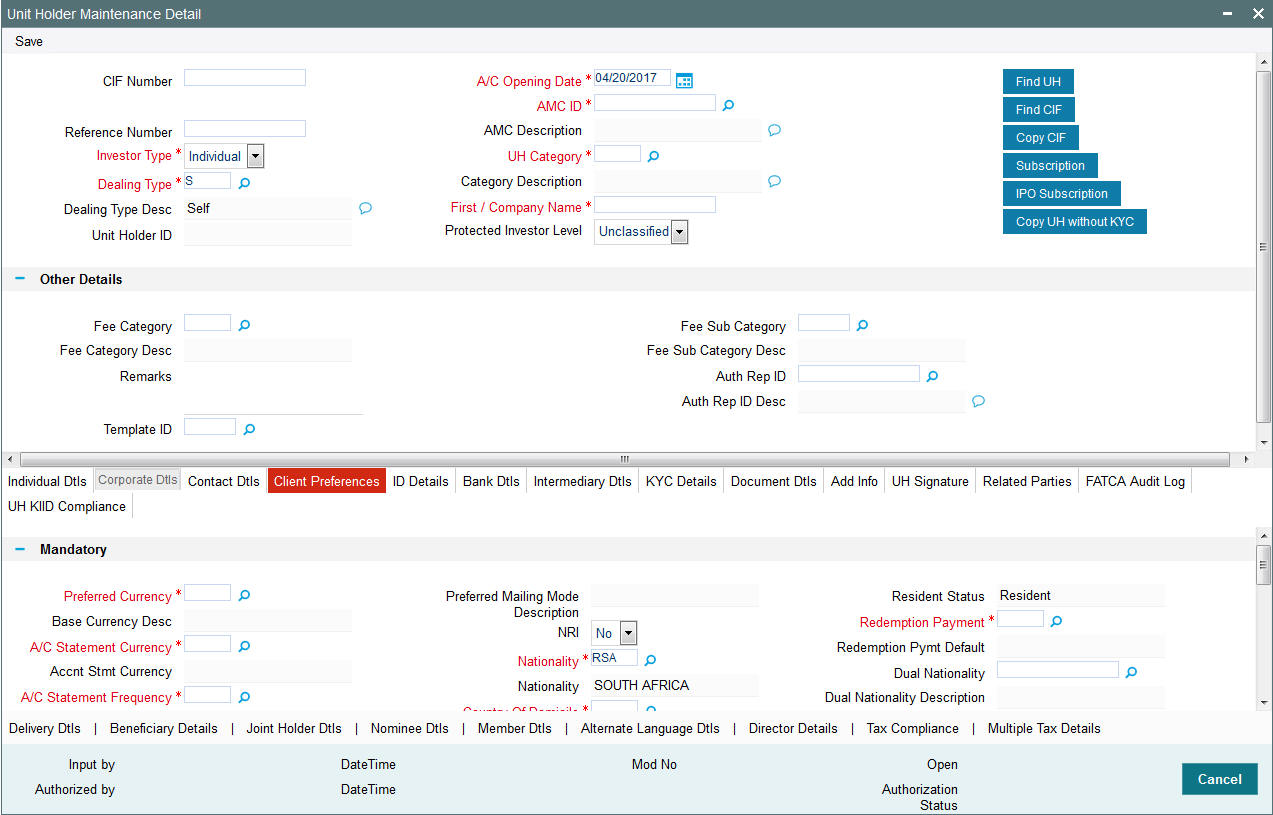
Mandatory Section
Preferred Currency
Alphanumeric; 3 Characters; Optional
From the list, select the currency in which the investor prefers to transact with the AMC.
The preferred currency is the currency in which the investor or unit holder prefers to make any payments involving transactions or receive any dividend income payments. The currency you select here will be deemed as the default currency for all payments from or to the investor. If the ‘Payment Mode’ chosen is ‘Transfer’, the system allows you to successfully save the unit holder details only if you maintain a bank account for the preferred currency or multi-currency.
You can also choose ‘Fund Base Currency’ (FBC) as your preferred currency (for unit holders only). In this case, you will be allowed to proceed with saving unit holder details without maintaining an account for ‘FBC’.
You can save transactions for unit holders with ’FBC’ as preferred currency, but these transactions will be marked incomplete. You can complete such transactions by specifying unit holder Bank details for the unit holder and for the transactions (in the ‘Payments Details’ section).
The system processes payments on the basis of the currency for each fund for the ‘FBC’ option. In case an account exists for the FBC, the system picks it up for payments or else it picks up the default multi-currency account for the unit holder. If neither is available, the system displays an error message.
The investor can, if need be, choose to transact in a currency different from the one you specify here, for any transaction.
Note
When you specify the country in which the investor is domiciled, in the Country of Domicile field, the currency associated with the specified country is retrieved from the Country Currency Maintenance record in the system and displayed in this field by default. If you do not select any currency here, then the displayed default currency will be deemed as the preferred currency for the investor.
Base Currency Desc
Display
The system displays the description for the selected base currency.
A/C Statement Currency
Alphanumeric; 3 Characters; Optional
Select the currency for account statements for the investor, from the drop-down list.
If you do not make any selection, this will be deemed as the account statement currency for the unit holder.
Accnt Stmt Currency
Display
The system displays the account statement currency for the selected account statement currency.
A/C Statement Frequency
Alphanumeric; 1 Character; Mandatory
From the list, select the frequency at which the investor wishes to receive periodic statement of accounts from the AMC – this could be monthly, daily, yearly, half-yearly, biweekly, quarterly or weekly.
Account Statement Frequency
Display
The system displays the account statement frequency.
A/C Type
Alphanumeric; 2 Characters; Optional
From the list, specify whether the account is to be a Voluntary account or a Retired account. Once authorized, this field cannot be modified.
Account Type
Display
The system displays the type of account for the selected account type.
Preferred Mailing Mode
Alphanumeric; 2 Characters; Mandatory
From the list, select the mailing mode in which the investor prefers to receive correspondence from the AMC.
If you wish to suppress the printing of contract notes in respect of the unit holder during execution of End of Day processes, you must select the ‘File’ option in this field.
Preferred Mailing Mode Description
Display
The system displays the description for the selected preferred mailing mode.
NRI
Optional
Select if the investor is NRI or not from the drop-down list. The list displays the following values:
- Yes
- No
Nationality
Alphanumeric; 15 Characters; Mandatory
From the list, select the nationality of the investor for whom you are creating the account.
When you specify the country in which the investor is domiciled, in the Country of Domicile field, the nationality of the specified country is displayed in this field by default. If you do not make any selection in this field, then the displayed default nationality will be deemed as the nationality of the investor.
Nationality
Display
The system displays the nationality description.
Country of Domicile
Alphanumeric; 3 Characters; Mandatory
From the list provided, select the country where the investor is domiciled.
If you do not make a selection, then this default country of domicile is reckoned for the investor account in the database.
Country Of Domicile Description
Display
The system displays the description for the selected country of domicile.
Preferred Language
Alphanumeric; 12 Characters; Mandatory
From the list, select the language preferred by the investor for correspondence and communication.
Preferred Language Desc
Display
The system displays the description for the selected preferred language.
Resident Status
Alphanumeric; 1 Character; Mandatory
Indicate whether the investor resides in the selected country of domicile or not, by selecting either the Resident or the Non-Resident option.
Resident Status
Display
The system displays the description for the selected resident status.
Redemption Payment
Alphanumeric; 1 Character; Optional
Select the default mode of payment that is to be used for paying out the proceeds of any redemption transactions for the investor.
The two modes of payment supported in the system are Check and Transfer.
Redemption Pymt Default
Display
The system displays the description for the selected redemption payment.
Dual Nationality
Alphanumeric; 3 Characters; Optional
Select the dual nationality from the adjoining option list.
Dual Nationality Description
Display
The system displays the description for the selected dual nationality.
Substantial Stay in US
Optional
Indicate your substantial stay in US from the adjoining drop-down list. The options available are:
- Yes
- No
Investor Risk Level
Numeric; 3 Characters; Optional
Select the investor risk level from the option list. Alternatively, you can select Investor Risk Level from the option list. The system displays all valid investor risk status maintained in the system.
If investor with any risk level (including null) tries to invest in a fund with Restricted fund as ‘Yes’, then the system will display warning message as ‘Fund is restricted for investment from selected transaction type/ref type combination’. The error message will be displayed based on ‘Restriction applicable’ field, based on ref types mapped into ‘Fund Restriction’ screen.
Note
You can configure Fund risk level and investor risk level at param maintenance for FUNDRISKPROFILE and INVRISKPROFILE param codes respectively. The system will validate the fund risk for an investor in ‘Investor Fund Risk Rating Mapping’ screen.
This validation is also applied to electronic deals (bulk upload/SWIFT/gateway), light weight screens and bulk transaction screens.For light weight screen and bulk upload, the warning/ error messages will be logged and cannot be viewed on the screen.
The warning messages will be generated during the ‘Save’, ‘Edit’ and ‘Modify’ operations for the transactions captured manually.
If the SI ref type is mapped, the system will generate warning message on the RSP transaction while saving.
During authorization, the warning messages will appear for confirmation and the checker will have to accept the warnings to complete the transaction authorization.
Note
The above validations are also applicable for transactions that are uploaded through FCIS Bulk Upload, SWIFT and gateway services.(Create/ Modify for IPO Subscription/ Subscription/ Switch/ Transfer).
Investor Risk Level Description
Display
The system displays the description for the selected investor risk level.
Risk Expiry Date
Date Format; Optional
Select the expiry for the risk rating captured for the UH from the adjoining calendar.
When investor or guardian of minor account reaches 70 years old, the system will automatically update investor risk level to ‘10’ [‘conservative/ low’] and expiry date field will not be updated.
This check and risk profile updating will be handled by a BOD batch job. This job will be sequenced before SI generation job. Age at which the risk profile defaults to 10 is configurable in ‘Parameter Maintenance Screen’ with Param Code as ‘RISKPROFILEEXPIRYAGE’. This job for resetting risk profile can be scheduled as part of mini EOD for the required AMC's also.
When expiry date is crossed, the system will consider the investor risk level as ‘10’ [Low] irrespective of the investor risk level maintained. The system will not update the investor risk level field to ‘10’ [Low] in this case.
Latest Assessment Date
Date Format; Optional
Select the date on which investor risk profile was last assessed from the adjoining calendar.
Optional
Check Writing Facility
Optional
You can use this field to indicate that the investor is allowed to avail check writing facility on any funds of the AMC in which the investor holds unit balances.
Typically, in money market funds, investors could be issued deposit slips for subsequent purchases. They could also write checks to any external entity/ individual, which are reckoned as redemption from the investor account, when produced by the external entity individual, to the AMC.
Telephone Redemption
Optional
Select ‘Yes’ to indicate that telephonic requests from the investor for redemption transactions must be accepted.
Telephone Switch
Optional
Select ‘Yes’ to indicate that telephonic requests from the investor for switch transactions must be accepted.
Note
If you select both Telephone Redemption and Telephone Switch fields as ‘Yes’, then the system will accept redemption and switch transaction requests with ‘telephone’ as the means of purchase.
Registration Type
Alphanumeric; 2 Characters; Optional
For investors requesting NSCC or Wire Order transactions, indicate whether the registration of certificates issued, if any, must be in the investor’s name (Individual Name) or registration name specified for the broker dealer (Street Name).
Registration Type Desc
Display
The system displays the description for the selected registration type.
Place of Birth
Alphanumeric; 80 Characters; Optional
Enter the place of birth of the investor. This is mandatory if you have not specified the Tax ID.
Dispatch Date
Date Format; Optional
Enter the dispatch date.
Trail Commission Preference
Optional
Select the trail commission preference from the drop-down list. The list displays the following values:
- Payout
- Reinvestment
Preferred Fund ID
Alphanumeric; 6 Characters; Optional
The fund you select in this field will be the one from which management fee will be recovered and into which any incentives will be credited.
When an incentive is being credited, the system will first consider the fund you have selected here, in the field ‘Preferred Fund’. If you have selected a fund here, the incentive will be credited into this fund. If you have not selected a fund, the incentive will be credited into the fund for which a fund-load mapping has been done.
Consider the following cases during the redemption of a fee:
Case 1 – Periodic Fee maintained at the product level
If the periodic load is maintained at the product level, redemption will happen from the fund indicated here, only if the fund has sufficient balance. If the fund does not have sufficient balance, the system will consider the funds that you have selected through the Management Fee Applicability screen. For further information on the Management Fee Applicability screen, refer to the chapter Management Fee in the LEP User Manual.
Case 2 – Period Fee maintained at the fund level
If the periodic load is maintained at the fund level, the redemption will happen in the following manner:
The system will first consider the fund you have selected here, in the field ‘Preferred Fund’. If there is sufficient balance, the redemption will happen from this fund. If the balance is not sufficient, or you have not selected a fund (this field being optional), the system will consider the fund for which a fund-load mapping has been done. If there is sufficient balance in this fund, the redemption will be carried out from this fund. If, in this fund, the balance is not sufficient, the system will carry out the redemption from any other fund that the Unit Holder has invested into, in the appropriate ratio.
The funds, from which the fee amount is redeemed, may not be in the same currency. If the funds have different base currencies, the mid rate will be used as the exchange rate to arrive at the amount to be redeemed, in the fee currency.
Note
If the fee needs to be accrued in a certain currency, the transaction will need to be generated in the same currency. Hence, if the base currency of a certain fund is not that particular currency and it does not allow any transaction in that currency, the fund will not be considered for redemption of the fee amount. This can be illustrated with the following example:
Example
The base currency of the fund where the fee is accrued is RAND. After apportioning, the system will generate a redemption transaction in three funds with base currency and the restrictions as follows:
F1: Base Currency – RAND; Allowed Currencies: RAND, USD and GBP
F2: Base Currency – USD; Allowed Currencies: USD, INR and GBP
F3: Base Currency – GBP; Allowed Currencies: USD and GBP
In this case since the fee is accrued in RAND, the redemption transactions need to be generated in RAND. In the above case, F2 does not allow a RAND transaction. The system in such a case will raise an error.
Transaction Delivery Preferences
Alphanumeric; 1 Character; Optional
Select the transaction delivery preferences from the option list.
Cert Delivery Preference
Display
The system displays the certificate delivery details for the selected transaction delivery preferences.
Registration Name
Alphanumeric; 50 Characters; Optional
For street name registrations, specify the registration name to be displayed on the certificates. Typically, this is the dealer name of the corresponding broker dealer.
Pay by FEDWIRE / ACH
Optional
Select ‘Yes’ to indicate that payment by FEDWIRE or ACH is to be accepted for the investor.
Apply Indexation on CGT?
Optional
You can use this field to indicate whether indexation is to be applied on capital gains tax computation, for the investor. Select this option to indicate application of indexation. Leave it unchecked to indicate that indexation is not applicable.
To indicate application of indexation, you must also specify it as applicable for the capital gains load, when you associate the load with a fund in the Fund Load Setup. Indexation is applied only if it is specified both in this Unit Holder New Account screen (for the investor’s profile) as well as in the Fund Load Setup, for the fund.
Country of Birth
Alphanumeric; 3 Characters; Optional
From the list, select the country of birth of the investor. This is mandatory if you have not specified the Tax ID.
Country of Birth Description
Display
The system displays the description for the selected country code.
Returned Date
Date Format; Optional
Enter the returned date.
All Signatories Sign Required
Mandatory if check writing is allowed
For joint accounts in which the unit holder is availing the check-writing facility, use this field to indicate whether the signatures of all joint unit holders must be required on issued checks.
ROA Investor
Optional
Select ‘Yes’ to indicate that the investor prefers to avail of the Rights of Accumulation facility.
Country Type
Alphanumeric; 1 Character; Optional
Specify the country type. The adjoining option list displays all valid county codes maintained in the system. You can choose the appropriate one.
Country Type Description
Display
The system displays the description for the selected country type code.
Campaign Code
Alphanumeric; 6 Characters; Optional
You can link the campaign to the unit holder. Specify the campaign to be mapped. You can also select the campaign code from the option list. The campaign codes with the start and the end date in between the unit holder account opening date is displayed in the option list. You can modify the campaign even after the authorisation.
Stop Account
IRS Notification on A/C
Alphanumeric; 10 Characters; Mandatory
Specify IRS notification details on account. The adjoining option list displays all valid IRS Notification ID maintained in the system. You can choose the appropriate one.
IRS Notification
Display
The system displays the description for the selected IRS Notification ID.
Stop Code
Alphanumeric; 25 Characters; Optional
Specify the stop code. The adjoining option list displays all valid stop code maintained in the system. You can choose the appropriate one.
If multiple Stop codes are mapped to the Unit Holder, the highest Stop Account Restriction will be consider for the Unit Holder Status and the system will display the warning message as ‘Unit Holder is mapped with the Stop Account code’ at transaction level.
Stop Code Description
Display
The system displays the description for the selected stop code.
Stop Account Reason
Alphanumeric; 255 Characters; Optional
Specify the reason for stopping an account.
Stop Account Effective Date
Date Format; Optional
Specify the effective date to stop an account.
The Stop Code effective date can be a future dated. However, the system will validate only those Stop codes which has the effective date less than or equal to the application date and lesser than release date for current transactions. The system will not validate the Stop codes which has effective date greater than the application date.
For backdated transactions,
- In case of single Stop Code for the UH, the system will pick up the Stop account restriction applicable for that period of time. However, in case of multiple Stop codes, based on the transaction type (whether IPO, Subscription, Redemption etc), the system will check each bit for the respective Stop codes available for that time and will take the highest preference stop account restriction.
- For both single and multiple Stop codes, the system will pick up the stop account restriction if the transaction date is greater than or equal to the Stop Account effective date but less than the Stop Account release date.
The system will not allow you to add any Stop Code effective date for the backdated and display an error message as ‘Stop Code effective date cannot be a backdated’.
Stop Account Release Date
Date Format; Optional
Specify the stop account release date.
Note
Stop code will remain available in the system and will not be made to null
Stop Account
Optional
Select stop account status from the adjoining drop-down list. Following are the options available:
- Yes
- No
Stop Account Restrictions
Display
The stop account restrictions box gets populated with according to the stop code mapped to UH.
Client Communication Restrictions
Contract Notes
Optional
Select if contract notes are applicable or not from the adjoining drop-down list. Following are the options available:
- Applicable
- Not Applicable
Account Statement
Optional
Select if account statement is applicable or not from the adjoining drop-down list. Following are the options available:
- Applicable
- Not Applicable
Communication Mode Restrictions
Communication Mode
Alphanumeric; 2 Characters; Optional
Specify the communication mode. The adjoining option list displays all valid communication mode maintained in the system. You can choose the appropriate one.
For Communication Mode, the system will restrict the Param value to the length of 2 characters.
The system will validate the applicable communication mode in UH screen against the communication mode in the transaction screen.
Communication Mode Description
Display
The system displays the description for the selected communication mode.
Restriction
Optional
Select if restriction is applicable or not from the adjoining drop-down list. Following are the options available:
- Applicable
- Not Applicable
Once the communication mode is restricted, the system will not allow you to enter the trades using the specific communication mode including Uploads and will display an error message as ‘The communication mode is restricted for the UH’.
If you try to map the restricted communication mode again to the UH then the system will display an error message as ‘Communication mode is already restricted for the UH’.
If you try to capture the transaction for the UH where the defined communication mode is restricted, then the system will display an error message as ‘Communication mode is restricted for the UH’.
Beneficiary Payout
You can direct redemption and dividend proceeds to beneficiaries by specifying the following preferences:
Redemption Payout
Optional
Check this option to indicate that the proceeds of a redemption transaction should be transferred to the beneficiaries mentioned. If you select this option, you need to maintain a minimum of one beneficiary along with the percentage to be awarded for the beneficiary in the ‘Beneficiary Dtls’ screen. It is also essential that the beneficiary be an existing Unit Holder and not a third party beneficiary.
Dividend Payout
Optional
Check this option to indicate that dividends should be transferred to the beneficiaries specified. If you select this option, you need to maintain a minimum of one beneficiary along with the percentage to be awarded for the beneficiary in the ‘Beneficiary Dtls’ screen. It is also essential that the beneficiary be an existing Unit Holder and not a third party beneficiary.
When you have multiple beneficiaries for a payout (dividend or redemption), you can amend the percentage to be given to each, as and when required. If the total percentage awarded to the beneficiaries does not add up to 100%, the remaining payout will be done to the primary unit holder. The amount paid out to the beneficiary will be net of withholding tax, which will be derived on the basis of the tax for the Unitholder – Beneficiary Country combination.
3.2.6 ID Details Tab
In this section, you specify details of any identification provided by the investor. You also indicate the applicability of tax being deducted at source for the investor and the required tax details.
Click ‘ID Details’ tab to enter the details.
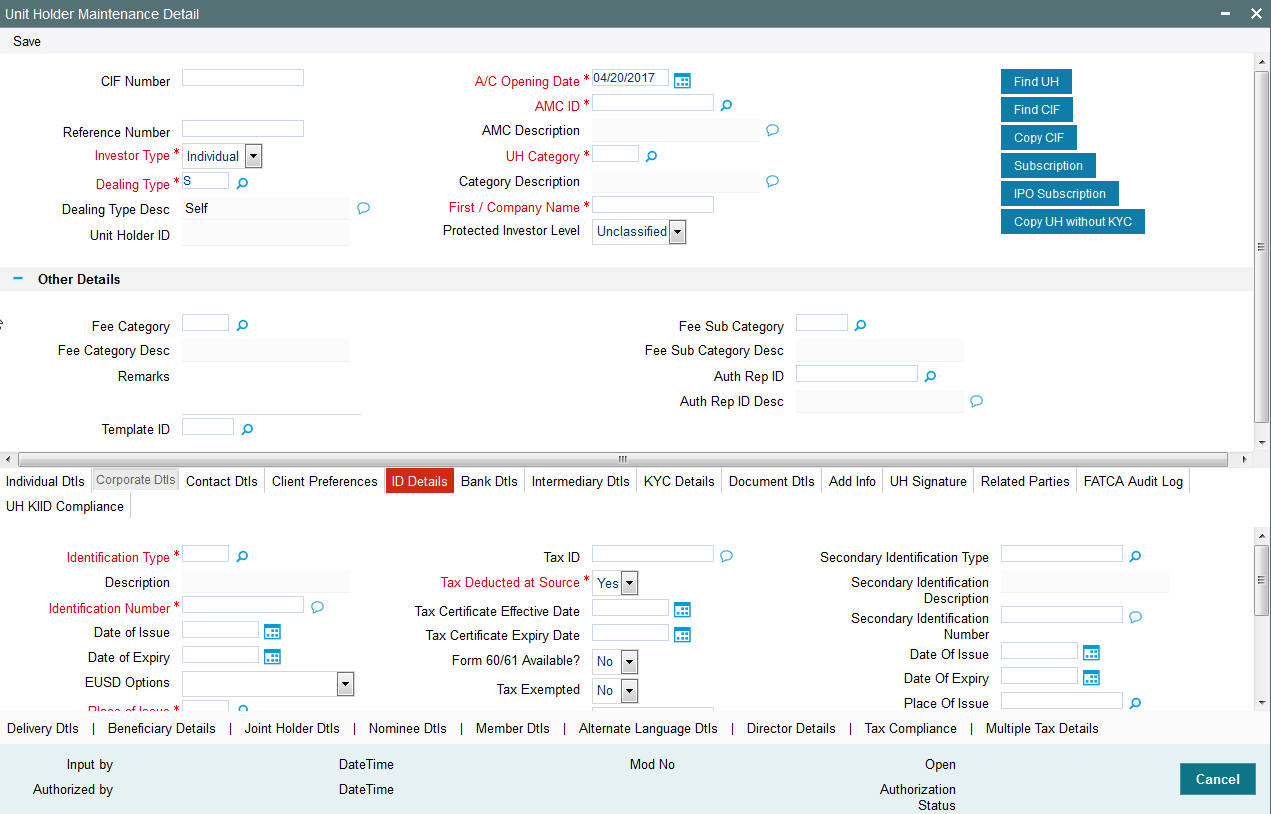
Identification Type
Alphanumeric; 20 Characters; Mandatory
From the list, select the type of identification that is being provided by the investor. The identification type is the mode in which the unit holder will furnish an identification document or proof, and could be a Personnel ID, License, Birth Certificate, etc. This is used for identifying the unit holder during all subsequent transactions.
You can capture ‘NRIC Number’ as the identification type for a unit holder account. If you have selected NRIC Number as the Identification Type for the account, you can specify the applicable NRIC Number as the Identification Number. Once authorized, this field cannot be modified.
Description
Display
The system displays the description for the selected identification type.
Identification Number
Alphanumeric; 50 Character; Mandatory
Specify the number or ID of the identification document or proof that is furnished by the unit holder. Once authorized, this field cannot be modified.
Date of Issue
Date Format, Optional
Specify the date of issue of the identification document or proof that is furnished by the unit holder.
The date of issue that you specify here must not be later than the date of opening the account.
Date of Expiry
Date Format; Optional
Specify the date of expiry of the identification document or proof. It must be later than the date of issue and the application date.
EUSD Option
Optional
Select the EUSD (European Union Savings Directive) option from the drop-down list. The list displays the following values:
- With Holding Tax
- Exchange of Information
- Tax Exemption Certificate
Note
If EUSD option is not applicable at the segment level, then you will not be allowed to specify any option here.
Place of Issue
Alphanumeric; 3 Characters; Mandatory
From the option list, select the place of issue of the identification type. Once authorized, this field cannot be modified.
Place of Issue
Display
The system displays the description for the selected place of issue.
UH BIC Code
Display
The system displays the Bank Identification Code (BIC) of the unit holder, in case of financial institutional unit holders.
Recover CGT?
Optional
Select ‘Yes’ option, if the tax on capital gain has to be deducted from the transaction (Redemption, Transfer and Switch).
FATCA Classification
Display
If the ID selected is an existing entity in the system then system displays FATCA Classification type.
Description
Display
The system displays the description of FATCA classification.
Tax ID
Alphanumeric; 50 Characters; Optional (Mandatory if tax is specified to be deducted at source)
Specify the tax identification number or tax ID for the investor.
You can use this field to capture the PAN Number of the unit holder. For any transactions entered into by the unit holder in any fund, which involve volumes that exceed the Minimum Amount for Tax ID specified in the fund rules, the system validates the availability of the PAN Number.
Tax Deducted at Source
Mandatory
Select ‘Yes’ to indicate that tax must be deducted at source for the investor.
If you select ‘Yes’ at source, then you must specify the following mandatory information:
- The tax ID of the investor, in the Tax ID field.
- The tax circle that corresponds to the investor, in the Tax Circle field.
- The tax category that corresponds to the investor, in the Category field.
Tax Certificate Effective Date
Date Format; Optional
Specify the date from when the tax certificate is effective.
Tax Certificate Expiry Date
Date Format; Optional
Specify the date on which the tax certificate expires. It is mandatory for you to specify the expiry date if you chosen ‘Tax Exemption Certificate’ as the EUSD option.
Form 60/ 61 Available?
Optional
If form 60/ 61 is available, select ‘Yes’. Else select ‘No’.
Tax Exempted
Optional
You can use this field to indicate that the investor is the recipient of a special exemption from tax. Check this box to indicate such an exemption. If you have maintained any tax details for such an investor, they will be disabled, and not used.
Tax Circle
Alphanumeric; 15 Characters; Optional (Mandatory if tax is specified to be deducted at source).
Specify the tax circle to which the unit holder belongs.
MFIN
Alphanumeric; 15 Characters; Optional
Specify the MFIN details of the unit holder, provided the client country parameter is set to “SHOWPANINFO” for your bank. You will however not be allowed to enter the MFIN details if the unit holder is a minor.
US Indicia Available
Display
The system defaults US Indicia Available as Yes or No depending on the following:
- The nationality is US
- The Dual Nationality is US
- The country of birth is US
- The country of domicile is US
- The country of incorporation is US
- The substantial stay in US is true.
- The country of correspondence or alternate address is US
- The country code of the telephone number is 01
- The country code of the bank branch address is US
FATCA Status
Display
The system displays the FATCA Status based on the FATCA maintenance.
On authorization, the system will validate all FATCA related validations and update the FATCA status accordingly, provided, the FATCA client country is ‘Yes’.
FATCA DiMinimus Check
Display
The system checks this field for investors having US Indicia but whose investments are below a certain maintainable threshold amount.
This field will b unchecked for investors having US Indicia but whose investments are above a certain maintainable threshold amount.
FATCA DiMinimus batch will check and uncheck this field.
Secondary Identification Type
Alphanumeric; 12 Characters; Optional
Specify the secondary identification type. you can also select the valid secondary identification details from the adjoining option list.
Secondary Identification Description
Display
The system displays the description for the selected secondary identification type.
Secondary Identification Number
Alphanumeric; 50 Characters; Optional
Specify the secondary identification number.
Date of Issue
Date Format; Optional
Specify the date of issue of the second identification document or proof that is furnished by the unit holder.
The date of issue that you specify here must not be later than the date of opening the account.
Date of Expiry
Date Format; Optional
Specify the date of expiry of the second identification document or proof. It must be later than the date of issue and the application date.
Place of Issue
Alphanumeric; 3 Characters; Optional
Specify the place of issue of the second identification type. You can also select the valid place of issue of the identification type from the adjoining option list, Once authorized, this field cannot be modified.
Place of Issue Description
Display
The system displays the place of issue description for the selected place of issue.
MIFID Applicability
Optional
Select the MIFID applicability status from the drop-down list. The list displays the following values:
- Yes
- No
MIFID Classification
Alphanumeric; 2 Characters; Optional
Specify the MIFID classification details.
MIFID Classification Description
Display
The system displays the description for the selected MIFID classification.
3.2.7 Bank Dtls Tab
In this section, you specify details of any bank accounts operated by the investor, which are preferred for transacting with the AMC. You can access this section through the Bank Dtls tab.
You can specify any number of preferred bank accounts for an investor, for each currency, but you must designate one of these to be used by the investor as the default bank account for making or receiving payments for a combination of payment mode, transaction type, fund Id and transaction currency.
You can also specify the bank details for a combination of payment mode, fund, transaction type and currency for each unit holder maintained in the system. In addition, you can also maintain the routing details for the combination.
During transaction entry, the payment bank details to be used for the unit holder will be picked up based on the combination of payment mode, fund, transaction type and transaction currency.
Click ‘Bank Dtls’ tab to enter the details.
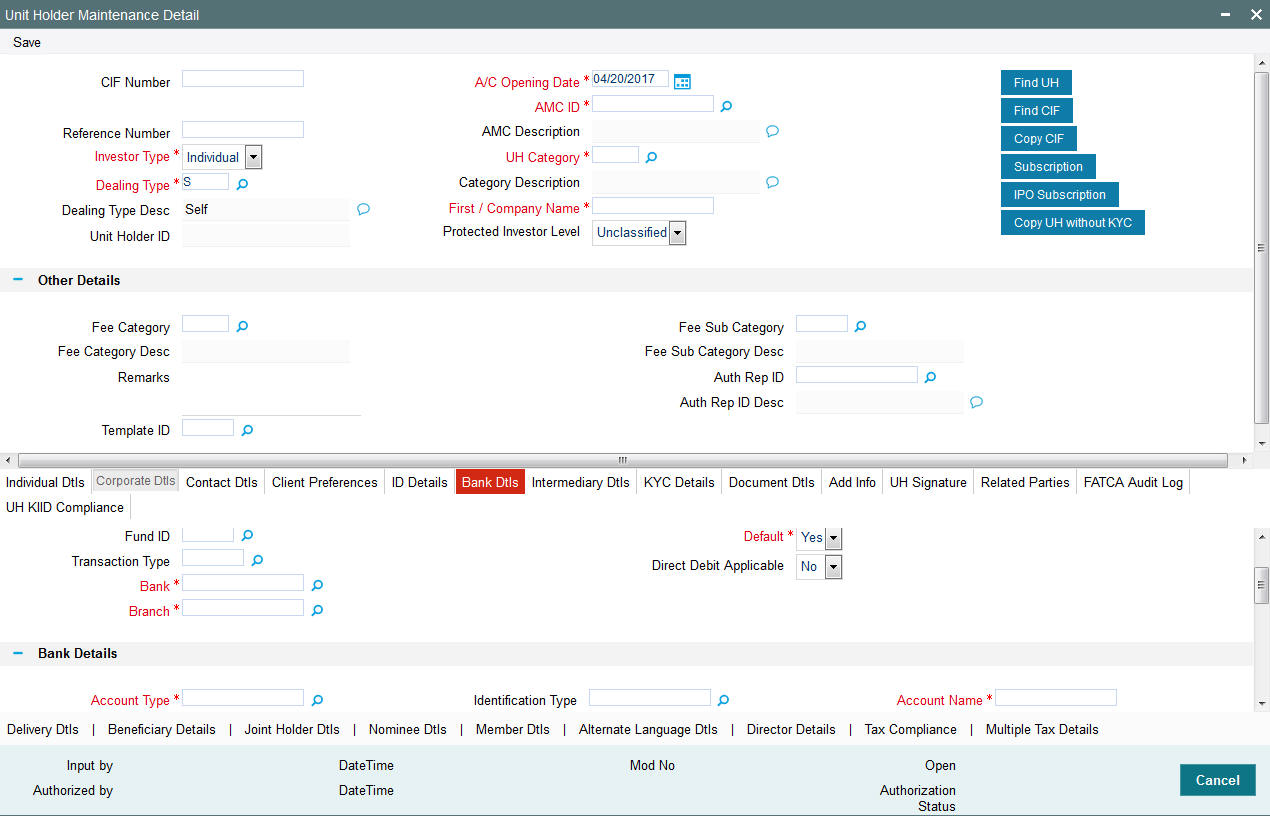
For each bank account in each currency, specify the following details:
Fund ID
Alphanumeric; 6 Characters; Optional
Select the ID of the fund.
Transaction Type
Alphanumeric; 3 Characters; Optional (Mandatory if Fund ID is specified)
Specify the type of transaction. Alternatively, you can select the transaction type from the option list. The list displays all valid transaction type maintained in the system.
Note
If no IDS is maintained for the Unit Holder then system will take the banking instructions for dividend payment maintained at Unit Holder screen (UTDUH).
If no Dividend Payment banking instructions is maintained for the Unit Holder in Unit Holder Maintenance Detail screen (UTDUH) then the system will take the banking instructions for ‘All’ transaction types/funds.
Bank
Alphanumeric; 12 Characters; Mandatory
From the list, select the name of the bank in which the account is held.
Branch
Alphanumeric; 12 Characters; Mandatory
From the list, select the name of the branch of the bank in which the account is held.
Default
Mandatory
Use this check box to identify the bank account that is to be reckoned as the default bank account for the investor in the system. In the desired row, check this box.
Note
For HSBC customers, accounts for a specific currency and payment type combination can be marked as default accounts only if they are maintained for ‘All’ funds and ‘All’ transaction types. Also, for a currency where the default has already been specified, other accounts maintained for specific funds and specific transaction types for the same currency cannot be designated as the default account for that currency.
In case the default account for a particular payment type and currency combination has not been maintained and you designate an account maintained for a specific fund and transaction type as the default account, the system displays the following message (at the time of saving unit holder details) “Default accounts can be maintained only for fund ‘All’ and transaction type ‘All’”.
Example
Consider the following table which shows the default account maintenance for various currency and payment type combinations.
Payment Mode |
Fund ID |
Transaction Type |
Currency |
Default Account? |
Transfer |
ALL |
ALL |
HKD |
Yes |
Transfer |
ALL |
ALL |
MCY |
Yes |
Payment Mode |
Fund ID |
Transaction Type |
Currency |
Default Account? |
Transfer |
Fund 1 |
02 |
HKD |
No |
Transfer |
Fund1 |
02 |
MCY |
No |
Here, for the currencies HKD and MCY and payment mode transfer, you can maintain different accounts as the default account (for the ‘All’ funds and ‘All’ transaction type combination).
You cannot, however, maintain the account specified for ‘Fund 1’ and Transaction type ‘02’ as the default account for the currencies MCY and HKD and Payment mode ‘Transfer’.
Direct Debit Applicable
Optional
Select ‘Yes’ to indicate if whether direct debits are allowed for the account.
Bank Details
Account Type
Alphanumeric; 1 Character; Mandatory
From the list, select the nature of the account held by the investor. The list provides all account types that have been set up in the Account Type Maintenance records.
Account Type Description
Display
The system displays the description for the selected account type.
Account Number
Alphanumeric; 20 Characters; Mandatory
Specify the number of the account held by the unit holder in the selected bank.
Payment Type
Optional
You can select the payment type whether it is ‘Self’ or ‘Third Party’ from the drop-down list.
Last Name
Alphanumeric; 105 Characters; Optional
If you select the ‘Account Category’ field as ‘Self’ then the ‘Last Name’ and ‘Initials’ will be defaulted.
Identification Type
Alphanumeric; 20 Characters; Optional
Select the identification type from the option list.
Identification Number
Alphanumeric; 50 Characters; Optional
Specify the identification number of the identification type
Relationship
Alphanumeric; 40 Characters; Optional
The system displays the relationship status.
Description
Display
The system displays the description for the selected relationship status.
IBAN
Alphanumeric; 40 Characters; Optional
Specify the IBAN (International Bank Account Number) of the account holder.
Note
If you select the ‘Account Category’ field as 'Third Party’, the system will not verify the third party bank accounts using the details such as Initials, Identification Number and so forth.
Account Name
Alphanumeric; 100 Characters; Mandatory
Specify the name in which the investor holds the specified bank account.
By default, the system reckons this to be the specified name of the unit holder, and the same is displayed here. It will be accepted into the database as the account holder’s name if you do not specify any other.
Account Currency
Alphanumeric; 3 Characters; Mandatory
Select the currency of the bank accounts that you are designating for the unit holder. You can maintain any number of accounts in each currency; however, you must designate one default bank account for each currency.
The system also allows you to maintain Multi-Currency (MCY) accounts for unit holders/ agents. The system uses this account if payment currency account is not available. As with accounts in other currencies, you can have multiple accounts for MCY. You should, however, specify one as the default one to be used for payments.
Account Currency Description
Display
The system displays the description for the selected account currency.
Initials
Alphanumeric; 10 Characters; Optional
Specify the initials of the unit holder.
UH BIC Code
Alphanumeric; 24 Characters; Optional
Specify the UH BIC code.
Routing Details
FCIS provides the option to capture the bank routing details as well while maintaining the bank details. At the time of transaction input, the routing details specified here are picked up for the combination of fund, transaction type and transaction currency.
Swift Format
Optional
Select the format of the Swift message from the drop-down list. The options are:
- MT 103
- MT 202
Bank Charged
Optional
Indicate whether the bank charges must be levied upon the beneficiary, the remitter or must be shared between the two.
Beneficiary Account Category
Beneficiary
Alphanumeric; 35 Characters; Optional
Specify the beneficiary details.
Beneficiary Address1-3
Alphanumeric; 105 Characters; Optional
Enter beneficiary address.
Beneficiary IBAN
Alphanumeric; 40 Characters; Optional
Specify the beneficiary IBAN details.
Beneficiary BIC Code
Alphanumeric; 24 Characters; Optional
Enter beneficiary BIC Code.
Beneficiary Account Number
Alphanumeric; 34 Characters; Optional
Enter beneficiary Account Number.
Beneficiary Code
Alphanumeric; 24 Characters; Optional
Enter beneficiary code.
Beneficiary Info
Alphanumeric; 100 Characters; Optional
Enter beneficiary information.
Intermediary Details
Intermediary
Alphanumeric; 35 Characters; Optional
Enter the intermediary details.
Intermediary Address 1-3
Alphanumeric; 105 Characters; Optional
Enter intermediary address.
Intermediary IBAN
Alphanumeric; 40 Characters; Optional
Enter intermediary IBAN details.
Intermediary BIC Code
Alphanumeric; 24 Characters; Optional
Enter intermediary BIC Code.
Intermediary Account Number
Alphanumeric; 34 Characters; Optional
Enter intermediary Account Number.
Intermediary Code
Alphanumeric; 24 Characters; Optional
Enter intermediary code.
Intermediary Info
Alphanumeric; 100 Characters; Optional
Enter intermediary information.
Further Credit Details
Further Credit Name
Alphanumeric; 35 Characters; Optional
Enter further credit name.
Further Credit Account Number
Alphanumeric; 35 Characters; Optional
Enter further credit account number.
Reference Section
Reference 1-2
Alphanumeric; 35 Characters; Optional
Enter the reference details.
3.2.8 Intermediary Dtls Tab
At the time of saving the investor’s account, if the client country parameter ‘Verification of Bank Accounts’ is applicable, the system will save the account with the status “Un-Verified”. If the client country parameter is not applicable, the account will be saved as “Verified”.
If the client country parameter ‘Third Party Bank Details’ is applicable, the system will not allow you to capture random bank details.
In this section, specify the intermediaries (with the respective hierarchies) that will represent the investor in transactions with the AMC. You can also specify applicable commission percentages that each is to receive.
Click ‘Intermediary Dtls’ tab to enter the details.
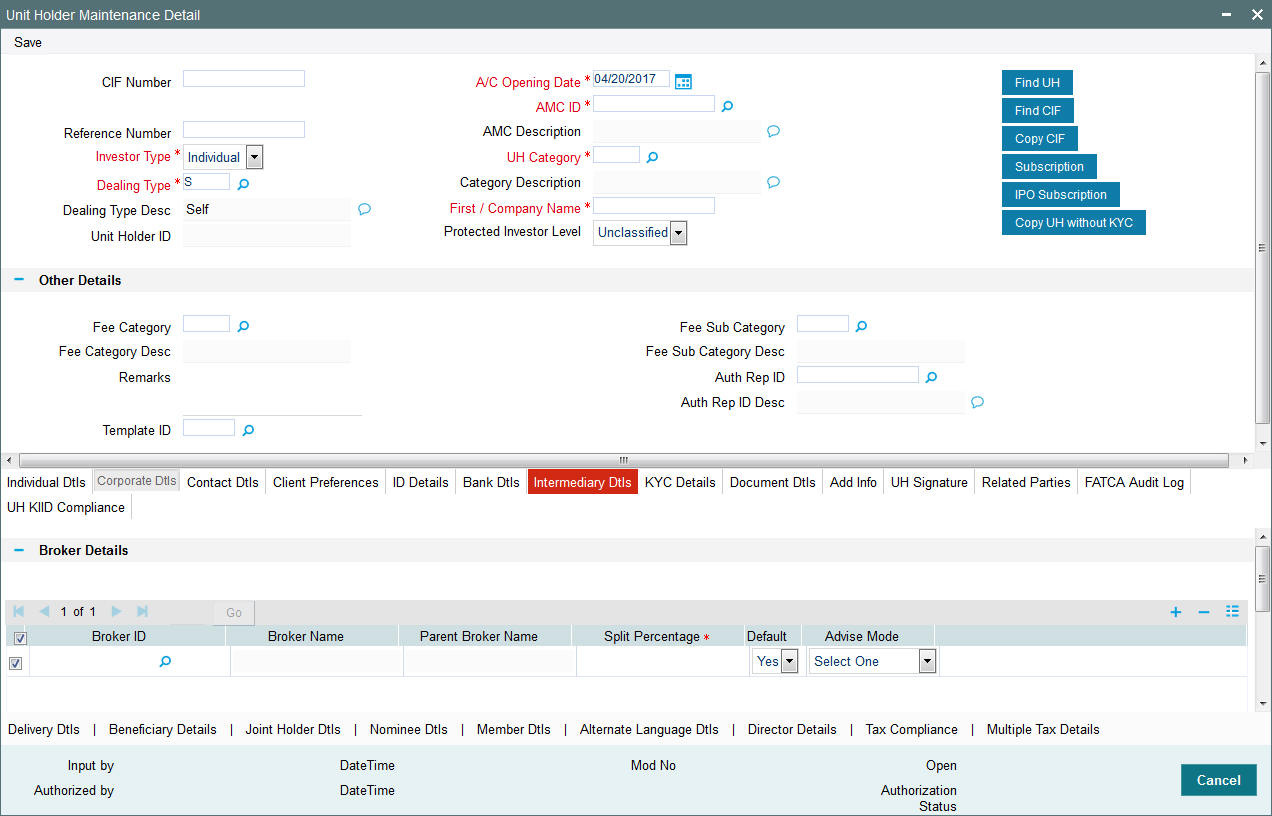
Broker Details Section
Broker ID
Alphanumeric; 12 Characters; Optional
Select the broker ID preferred by the investor, from the list. The corresponding information regarding the Broker Name and Parent Broker Name will automatically be populated in the adjoining fields on selection of the Intermediary.
Broker can be selected by specifying the broker code or the name (or part of the name) and click on the adjacent option list. System will search for Brokers with Broker code or name having the given search string. In addition system will have a search option based on the Legacy Code in the option list.
Broker Name
Display
The system displays the broker name for the selected broker ID.
Parent Broker Name
Display
The system displays the parent broker name for the selected broker ID.
Split Percentage
Numeric; 5 Characters; Mandatory if you select any broker in the Intermediary field.
Specify the percentage of the commission that the selected broker is entitled to receive on any transactions put through for the investor.
This percentage must not exceed one hundred percent.
Note
If you specify more than one broker in this section, then the split percentages for all brokers, when summed up, must not exceed or fall below one hundred percent.
Default
Optional
Select ‘Yes’ to identify the broker that is to be reckoned as the default broker for the investor in the system. In the desired row, check this box.
Advise Mode
Optional
Select the mode of advise from the adjoining drop-down list. Following are the options available:
- Select One
- Independent
- Advised
Intermediary Details
If the client country parameter ‘TXNBROKERS’ is set to false for your installation, you can enter agent-agency branch as intermediary. You can select at least one set of Agent, Agency branch, Account Officer and IFA combination as part of unit holder.
The intermediaries maintained during unit holder creation get defaulted during Transaction, Bulk Transactions and Standing Instruction maintenance and can be overridden.
Entity Type
Alphanumeric; 1 Character; Optional
Select the entity type that has been identified as the intermediary for the transaction.
Entity ID
Alphanumeric; 12 Characters; Optional
For each entity type, specify the intermediary in this field. The name of the selected intermediary is displayed in the Entity Name field.
While entering a transaction, system will default the intermediary specified here. However, you can override the defaulted value.
Entity Name
Display
The system displays the name of the entity for the selected entity ID.
Split Percentage
Numeric; 5 Characters; Optional
Specify the percentage of the commission that the selected intermediary is entitled to receive on any transactions put through for the investor.
Default
Optional
Select ‘Yes’ to identify the intermediary that is to be reckoned as the default intermediary for the investor in the system.
Advise Mode
Optional
Select the advise mode from the drop-down list. The list displays the following values:
- Advised Business
- Independent
3.2.9 KYC Details Tab
Depending on the type of country marked for the investor and the investor category, Unit Holder KYC list maintained for that type of country and investor category is displayed. If you have maintained a document list for a specific country, the system defaults the documents based on the country, country type and investor category combination. You can check the documents received from the investor and link the KYC list to the unit holder being created.
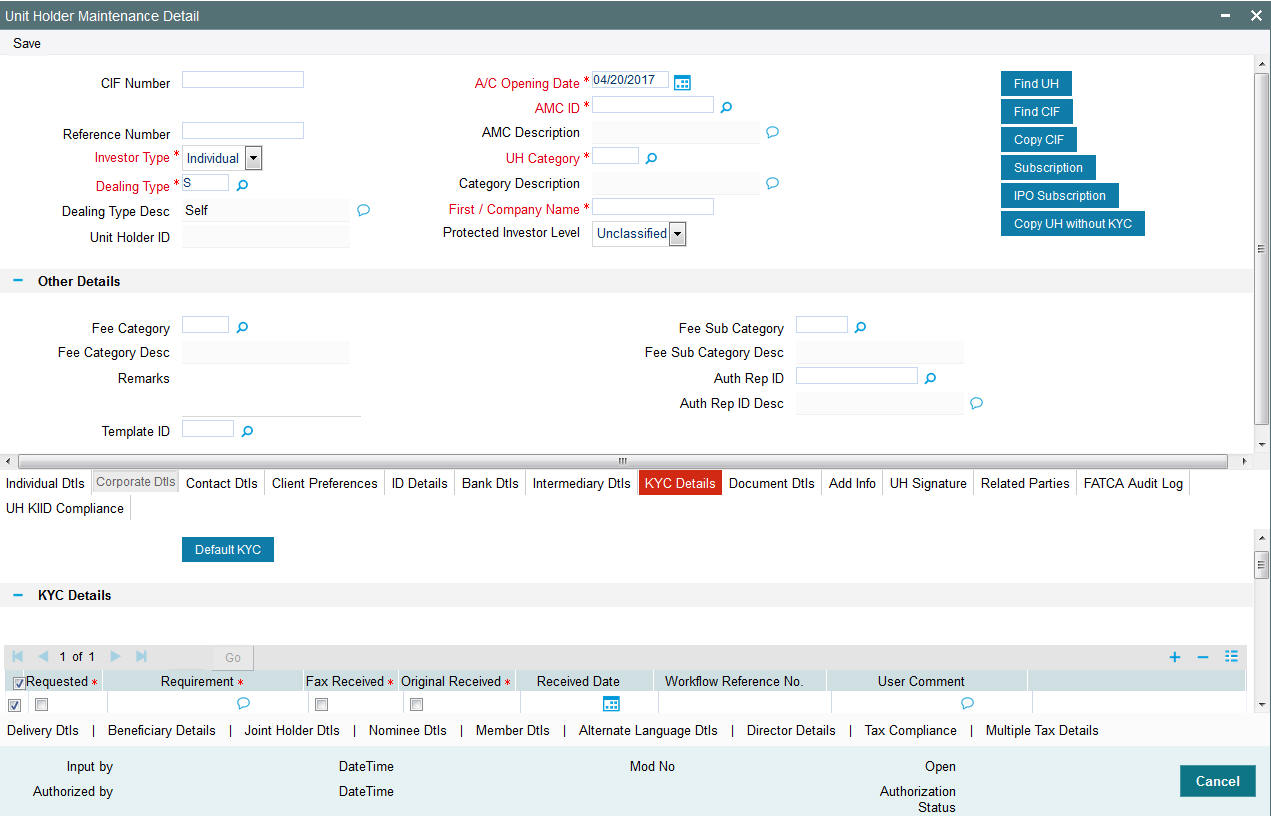
Click ‘Default KYC’ button to default the KYC details.
KYC Details
Chasing Date
Date Format; Optional
Specify the chasing date.
Chasing date can be backdated.
Chased By
Alphanumeric; 255 Characters; Optional
Specify the user ID if chasing date is maintained.
Chased Method
Optional
Select the chased method from the adjoining drop-down list. Following are the options available:
- EM: for E-mail
- FA: for FAX
- TL: Telephone
Additional Comments
Alphanumeric; 255 Characters; Optional
Specify additional comments, if any.
All the Requested KYC Documentation has been received
Optional
Select if all the requested KYC documentation has been received or not from the adjoining drop-down list. Following are the options available:
- Yes
- No
KYC Purchase Limit
Numeric; 30 Characters; Optional
Specify the KYC purchase limits.
KYC Annual Debit Order Limit
Numeric; 30 Characters; Optional
Specify KYC annual debit order limit details.
Due Diligence Level
Optional
Select due diligence level from the adjoining drop-down list. Following are the options available:
- Simplified
- Standard
- Enhanced
Review By
Alphanumeric; 255 Characters; Optional
Specify the details of the reviewer.
Last Reviewed Date
Date Format; Optional
Specify the last reviewed date.
Retain Trade Acknowledgements
Optional
Check this box to retain trade acknowledgements.
Retain Contract Notes
Optional
Check this box to retain contract notes.
Outstanding KYC requirements not to be reported on Trade Acknowledgements.
Optional
Check this box if outstanding KYC requirements are not to be reported on trade acknowledgements.
Names Check Search
Options
Optional
Select one of the options available for checking the names from the adjoining drop-down list. Following are the options available:
- No Match
- Yes
- Yes (PEP, SCC)
Comments
Alphanumeric; 255 Characters; Optional
Specify comments, if any.
Note
Documents defaulted from KYC maintenance cannot be deleted. However, Additional documents added during UH creation can be deleted before checking the ‘All the requested KYC documents has been received’ option.
Clicking on ‘Chasing History’ button, the system will display KYC Chasing History details.
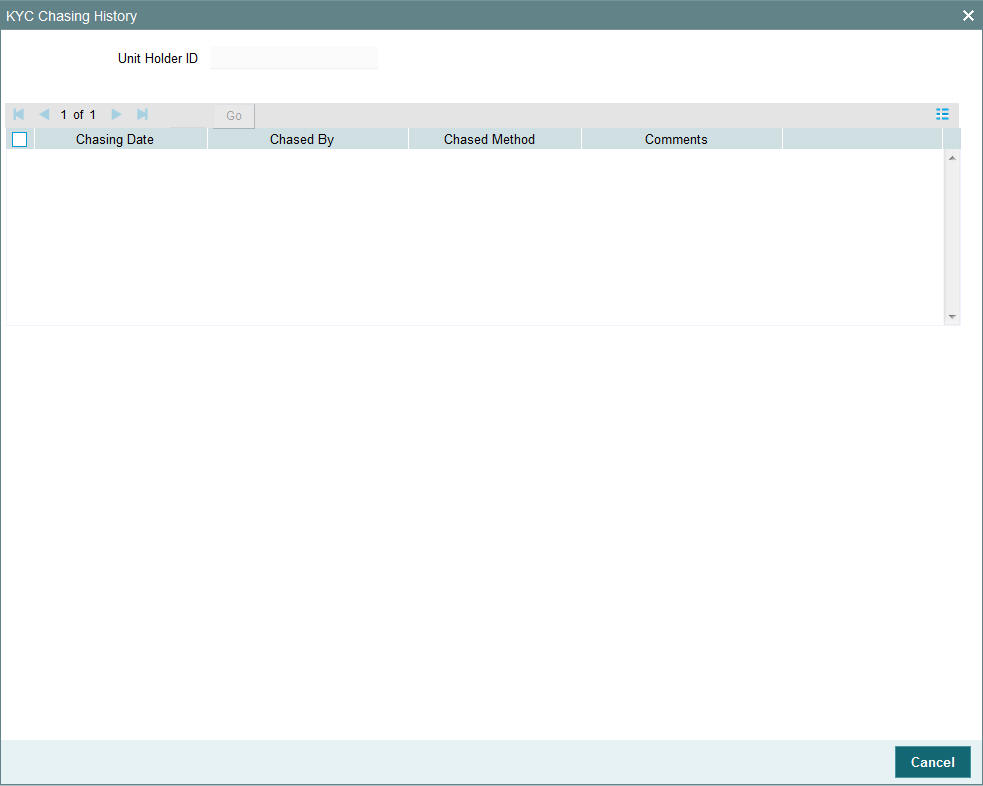
The following details will be displayed:
- Unit Holder ID
- ‘Chasing Date’
- ‘Chased By’ which will display the user ID
- The chased method such as e-mail, Fax and Phone
- Comments
Application Form Details
You can differentiate between legal entities and share classes for the KYC documents. The system will track whether application form is received at fund family, legal entity or fund level at the maintenance level. The application form can be mapped to multiple funds, multiple fund families and multiple legal entities.
You can specify the following details:
Applicable Level
Optional
Select the applicable level from the adjoining drop-down list. Following are the options available:
- Legal Entity
- Fund Family
- Fund
Applicable Entity ID
Alphanumeric; 12 Characters; Optional
Specify the applicable entity ID.
Copy Received
Optional
Check this box if copy of application form is received.
Original Received
Optional
Check this box if original details are received,
If ‘Original Received’ field is unchecked and the transaction is captured in the fund/fund family/ legal entity for which ‘Application Form’ mapping is done, then the system will display warning message as ‘Missing Application Form applicable for Fund/Fund Family/Legal Entity’. This warning message is raised for Subscription, Redemption, Transfers, IPO, Normal Switch, Pseudo Switch transactions, if the original Application Form is not received at any of the levels (Fund/Fund Family/Legal Entity) for which the Application Form mapping is done
The system will perform the following validations:
- The system will first check if the maintenance is done for Fund Level (i.e. application form shows as applicable to Fund). If yes, system will check if the Original Application form has been received. If it is not received, then the system will display warning message as ‘Missing Application Form applicable for Fund/Fund Family/Legal Entity’. No further checks will be performed.
- If there is no maintenance done for Fund Level, the system will check if a maintenance is done for Fund Family Level. If yes, then check if the Original Application form has been received. If it is not received, then the system will display warning message as ‘Missing Application Form applicable for Fund/Fund Family/Legal Entity’. No further checks will be performed.
- If there is no maintenance done for Fund and Fund Family Level, the system will check if a maintenance is done for Legal Entity Level. If yes, then check if the Original Application form has been received. If it is not received, then the system will display warning message as ‘Missing Application Form applicable for Fund/Fund Family/Legal Entity’. No further checks will be performed. You can override the warning message and continue with the transaction.
Application form validation will be applied to both ‘From Fund’ and ‘To Fund’ in case of Normal Switch and Pseudo Switch.
For bulk upload and gateway, the same validations will take place as mentioned above. Transaction will be created as Authorized/ Unauthorized depending on maintenance in the system and during the view of the transaction in the ‘Transaction Summary’ screen. The warning messages attached to the transaction can be viewed through override warning button available in the summary screen.
Upon save, the system will check the Fund structure applicable and Auto settle switch transaction fields are applicable only for Entity type AMC.This field will not be available for user input for other entity types.
3.2.10 Document Dtls Tab
Document Management System or DMS is used to scan and store documents like Account Opening form, Transaction form, Identity Proof etc. In this section, you can specify the document type for the unit holder. The document types can be maintained in the System Parameters Maintenance screen.
For further information on maintenance of system parameters, refer to the chapter Maintaining System Parameters
Click ‘Document Dtls’ tab to enter the details.
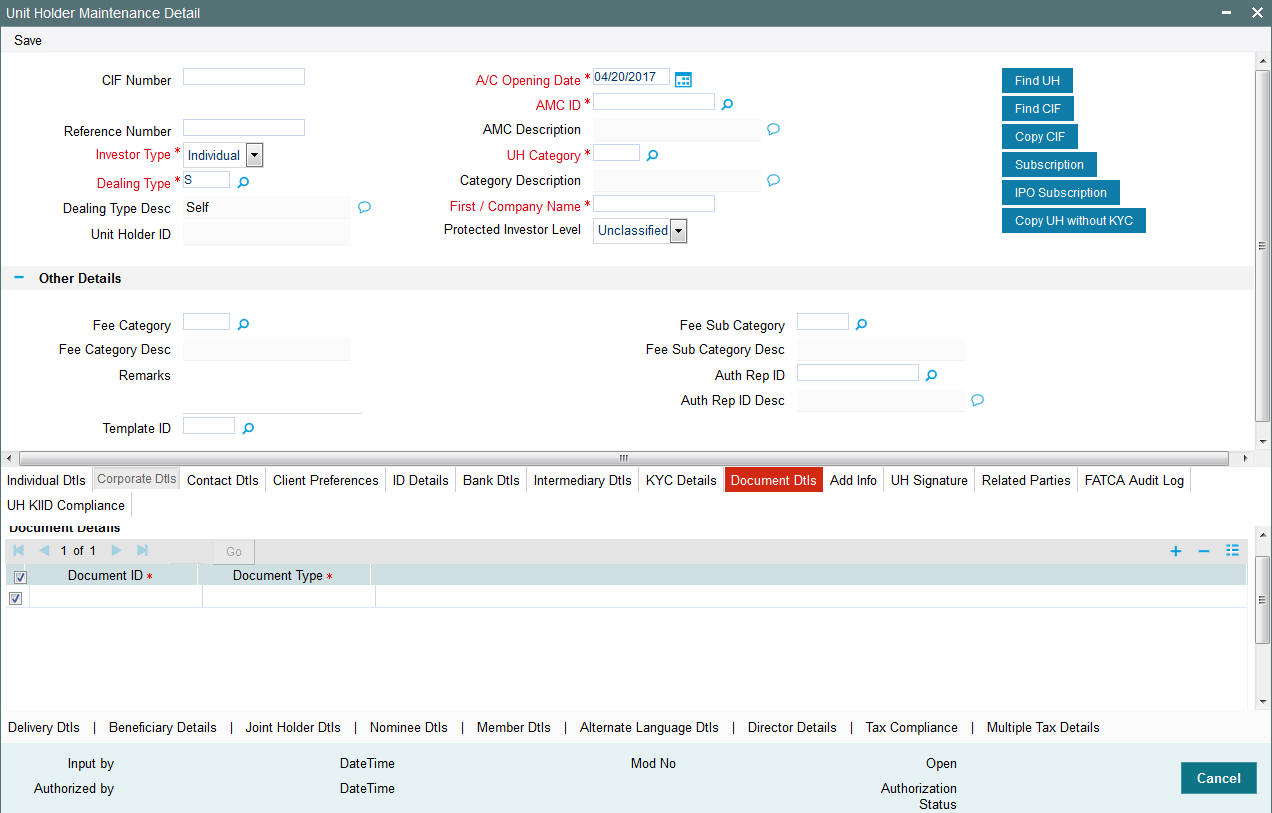
Document ID
Alphanumeric; 25 Characters; Mandatory
You can either enter the document id in this field or choose the document id from the option list.
Document Type
Alphanumeric; 4 Characters; Mandatory
Specify the document ID.
3.2.11 Add Info Tab
If the AMC has designated any additional information heads for investors, you can indicate the relevant information applicable to the investor under each head, in this section. Click ‘Add Info’ tab to enter the details.
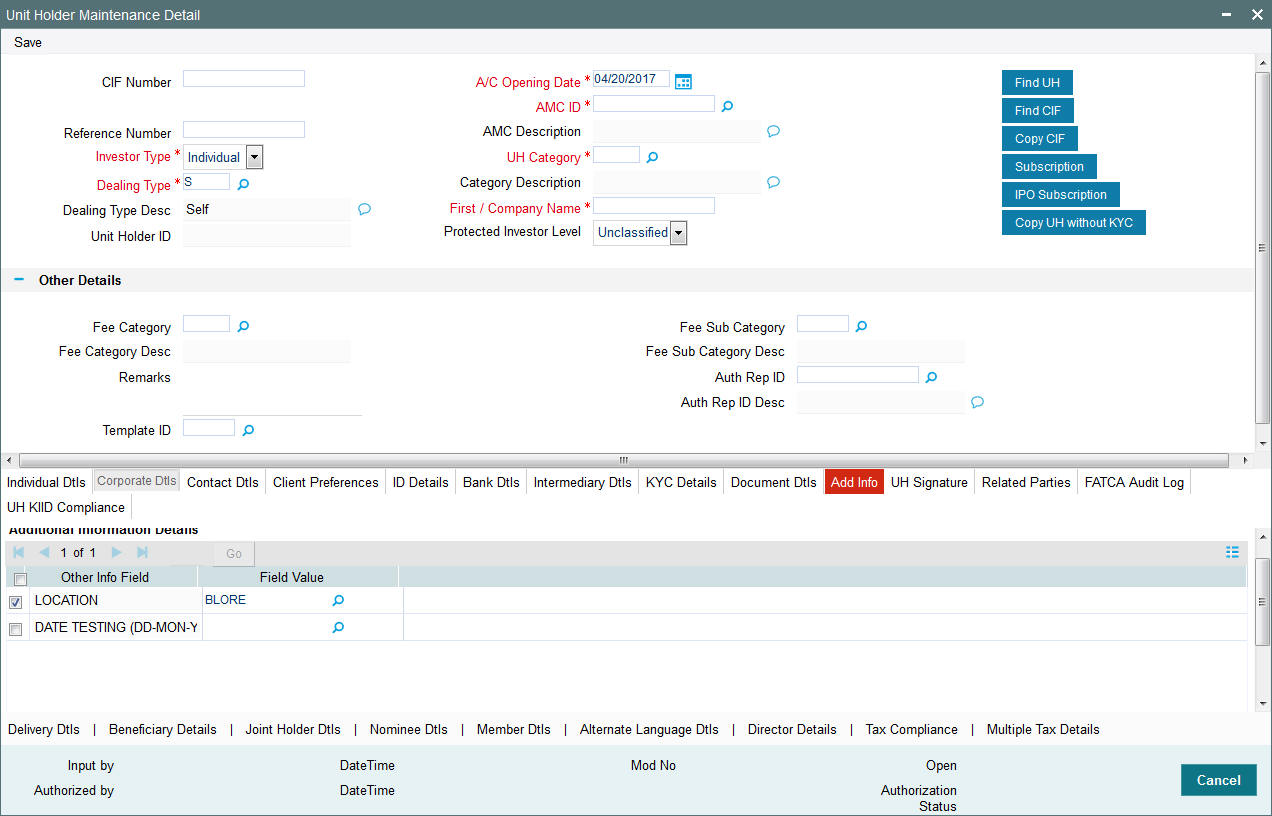
Other Info Field
Display
Display the other info field
Field Value
Alphanumeric; 60 Characters; Optional
Select the field value from the option list.
3.2.12 UH Signature Tab
You can upload the document containing unit holder’s signature’s signature using the UH Signature tab in the Unit Holder Maintenance screen.
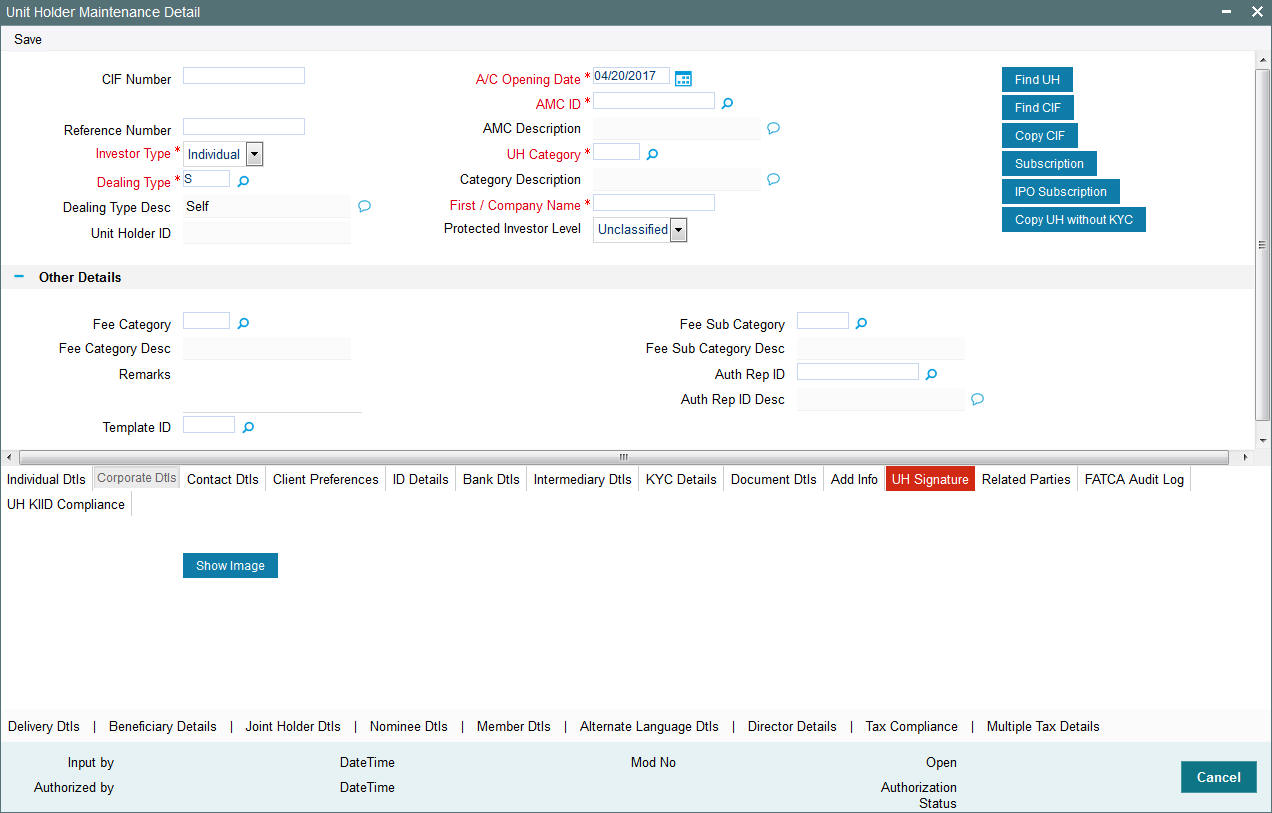
Upon clicking the UH Signature tab, you will find the following two buttons:
- Show Image
Click on the Show image button to invoke the ‘Image Upload’ screen. Click ‘Upload’ button to invoke the image upload screen.
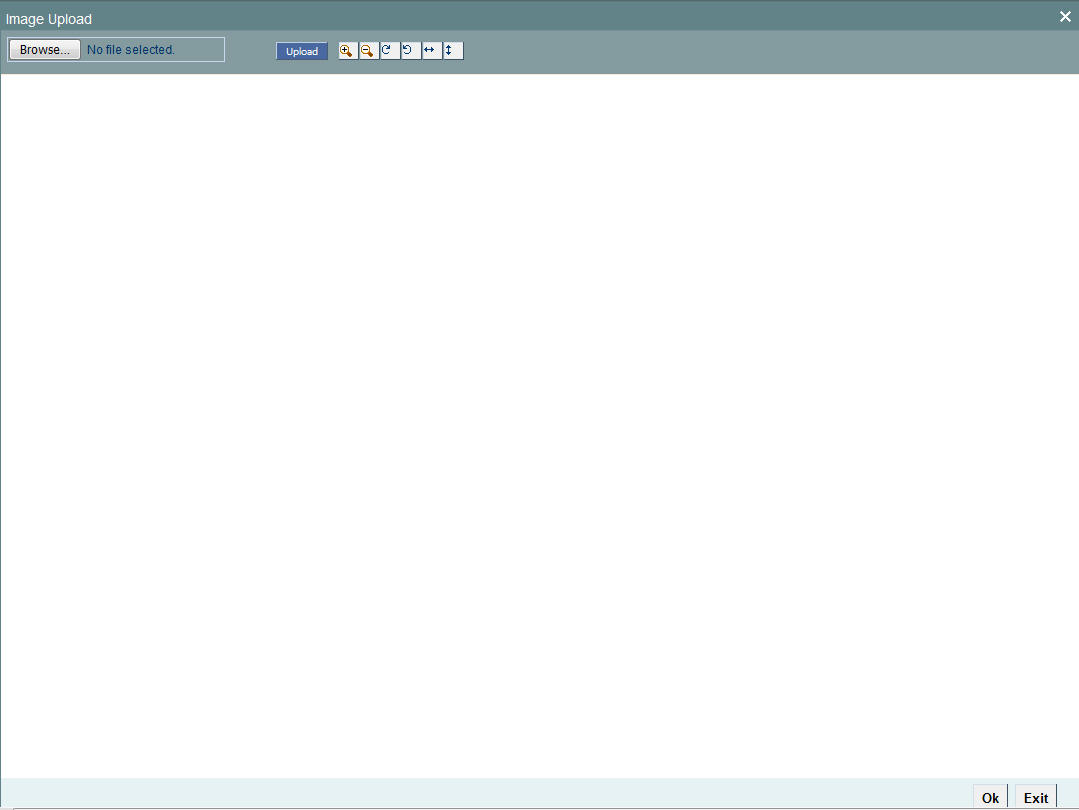
In the image upload screen you can browse for the required document or image and click upload button. After uploading the document, click OK to exit.
3.2.13 Related Parties Tab
You can link authorized ‘Related Parties’ entity with unit holder at the time of Unitholder creation. Click ‘Related Parties’ tab in the Unitholder Maintenance screen. You can link multiple ‘Related parties’ and add, modify or delete the linked related parties. These details are used to send unit holder reports to the linked entities. The report sent is based on the reporting level selected while creating unitholder.
Note
Related Parties are captured for informational purpose only and no processing impact is associated.
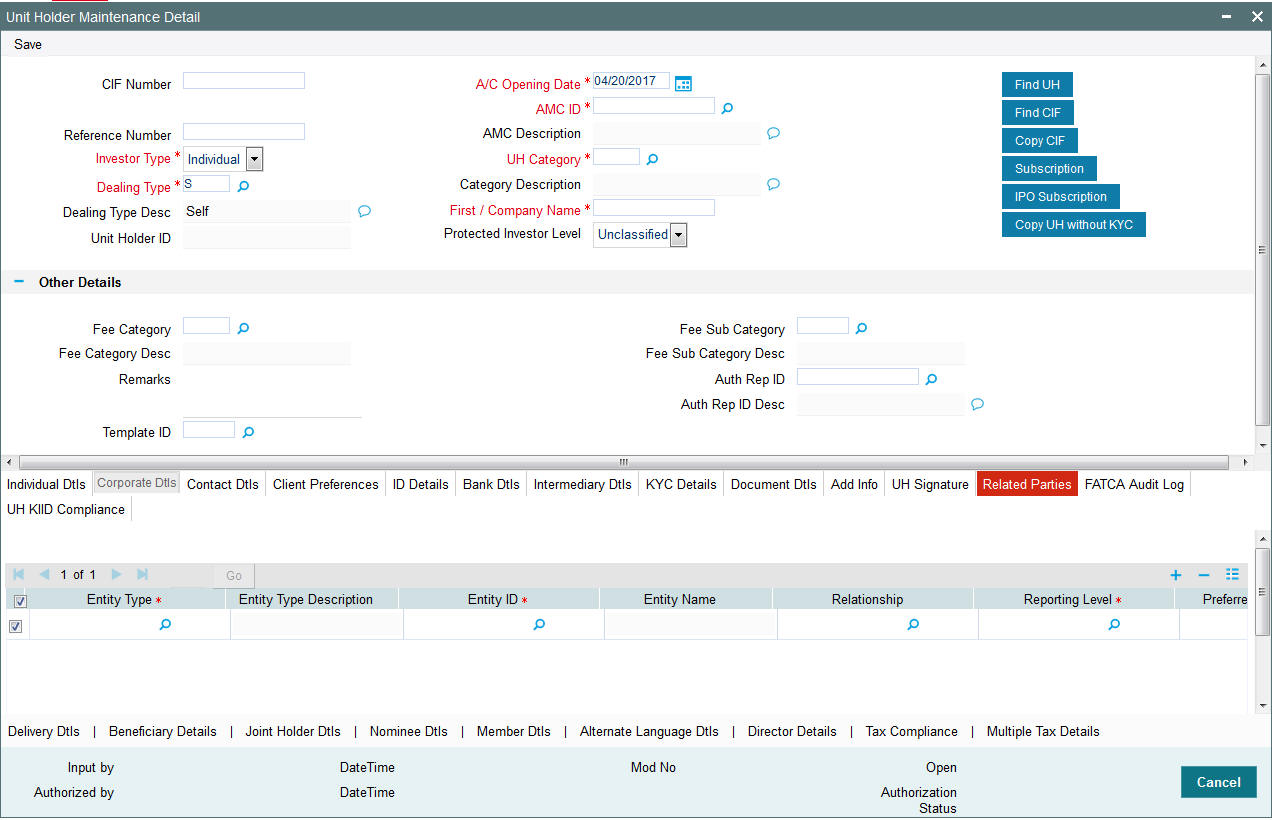
The following details are entered for maintaining related parties:
Entity Type
Alphanumeric; 2 Characters; Mandatory
Select the entity type. Alternatively, you can select entity type from the option list. The list displays all valid entity types maintained in the system.
Entity Type Description
Display
The system displays the description for the selected entity type.
Entity ID
Alphanumeric; 12 Characters; Mandatory
Select the entity ID from the option list. These entities are based on the Entity Type chosen.
Entity Name
Display
The entity name gets displayed on selection of entity ID.
Relationship
Alphanumeric; 10 Characters; Optional
Specify the relationship status.
Reporting Level
Alphanumeric; 1 Character; Mandatory
Select the reporting level from the list. The following are the reporting levels:
- A: All Reports
- C: Contract notes and trade acknowledgement
- V: Valuations and statements
- N: No Reporting
By default, the system defaults Reporting Level as ‘ALL’.
Preferred Mailing Mode
Alphanumeric; 1 Character; Mandatory
Select the preferred mailing mode from the option list. The following are the preferred mailing modes:
- Fax
- SWIFT
Link Notes
Alphanumeric; 255 Characters; Optional
The link notes stores free format text which is used to explain the reason for linking the entity with the unit holder.
Note
Related Parties are captured for informational purpose only and no processing impact is associated.
Related Party Level
Mandatory
Select the related party level from the adjoining drop-down list. Following are the options available:
- All
- Fund
- Fund Family
- Legal Entity
- AMC
Related Party Value
Alphanumeric; 12 Characters; Mandatory
Specify the related party value. The adjoining option list displays all valid related party values maintained in the system. You can choose the appropriate one.
If you select ‘All’ in ‘Related Party Level’ field, then you need to select ‘All’ from the adjoinin option list in ‘Related Party Value’ field as well. The system will not allow any more records to be added if ALL has been selected in the ‘Related Party Level’ field for a particular entity ID and entity type combination.
The system will consider the correspondence address for all the entities for report generation.
3.2.14 FATCA Audit Log Tab
You can view various FATCA related updated for a unit holder during FATCA Classification maintenance, during batch run and Unit holder authorization. Click ‘FATCA Audit Log’ tab in the ‘Unitholder Maintenance’ screen.
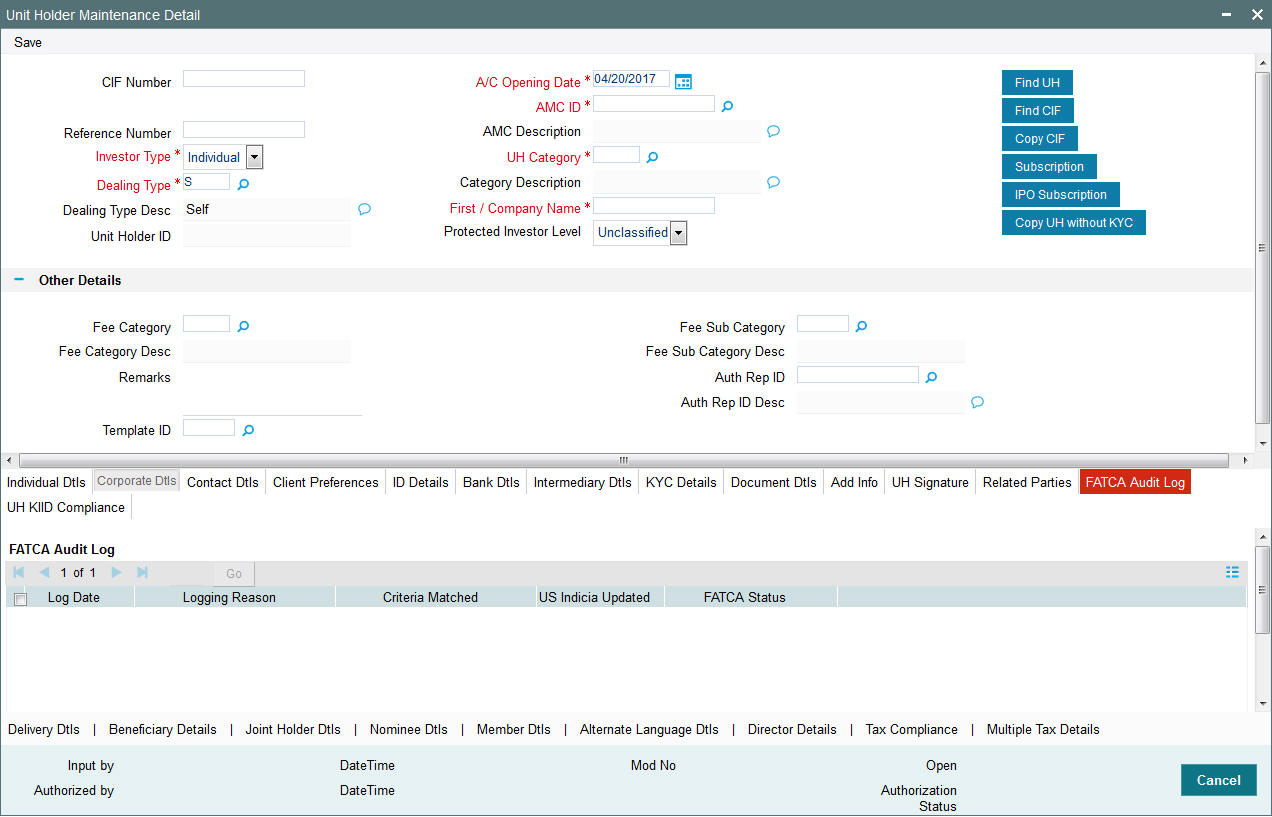
The system will display the data in the descending order of date logged latest one first.
Log Date
Display
The system displays the date on which the customer record was logged for further checking.
Logging Reason
Display
The system displays the reason for logging the record.
Criteria Matched
Display
The system displays the US Indicia satisfying matching criteria for the customer. From the list of several criteria defined for identifying the US indicia of a customer, the system will record one of the matching criteria which establishes the presence of US Indicia for the customer
US Indicia Updated
Display
The system displays the US Indicia updated status.
FATCA status
Display
The system displays the FATCA status
3.2.15 UH KIID Compliance Tab
You can specify UCITS fund mapping details by clicking on ‘UH KIID Compliance’ tab in the ‘Unitholder Maintenance’ screen.
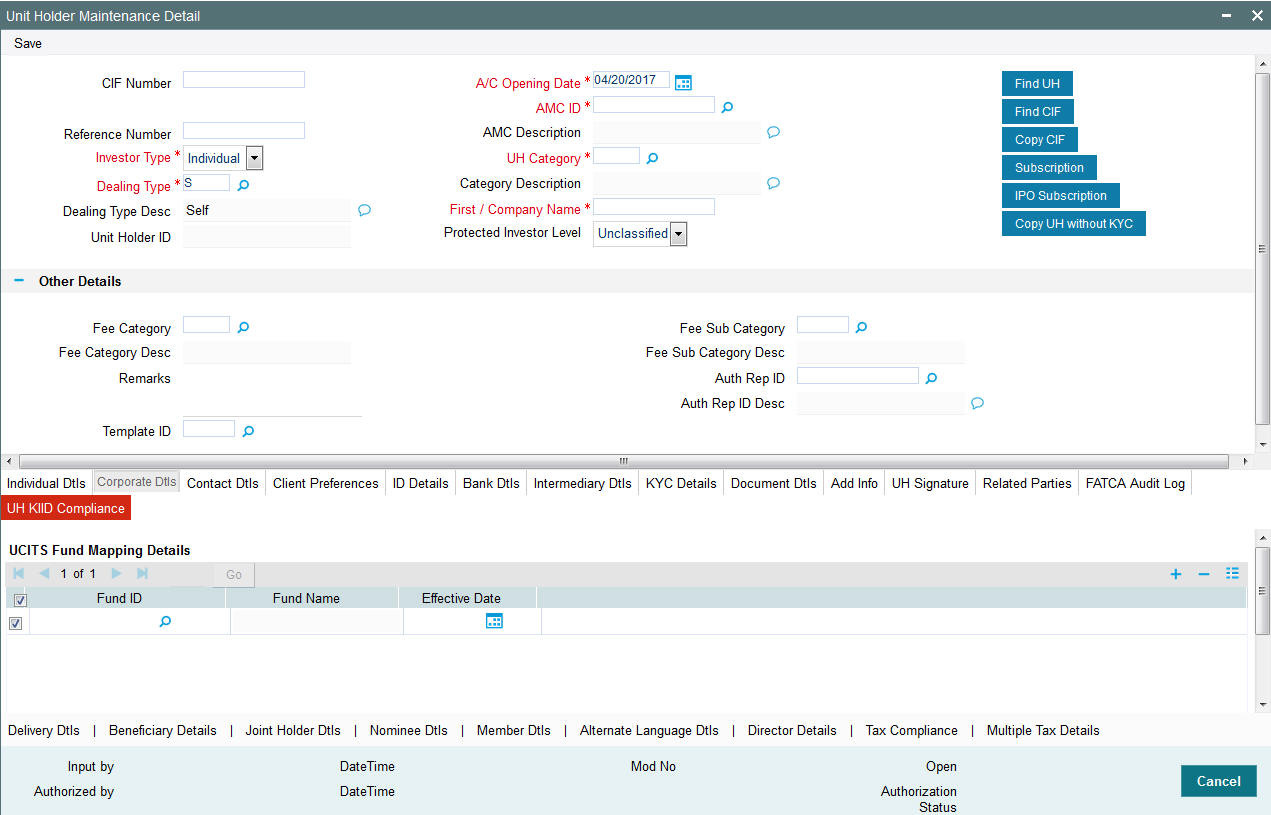
UCITS Fund Mapping Details
Fund ID
Alphanumeric; 6 Characters; Optional
Specify the fund ID. This adjoining option list displays all function ID maintained in the system. You can choose the appropriate one.
Fund Name
Display
The system displays the fund name for the selected fund ID.
Effective Date
Date Format; Optional
Specify the effective date.
Effective date can be less than or equal to system date.
3.2.16 Delivery Dtls Button
You can capture the delivery details by clicking ‘Delivery Dtls’ button in the Unit Holder - Maintenance screen.
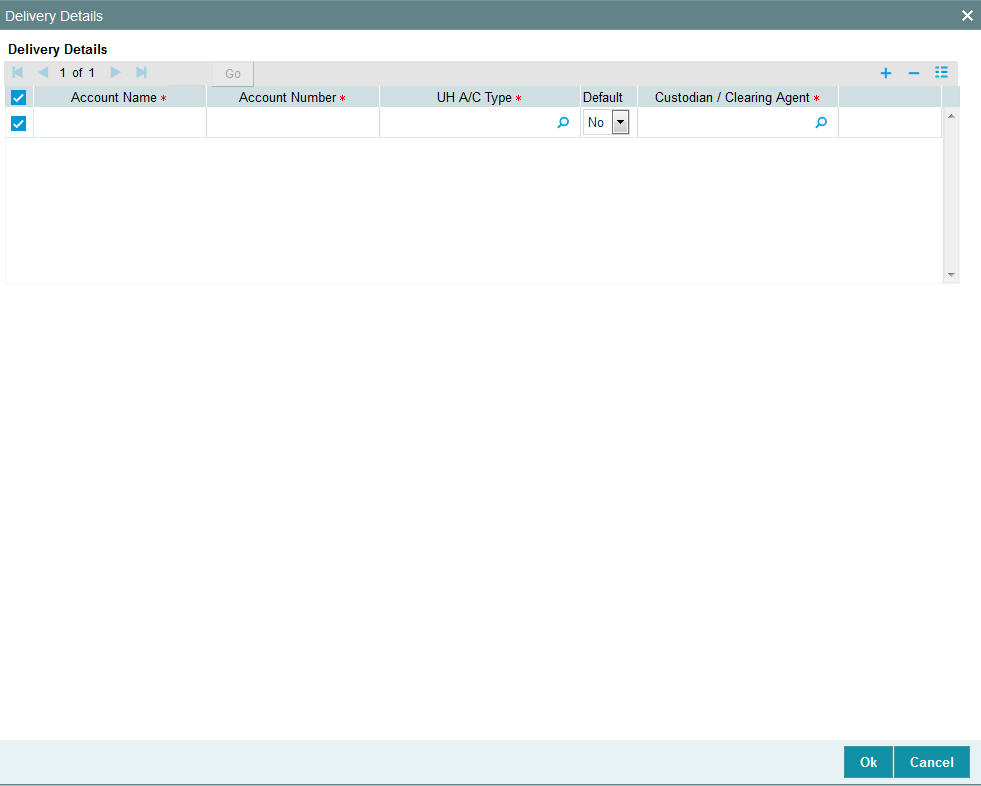
The following are the fields under Delivery section:
Account Name
Alphanumeric; 105 Characters; Mandatory
Specify the account name.
Account Number
Alphanumeric; 20 Characters; Mandatory
Specify the account number.
UH A/C Type
Alphanumeric; 1 Character; Mandatory
Specify the unit holder account type.
Default
Optional
Select the default option from the drop-down list.
Custodian/Clearing Agent
Alphanumeric; 105 Characters; Mandatory
Specify the custodian or clearing agent details.
3.2.17 Beneficiary Dtls Button
You can capture the details of one or more beneficiaries, if any, for the unit holder. A beneficiary could be an existing Unit Holder in the system or could be an external entity. You can access it by clicking ‘Beneficiary Dtls’ button..
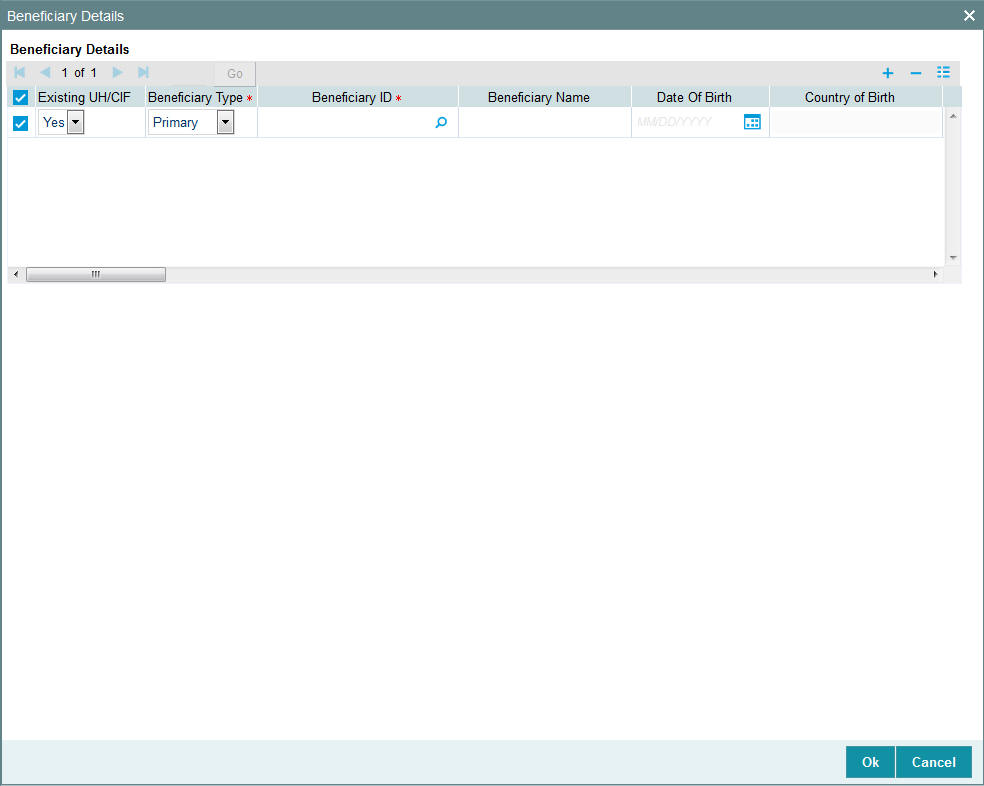
Existing UH/ CIF
Optional
Select if the unit holder or CIF is existing or not from the drop-down list. The list displays the following values:
- Yes
- No
Beneficiary Type
Mandatory
Specify whether the beneficiary is a primary or secondary holder.
Beneficiary ID
Alphanumeric; 12 Characters; Mandatory
If the beneficiary is an existing unit holder, you can invoke the ‘Find Options’ screen to specify the desired unit holder, by using the search criteria. Else, specify the same.
Beneficiary Name
Display
The system displays the name of the beneficiary.
Date of Birth
Date format, Optional
Enter the beneficiary’s date of birth.
Country of Birth
Display
The system displays the country of birth of beneficiary.
Gender
Optional
Select the gender of the beneficiary from the drop-down list. The list displays the followjng values:
- Male
- Female
ID Type
Alphanumeric; 3 Characters; Optional
Select the identification type of the beneficiary from the drop-down list. If the beneficiary is a valid Unit Holder, the identification type will be displayed.
ID Number
Alphanumeric; 50 Characters; Optional
Specify the identification number of the identification type of the beneficiary. If the beneficiary is a valid Unit Holder, the identification number will be displayed.
Relation
Alphanumeric; 70 Characters; Optional
Specify the relationship of the beneficiary with the unit holder. If the beneficiary is a valid Unit Holder, the relationship will be displayed.
Award %
Alphanumeric; 5 Characters; Optional
Specify the percentage of the unit holder’s holdings that belongs to the beneficiary. The award should sum up to 100.
Country Of Domicile
Alphanumeric; 5 Characters; Optional
Specify the country of domicile details.
Address Line 1 - 2
Alphanumeric; 105 Characters; Optional
Specify the contact address of the beneficiary.
City
Alphanumeric; 105 Characters; Optional
Specify the city name of the beneficiary.
State
Alphanumeric; 5 Characters; Optional
Specify the state name of the beneficiary.
Country
Alphanumeric; 3 Characters; Optional
Specify the country name of the beneficiary.
Zip Code
Alphanumeric; 3 Characters; Optional
Specify the zip code.
Alphanumeric; 255 Characters; Optional
Specify the e-mail details of the beneficiary.
Contact Person
Alphanumeric; 60 Characters; Optional
Specify the contact person details.
Bank
Alphanumeric; 12 Characters; Optional
Specify the bank code of the beneficiary’s bank. You can select the same from the option list, if the bank code is a valid code in the system.
Branch
Alphanumeric; 12 Characters; Optional
Specify the branch of the bank that you have selected. You can select the same from the option list, if the branch is a valid one in the system.
Account Type
Alphanumeric, 1 Character; Optional
From the list, select the nature of the account held by the beneficiary.
Account Currency
Alphanumeric; 3 Characters; Optional
Select the currency of the bank accounts that you are designating for the beneficiary.
Account Number
Alphanumeric; 20 Characters; Optional
Specify the number of the account held by the beneficiary in the selected bank.
Account Name
Alphanumeric; 105 Characters; Optional
Specify the name in which the beneficiary holds the specified bank account.
IBAN
Alphanumeric; 40 Characters; Optional
Specify the IBAN (International Bank Account Number) of the account holder.
US Indicia
Display
The system defaults US Indicia Available as Yes if any of the below mentioned values are true:
- The nationality is US
- The dual nationality is US
- The substantial stay is in US
- The country of birth is US
- The country of domicile is US
- The country of incorporation is US
- The country of correspondence or alternate address is US
- The country code of the telephone number is 01
- The Bank Branch address Country code is US
- The Director % of holding is more than 10%
If the primary UH has linked entities like Joint holder/joint holders, Auth rep, related party (Auth Rep, Nominee and Joint Holder), beneficiary and for any one of them US Indicia Available is ‘YES’, and if the primary UH US Indicia Available is ‘No’ then the system will display the following message:
US Indicia Available is ‘No’ for Unit Holder but US Indicia Available is ‘Yes’ at Joint Holder/Auth Rep/Beneficiary/Related Party(Auth Rep, Nominee and Joint Holder) (any one)”.
The system will change the US Indicia available as ‘Yes’ and save the record automatically.
FATCA Classification
Display
If the beneficiary selected is an existing entity in the system, then system displays FATCA Classification type.
FATCA Status
Display
If the beneficiary selected is an existing entity in the system, then the system displays FATCA Status based on FATCA maintenance.
3.2.18 Joint Holder Dtls Button
You can specify the names of any joint unit holders to be considered for joint unit holder accounts, or ‘Either’ or ‘Survivor’ accounts.
For accounts with the operation type as either Joint or Either or Survivor, you must specify the name of at least one joint unit holder for such an account, as mandatory information.
You can access this section by clicking ‘Joint Holder Dtls’ button in the Unit Holder - Maintenance screen.
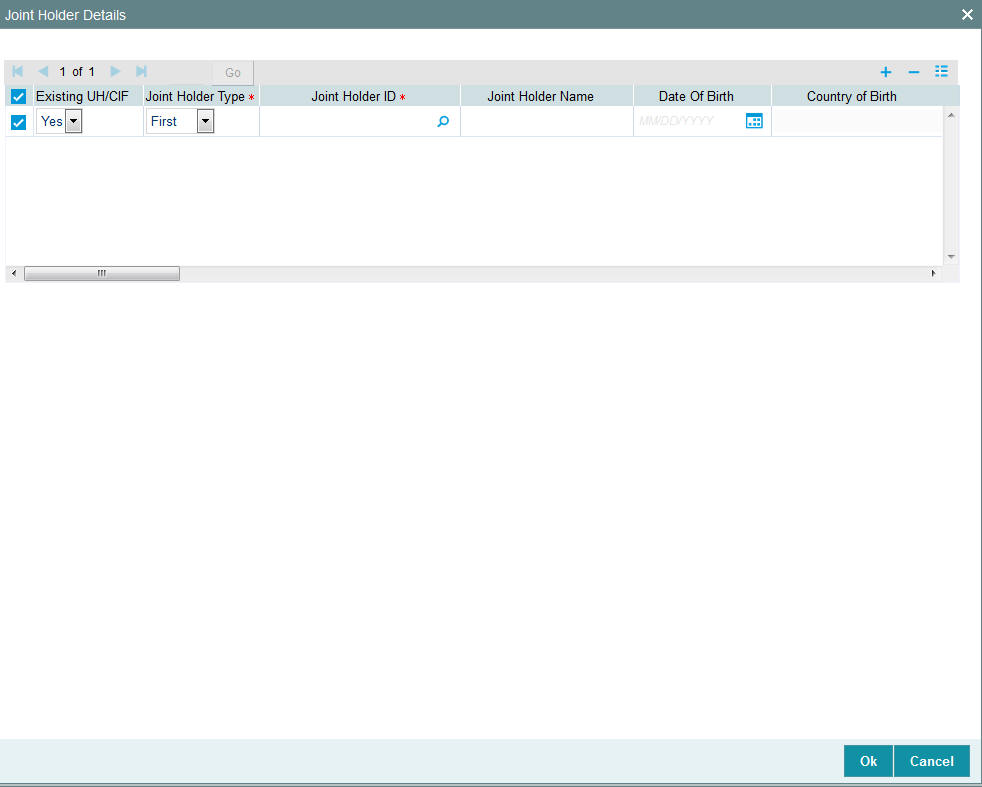
Existing UH/ CIF
Optional
Select if the unit holder or CIF is existing or not from the drop-down list. The list displays the following values:
- Yes
- No
Joint Holder Type
Mandatory
Select the Type of joint account from the drop-down list. The list displays the following values:
- First
- Second
- Third
Joint Holder ID
Alphanumeric; 12 Characters; Mandatory
Select the ID of the joint account holder from the list of IDs available.
Joint Holder Name
Display
The system displays the name of the Joint Holder.
Date of Birth
Date format, Optional
Enter the joint account holder’s date of birth.
Country of Birth
Display
The system displays the country of birth mapped for the UH.
Gender
Optional
Specify the gender of the joint account holders.
PAN/GIR Number
Alphanumeric; 15 Characters; Optional
Specify the Permanent Account Number (PAN) of the joint account holders in the respective text boxes.
Form 60/61 Available?
Optional
Indicate whether Form 60/61 is available for the joint holders in case they don’t have a PAN.
MFIN
Alphanumeric; 15 Characters; Optional
Specify the MFIN of the joint account holder.
Recover CGT?
Optional
Select ‘Yes’ option, if the tax on capital gain has to be deducted from the transaction (Redemption, Transfer and Switch).
Country of Domicile
Alphanumeric; 3 Characters; Optional
Select the country of domicile from the option list provided; these details are maintained as part of Country Maintenance.
Address Line 1 and Address Line 2
Alphanumeric; 105 Characters; Optional
Click on the ‘Address Details’ link to view the ‘Address’ text box. Here you can enter the address of the joint account holder.
City
Alphanumeric; 105 Characters; Optional
Specify the city name of the joint holder.
State
Alphanumeric; 5 Characters; Optional
Specify the state name of the joint holder.
Zip Code
Alphanumeric; 3 Characters; Optional
Specify the zip code.
Country
Alphanumeric; 3 Characters; Optional
Specify the country name of the joint holder.
Alphanumeric; 255 Characters; Optional
Specify the e-mail details of the joint holder.
Contact Person
Alphanumeric; 60 Characters; Optional
Specify the contact person details.
Telephone 1 and 2
Alphanumeric; 60 Characters; Optional
Specify the telephone number.
Cellphone Number
Alphanumeric; 60 Characters; Optional
Specify the cellphone number.
Fax
Alphanumeric; 60 Characters; Optional
Specify the fax number.
US Indicia
Display
The system defaults the US Indicia Available as Yes or No based on the existing UH/CIF maintained.
If the existing UH/CIF is Yes then the system defaults the US Indicia available.
If the existing UH/CIF is No then the system derives the US Indicia available based on the country, country of domicile and bank branch country.
FATCA Classification
Display
If the joint selected is an existing entity in the system, then system displays FATCA Classification type.
FATCA Status
Display
If the joint selected is an existing entity in the system, then system displays FATCA Status based on FATCA maintenance.
Note
The fields ‘PAN/GIR Number’, ’MFIN’ and ‘Form 60/61’ will be displayed only if the client country option ‘SHOWPANINFO’ is set to ‘True’ for your bank.
3.2.19 Nominee Dtls Button
You can specify the details of one or more nominees, if any, for the unit holder. A nominee could be an existing Unit Holder in the system or could be an external entity.
You can capture the nominee details by clicking ‘Nominee Dtls’ button in the Unit Holder - Maintenance screen.
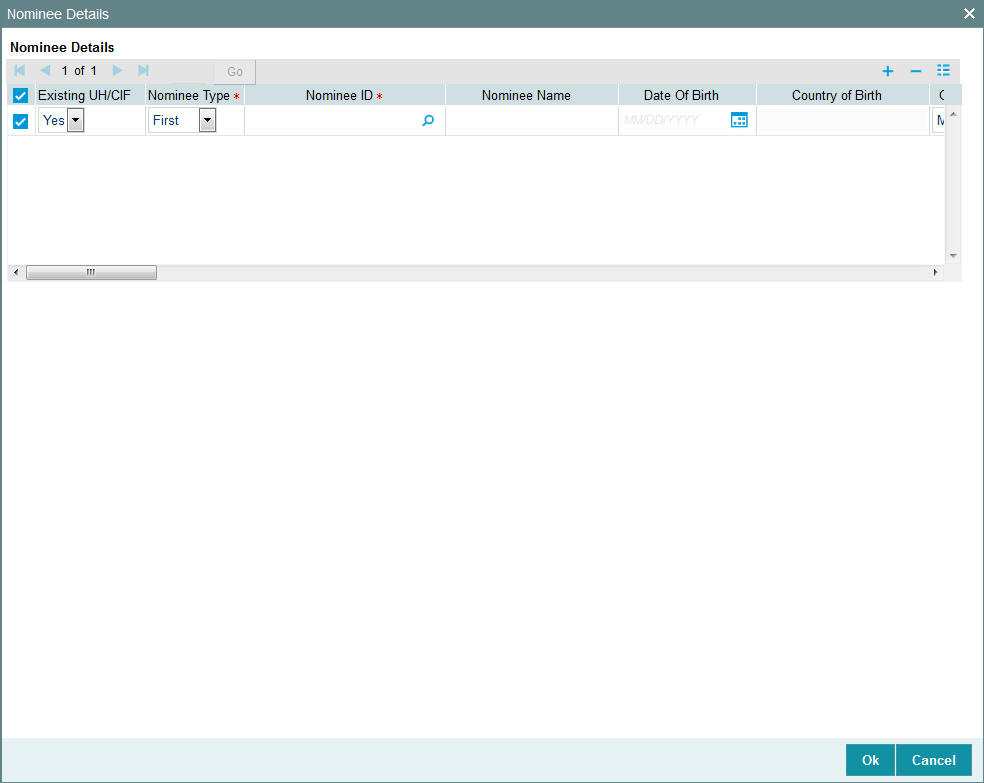
Existing UH/ CIF
Optional
Select if the unit holder or CIF is existing or not from the drop-down list. The list displays the following values:
- Yes
- No
Nominee Type
Mandatory
Select the type of nominee from the drop-down list. The list displays the following values:
- First
- Second
- Third
- Others
Nominee ID
Alphanumeric; 12 Characters; Mandatory
Specify the nominee ID
Nominee Name
Alphanumeric; 105 Characters; Optional
Specify the name of the nominee.
Date of Birth
Date Format; Optional
Specify the date of birth of the designated nominee.
Country of Birth
Display
The system displays the country of birth mapped for the UH.
Gender
Optional
Select the gender of the nominee from the option-down list. The list displays the following values:
- Male
- Female
ID Type
Alphanumeric; 3 Characters; Optional
Specify the identification type of the nominee. If the nominee is a valid Unit Holder, the identification type will be displayed.
ID Number
Alphanumeric; 50 Characters; Optional
Specify the identification number of the identification type of the nominee. If the nominee is a valid Unit Holder, the identification ID will be displayed.
PAN/GIR Number
Alphanumeric; 15 Characters; Optional
Specify the Permanent Account Number (PAN) of the nominees in the respective text boxes.
Form 60/61 Available?
Optional
Indicate whether Form 60/61 is available for the nominees in case they don’t have a PAN.
Relation
Alphanumeric; 70 Characters; Optional
Specify the relationship of the nominee with the unit holder. If the nominee is a valid Unit Holder, the relationship will be displayed.
Award %
Numeric; 5 Characters; Optional
Specify the percentage of the investor’s holdings that belongs to the nominee. The award should sum up to 100.
Country Of Domicile
Alphanumeric; 3 Characters; Optional
Specify the country of domicile.
Address Line 1 and 2
Alphanumeric; 105 Characters; Optional
Enter the address of the nominee.
City
Alphanumeric; 105 Characters; Optional
Specify the city name of the joint holder.
State
Alphanumeric; 5 Characters; Optional
Specify the state name of the joint holder.
Zip Code
Alphanumeric; 3 Characters; Optional
Specify the zip code.
Country
Alphanumeric; 3 Characters; Optional
Specify the country name of the joint holder.
Alphanumeric; 255 Characters; Optional
Specify the e-mail details of the joint holder.
Contact Person
Alphanumeric; 160 Characters; Optional
Enter the contact person’s name.
Bank
Alphanumeric; 12 Characters; Optional
Specify the bank details.
Branch
Alphanumeric; 12 Characters; Optional
Specify the branch code.
Account Type
Alphanumeric; 1 Character; Optional
Specify the type of account.
Account Currency
Alphanumeric; 3 Characters; Optional
Specify the account currency code.
Account Number
Alphanumeric; 20 Characters; Optional
Specify the account number details.
Account Name
Alphanumeric; 100 Characters; Optional
Specify the name of the account holder.
IBAN
Alphanumeric; 40 Characters; Optional
Specify the IBAN (International Bank Account Number) of the account holder.
US Indicia
Display
The system defaults the US Indicia Available as Yes or No based on the existing UH/CIF maintained.
If the existing UH/CIF is Yes then the system defaults the US Indicia available.
If the existing UH/CIF is No then the system displays the US Indicia available based on the country, country of domicile and bank branch country.
FATCA Classification
Display
The system displays the FATCA classification type.
FATCA Status
Display
The system displays the FATCA Status based on the FATCA maintenance.
3.2.20 Member Dtls Button
If the account is of type ‘Retirement’, you need to capture additional investor details pertaining to retirement accounts in the Member Details screen:
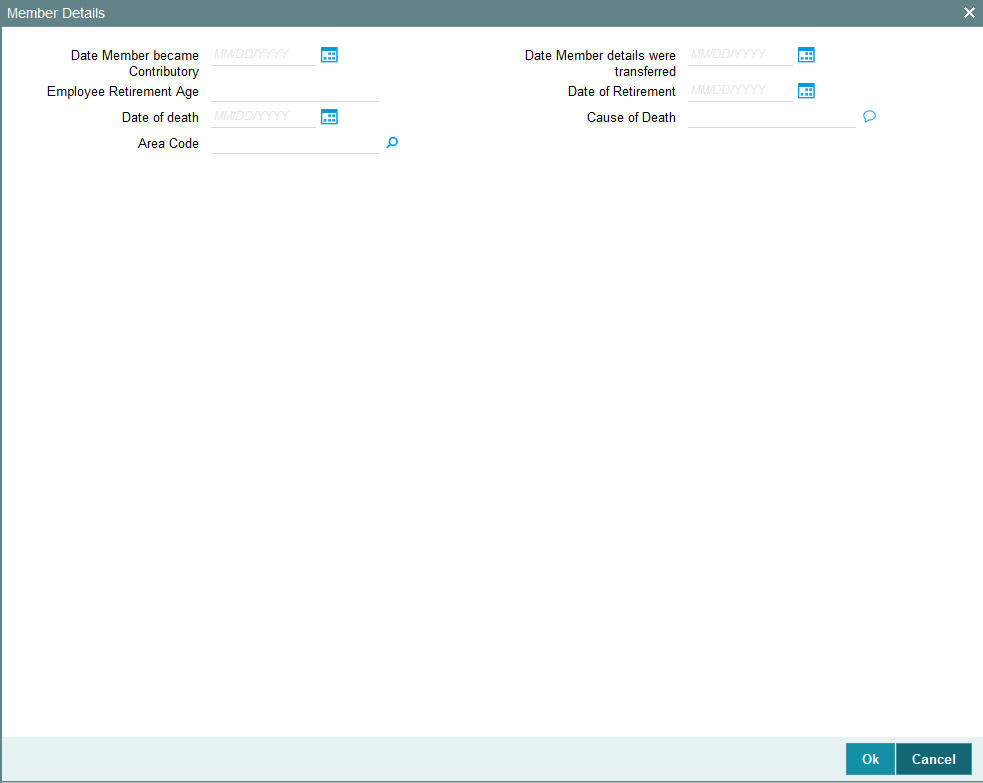
Date Member became Contributory
Date Format; Optional
Enter the date on which the investment account was created, i.e., the date on which the investor made the first contribution towards the retirement plan.
Date Member details were transferred
Date Format; Optional
If the retirement account was transferred from a different AMC, then specify the date of account transfer.
Employee Retirement Age
Numeric; 5 Characters; Optional
Specify the age that will be considered as retirement age for this unit holder.
Date of Retirement
Date Format; Optional
Specify the date of retirement of an investor.
Date of Death
Date Format; Optional
If the unit holder is deceased, enter the date on which the unit holder died.
Cause of Death
Alphanumeric; 250 Characters; Optional
If the investor is deceased, then specify the cause of death here.
Area Code
Alphanumeric; 10 Characters; Optional
If the unit holder is deceased, select the area code of the unit holder’s residence from the available list of values. The list displays all the values maintained for the parameter AREACODE in the Parameters Maintenance.
Note
You are allowed to invoke the Member Details screen only if the client country parameter ‘RETIREMENTCHK’ has been set to true for your bank.
3.2.21 Alternate Language Dtls Button
You can specify the customer details and customer contact details in the desired alternate language. You can capture the alternate language details by clicking ‘Alternate Language Dtls’ button in the Unit Holder - Maintenance screen.
In case of individual customers the following fields are displayed:
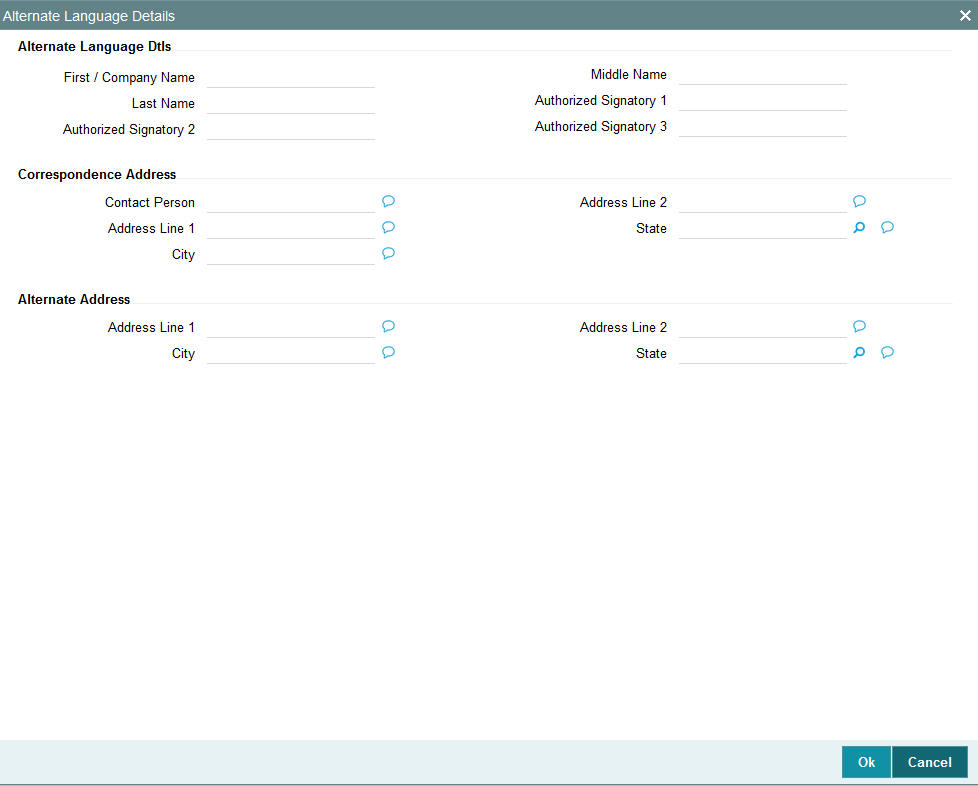
Alternate Language Dtls
First/ Company Name
Alphanumeric; 105 Characters; Optional
Specify the first name of the individual investor or company name for the corporate account.
Middle Name
Alphanumeric; 105 Characters; Optional
Specify the middle name of the individual investor in the desired alternate language.
Last Name
Alphanumeric; 105 Characters; Optional
Specify the last name of the individual investor in the desired alternate language.
In case of a corporate customer, you need to enter the following information instead of the investor name:
Authorized Signatory 1, 2, 3
Alphanumeric; 70 Characters; Optional
Specify the names of any authorized signatories that must be deemed as valid for the company in the desired alternate language.
Correspondence Address
Address Lines 1-2
Alphanumeric; 105 Characters; Optional
Specify the default postal address that is to be used for correspondence with the investor in the desired alternate language.
City
Alphanumeric; 105 Characters; Optional
Specify the name of the city of residence of the investor in the desired alternate language.
State
Alphanumeric; 80 Characters; Optional
Specify the state in which the city of residence of the investor is located in the desired alternate language.
Alternate Address
Contact Person
Alphanumeric; 160 Characters; Optional
Specify the name of the contact person for the company in the desired alternate language.
Address Lines 1-2
Alphanumeric; 105 Characters; Optional
Specify the alternate postal address that is to be used for correspondence with the investor in the desired alternate language.
City
Alphanumeric; 105 Characters; Optional
Specify the name of the city of residence of the investor in the desired alternate language.
State
Alphanumeric; 80 Characters; Optional
Specify the state in which the city of residence of the investor is located in the desired alternate language.
3.2.22 Director Details Tab
You can maintain the details of boards of directors for a corporate unit holder in this tab. You can capture the details by clicking ‘Director Details’ tab in the Unit Holder - Maintenance screen.
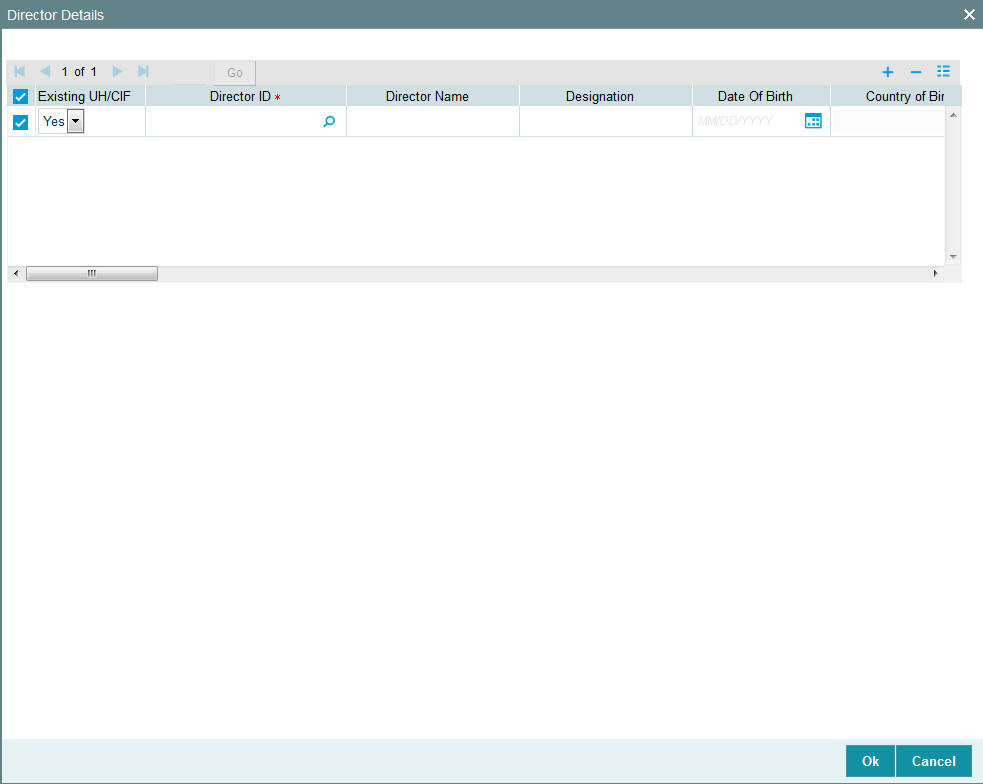
You can capture the following in this screen:
Existing UH/CIF
Optional
Indicate whether you are existing UH/CIF.
Director ID
Alphanumeric; 12 Characters; Mandatory
Select the director identification from the adjoining option list. This is applicable only if you are an existing UH/CIF.
Director Name
Alphanumeric; 105 Characters; Optional
The system displays the name of the director for the selected director ID. However, you can amend this value.
Designation
Alphanumeric; 100 Characters; Optional
Specify the designation.
Date of Birth
Date Format; Optional
Specify the date of birth.
Country of Birth
Display
The system displays the country of birth mapped for the UH.
Gender
Optional
Select the gender from the adjoining drop-down list.
ID Type
Alphanumeric; 3 Characters; Optional
Select the identification type of the director from the option list.
ID Number
Alphanumeric; 50 Characters; Optional
Specify the identification number of the director.
Address Line 1
Alphanumeric; 105 Characters; Optional
Specify the contact address of the director.
Address Line 2
Alphanumeric; 105 Characters; Optional
Specify the contact address of the director.
City
Alphanumeric; 105 Characters; Optional
Specify the city details.
State
Alphanumeric; 80 Characters; Optional
Select the state from the adjoining option list.
Country
Alphanumeric; 3 Characters; Optional
Select the country from the adjoining option list.
Zip Code
Alphanumeric; 10 Characters; Optional
Specify the zip code.
Alphanumeric; 255 Characters; Optional
Specify the e-mail ID.
Contact Person
Alphanumeric; 160 Characters; Optional
Specify the contact person.
Bank
Alphanumeric; 12 Characters; Optional
Select the bank from the adjoining option list.
Branch
Alphanumeric; 12 Characters; Optional
Select the branch from the adjoining option list.
Account Type
Alphanumeric; 1 Character; Optional
Select the account type from the adjoining option list.
Account Currency
Alphanumeric; 3 Characters; Optional
Select the currency of the account from the adjoining option list.
Account Number
Alphanumeric; 20 Characters; Optional
Specify the account number.
Account Name
Alphanumeric; 105 Characters; Optional
Specify the name in the account.
IBAN
Alphanumeric; 40 Characters; Optional
Specify the IBAN number.
Country of Domicile
Alphanumeric; 3 Characters; Optional
Select the country of domicile from the adjoining option list.
Percentage Holding
Numeric; 5 Characters; Optional
Specify the percentage of holding.
US Indicia
Display
The system defaults the US Indicia Available as Yes or No based on the existing UH/CIF maintained.
If the existing UH/CIF is Yes then the system defaults the US Indicia available.
If the existing UH/CIF is No then the system displays the US Indicia available based on the country, country of domicile, bank branch country and the director percentage of holding.
The UH will be US Indicia as Yes, if the percentage of holdings is greater than maintained for the system parameter ‘FATCAMINPCNTHLDG’.
Note
For Corporate UH, if address or the country code or telephone number of the Director is maintained as US and the director percentage of holding is greater than or equal to the percentage maintained at system parameter, then the Corporate UH is marked as US indicia ‘Yes’.
FATCA Classification
Display
If the director selected is an existing entity in the system then system displays FATCA Classification type.
FATCA Status
Display
If the director selected is an existing entity in the system then system displays FATCA Status based on the FATCA maintenance.
Controlling Person
Optional
Select if the director is an active entity or not from the drop-down list. The list displays the following values:
- Yes
- No
3.2.23 Tax Compliance Button
Once a new unit holder is created in the system, and on saving the unit holder; indicia checks are triggered. If Indicia are identified for the unit holder, the details are updated in ‘Tax Compliance’ screen. If indicia is not triggered for the unit holder created then this sub screen will be blank.
Click ‘Tax Compliance’ button to invoke ‘Tax Compliance’ screen.
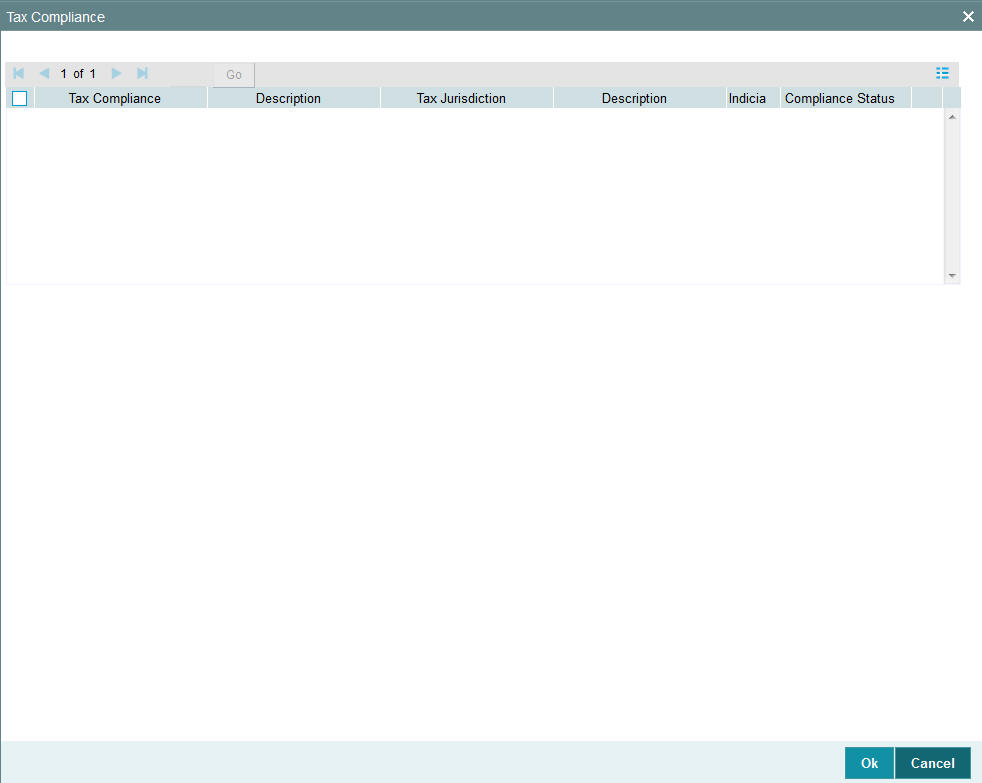
You can view the following details:
Tax Compliance
Display
The system displays the tax compliance for which the indicia is identified.
Description
Display
The system displays the description of the tax compliance.
Tax Jurisdiction
Display
The system displays the country code for which indicia attributes are identified.
Description
Display
The system displays the country name.
Indicia
Display
The system displays the indicia value as Yes.
Compliance Status
Display
The system displays the tax compliance status of the account for the TAX jurisdiction where indicia identified.
Note
If indicia is found for a unit holder then the Tax jurisdiction for indicia is identified will be updated with indicia as Yes and ‘Compliance Status’ field value will be set to ‘Reportable’.
3.2.24 Multiple Tax Details Button
Click ‘Multiple Tax Details’ button to invoke ‘Multiple Tax Details’ screen.
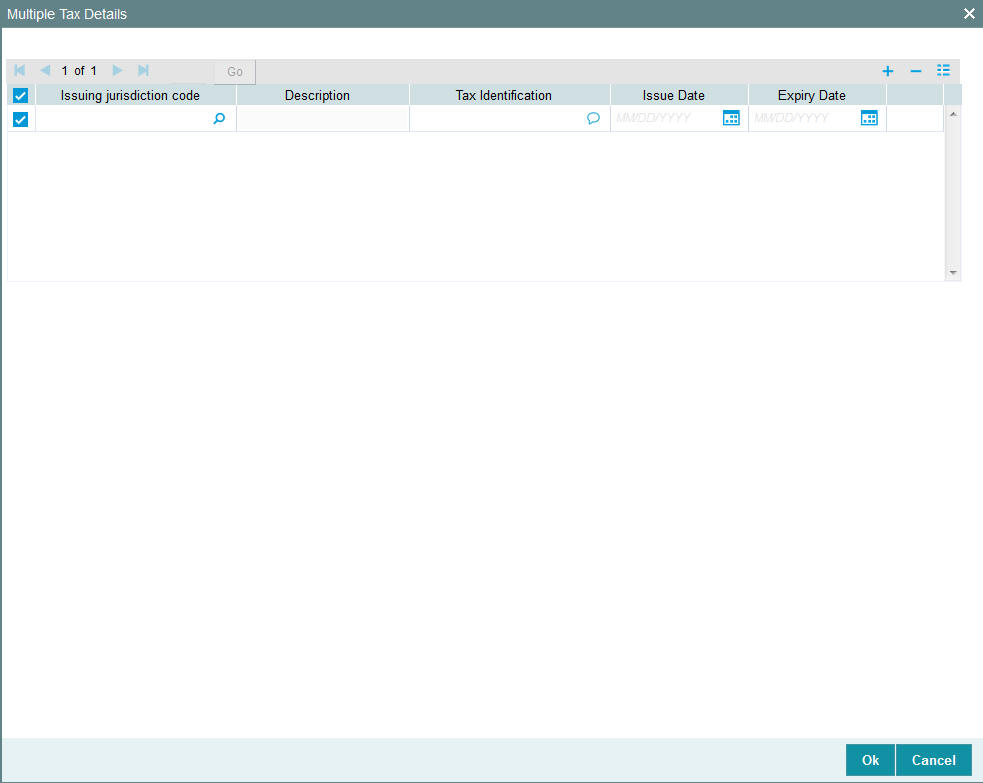
You can specify the following details:
Issuing Jurisdiction Code
Alphanumeric; 3 Characters; Optional
Specify the issuing jurisdiction code. Alternatively, you can select issuing jurisdiction code from the option list. The list displays all issuing jurisdiction code maintained in the system.
Description
Display
The system displays the description for the selected issuing jurisdiction code.
Tax Identification
Alphanumeric; 50 Characters; Optional
Specify the tax identification code.
Issue Date
Date Format; Optional
Select the issue date from the adjoining calendar.
Expiry Date
Date Format; Optional
Select the expiry date from the adjoining calendar.
3.3 Unit Holder Maintenance Summary Screen
This section contains the following topics:
- Section 3.3.1, "Retrieving Unitholder Account"
- Section 3.3.2, "Editing New Accounts"
- Section 3.3.3, "Modifying Account through Editing"
- Section 3.3.4, "Viewing New Accounts"
- Section 3.3.5, "Deleting New Accounts"
- Section 3.3.6, "Authorizing New Account"
- Section 3.3.7, "Amending Authorized Account through Information Change"
- Section 3.3.8, "Authorizing Amended Unitholder Accounts"
3.3.1 Retrieving Unitholder Account
Invoke the ‘Unit Holder Maintenance Summary’ screen by typing ‘UTSUH/ UTSFH’ in the field at the top right corner of the Application tool bar and clicking on the adjoining arrow button.
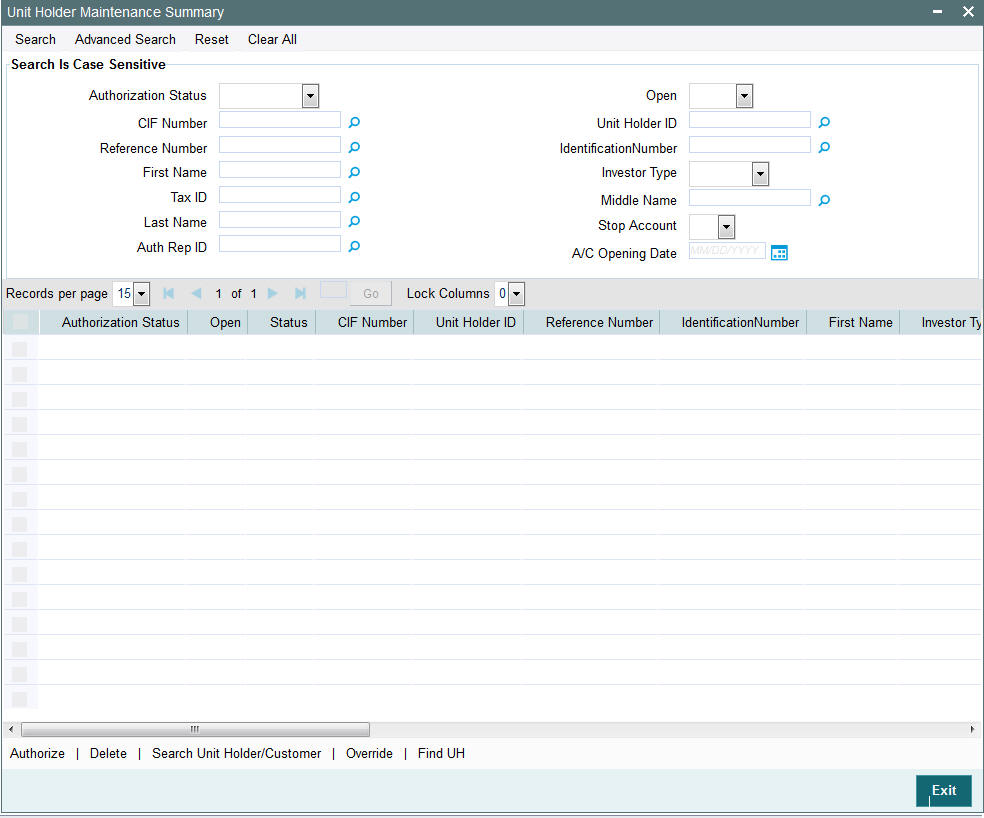
You can retrieve a previously entered record in the Unitholder Summary screen, as follows:
- Specify any or all of the following details in the Unitholder Summary
screen:
- The status of the record in the Authorization Status field. If you choose the “Blank Space” option, then all the records that involve the specified unit holder are retrieved.
- The status of the record in the Open field. If you choose the “Blank Space” option, then all the records that involve the specified unit holder are retrieved.
- CIF Number
- Reference Number
- First Name
- Tax ID
- Last Name
- Auth Rep ID
- Unit Holder ID
- IdentificationNumber
- Investor Type
- Middle Name
- Stop Account
- A/C Opening Date
- Click ‘Search’ button to view the records. All records with the specified details are retrieved and displayed in the lower portion of the screen.
Note
You can also retrieve the individual record detail from the detail screen by doing query in the following manner:
- Press F7
- Input the Unit Holder ID
- Press F8
You can perform Edit, Delete, Amend, Authorize, Reverse, Confirm operation by selecting from the Action list.
You can also search the record by using combination of % and alphanumeric value.
Example
You can search the record for Unit Holder ID by using the combination of % and alphanumeric value as follows:
- Search by A%: System will fetch all the records whose Unit Holder ID starts from Alphabet ‘A’. For Example: AGC17, AGVO6, AGC74 and so forth.
- Search by %7: System will fetch all the records whose Unit Holder ID ends by numeric value’ 7’. For Example: AGC17, GSD267, AGC77 and so forth.
- Search by %17%: System will fetch all the records whose Unit Holder ID contains the numeric value 17. For Example: GSD217, GSD172, AGC17 and so forth.
3.3.2 Editing New Accounts
You can modify the details of Unitholder parameters that you have already entered into the system, provided it has not been subsequently authorized. You can perform this operation as follows:
- Invoke the UNITHOLDER Summary screen from the Browser.
- Select the status of the record that you want to retrieve for modification in the Authorized field. You can only modify records that are unauthorized. Accordingly, choose the Unauthorized option.
- Specify any or all of the details in the corresponding fields to retrieve the record that is to be modified. All unauthorized records with the specified details are retrieved and displayed in the lower portion of the screen.
- Double click the record that you want to modify in the list of displayed record. The UNITHOLDER Detail screen is displayed.
- Select Unlock Operation from Action list to modify the record. Modify the necessary information.
- Click Save to save your changes. The Unitholder Detail screen is closed and the changes made are reflected in the Unitholder Summary screen.
3.3.3 Modifying Account through Editing
When you retrieve a unit holder account for the purpose of editing, it is displayed in the Unit holder Maintenance Detail screen, in edit mode. All the non-editable field values are displayed as labels, while the editable fields are enabled for data entry changes.
Note
If you change a previously designated individual investor to a corporate investor, all the details specific to individual investors that you had specified earlier will be lost, and cannot be retrieved, or vice versa.
When you save the changes you make, the system saves the changed record into the database, with the same unit holder ID. No new ID is generated.
You can edit a unit holder account as many times as necessary before you authorize it.
3.3.4 Viewing New Accounts
To view a record that you have previously entered, you must retrieve the same in the Unithoder Summary screen, as follows:
- Invoke the Unithoder Summary Screen from the Browser.
- Select the status of the record that you want to retrieve for viewing in the Authorization Status field. You can also view all records that are either unauthorized or authorized only, by choosing the Unauthorized/ Authorized option.
- Specify any or all of the details of the record in the corresponding fields on the screen, and click ‘Search’ button. All records with the specified details are retrieved and displayed in the lower portion of the screen.
- Double click the record that you want to view in the list of displayed records. The Unithoder Detail screen is displayed in View mode.
3.3.5 Deleting New Accounts
You can delete only unauthorized records in the system. To delete a record that you have previously entered:
- Invoke the Unitholder Summary screen from the Browser.
- Select the status of the record that you want to retrieve for deletion.
- Specify any or all of the details and click ‘Search’ button. All records with the specified details are retrieved and displayed in the lower portion of the screen.
- Double click the record that you want to delete. The Unitholder Detail screen is displayed.
- Select Delete operation from the Action list. The system prompts you to confirm the deletion, and the record is deleted physically from the system database.
3.3.6 Authorizing New Account
An unauthorized unitholder record must be authorized in the system for it to be processed. To authorize a record:
- Invoke the Unitholder Summary screen from the Browser.
- Select the status of the record that you want to retrieve for authorization. Typically, choose the Unauthorized option.
- Specify any or all of the details of the record in the corresponding fields on the screen. Click ‘Search’ button. All record with the specified details that are pending authorization are retrieved and displayed in the lower portion of the screen.
- Double click the transaction that you wish to authorize. The Unitholder Detail screen is displayed. Select Authorize operation from Action.
When the checker authorizes a transaction, details of validations, if any, that were overridden by the maker of the transaction during the Save operation, are displayed. If any of these overrides results in an error, the checker must reject the transaction. You can authorize more than one account at a time.
3.3.6.1 Information Change
The event of making changes to an authorized unit holder account is known as an information change in the system. A unit holder account that has undergone an information change in this manner is reverted back to the unauthorized status, with the changed information, in the database. You must authorize the information change by subsequently authorizing the changed account, for the changed information to be effectively reflected in the system database.
Consider the following example:
You have created an individual unit holder account in the system for Mr. Philip Green, identifying Messrs. ABF Finance as the designated intermediary. At the time of creation, the system saved the account with the unit holder ID generated as 700700000034.
Subsequently, this account number 700700000034 was authorized by the Supervisor user (or a user other than you, who has authorization rights in the user profile).
After this, Mr. Philip requested that the designated intermediary on his account be changed to Far Eastern Finance.
You will perform an information change to the account 700700000034, through the UNITHOLDER SUMMARY screen, and change the intermediary to Far Eastern Finance, and save your changes.
The system now maintains the status of the account number 700700000034, unit holder Mr. Philip Green, as an unauthorized account with the designated intermediary as Far Eastern Finance.
Now, the Supervisor user must authorize the information change that you made to account 700700000034 in the UH Info Change Summary field, for it to be reflected as an authorized record in the database.
3.3.7 Amending Authorized Account through Information Change
After a unitholder record is authorized, it can be modified using the Unlock operation from Action list. To make changes to a transaction after authorization:
- Invoke the Unitholder Summary screen from the Browser.
- Select the status of the record that you wish to retrieve for amendment. You can only amend only authorized records.
- Specify any or all of the details of the Unitholder in the screen. All records with the specified details are retrieved and displayed in the lower portion of the screen.
- Double click the record that you want to amend. The Unitholder Detail screen is displayed in Amendment mode. Click the Unlock operation from the Action list to amend the record.
- Amend the necessary information. Click the Save button to save the changes.
When you retrieve a unit holder account for the purpose of making an information change, it is displayed in the Unit Holder Maintenance Detail screen, in Amend mode. All the non-editable field values are displayed as labels, while the editable fields are enabled for data entry changes.
3.3.8 Authorizing Amended Unitholder Accounts
An amended Unitholder record must be authorized for the amendment to be made effective in the system. The authorization of amended records can only be done from Fund Manager Module and Agency branch Module.
The process of authorization is subsequently the same as that for normal transactions.
During an information change, you can allow the check writing facility for an investor. If already allowed, you can disallow it through an information change. If the check writing facility is disallowed, any checks presented after the information change has been authorized will not be processed.
If you need to make changes to the signatories for check writing that have been specified for an investor, you can do so through an information change.
3.4 Unit Holder Find Options
This section contains the following topic:
3.4.1 Invoking Unit Holder Find Options Screen
You can invoke this screen by typing ‘UTCUHFND’ in the field at the top right corner of the Application tool bar and clicking on the adjoining arrow button. The screen is displayed below:
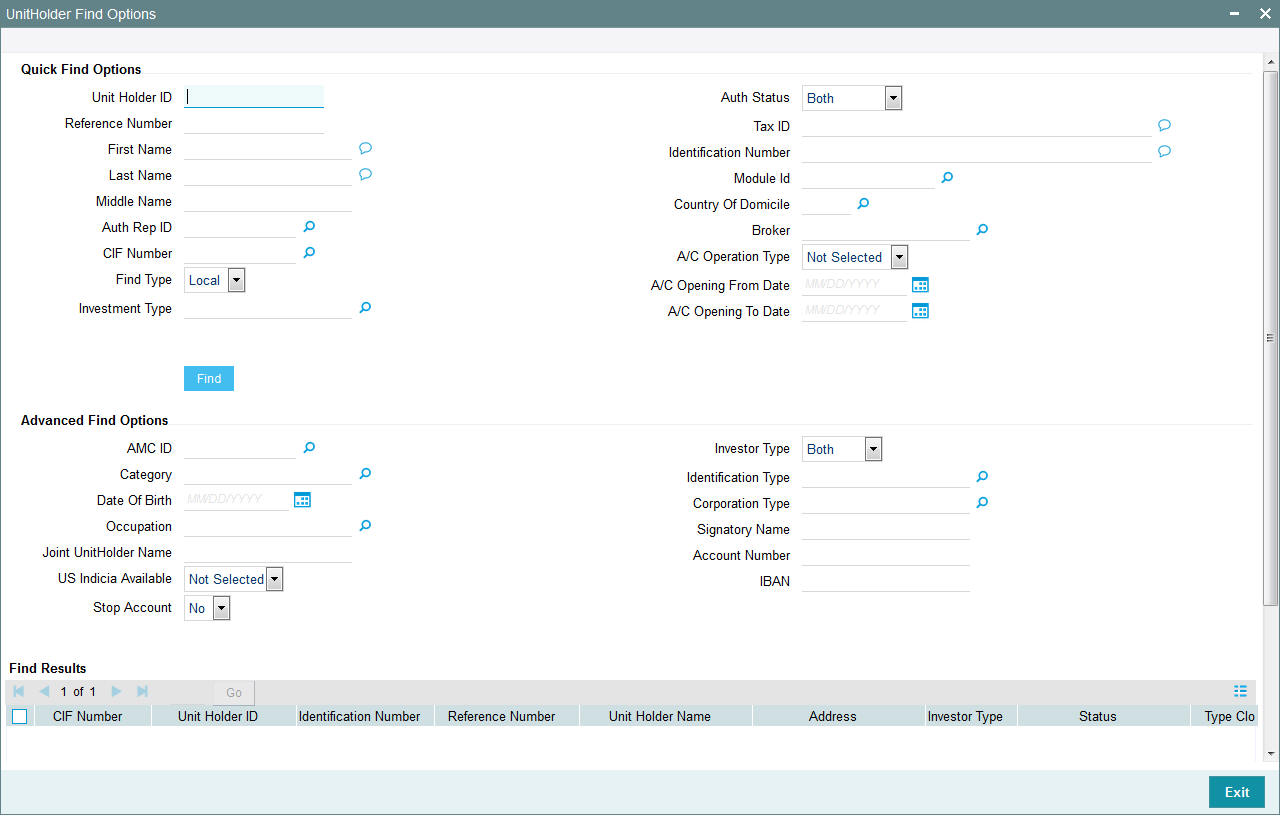
You can specify the following details:
Quick Find Options
Unit Holder ID
Alphanumeric; 12 Characters; Optional
Specify the unit holder ID.
Reference Number
Alphanumeric; 12 Characters; Optional
Specify the reference number.
First Name
Alphanumeric; 100 Characters; Optional
Specify the first name.
Last Name
Alphanumeric; 40 Characters; Optional
Specify the last name.
Middle Name
Alphanumeric; 40 Characters; Optional
Specify the middle name.
Auth Rep ID
Alphanumeric; 12 Characters; Optional
Specify the auth rep ID.
CIF Number
Alphanumeric; 12 Characters; Optional
Specify the CIF number.
Find Type
Optional
Select the find type from the drop-down list. The list displays the following values:
- Local
- Global
Investment Type
Alphanumeric; 2 Characters; Optional
Specify the investment type.
Auth Status
Optional
Select the authorization status. The list displays the following values:
- Authorized
- Unauthorized
- Both
Tax ID
Alphanumeric; 50 Characters; Optional
Specify the tax ID.
Identification Number
Alphanumeric; 50 Characters; Optional
Specify the identification number.
Module ID
Alphanumeric; 30 Characters; Optional
Specify the module ID.
Country Of Domicile
Alphanumeric; 3 Characters; Optional
Specify the country of domicile details.
Broker
Alphanumeric; 12 Characters; Optional
Specify the broker code.
A/C Operation Type
Optional
Select the account operation type.
- Single
- Joint
- Either/Survivor
A/C Opening From Date
Date Format; Optional
Specify the account opening from date.
A/C Opening To Date
Date Format; Optional
Specify the account opening to date.
Advanced Find Options
AMC ID
Alphanumeric; 12 Characters; Optional
Specify the AMC ID.
Category
Alphanumeric; 2 Characters; Optional
Specify the category details.
Date Of Birth
Date Format; Optional
Specify the date of birth.
Occupation
Alphanumeric; 3 Characters; Optional
Specify the occupation.
Joint UnitHolder Name
Alphanumeric; 60 Characters; Optional
Specify the joint unit holder name.
US Indicia Available
Optional
Select if US Indicia is available or not from the drop-down list. The list displays the following values:
- Yes
- No
Stop Account
Optional
Select if account has to be stopped or not from the drop-down list. The list displays the following values:
- Yes
- No
Investor Type
Optional
Select the investor type from the drop-down list. The list displays the following values:
- Individual
- Corporate
Identification Type
Alphanumeric; 3 Characters; Optional
Specify the identification type.
Corporation Type
Alphanumeric; 3 Characters; Optional
Specify the corporation type.
Signatory Name
Alphanumeric; 70 Characters; Optional
Specify the signatory name.
Account Number
Alphanumeric; 16 Characters; Optional
Specify the account number.
IBAN
Alphanumeric; 40 Characters; Optional
Specify the IBAN number.
After specifying the necessary details, click ‘Find’ button. The system displays the following values:
- CIF Number
- Unit Holder ID
- Identification Number
- Reference Number
- Unit Holder Name
- Address
- Investor Type
- Status
- Type Closed
- Select
3.5 UH Category Parameter Screen
This section contains the following topic:
3.5.1 Invoking UH Category Parameter Screen
An investor account can be closed automatically if the accounts remain inactive without any transactions being processed for a defined period of time. The status of the investor accounts will be changed from Active to Inactive/close automatically after the defined period.
You can define the maximum number of calendar days a user can remain inactive in the system using the ‘UH Category Parameter’ screen. You can invoke this screen by typing ‘UTDUHPRD’ in the field at the top right corner of the Application tool bar and clicking on the adjoining arrow button. The screen is displayed below:
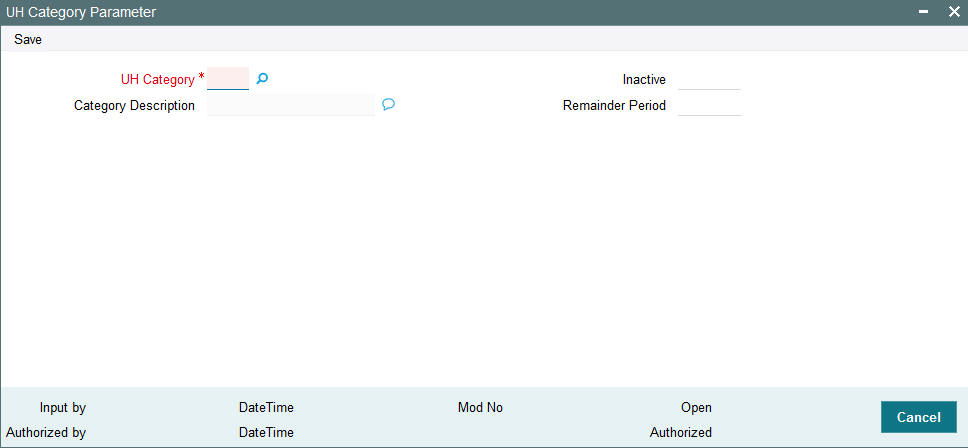
UH Category
Alphanumeric; 2 Characters; Mandatory
Select the unit holder category from the adjoining option list. The option list displays all the valid UH categories maintained in the system.
Category Description
Display
The system displays the description for the selected UH category code.
Inactive
Numeric; 5 Characters; Mandatory
Specify the number of days an investor belongs to the specified UH category can remain inactive in the system.
Reminder Period
Numeric; 5 Characters; Mandatory
Specify the number of calendar days the system should log a warning message, before actually closing the account.
The warning message is logged into the system based on the following:
Units balance = zero
(Maximum Inactive period limit – Reminder Period) >= (App Date – Last transaction Date for the unit holder)
All the unit holder accounts that violating the criteria maintained in this screen will be closed automatically while executing the ‘Automatic Account Closure of Inactive Unit holders’ batch,
3.6 UH Category Parameter Summary Screen
This section contains the following topics:
- Section 3.6.1, "Retrieving UH Category Parameter"
- Section 3.6.2, "Editing UH Category Parameter Details"
- Section 3.6.3, "Deleting UH Category Parameter Details"
- Section 3.6.4, "Authorizing UH Category Parameter Details"
3.6.1 Retrieving UH Category Parameter
After entering the details in the ‘UH Category Parameter’ screen, another user must authorize it so that it would be effective in the system.
You can edit the transaction any number of times before authorization. You can also delete the content maintained.
After authorization, you can only make changes to the transaction.
The ‘UH Category Parameter Summary’ screen can be used for the following operations:
- Retrieving unauthorized record
- Editing unauthorized record
- Deleting unauthorized record
- Authorizing unauthorized record
You can invoke the ‘UH Category Parameter Summary’ screen by typing ‘UTSUHPRD’ in the field at the top right corner of the Application tool bar and clicking on the adjoining arrow button.
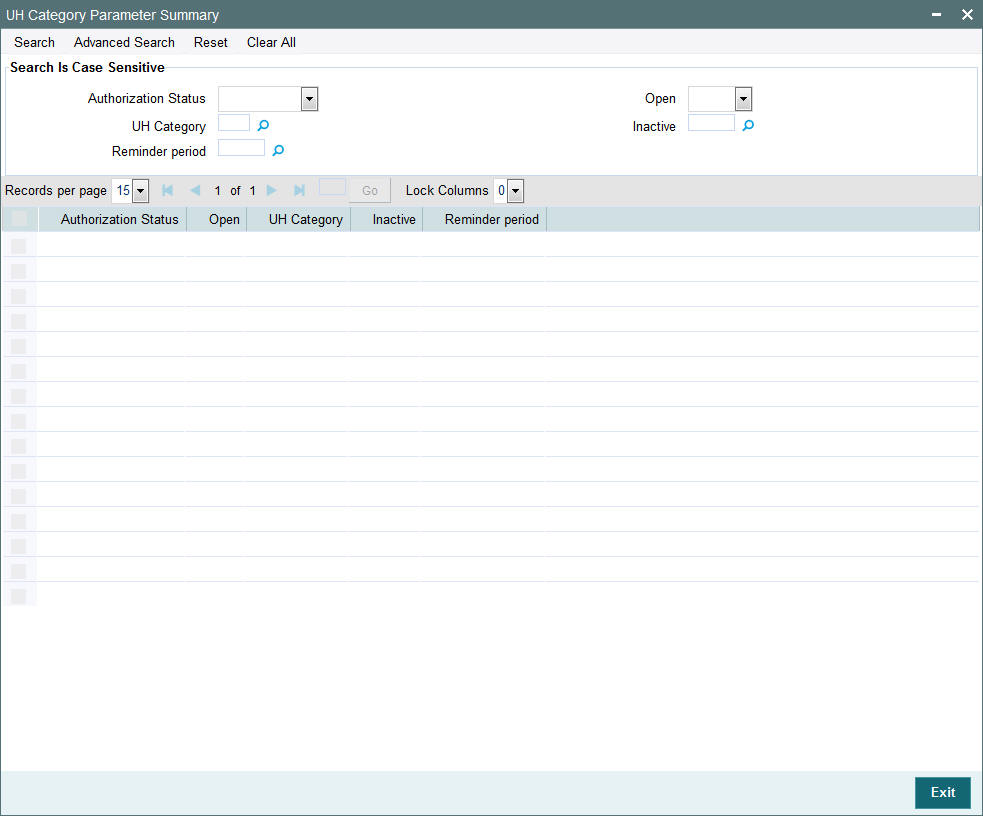
You can retrieve/view the UH category parameter details as follows:
- Specify any or all of the following details in the screen:
- The status of the transaction in the ‘Authorization Status’ field. If you choose the blank space, then both the authorized and the unauthorized status records will be retrieved for the specified criteria.
- The status of the records in the ‘Open field. If you choose the blank space, then all the records are retrieved.
- The category of the unit holder in ‘UH Category’ field. If you choose the blank space, then all the records are retrieved.
- The inactive period of the investor account in ‘Inactive’ field. If you choose the blank space, then all the records are retrieved.
- The reminder period of the investor account in ‘Reminder Period’ field. If you choose the blank space, then all the records are retrieved.
- Click ‘Search’ button to view the records. All records with the specified details are retrieved and displayed in the lower portion of the screen.
- Double click the record that you want to view in the list of displayed records. The ‘UH Category Parameter’ screen is displayed.
3.6.2 Editing UH Category Parameter Details
You can modify the details that you have already entered into the system, provided it has not been subsequently authorized. You can perform this operation as follows:
- Invoke the ‘UH Category Parameter Summary’ screen from the Browser.
- Specify any or all of the following details in the screen:
- The status of the transaction in the ‘Authorized’ field. If you choose the blank space, then both the authorized and the unauthorized status records will be retrieved for the specified criteria.
- The status of the records in the ‘Open’ field. If you choose the blank space, then all the records are retrieved.
- The category of the unit holder. If you choose the blank space, then all the records are retrieved.
- The inactive period of the investor account. If you choose the blank space, then all the records are retrieved.
- The reminder period of the investor account. If you choose the blank space, then all the records are retrieved.
- Click ‘Search’ button to view the records. All records with the specified details are retrieved and displayed in the lower portion of the screen.
- Double click the record that you want to view in the list of displayed records. The ‘UH Category Parameter’ screen is displayed.
- Select Unlock operation from the Action list to modify the record. Modify the necessary information.
- Click Save to save your changes. The ‘UH Category Parameter’ screen is closed and the changes made are reflected in the ‘UH Category Parameter Summary’ screen.
3.6.3 Deleting UH Category Parameter Details
You can delete only unauthorized records in the system. To delete a record that you have previously entered:
- Invoke the ‘UH Category Parameter Summary’ screen from the Browser.
- Specify any or all of the following details in the screen:
- The status of the transaction in the ‘Authorized’ field. If you choose the blank space, then both the authorized and the unauthorized status records will be retrieved for the specified criteria.
- The status of the records in the ‘Open’ field. If you choose the blank space, then all the records are retrieved.
- The category of the unit holder. If you choose the blank space, then all the records are retrieved.
- The inactive period of the investor account. If you choose the blank space, then all the records are retrieved.
- The reminder period of the investor account. If you choose the blank space, then all the records are retrieved.
- Click ‘Search’ button to view the records. All records with the specified details are retrieved and displayed in the lower portion of the screen.
- Double click the record that you want to view in the list of displayed records. The ‘UH Category Parameter’ screen is displayed.
- Select Delete operation from the Action list. The system prompts you to confirm the deletion, and the record is deleted physically from the system database.
3.6.4 Authorizing UH Category Parameter Details
Apart from the maker, someone else must authorize an unauthorized broker deal in the system for it to be processed. To authorize a record:
- Invoke the ‘UH Category Parameter Summary’ screen from the Browser.
- ‘The status of the transaction in the ‘Authorized’ field. Choose the ‘Unauthorized’ status.
- Click ‘Search’ button to view the records. All the records with the specified details that are pending authorization are retrieved and displayed in the lower portion of the screen.
- Select the Authorization operation from the Action list to authorize the selected record.
3.7 Account Type Maintenance Details Screen
This section contains the following topic:
3.7.1 Invoking Account Type Maintenance Details Screen
You can capture account type level rules/limits. You can maintain preferences for account type using ‘Account Type Maintenance Details’ screen. You can invoke this screen by typing ‘UTDACTYP’ in the field at the top right corner of the Application tool bar and clicking on the adjoining arrow button.
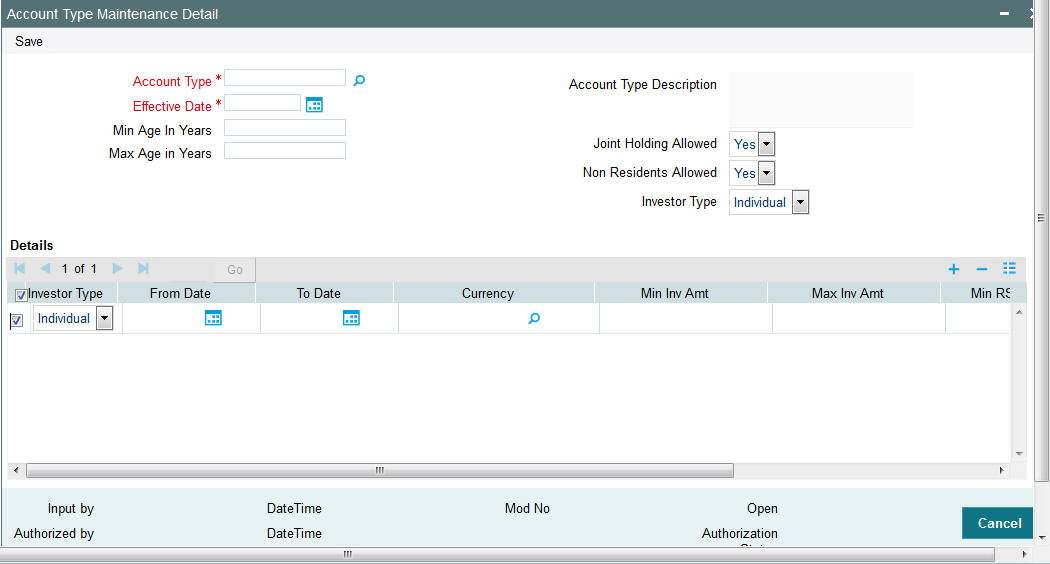
You can specify the following details:
Account Type
Alphanumeric; 2 Characters; Mandatory
Specify the account type. This adjoining option list displays all valid account type maintained in the system. You can choose the appropriate one.
Account Description
Display
The system displays the description for the selected account type.
Effective Date
Date Format; Mandatory
Specify the date from which the setup is applicable.
Min Age In Years
Numeric; 3 Characters; Optional
Specify minimum age validated during UH creation for individuals. This adjoining option list displays the minimum age in years options maintained in the system. You can choose the appropriate one.
The minimum age maintained will be validated during account creation.
Max Age In Years
Numeric; 3 Characters; Optional
Specify maximum age validated during inflow transaction for individuals. This adjoining option list displays the maximum age in years options maintained in the system. You can choose the appropriate one.
Joined Holding Allowed
Optional
Select if the joined holding is allowed or not from the adjoining drop-down list. Following are the options available:
- Yes
- No
Non residents Allowed
Optional
Select if the non residents are allowed or not from the adjoining drop-down list. Following are the options available:
- Yes
- No
Investor Type
Optional
Select the investor type from the drop-down list. The list displays the following values:
- Individual
- Corporate
- Both
Details
Investor Type
Optional
Select the investor type from the drop-down list. The list displays the following values:
- Individual
- Corporate
From Date
Date Format; Optional
Specify from date.
To Date
Date Format; Optional
Specify to date.
The investment amounts maintained here will be validated against the total investment made using this account type between From and To date.
Once this account is created, you will not be able to open another account with same account type under CIF within the From and To date range.
However, you can map to another joint account, either, secondary or third holder.
This field will be validated only for first holder.
Currency
Alphanumeric; 3 Characters; Optional
Specify the currency details. This adjoining option list displays the valid currency code maintained in the system. You can choose the appropriate one.
Min Inv Amt
Alphanumeric; 30 Characters; Optional
Specify minimum investment amount validated during inflow transactions applicable for date range between from and to date.
Max Inv Amt
Alphanumeric; 30 Characters; Optional
Specify maximum investment amount validated during inflow transactions applicable for date range between from and to date.
Min RSP Amount
Alphanumeric; 30 Characters; Optional
Specify minimum RSP amount validated during RSP transactions applicable for date range between from and to date.
No of Accounts Permitted
Numeric; 22 Characters; Optional
Specify the number of accounts that can be opened between from and to date range.
Select one of the following options to select if ref type should be included or not:
- Exclude
- Include
Applicable Inflow and Outflow Ref Types
Transaction Type
Alphanumeric; 2 Characters; Mandatory
Specify the transaction type to be considered for limit check. This adjoining option list displays the valid transaction type maintained in the system. You can choose the appropriate one.
Transaction Type Description
Display
The system displays the description for the selected transaction type.
Ref Type
Alphanumeric; 2 Characters; Mandatory
Specify the ref type to be considered for limit check. This adjoining option list displays the valid ref type maintained in the system. You can choose the appropriate one.
Ref Type Description
Display
The system displays the description for the selected ref type.
3.8 Account Type Maintenance Summary Screen
You can perform following operations in this screen:
- Section 3.8.1, "Retrieving Account Type in Account Type Maintenance Summary Screen"
- Section 3.8.2, "Editing Account Type Record"
- Section 3.8.3, "Viewing Account Type Record"
- Section 3.8.4, "Deleting Account Type Record"
- Section 3.8.5, "Authorizing Account Type Record"
- Section 3.8.6, "Amending Account Type Record"
3.8.1 Retrieving Account Type in Account Type Maintenance Summary Screen
You can retrieve a previously entered record in the Summary Screen, as follows:
Invoke the ‘Account Type Maintenance Summary’ screen by typing ‘UTSACTYP’ in the field at the top right corner of the Application tool bar and clicking on the adjoining arrow button.
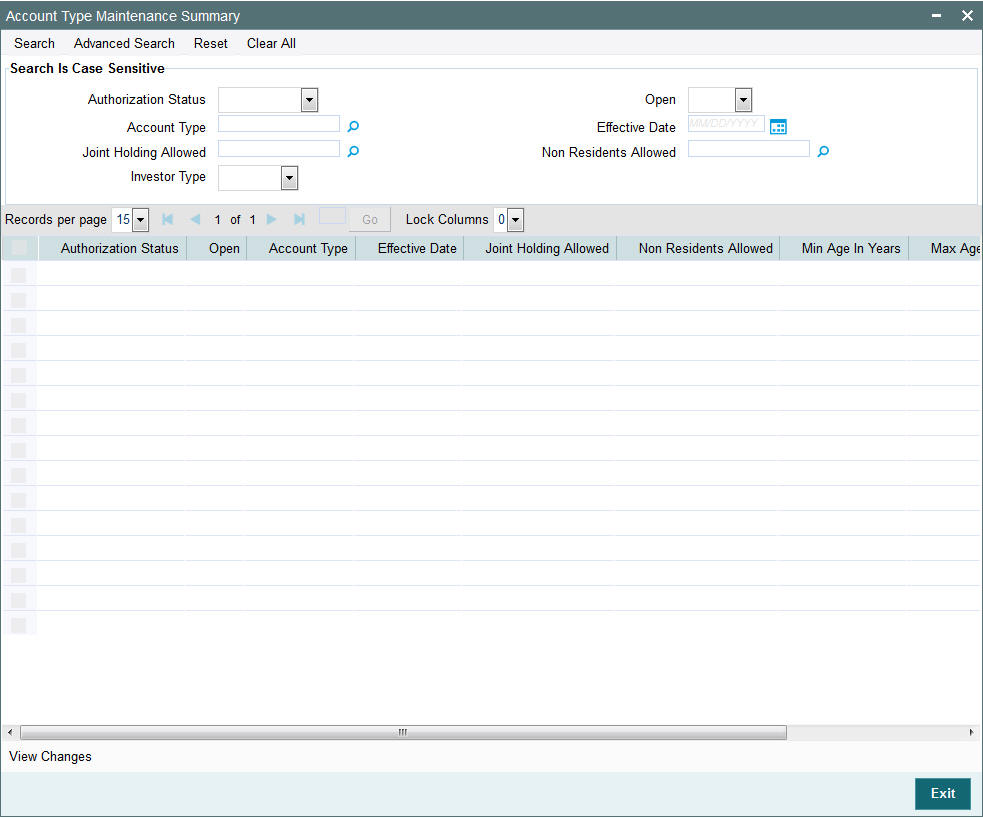
Specify any or all of the following details in the corresponding fields:
- The status of the record in the Authorization Status field. If you choose the ‘Blank Space’ option, then all the records are retrieved.
- The status of the record in the Open field. If you choose the “Blank Space” option, then all the records that involve the specified unit holder are retrieved.
- Account Type
- Effective Date
- Joint Holding Allowed
- Non Residents Allowed
- Investor Type
Click ‘Search’ button to view the records. All the records with the specified details are retrieved and displayed in the lower portion of the screen.
Note
You can also retrieve the individual record detail from the detail screen by querying in the following manner:
- Press F7
- Input the Account Type
- Press F8
You can perform Edit, Delete, Amend, Authorize, Confirm operations by selecting the operation from the Action list. You can also search a record by using a combination of % and alphanumeric value.
Example
You can search the record for Account Type by using the combination of % and alphanumeric value as follows:
- Search by A%: The system will fetch all the records whose Account Type starts from Alphabet ‘A’. For example, AGC17, AGVO6, AGC74 and so forth.
- Search by %7: The system will fetch all the records whose Account Type ends by numeric value’ 7’. For example, AGC17, GSD267, AGC77 and so forth.
- Search by %17%: The system will fetch all the records whose Account Type contains the numeric value 17. For example, GSD217, GSD172, AGC17 and so forth
3.8.2 Editing Account Type Record
You can modify the details of a account type that you have already entered into the system, provided it has not been subsequently authorized. You can perform this operation as follows:
- Invoke the ‘Account Type Maintenance Summary’ screen from the Browser.
- Select the status of the record that you want to retrieve for modification in the Authorized field. You can only modify records that are unauthorized. Accordingly, choose the unauthorized option.
- Specify any or all of the details in the corresponding fields to retrieve the record that is to be modified.
- Click ‘Search’ button. All unauthorized records with the specified details are retrieved and displayed in the lower portion of the screen.
- Double click the record that you want to modify in the list of displayed records. The ‘Account Type Maintenance Detail’ screen is displayed.
- Select Unlock Operation from the Action list to modify the record. Modify the necessary information.
- Click Save to save your changes. The ‘Account Type Maintenance Summary’ screen is closed and the changes made are reflected in the ‘Account Type Maintenance Summary’ screen.
3.8.3 Viewing Account Type Record
To view a record that you have previously input, you must retrieve the same in the ‘Account Type Maintenance Summary’ screen as follows:
- Invoke the ‘Account Type Maintenance Summary’ screen from the Browser.
- Select the status of the record that you want to retrieve for viewing in the Authorization Status field.
- Specify any or all of the details of the record in the corresponding fields on the screen.
- Click ‘Search’ button. All records with the specified fields are retrieved and displayed in the lower portion of the screen.
- Double click the record that you want to view in the list of displayed records. The ‘Account Type Maintenance Detail’ screen is displayed in View mode.
3.8.4 Deleting Account Type Record
You can delete only unauthorized records in the system. To delete a record that you have previously entered:
- Invoke the ‘Account Type Maintenance Summary’ screen from the Browser.
- Select the status of the record that you want to retrieve for deletion.
- Specify any or all of the details in the corresponding fields on the screen.
- Click ‘Search’ button. All records with the specified fields are retrieved and displayed in the lower portion of the screen.
- Double click the record that you want to delete in the list of displayed records. The ‘Account Type Maintenance Detail’ screen is displayed.
- Select Delete Operation from the Action list. The system prompts you to confirm the deletion and the record is physically deleted from the system database.
3.8.5 Authorizing Account Type Record
An unauthorized account type must be authorized in the system for it to be processed. To authorize a record:
- Invoke the ‘Account Type Maintenance Summary’ screen from the Browser.
- Select the status of the record that you want to retrieve for authorization. Typically, choose the unauthorized option.
- Specify any or all of the details in the corresponding fields on the screen.
- Click ‘Search’ button. All records with the specified details that are pending authorization are retrieved and displayed in the lower portion of the screen.
- Double click the record that you wish to authorize. The ‘Account Type Maintenance Detail’ screen is displayed. Select Authorize operation from the Action List.
When a checker authorizes a transaction, details of validation, if any, that were overridden by the maker of the transaction during the Save operation are displayed. If any of these overrides results in an error, the checker must reject the transaction.
3.8.6 Amending Account Type Record
After a Account Type is authorized, it can be modified using the Unlock operation from the Action List. To make changes to a record after authorization:
- Invoke the ‘Account Type Maintenance Summary’ screen from the Browser.
- Select the status of the record that you want to retrieve for authorization. You can only amend authorized records.
- Specify any or all of the details in the corresponding fields on the screen.
- Click ‘Search’ button. All records with the specified details that are pending authorization are retrieved and displayed in the lower portion of the screen.
- Double click the record that you wish to authorize. The ‘Account Type Maintenance Detail’ screen is displayed in amendment mode. Select Unlock operation from the Action List to amend the record.
- Amend the necessary information and click on Save to save the changes.
3.9 Financial Intelligence Centre Act (FICA)
This section contains the following topic:
3.9.1 Maintaining Financial Intelligence Centre Act
The Financial Intelligence Centre Act (FICA) came into full operation on 30 June 2003. FICA enforces the fund houses to produce identity to their customers. The identity can be produced based on the information given by the customer such as some identification document, residential address via utility bills or any other legal rental/ lease agreements and so forth.
The non-FICA customers are constrained to only certain transactions. Following are the list of transactions that are restricted to non-FICA customers.
3.9.1.1 Subscription Transaction Rule
As per Subscription Transaction rule, the following conditions are applied:
- Individual subscription/purchase transaction value should not exceed 50,000 ZAR.
- In case of recurring premiums/ debit order setups should not exceed 25,000 ZAR per year.
3.9.1.2 Redemption Transaction Rule
As per Redemption Transaction rule, the following conditions are applied.
- If the first investment is done within a year from the redemption transaction date, then the redemption transaction will not be allowed for the non-FICA customers.
- If the purchase transaction exceeds FICA limit 50k ZAR or any debit order captured exceeds the limit of 25k ZAR p.a., then the redemption transaction will not be allowed for the non-FICA customers.
3.9.1.3 Transfer Transaction Rule
There are two transactions in the Transfer Transaction rule, namely, Transfer Out and Transfer In. As per the Transfer Transaction rule, Transfer Out follows ‘Redemption Transaction Rule’ and Transfer In follows ‘Subscription Transaction Rule’.
During the Unit Holder Amendment, if you change the Correspondence address or the last name, the system would reset the KYC. You need to manually set it again. However, a warning message will be put up before resetting.
The following information needs to be entered in the ‘KYC Dtls’ in the UH Maintenance screen:
- KYC Purchase Limit
- KYC Annual Debit Order Limit
3.9.1.4 System Validations
Type of Transaction |
System Validation |
Policy Capture |
If Initial Investment is available within the KYC Redemption Period, then warning message will be displayed, else the conditions specified below should be checked: If there are any top ups exceeding the KYC Purchase Limit, warning message will be displayed. If there is any active Policy Premium whose annualized amount exceeds KYC Annual Debit Order Limit, then warning message will be displayed? |
Policy Top Up |
If the client is not KYC compliant and Product is KYC applicable, Top Up Investment ≤ KYC Purchase Limit. |
Policy SI Generation |
No Validation and premium/ annuities would generate irrespective of the KYC checks. |
Subscription |
If client is not KYC compliant, Subscription Amount ≤ KYC Purchase Limit. |
Switch |
No Validation |
Transfer |
This mode will follow Redemption validation for the ‘From Unit Holder’ and Subscription for the ‘To Unit Holder’. |
Subscription Debit Order Generation |
No Validation |
Policy surrender |
If Client is KYC compliant, no validation will take place If Client is Not KYC Compliant and Product Level if KYC is applicable, validation is true. If any initial investment is applicable within the KYC Redemption period, the transaction capture is not allowed; else the following conditions will be checked: If the KYC Purchase Limit within KYC Redemption period exceeds the top ups, then transaction capture will not be allowed. If the Start Date of the new Policy Premium is within the KYC Redemption Period, and the annual amount exceeds the KYC Annual Debit Order Limit, transaction capture is not allowed. Pseudo switch in transactions will be ignored for validation. |
Redemption |
Pseudo switch transactions to be ignored for validation Flow of validations: Clients is KYC compliant – No validation Client is not KYC compliant If any Initial Investment (Identified by Transaction Sub Type) is available within the KYC Redemption Period, then a warning message will be displayed, else the conditions specified below should be checked: If there is any subscription that exceeds the KYC Purchase Limit, then a warning message will be displayed. If there is any new debit order whose annualized amount exceeds KYC Annual Debit Order Limit, then a warning message will be displayed. |
Example
Let, KYC Purchase Limit = R 50000
KYC Annual Debit Order Limit = R 25000
KYC Redemption Period (In months) = 12
Assuming UH1 is not KYC Compliant and Product OMPR1 is KYC Applicable.
Case 1:
User tries to capture policy with initial investment of R 55000 for UH1 in OMPR1 – System would restrict this as it breaches the limit of R 50000
Case 2:
User tries to capture initial investment of R 45000 for UH1 in OMPR1 with premium amount as R 2500 per month – System would restrict this as the annualized premium amount i.e. R 2500 * 12 = R 30000 exceeds the KYC Annual Debit Order Limit.
Case 3:
UH1 is KYC compliant and below are the transaction details:
Date |
Transaction Type |
Product |
Amount |
1/1/2007 |
Initial Investment |
OMGR1 |
45000 |
1/4/2007 |
Top Up |
OMGR1 |
55000 |
On 1st Jun 2007 user changes clients name which makes the client KYC Non compliant.
User tries to capture surrender transaction on 1/Sep/2007 for UH1 in OMPR1 for R 40000. This operation would fail as there is a Top Up transaction within the KYC Redemption Period of 12 months that breaches the limit of R 50000.
Case 4:
UH1 is KYC compliant and below are the transaction details:
Date |
Transaction Type |
Product |
Amount |
1/1/2007 |
Initial Investment |
OMGR1 |
45000 |
There is a monthly premium starting from 1st Feb 2007 and ending on 1st Feb 2009 for R 3000
On 1st Jun 2007 user changes clients name which makes the client KYC Non compliant.
User tries to capture surrender transaction on 1/Sep/2007 for UH1 in OMPR1 for R 40000. This operation would fail as there is a policy premium that is captured within the KYC Redemption Period for which annualized amount is R 36000 and this exceeds the KYC Annual Debit Order Limit.
Case 5:
UH1 is KYC compliant and below are the transaction details:
Date |
Transaction Type |
Product |
Amount |
1/1/2006 |
Initial Investment |
OMGR1 |
45000 |
There is a monthly premium starting from 1st Feb 2006 and ending on 1st Feb 2009 for R 3000
On 1st Jun 2007 user changes clients name which makes the client KYC Non compliant.
User tries to capture surrender transaction on 1/Sep/2007 for UH1 in OMPR1 for R 40000. This operation would be allowed as there is no Top Up or Policy Premium captured within the KYC Redemption Period i.e. 1st Sep 2006 onwards.
Basis date for the validations would be transaction date.
3.10 Escheatment Tracking
This section contains the following topic:
3.10.1 Tracking Escheatment Process
Escheatment tracking is the process by which a unit holder who is inaccessible is located. In such a case, the contact information of the unit holder does not reflect the current location, which is not known. In such a case, an Stop Code must be assigned to the unit holder account, and certain stop instructions are also placed on the account.
To assign an Stop Code for escheatment tracking, you must perform an information change on the unit holder account. In the Client Preferences section, select the appropriate Stop Code, in the Stop Code field.
The implications of assigning either an IRS Notification or an Stop Code to the account are shown below:
Account Characteristics (in Client Preferences) |
Value |
Inflow |
Outflow |
Standing Instructions status |
Tax |
Dividend payment |
Stop code |
StopCode1 |
Allowed |
Not allowed |
Paused |
Based on TDS |
Based on Income Distribution Setup |
Stop code |
StopCode2 |
Not allowed |
Not allowed |
Paused |
Tax deducted |
Reinvestment |
IRS notification |
Incorrect reporting of Tax ID |
Allowed |
Not allowed |
--- |
Tax deducted |
Reinvestment only |
IRS Notification |
Under Reporting |
Allowed |
Not allowed |
--- |
Tax deducted |
Reinvestment only |
For an IRS Notification or an Stop Code, you must specify the date up to which the stop status on the account will prevail. The BOD process on the next business date after this date will unlock the account and revoke its frozen status.
In case of multiple stop codes mapped to the Unit Holder as per below scenario where both Forced Dividend Reinvestment and Forced Dividend Payout are ‘Applicable’ then Forced Dividend Reinvestment will have preference over Forced Dividend Payout:
Stop Code |
Restriction |
Stop Code 1 |
Forced Dividend Reinvestment - Applicable |
Stop Code 2 |
Forced Dividend Payment – Applicable |
In case of multiple stop codes mapped to the Unit Holder as per below scenario where both Forced Dividend Reinvestment and Forced Dividend payout are ‘Not Applicable’ then system will consider the UH IDS and if no UH IDS available for the UH, then system will consider the Fund:.
Stop Code |
Restriction |
Stop Code 1 |
Forced Dividend Reinvestment – Not Applicable |
Stop Code 2 |
Forced Dividend Payment – Not Applicable |
3.11 Export of Unit Holder Information
This section contains the following topics:
3.11.1 Exporting Unit Holder Account Information
Oracle FLEXCUBE Investor Servicing provides interfaces that would enable export of unit holder account master information in respect of all valid unit holders in the system as on a given date, to external agencies. The interfaces facilitate the export of the following information:
- Complete and exhaustive unit holder account information for all valid unit holders as on the export date, which would comprise all fields in the New Account Detail screen
- Complete information for all valid unit holders, whose accounts have been modified and then authorized, on the export date
The implementers at your installation configure these interfaces according to your requirements. To execute these interfaces and perform the export, you can use the Online Execution of Interfaces menu item in the Batch menu.
3.12 KYC Chasing Details
This section contains the following topic:
3.12.1 Invoking KYC Chasing Details Screen
You can override the chasing details mentioned in ‘Unit Holder Maintenance – KYC Details’ screen (UTDUH) using ‘KYC Chasing Details’ screen even when Unit Holder is at unauthorized stage. For any modification of KYC details at ‘Unit Holder Maintenance’ screen, the system will create a new KYC chasing details in ‘KYC Chasing Detail’ screen.
If any un-authorized chasing information already exists in ‘KYC Chasing Detail’ screen, you cannot create a new chasing information. The system will display ‘Unauthorized chasing information record already exists’ error message.
You can invoke this screen by typing ‘UTDKYCCD’ in the field at the top right corner of the Application tool bar and clicking on the adjoining arrow button.
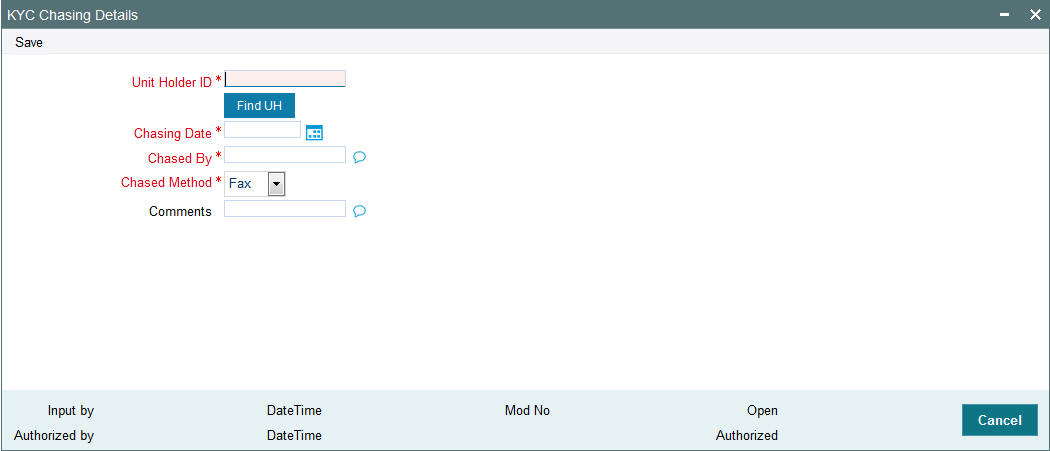
You can specify the following details:
Unit Holder ID
Alphanumeric; 12 Characters; Mandatory
Specify the unit holder ID.
Click ‘Find UH’ button to query unit holder ID.
Chasing Date
Date Format; Mandatory
Specify the chasing date. Chasing Date can be backdated.
Chased By
Alphanumeric; 255 Characters; Mandatory
Specify the user ID.
Chased Method
Mandatory
Select the chased method from the adjoining drop-down list. Following are the options available:
- Fax
- Phone
Comments
Alphanumeric; 255 Characters; Optional
Specify comments, if any.
3.13 KYC Chasing Summary
This section contains the following topic:
- Section 3.13.1, "Retrieving KYC Chasing Record in KYC Chasing Summary Screen"
- Section 3.13.2, "Editing KYC Chasing Record"
- Section 3.13.3, "Viewing KYC Chasing Record"
- Section 3.13.4, "Deleting KYC Chasing Record"
- Section 3.13.5, "Authorizing KYC Chasing Record"
- Section 3.13.6, "Amending KYC Chasing Record"
- Section 3.13.7, "Authorizing Amended KYC Chasing Record"
3.13.1 Retrieving KYC Chasing Record in KYC Chasing Summary Screen
You can retrieve a previously entered record in the Summary Screen, as follows:
Invoke the ‘KYC Chasing Summary’ screen by typing ‘UTSKYCCD’ in the field at the top right corner of the Application tool bar and clicking on the adjoining arrow button and specify any or all of the following details in the corresponding details.
- The status of the record in the Authorized Status field. If you choose the ‘Blank Space’ option, then all the records are retrieved.
- The status of the record in the Open field. If you choose the “Blank Space” option, then all the records that involve the specified unit holder are retrieved.
- Unit Holder ID
Click ‘Search’ button to view the records. All the records with the specified details are retrieved and displayed in the lower portion of the screen.
Note
You can also retrieve the individual record detail from the detail screen by querying in the following manner:
- Press F7
- Input Unit Holder ID
- Press F8
You can perform Edit, Delete, Amend, Authorize, Reverse, Confirm operations by selecting the operation from the Action list. You can also search a record by using a combination of % and alphanumeric value.
For example:
You can search the record for Unit Holder ID by using the combination of % and alphanumeric value as follows:-
- Search by A% :- System will fetch all the records whose Unit Holder ID starts from Alphabet ‘A’. For example:- AGC17,AGVO6,AGC74 etc.
- Search by %7 :- System will fetch all the records whose Unit Holder ID ends by numeric value’ 7’ . For example: AGC17, GSD267, AGC77 etc.
- Search by %17%:- System will fetch all the records whose Unit Holder
ID contains the numeric value 17 . For example: GSD217, GSD172, AGC17
etc.
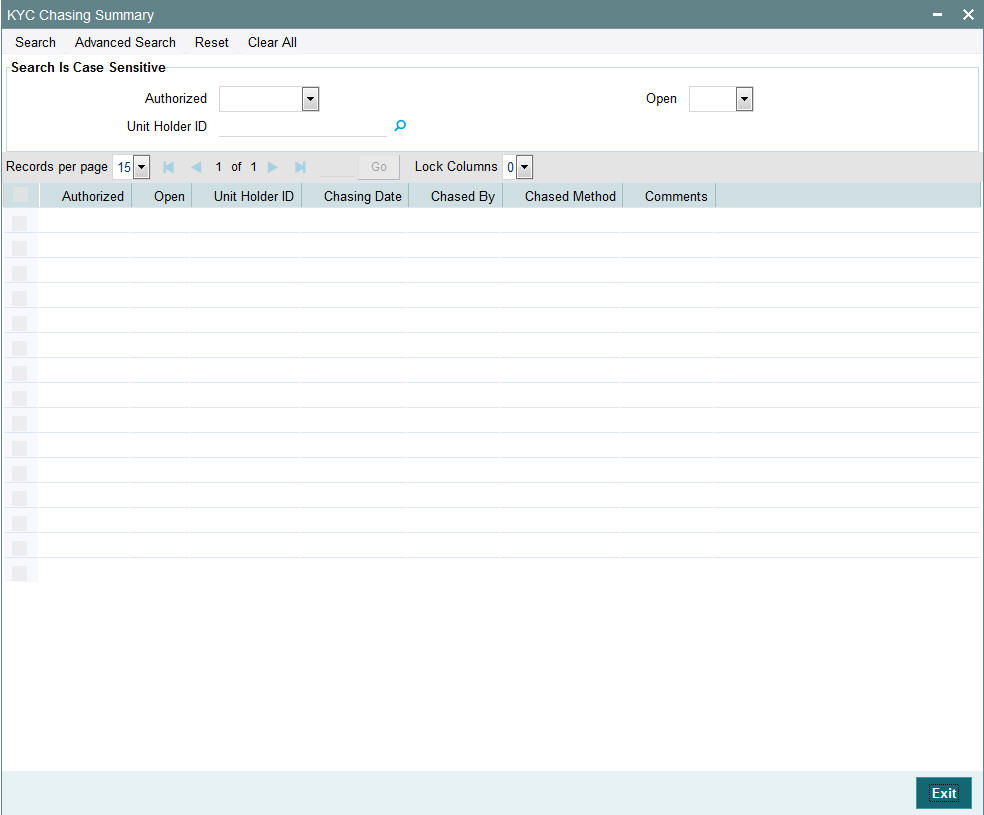
3.13.2 Editing KYC Chasing Record
You can modify the details of KYC Chasing record that you have already entered into the system, provided it has not subsequently authorized. You can perform this operation as follows:
- Invoke the ‘KYC Chasing Summary’ screen from the Browser.
- Select the status of the record that you want to retrieve for modification in the Authorization Status field. You can only modify records that are unauthorized. Accordingly, choose the Unauthorized option.
- Specify any or all of the details in the corresponding fields to retrieve the record that is to be modified.
- Click ‘Search’ button. All unauthorized records with the specified details are retrieved and displayed in the lower portion of the screen.
- Double click the record that you want to modify in the list of displayed records. The KYC Chasing Detail screen is displayed.
- Select Unlock Operation from the Action list to modify the record. Modify the necessary information.
Click Save to save your changes. The KYC Chasing Detail screen is closed and the changes made are reflected in the KYC Chasing Summary screen.
3.13.3 Viewing KYC Chasing Record
To view a record that you have previously input, you must retrieve the same in the KYC Chasing Summary screen as follows:
- Invoke the KYC Chasing Summary screen from the Browser.
- Select the status of the record that you want to retrieve for viewing in the Authorization Status field. You can also view all records that are either unauthorized or authorized only, by choosing the unauthorized / Authorized option.
- Specify any or all of the details of the record in the corresponding fields on the screen.
- Click ‘Search’ button. All records with the specified fields are retrieved and displayed in the lower portion of the screen.
- Double click the record that you want to view in the list of displayed records. The KYC Chasing Detail screen is displayed in View mode.
3.13.4 Deleting KYC Chasing Record
You can delete only unauthorized records in the system. To delete a record that you have previously entered:
- Invoke the KYC Chasing Summary screen from the Browser.
- Select the status of the record that you want to retrieve for deletion.
- Specify any or all of the details in the corresponding fields on the screen.
- Click ‘Search’ button. All records with the specified fields are retrieved and displayed in the lower portion of the screen.
- Double click the record that you want to delete in the list of displayed records. The KYC Chasing Detail screen is displayed.
- Select Delete Operation from the Action list. The system prompts you to confirm the deletion and the record is physically deleted from the system database.
3.13.5 Authorizing KYC Chasing Record
- An unauthorized KYC Chasing record must be authorized in the system for it to be processed. To authorize a record:
- Invoke the KYC Chasing Summary screen from the Browser.
- Select the status of the record that you want to retrieve for authorization. Typically, choose the unauthorized option.
- Specify any or all of the details in the corresponding fields on the screen.
- Click ‘Search’ button. All records with the specified details that are pending authorization are retrieved and displayed in the lower portion of the screen.
- Double click the record that you wish to authorize. The KYC Chasing Detail screen is displayed. Select Authorize operation from the Action List.
When a checker authorizes a record, details of validation, if any, that were overridden by the maker of the record during the Save operation are displayed. If any of these overrides results in an error, the checker must reject the record.
3.13.6 Amending KYC Chasing Record
After a KYC Chasing record is authorized, it can be modified using the Unlock operation from the Action List. To make changes to a record after authorization:
- Invoke the KYC Chasing Summary screen from the Browser.
- Select the status of the record that you want to retrieve for authorization. You can only amend authorized records.
- Specify any or all of the details in the corresponding fields on the screen.
- Click ‘Search’ button. All records with the specified details that are pending authorization are retrieved and displayed in the lower portion of the screen.
- Double click the record that you wish to authorize. The KYC Chasing Detail screen is displayed in amendment mode. Select Unlock operation from the Action List to amend the record.
- Amend the necessary information and click on Save to save the changes
3.13.7 Authorizing Amended KYC Chasing Record
An amended KYC Chasing record must be authorized for the amendment to be made effective in the system. The authorization of amended records can be done only from Fund Manager Module and Agency Branch module.
The subsequent process of authorization is the same as that for normal transaction
3.14 Unit Holder Currency of Expression
This section contains the following topics:
3.14.1 Invoking Unit Holder Currency of Expression Screen
You can specify the currency of expression for the unit holder fund combination by selecting the fund price currency/Fund base currency as UH Currency of Expression. Uh Currency of Expression will default on authorization of Transactions of COE funds.
This maintenance is a multi grid and you can maintain multiple funds and the corresponding fund price currency as currency of expression for a unit holder.
You can invoke ‘Unit Holder Currency of Expression’ screen by typing ‘UTDUHCOE’ in the field at the top right corner of the Application tool bar and clicking on the adjoining arrow button.
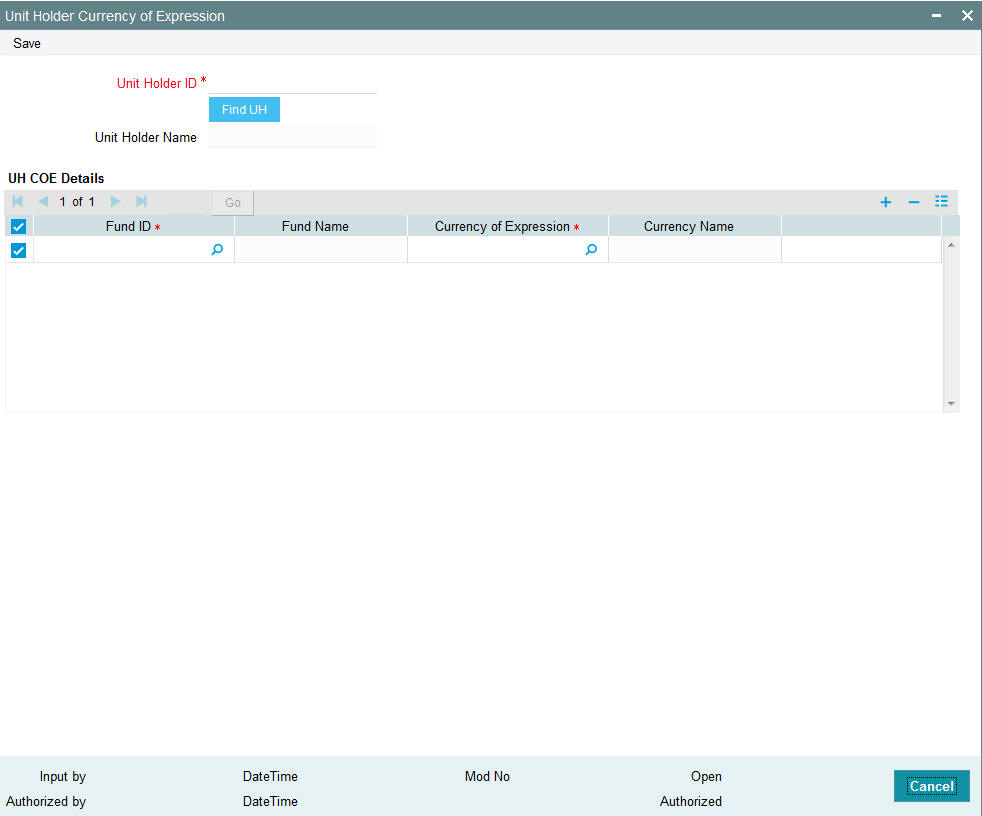
You can specify the following details:
Unit Holder ID
Alphanumeric; 12 Characters; Mandatory
Specify the unit holder ID. Alternatively, you can select unit holder ID by clicking ‘Find UH’ button.
Unit Holder Name
Display
The system displays the unit holder name.
Fund ID
Alphanumeric; 6 Characters; Mandatory
Specify the fund ID. Alternatively, you can select fund ID from the option list. The list displays all valid COE enabled fund ID maintained in the system.
Based on the Fund ID selected corresponding list of currencies will be displayed in the option list. (Fund Base Currency and Fund Price Currency for the fund selected).
Fund Name
Display
The system displays the fund name for the selected fund ID.
Currency of Expression
Alphanumeric; 3 Characters; Mandatory
Specify the currency of expression ID. Alternatively, you can select currency of expression from the option list. The list displays all valid currency of expression ID maintained in the system.
You can maintain only one currency, i.e., either Fund Base currency or any of the fund price currencies for that fund as currency of expression for a UH- Fund combination. The record can be modified or deleted post maintenance
The system will validate this while saving and displays an error message as ‘Only Fund Base Currency or Fund Price Currency can be selected’.
Currency Name
Display
The system displays the currency name for the selected currency of expression ID.
After maintaining the Unit holder currency of expression, if one of the FPC is removed and that currency is UHCOE for a UH, then defaulting at Transaction capture will happen but the price currency/COE logic will not happen for the fund, it will be a case where TBC≠FBC or FPC. At the UHCOE maintenance this can be operationally controlled.
Note
If there is no UH Currency of Expression maintained, then the system will default a currency for the UH and Fund combination.
3.15 Unit Holder Currency of Expression Summary
This section contains the following topics:
- Section 3.15.1, "Retrieving Unit Holder Currency of Expression Details"
- Section 3.15.2, "Editing Unit Holder Currency of Expression Details"
- Section 3.15.3, "Viewing Unit Holder Currency of Expression Details"
- Section 3.15.4, "Deleting Unit Holder Currency of Expression Details"
- Section 3.15.5, "Authorizing Unit Holder Currency of Expression Details"
- Section 3.15.6, "Amending Unit Holder Currency of Expression Details"
- Section 3.15.7, "Authorizing Amended Unit Holder Currency of Expression Details"
3.15.1 Retrieving Unit Holder Currency of Expression Details
You can view Unit Holder balances summary using ‘UH Currency of Expression’ Summary screen. You can invoke this screen by typing ‘UTSUHCOE’ in the field at the top right corner of the Application tool bar and clicking on the adjoining arrow button.
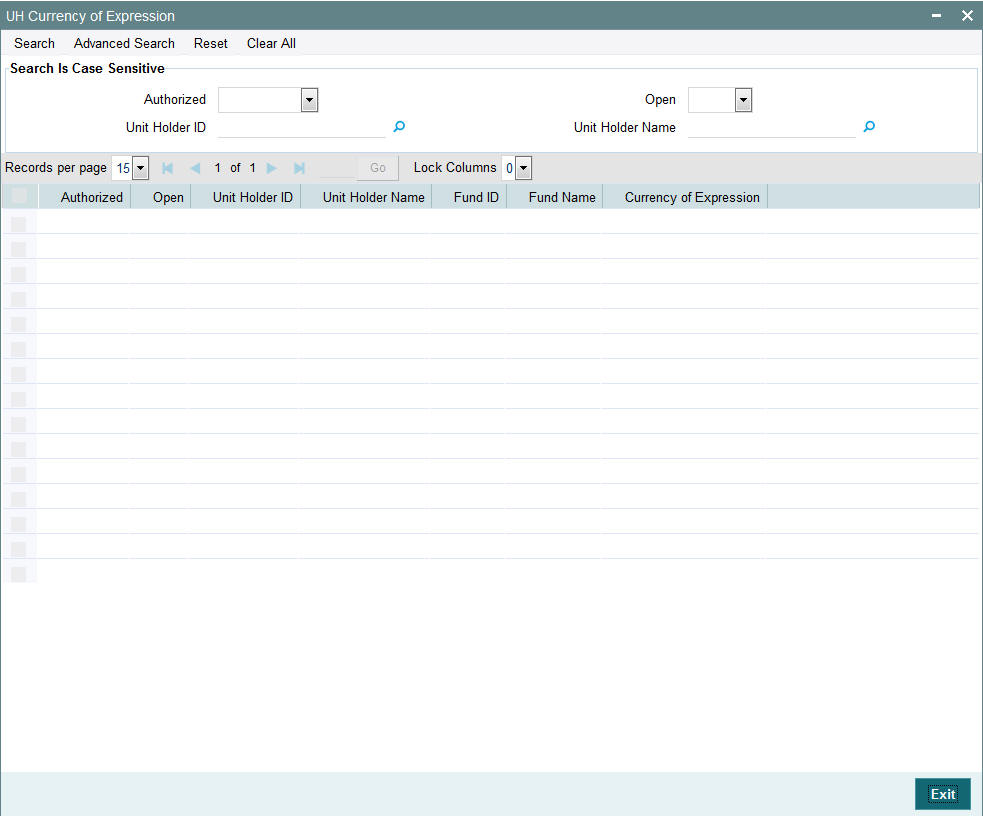
You can retrieve a previously entered record in the ‘UH Currency of Expression Summary’ screen, as follows:
- Specify any or all of the following details in the UH Currency of Expression Summary screen:
- The status of the transaction in the Authorized field. If you choose the “Blank Space” option, then all the transactions that involve the specified unit holder are retrieved.
- The status of the Transaction in the Open field. If you choose the “Blank Space” option, then all the transactions that involve the specified unit holder are retrieved.
- Unit Holder ID
- Unit Holder Name
Click ‘Search’ button to view the records. All records with the specified details are retrieved and displayed in the lower portion of the screen.
Note
You can also retrieve the individual record detail from the detail screen by doing query in the following manner:
- Press F7
- Input the Unit Holder ID
- Press F8
You can perform Edit, Delete, Amend, Authorize operation by selecting from the Action list.
You can also search the record by using combination of % and alphanumeric value.
Example
You can search the record for Unit Holder ID by using the combination of % and alphanumeric value as follows:
- Search by A%: System will fetch all the records whose Unit Holder ID starts from Alphabet ‘A’. For example: AGC17, AGVO6, AGC74 and so forth.
- Search by %7: System will fetch all the records whose Unit Holder ID ends by numeric value’ 7’. For example: AGC17, GSD267, AGC77 and so forth.
- Search by %17%: System will fetch all the records whose Unit Holder ID contains the numeric value 17. For Example: GSD217, GSD172, AGC17 and so forth.
3.15.2 Editing Unit Holder Currency of Expression Details
You can modify the details of Unit Holder Currency of Expression parameters that you have already entered into the system, provided it has not been subsequently authorized. You can perform this operation as follows:
- Invoke the UH Currency of Expression Summary screen from the Browser.
- Select the status of the record that you want to retrieve for modification in the Authorization Status field. You can only modify records that are unauthorized. Accordingly, choose the Unauthorized option.
- Specify any or all of the details in the corresponding fields to retrieve the record that is to be modified. All unauthorized records with the specified details are retrieved and displayed in the lower portion of the screen.
- Double click the record that you want to modify in the list of displayed records. The Unit Holder Currency of Expression Detail screen is displayed.
- For editing, click the ‘Unlock Action’ at the upper left end of the required row in the result list. The selected closure record is displayed in edit mode in the ‘Unit Holder Currency of Expression’ detail screen. All editable value fields are enabled for modification, and the values for all non-editable fields appear as labels. Make your changes and Save the record.
- Click Save to save your changes. The Unit Holder Currency of Expression Detail screen is closed and the changes made are reflected in the UH Currency of Expression Summary screen.
3.15.3 Viewing Unit Holder Currency of Expression Details
To view a record that you have previously entered, you must retrieve the same in the UH Currency of Expression Summary screen, as follows:
- Invoke the UH Currency of Expression Summary Screen from the Browser.
- Select the status of the record that you want to retrieve for viewing in the Authorization Status field. You can also view all records that are either unauthorized or authorized only, by choosing the Unauthorized / Authorized option.
- Specify any or all of the details of the record in the corresponding fields on the screen, and click ‘Search’ button. All records with the specified details are retrieved and displayed in the lower portion of the screen.
- Double click the record that you want to view in the list of displayed records. The Unit Holder Currency of Expression Detail screen is displayed in View mode.
3.15.4 Deleting Unit Holder Currency of Expression Details
You can delete only unauthorized records in the system. To delete a record that you have previously entered:
- Invoke the UH Currency of Expression Summary screen from the Browser.
- Select the status of the record that you want to retrieve for deletion.
- Specify any or all of the details and click ‘Search’ button. All records with the specified details are retrieved and displayed in the lower portion of the screen.
- Double click the record that you want to delete. The Unit Holder Currency of Expression Detail screen is displayed.
- Select Delete operation from the Action list. The system prompts you to confirm the deletion, and the record is deleted physically from the system database.
3.15.5 Authorizing Unit Holder Currency of Expression Details
An unauthorized Unit Holder Currency of Expression record must be authorized in the system for it to be processed. To authorize a record:
- Invoke the UH Currency of Expression Summary screen from the Browser.
- Select the status of the record that you want to retrieve for authorization. Typically, choose the Unauthorized option.
- Specify any or all of the details of the record in the corresponding fields on the screen. Click ‘Search’ button. All transactions with the specified details that are pending authorization are retrieved and displayed in the lower portion of the screen.
- Double click the transaction that you wish to authorize. The Unit Holder Currency of Expression Detail screen is displayed. Select Authorize operation from Action.
When the checker authorizes a transaction, details of validations, if any, that were overridden by the maker of the transaction during the Save operation, are displayed. If any of these overrides results in an error, the checker must reject the transaction.
3.15.6 Amending Unit Holder Currency of Expression Details
After a Unit Holder Currency of Expression Detail record is authorized, it can be modified using the Unlock operation from Action list. To make changes to a record after authorization:
- Invoke the UH Currency of Expression Summary screen from the Browser.
- Select the status of the record that you wish to retrieve for amendment. You can only amend only authorized records.
- Specify any or all of the details of the Unit Holder Currency of Expression in the screen. All records with the specified details are retrieved and displayed in the lower portion of the screen.
- Double click the record that you want to amend. The Unit Holder Currency of Expression Detail screen is displayed in Amendment mode. Click the Unlock operation from the Action list to amend the record.
- Amend the necessary information. Click the Save button to save the changes.
3.15.7 Authorizing Amended Unit Holder Currency of Expression Details
An amended Unit Holder Currency of Expression Detail record must be authorized for the amendment to be made effective in the system. The authorization of amended records can only be done from Agency branch Module.
The process of authorization is subsequently the same as that for normal transactions.