11. Prudential Investment Guidelines
The Prudential investment Guidelines allow for the allocation of the fund asset to a set of components. This is to provision a facility to the client to select whether the underlying fund allocation should be compliant with the Prudential Investment Guidelines or should follow the standard defined by the Foreign Exchange.
This chapter contains the following sections:
- Section 11.1, "Prudential Investment Guidelines"
- Section 11.2, "PIGSFOREX Compliance Summary Screen"
- Section 11.3, "PIGS Batch Maintenance"
- Section 11.4, "PIGS Batch Maintenance Summary"
11.1 Prudential Investment Guidelines
This section contains the following topics:
- Section 11.1.1, "Prudential Investment Guidelines Description"
- Section 11.1.2, "Maintaining Prudential Investment Guidelines"
- Section 11.1.3, "Invoking PIGS FOREX Compliance Screen"
11.1.1 Prudential Investment Guidelines Description
Prudential Investment guidelines define the standards for total Onshore cash of the client. PIGS Forex compliance is applicable for Initial Investment, Policy Top Up, Policy Surrender and Switch Transactions.
For example, let us consider a product, mapped to the funds F1 and F2;
The asset allocation for fund F1 is:
- Onshore Cash - 25%
- Onshore Equity - 40%
- Onshore Property - 20%
- Offshore Cash - 05%
- Offshore Equity - 05%
- Offshore Property - 05%
The asset allocation for fund F2 is:
- Onshore Cash - 30%
- Onshore Equity - 50%
- Onshore Property - 05%
- Offshore Cash - 10%
- Offshore Equity - 05%
- Offshore Property - 0%
Assuming that an investor chooses to invest in the product, with an initial investment of 100,000 ZAR, the various components of F1 and F2 have the corresponding values:
F1
- Onshore Cash -25% of (150, 000 + 100, 000) = 62,500 ZAR
- Onshore Equity -40% of (150, 000 + 100, 000) = 100,000 ZAR
- Onshore Property -20% of (150, 000 + 100, 000) = 50,000 ZAR
- Offshore Cash -05% of (150, 000 + 100, 000) = 12,500 ZAR
- Offshore Equity -05% of (150, 000 + 100, 000) = 12,500 ZAR
- Offshore Property -05% of (150, 000 + 100, 000) = 12,500 ZAR
F2
- Onshore Cash - 30% * 100, 000 = 30,000 ZAR
- Onshore Equity - 50% * 100, 000 = 50,000 ZAR
- Onshore Property - 05% * 100, 000 = 5,000 ZAR
- Offshore Cash - 10% * 100, 000 = 10,000 ZAR
- Offshore Equity - 05% * 100, 000 = 5,000 ZAR
- Offshore Property - 0% * 100, 000 = 0 ZAR
Calculating we get;
- Total Cash across F1 & F2 = 62,500 + 12,500 + 30,000 + 10, 000 = 115, 000 ZAR
- Total Equity across F1 & F2 = 100,000 + 12,500 + 50, 000 + 5, 000 = 167,500 ZAR
- Total Property across F1 & F2 = 50, 000 + 12,500 + 5, 000 + 0 = 67, 500 ZAR
Hence we can deduce the percentage allocation for each of the components to be:
- Cash (Onshore + Offshore) = 115,000 ZAR <= 100%
- Cash (Offshore) = 22, 500 ZAR <= 15%
- Equity (Onshore + Offshore) = 167,500 ZAR <= 75%
- Equity (Offshore) = 17,500 ZAR <= 15%
- Property (Onshore + Offshore) = 67,500 ZAR <= 25%
- Property (Offshore) = 12,500 ZAR <= 10%
- Property + Equity = 235,000 ZAR <= 90%
- Total Offshore (Cash + Equity + Property) = 52,500 ZAR <= 15%
The transaction can be processed as it follows the Prudential Investment Guidelines. The Prudential investment guidelines screen provides you with ability to define rules for allocation of a fund asset.
11.1.2 Maintaining Prudential Investment Guidelines
The rules for maintaining the Prudential Investment guidelines are validated in the following manner:
- Total the Amount invested in selected components for the rule
- Calculation of threshold amount using the following formula:
Threshold Amount = Threshold percentage * total investment value across Funds
- Ascertain if the amount derived in the first step is less than or equal to the Threshold Amount calculated in the succeeding step.
Repeat this process for all the rules defined in Product maintenance for Prudential Investment Guidelines.
If any of the threshold amount limits violate the maintained guidelines, then the system displays an error along with the erring rule ID and the amount corresponding to the rule identity number. In this instance this particular investment transaction should not be processed.
11.1.3 Invoking PIGS FOREX Compliance Screen
You can invoke the ‘PIGSFOREX Compliance Detail’ screen by typing ‘UTDPIGSC’ in the field at the top right corner of the Application tool bar and clicking on the adjoining arrow button.
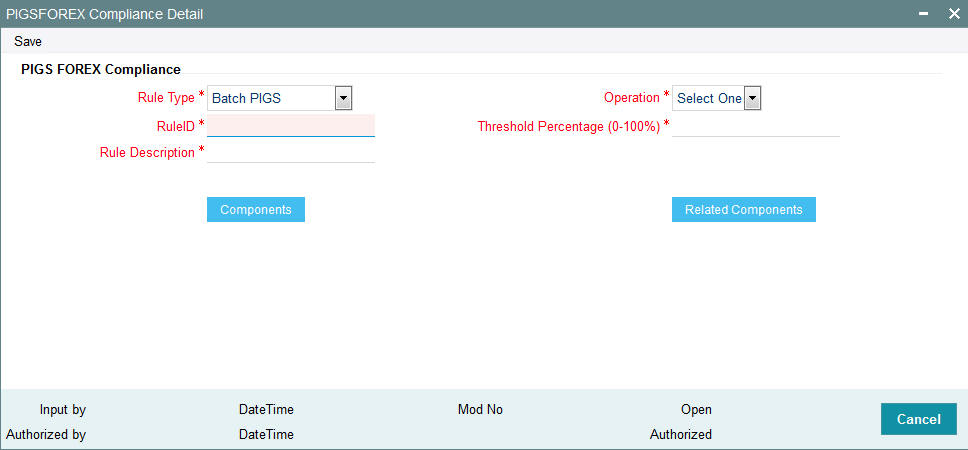
Select ‘New’ from the Actions menu in the Application tool bar or click new icon to enter the details of the PIGSFOREX Compliance.
PIGS FOREX Compliance
Rule Type
Mandatory
Select the rule type from the drop-down list. The list displays the following values:
- Batch PIGS
- Online PIGS
- Batch FOREX
- Online FOREX
- Related Components
Rule ID
Alphanumeric; 10 Characters; Mandatory
Specify an identifier for the rule applied to the component
Rule Description
Alphanumeric; 50 Characters; Mandatory
Specify a brief description of the component allocated to the fund investment
Operation
Mandatory
Select that the components are to be considered as equivalent to the percentage of the fund investment allocation from the drop-down list. The list displays the following values:
- <
- >
- <=
- >=
- =
Threshold percentage(0-100%)
Numeric; 5 Characters; Mandatory
Specify the ratio or percentage attributed to the chosen investment component as an allocation of the investment.
Components Button
Components
Alphanumeric; 50 Characters; Optional
Specify the number of components allocated to the fund investment, you can select more than one component. To incorporate the Investment components click ‘Components’ button. You will be linked to the Investment Components screen. You can select the combination of Investment components with their corresponding percentage.
Refer to the chapter ‘Fund Investment Components’ for more information on specifying fund components for an investment.
Related Components Button
Related Components
Alphanumeric; 50 Characters; Optional
Specify the number of related components allocated to the fund investment, you can select more than one related component.
Once you have specified the entire mandatory details click ‘Ok’ button, to save the record. You will receive a prompt that the record has been saved in the system’s archive.
11.1.3.1 Validating PIGS and FOREX
The system will validate PIGS and FOREX for Outflow policy transactions along with inflow transactions, the, such as surrender and switch out. If system fails to comply these two outflow transactions, it will log the failure as an override message while saving the policy transaction.
11.2 PIGSFOREX Compliance Summary Screen
This section contains the following topics:
- Section 11.2.1, "Invoking the PIGSFOREX Compliance Summary Screen"
- Section 11.2.2, "Retrieving PIGSFOREX Compliance in PIGSFOREX Compliance Screen"
- Section 11.2.3, "Editing PIGSFOREX Compliance"
- Section 11.2.4, "Viewing PIGSFOREX Compliance"
- Section 11.2.5, "Deleting PIGSFOREX Compliance"
- Section 11.2.6, "Authorizing PIGSFOREX Compliance"
- Section 11.2.7, "Amending PIGSFOREX Compliance"
- Section 11.2.8, "Authorizing Amended PIGSFOREX Compliance"
11.2.1 Invoking the PIGSFOREX Compliance Summary Screen
You can invoke the ‘PIGSFOREX Compliance Summary’ screen by typing ‘UTSPIGSC’ in the field at the top right corner of the Application tool bar and clicking on the adjoining arrow button.
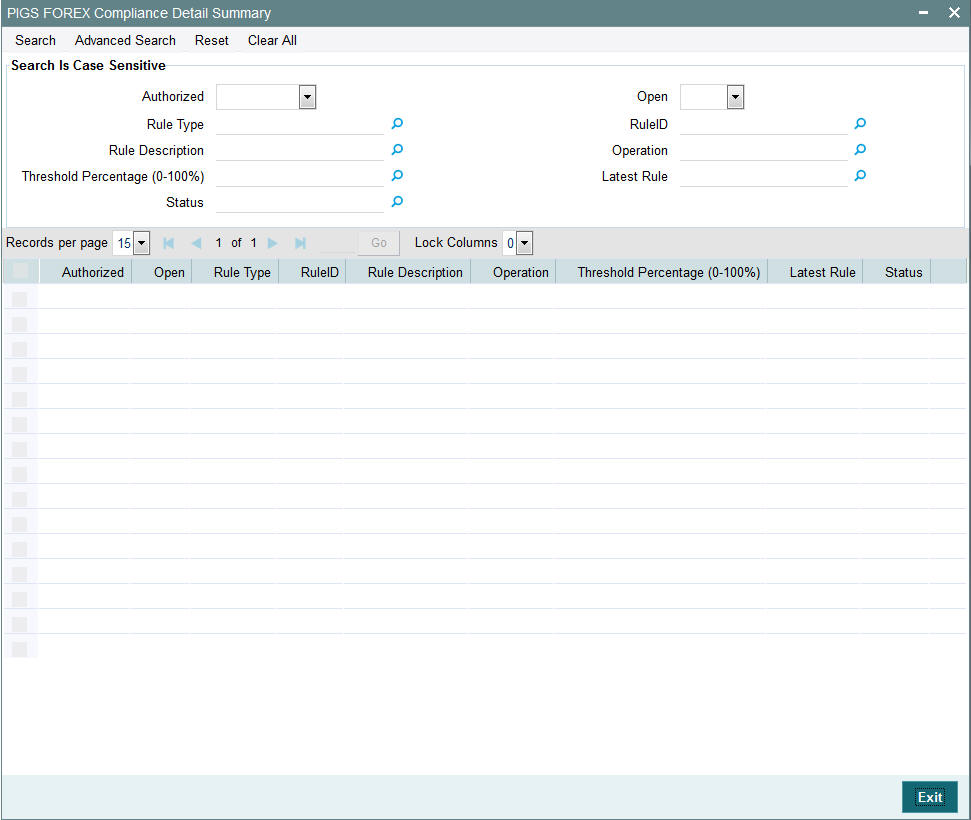
11.2.2 Retrieving PIGSFOREX Compliance in PIGSFOREX Compliance Screen
You can retrieve a previously entered record in the Summary screen, as follows:
Specify any or all of the following details in the PIGSFOREX Compliance Summary screen:
- Select the status of the record in the Authorized field. If you choose the “Blank Space” option, then all the records are retrieved.
- Select the status of the record in the Open field. If you choose the “Blank Space” option, then all the records are retrieved.
- Rule Type
- Rule ID
- Rule Description
- Operation
- Threshold Percentage (0–100%)
- Latest Rule
- Status
After you have specified the required details, click ‘Search’ button. All records with the specified details are retrieved and displayed in the lower portion of the screen.
Note
You can also retrieve the individual record detail from the detail screen by doing query in the following manner:-
- Press F7
- Input the Rule ID
- Press F8
You can perform Edit, Delete, Amend, Authorize, Reverse, Confirm operation by selecting from the Action list.
You can also search the record by using combination of % and alphanumeric value.
Example:
You can search the record for Rule ID by using the combination of % and alphanumeric value as follows:
Search by A%: System will fetch all the records whose Rule ID starts from Alphabet ‘A’. For example, AGC17, AGVO6, AGC74 etc.
Search by %7: System will fetch all the records whose Rule ID ends by numeric value’ 7’. For example, AGC17, GSD267, AGC77 etc.
Search by %17%: System will fetch all the records whose Rule ID contains the numeric value 17. For example, GSD217, GSD172, AGC17 etc.
11.2.3 Editing PIGSFOREX Compliance
You can modify the details of a record that you have already entered into the system, provided it has not been subsequently authorized. You can perform this operation as follows:
- Invoke the PIGSFOREX Compliance Summary screen from the Browser.
- Select the status of the record that you want to retrieve for modification in the Authorization Status field. You can only modify records that are unauthorized. Accordingly, choose the unauthorized option from the drop down list.
- Specify any or all of the details of the record in the corresponding fields on the screen to retrieve the record that is to be modified. Click ‘Search’ button. All unauthorized records with the specified details are retrieved and displayed in the lower portion of the screen.
- Double click the record that you want to modify in the list of displayed records. The PIGSFOREX Compliance Detail screen is displayed.
- Select Unlock Operation from Action list to modify the record. Modify the necessary information.
- Click Save to save your changes. The PIGSFOREX Compliance Detail screen is closed and the changes made are reflected in the PIGSFOREX Compliance Summary screen.
11.2.4 Viewing PIGSFOREX Compliance
To view a PIGSFOREX Compliance you have previously entered, you must retrieve the same in the PIGSFOREX Compliance Summary screen, as follows:
- Invoke the Summary Screen from the Browser.
- Select the status of the PIGSFOREX Compliance that you want to retrieve for viewing in the Authorization Status field. You can also view all records that are either unauthorized or authorized only, by choosing the Unauthorized/ Authorized option.
- Specify any or all of the details of the records in the corresponding fields on the screen, and click ‘Search’ button. All transactions with the specified details are retrieved and displayed in the lower portion of the screen.
- Double click the record that you want to view in the list of displayed records, in the lower portion of the screen. The PIGSFOREX Compliance screen is opened in View mode.
11.2.5 Deleting PIGSFOREX Compliance
You can delete only unauthorized records in the system.
To delete a record that you have previously entered, you must retrieve the same in the PIGSFOREX Compliance Summary screen, as follows:
- Invoke the PIGSFOREX Compliance Summary screen from the browser.
- Select the status of the record that you want to retrieve for deletion.
- Specify any or all of the details of the record in the corresponding fields on the screen, and click ‘Search’ button. All records with the specified details are retrieved and displayed in the lower portion of the screen.
- Double click the record that you want to delete in the list of displayed records, in the lower portion of the screen. The PIGSFOREX Compliance Detail screen is opened in View mode.
- Select Delete operation from the Action list. The system prompts you to confirm the deletion, and the record is deleted physically from the system database.
11.2.6 Authorizing PIGSFOREX Compliance
An unauthorized record must be authorized in the system for it to be processed.
To authorize a record, you must first retrieve the same in the PIGSFOREX Compliance Summary screen.
- Invoke the PIGSFOREX Compliance Summary screen from the Browser.
- Select the status of the record that you want to retrieve for authorization. Typically, choose the Unauthorized option from the drop down list.
- Specify any or all of the details of the record in the corresponding fields on the screen. Click ‘Search’ button. All records with the specified details that are pending authorization are retrieved and displayed in the lower portion of the screen.
- Double click the record that you wish to authorize. The PIGSFOREX Compliance Detail screen is opened in View mode.
- Select Authorize operation from Action list.
When the checker authorizes a record, details of validations, if any, that were overridden by the maker of the record during the Save operation, are displayed. If any of these overrides results in an error, the checker must reject the transaction.
11.2.7 Amending PIGSFOREX Compliance
After a record is authorized, it can be modified using the Unlock operation from Action list. To make changes to a record after authorization, you must invoke the Unlock operation which is termed as Amend Operation.
- Invoke the PIGSFOREX Compliance Summary screen from the Browser.
- Select the status of the record that you wish to retrieve for amendment. You can only amend records that are authorized.
- Specify any or all of the details of the record in the corresponding fields on the screen. Click ‘Search’ button. All records with the specified details are retrieved and displayed in the lower portion of the screen.
- Double click the record that you want to amend. The PIGSFOREX Compliance screen will be displayed in Amendment mode. Click the Unlock operation from the Action list to amend the record.
- Amend the necessary information. Click the Save button to save your changes.
11.2.8 Authorizing Amended PIGSFOREX Compliance
An amended PIGSFOREX Compliance must be authorized for the amendment to be made effective in the system.
Authorization of amended records can only be done from Fund Manager Module and Agency branch Module. The process of authorization is subsequently the same as that for normal transactions.
11.3 PIGS Batch Maintenance
This section contains the following topic:
11.3.1 Invoking PIGS Batch Maintenance Screen
You can maintain PIGS compliance check related parameters using ‘PIGS Batch Maintenance’ screen. You can invoke this screen by typing ‘LEDPIGB’ in the field at the top right corner of the Application tool bar and clicking on the adjoining arrow button.
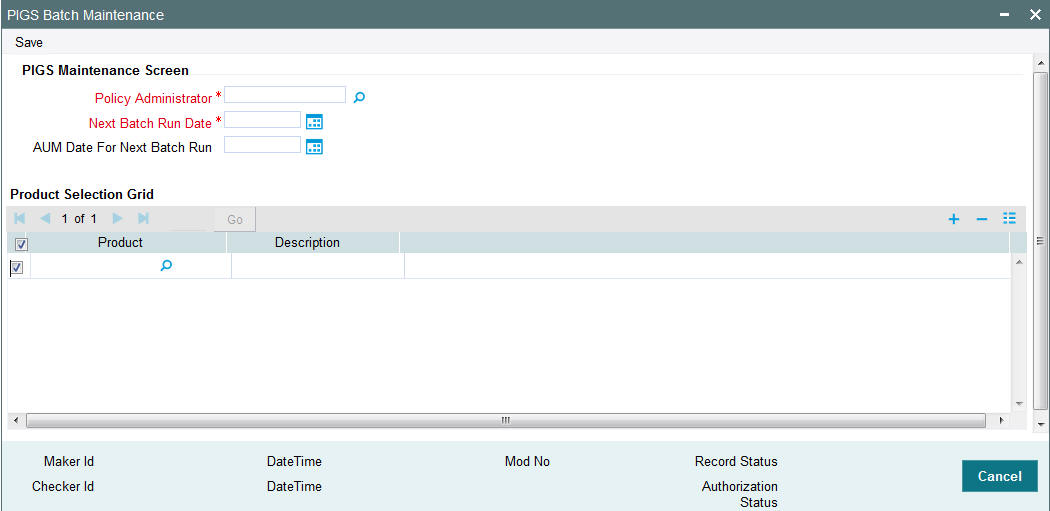
You can specify the following details:
PIGS Maintenance Screen
Product Administrator
Alphanumeric; 12 Characters; Mandatory
Specify product administrator details. The adjoining option list displays all valid AMC accounts maintained in the system. You can choose the appropriate one.
Next Batch Run Date
Date Format; Mandatory
Specify date for running PIGS compliance batch. This date cannot be lesser than the application date.
The system will track the execution date to check if the contracts are compliant or not. If the contract is not compliant, then the system will increment the failure value by 1. Once the maximum number of count is reached and if it fails again, then it just updates the date without incrementing the count. The failure count for the policy will be reset to ‘0’ once the contract is successful.
While doing this computation, system needs to consider rounding rules maintained at product level.
The system will store the failed policies with the failure details like which rule failed and by how much amount, failure date, portfolio value, each component value, and asset split in a separate data store for reporting/ interfacing purposes.
AUM Date for Next Batch Run
Date Format; Optional
Specify the date to be considered for policy AUM computation. This date cannot be lesser than the application date.
The system will deliver Policy Level AUM as of price date based on Allotted Transactions at Policy Transaction Level.
Product Selection Grid
Product
Alphanumeric; 12 Characters; Mandatory
Specify the product code. The adjoining option list displays all valid Products available for the Policy Administrator.
Description
Display
The system displays the description for the selected product code.
11.4 PIGS Batch Maintenance Summary
This section contains the following topics:
- Section 11.4.1, "Retrieving a Record in PIGS Batch Maintenance Summary Screen"
- Section 11.4.2, "Editing PIGS Batch Maintenance Record"
- Section 11.4.3, "Viewing PIGS Batch Maintenance Record"
- Section 11.4.4, "Deleting PIGS Batch Maintenance Record"
- Section 11.4.5, "Authorizing PIGS Batch Maintenance Record"
- Section 11.4.6, "Amending PIGS Batch Maintenance Record"
- Section 11.4.7, "Authorizing Amended PIGS Batch Maintenance Record"
11.4.1 Retrieving a Record in PIGS Batch Maintenance Summary Screen
You can retrieve a previously entered record in the Summary Screen, as follows:
Invoke the ‘PIGS Batch Maintenance Summary’ screen by typing ‘LESPIGB’ in the field at the top right corner of the Application tool bar and clicking on the adjoining arrow button and specify any or all of the following details in the corresponding details.
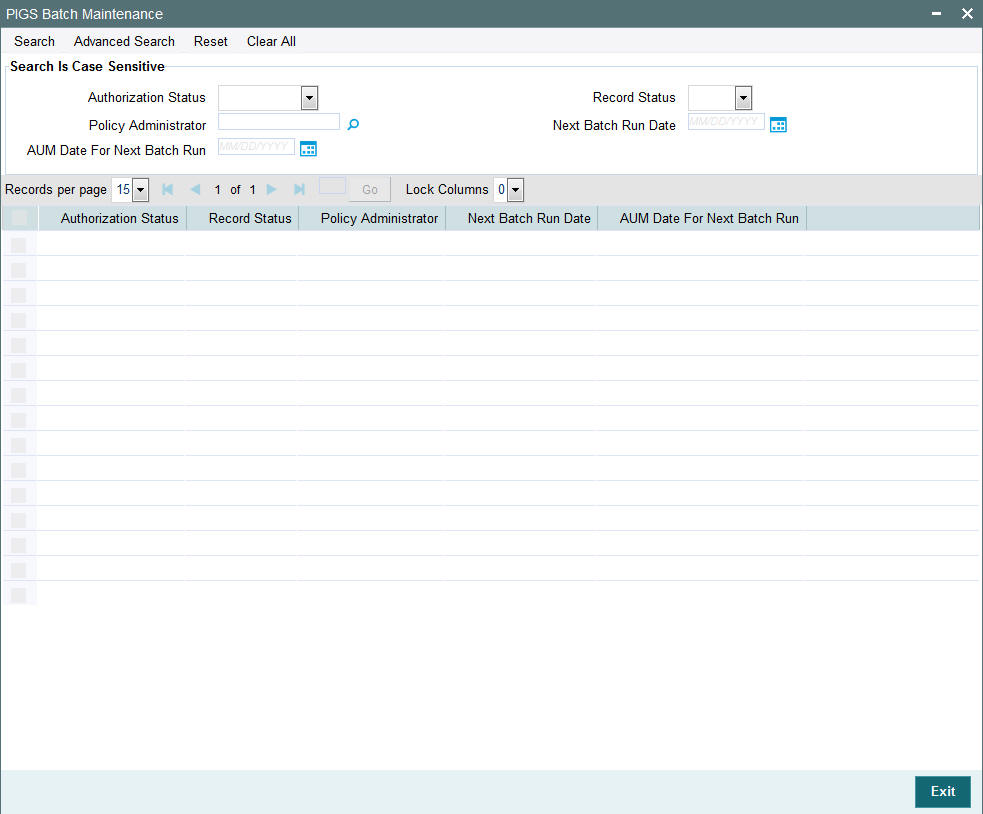
- The status of the record in the Authorization Status field. If you choose the ‘Blank Space’ option, then all the records are retrieved.
- The status of the record in the Record Status field. If you choose the ‘Blank Space’ option, then all records are retrieved
- Policy Administrator
- AUM Date For Next Batch Run
- Next Batch Run Date
Click ‘Search’ button to view the records. All the records with the specified details are retrieved and displayed in the lower portion of the screen.
Note
You can also retrieve the individual record detail from the detail screen by querying in the following manner:
- Press F7
- Input the Policy Administrator
- Press F8
You can perform Edit, Delete, Amend, Authorize, Reverse, Confirm operations by selecting the operation from the Action list. You can also search a record by using a combination of % and alphanumeric value
11.4.2 Editing PIGS Batch Maintenance Record
You can modify the details of PIGS Batch Maintenance record that you have already entered into the system, provided it has not subsequently authorized. You can perform this operation as follows:
- Invoke the PIGS Batch Maintenance Summary screen from the Browser.
- Select the status of the record that you want to retrieve for modification in the Authorization Status field. You can only modify records that are unauthorized. Accordingly, choose the Unauthorized option.
- Specify any or all of the details in the corresponding fields to retrieve the record that is to be modified.
- Click ‘Search’ button. All unauthorized records with the specified details are retrieved and displayed in the lower portion of the screen.
- Double click the record that you want to modify in the list of displayed records. The PIGS Batch Maintenance Detail screen is displayed.
- Select Unlock Operation from the Action list to modify the record. Modify the necessary information.
Click Save to save your changes. The PIGS Batch Maintenance Detail screen is closed and the changes made are reflected in the PIGS Batch Maintenance Summary screen.
11.4.3 Viewing PIGS Batch Maintenance Record
To view a record that you have previously input, you must retrieve the same in the PIGS Batch Maintenance Summary screen as follows:
- Invoke the PIGS Batch Maintenance Summary screen from the Browser.
- Select the status of the record that you want to retrieve for viewing in the Authorization Status field. You can also view all records that are either unauthorized or authorized only, by choosing the unauthorized / Authorized option.
- Specify any or all of the details of the record in the corresponding fields on the screen.
- Click ‘Search’ button. All records with the specified fields are retrieved and displayed in the lower portion of the screen.
- Double click the record that you want to view in the list of displayed records. The PIGS Batch Maintenance Detail screen is displayed in View mode.
11.4.4 Deleting PIGS Batch Maintenance Record
You can delete only unauthorized records in the system. To delete a record that you have previously entered:
- Invoke the PIGS Batch Maintenance Summary screen from the Browser.
- Select the status of the record that you want to retrieve for deletion.
- Specify any or all of the details in the corresponding fields on the screen.
- Click ‘Search’ button. All records with the specified fields are retrieved and displayed in the lower portion of the screen.
- Double click the record that you want to delete in the list of displayed records. The PIGS Batch Maintenance Detail screen is displayed.
- Select Delete Operation from the Action list. The system prompts you to confirm the deletion and the record is physically deleted from the system database.
11.4.5 Authorizing PIGS Batch Maintenance Record
- An unauthorized PIGS Batch Maintenance record must be authorized in the system for it to be processed. To authorize a record:
- Invoke the PIGS Batch Maintenance Summary screen from the Browser.
- Select the status of the record that you want to retrieve for authorization. Typically, choose the unauthorized option.
- Specify any or all of the details in the corresponding fields on the screen.
- Click ‘Search’ button. All records with the specified details that are pending authorization are retrieved and displayed in the lower portion of the screen.
- Double click the record that you wish to authorize. The PIGS Batch Maintenance Detail screen is displayed. Select Authorize operation from the Action List.
When a checker authorizes a record, details of validation, if any, that were overridden by the maker of the record during the Save operation are displayed. If any of these overrides results in an error, the checker must reject the record.
11.4.6 Amending PIGS Batch Maintenance Record
After a PIGS Batch Maintenance record is authorized, it can be modified using the Unlock operation from the Action List. To make changes to a record after authorization:
- Invoke the PIGS Batch Maintenance Summary screen from the Browser.
- Select the status of the record that you want to retrieve for authorization. You can only amend authorized records.
- Specify any or all of the details in the corresponding fields on the screen.
- Click ‘Search’ button. All records with the specified details that are pending authorization are retrieved and displayed in the lower portion of the screen.
- Double click the record that you wish to authorize. The PIGS Batch Maintenance Detail screen is displayed in amendment mode. Select Unlock operation from the Action List to amend the record.
- Amend the necessary information and click on Save to save the changes
11.4.7 Authorizing Amended PIGS Batch Maintenance Record
An amended PIGS Batch Maintenance record must be authorized for the amendment to be made effective in the system. The authorization of amended records can be done only from Fund Manager Module and Agency Branch module.
The subsequent process of authorization is the same as that for normal transactions.