3. Product Type
You would have maintained various Product Classes. The next step is to maintain various Product Types. You can maintain different types of products in the system. The Product Type is typically an indication of the investment type that the product typifies, such as endowment, annuity, and so on.
Note
Product Types can be defined through the Fund Manager component only.
The Product Type Maintenance screen allows you to capture the generic characteristics of the Product Type you wish to maintain. The next section gives you step-by-step instructions to do the same.
This chapter contains the following sections:
- Section 3.1, "Product Type"
- Section 3.2, "Transaction Sub Type"
- Section 3.3, "Transaction Sub Type Maintenance Summary"
- Section 3.4, "Product Type Summary Screen"
- Section 3.5, "Product Nature of Fund Mapping"
- Section 3.6, "Product Nature of Fund Mapping Summary"
- Section 3.7, "Product Tax Class Maintenance"
- Section 3.8, "Product Tax Class Maintenance Summary"
- Section 3.9, "Product Bonus Maintenance Detail"
- Section 3.10, "Product Bonus Maintenance Summary"
3.1 Product Type
This section contains the following topics:
- Section 3.1.1, "Creating and Saving Product Type"
- Section 3.1.2, "Invoking Screen"
- Section 3.1.3, "Saving Information Entered"
3.1.1 Creating and Saving Product Type
The following are the steps you need to follow to define a Product Type. Each of these steps is explained in detail in subsequent sections.
- Invoke the ‘Product Type Maintenance Detail’ screen
- Enter information in the ‘Product Type Maintenance Detail’ screen
- Save the information entered
3.1.2 Invoking Screen
You can invoke the ‘Product Type Maintenance Detail’ screen by typing ‘LEDPRTYP’ in the field at the top right corner of the Application tool bar and clicking on the adjoining arrow button.

You will have to enter information in the following fields:
Product Type
Alphanumeric; 4 Characters; Mandatory
Specify a unique identification for the Product Type that is being defined through this screen. This identification will be used whenever subsequent reference is made to this Product Type in the system.
Description
Alphanumeric; 60 Characters; Mandatory
Give the Product Type a description which will help you identify the same easily.
Life Insurance Feature Supported?
Optional
Select ‘Yes’ option to indicate the Product Type supports Life Insurance features from drop-down list. If you select ‘Yes’ option, you will have to specify the life cover amount at the policy level.
During the initial investment, the specified amount will be set aside for Life Insurance and the remaining amount will be invested in the policy.
Premium and Annuity Applicable?
Optional
Select ‘Yes’ option to indicate the Product Type supports Premium and Annuity from the drop-down list.
If you select ‘Yes’ option, you will have to specify Premium and Annuity details in the Product Maintenance screen. The same is explained in the chapter ‘Product’.
If you select ‘No’ option, you will not have to specify Premium and Annuity details.
Retirement Feature Supported?
Optional
If you select the option ‘Yes’, you will be allowed to capture details such as the retirement age, based on which the maturity date will be calculated. Also, the field ‘Retirement Age’ in the ‘Product Maintenance’ screen will be enabled only if you select the option ‘Yes’.
Allow Investment Into Money Market Funds?
Optional
Select the option ‘Yes’ to indicate the Product Type allows investment into Money Market Funds from the drop-down list.
Override Age Limit?
Optional
Select ‘Yes’ option from the drop-down list to indicate the age limits entered in this screen can be changed for a Product under this Product Type through the Product Maintenance screen.
Note
- The value you enter in the field ‘Minimum Age for Exit’ should be greater than the value you enter in the field Minimum Age for Entry.
- The value you enter in the field ‘Maximum Age for Exit’ should be greater than the value you enter in the field Minimum Age for Entry.
Funding Feature Supported?
Optional
Select this option to indicate the Product Type supports funding features from drop-down list.
If you select this option, you will have to specify Funding details such as the frequency, period and percentage, in the ‘Product Maintenance’ screen.
Maturity Date Basis
Optional
The option you select here, will decide on what basis the maturity date will be calculated.
The drop-down list displays the following two options:
- Retirement Age
- Minimum Tenor
You can select the option ‘Retirement Age’ only if you have selected the option ‘Yes’ against the field ‘Retirement Features Supported’. In such a case, the maturity date will be calculated on the basis of the age of retirement you will specify at the Product level.
If you select the option ‘Minimum Tenor’, the maturity date will be calculated on the basis of the minimum tenor you will specify at the Product level.
IRA Applicable
Optional
Select the option ‘Yes’ to indicate the Product Type supports IRA features from drop-down list.
Apply 120% Rule
Optional
Select ‘Yes’ option to apply 120% rule from the drop-down list.
120% rule is made available at Product level to select list of transaction types that are applicable for 120% rule validation. The rule also validates the Top Up/ Debit order function of an application that needs to be processed.
Minimum Age for Entry
Numeric; 4 Characters; Mandatory
Specify the minimum age before which a customer cannot subscribe to a policy under a product of this Product Type.
Maximum Age for Entry
Numeric; 4 Characters; Mandatory
Specify the maximum age after which a customer cannot take a policy under a product of this Product Type.
Minimum Age for Exit
Numeric; 4 Characters; Mandatory
Specify the minimum age before which a customer cannot close a policy under a product of this Product Type.
Maximum Age for Exit
Numeric; 4 Characters; Mandatory
Specify the maximum age after which a Policy Holder is not allowed to have holdings in the product.
Allow Unit Based Transactions?
Optional
Select ‘Yes’ if you want to allow unit based transactions from drop-down list.
Included Transaction Sub Types
Transaction Sub Type
Alphanumeric; 3 Characters; Optional
The inflow transactions sub types are selected from the available list. You can click add icon to add Transaction Sub Type. The type of transactions can be selected from the option list.
Description
Display
The system displays the description for the selected transaction.
Note
- If you do not select any of the available transaction sub types for 120% Rule, then system will consider all transactions subtypes for 120% Rule validation.
- If the current policy top up transaction violates 120% rule, then system shows an error as ‘The amount of the top-up will result in this policy being in breach of the 120% Rule by Rnnn.nn. Where 'Rnnn.nn' is the amount by which top up transaction is violating 120% Rule. If current premium transaction breaches 120% Rule, system will register the error message & transaction will not be generated.
- If Top up transaction has been done with other than selected transaction sub types, system will not consider the transaction for 120% rule validation.
- System will calculate total gross amount of the previously processed transactions in the current policy year & current transaction amount for exercise 120% rule.
- Dividend reinvestments are excluded from 120% rule validations.
Refer to the chapter ‘Batch Functions’ of LEP User Manual for further information on the
120% Rule.
3.1.3 Saving Information Entered
When you have entered all the mandatory information, click ‘Ok’ button.
The system displays the following confirmation message as “Record Successfully Saved”.
This indicates the record has been saved. Click ’Ok’ button.
3.2 Transaction Sub Type
This section contains the following topics:
3.2.1 Maintaining Transaction Sub Type
The transaction sub type maintenance screen is added, to combine the sub type transactions for policy creation, top up, withdrawal, status change, and premium annuities to create a localized field to capture the relevant data. This screen is designed to include an input list of transaction sub types applicable for a variety of transactions. You can specify the relevant details according to the type of action you choose to proceed with on this screen.
3.2.2 Invoking Screen
You can invoke the ‘Transaction Sub Type Maintenance Detail’ screen by typing ‘LEDSUBTP’ in the field at the top right corner of the Application tool bar and clicking on the adjoining arrow button.
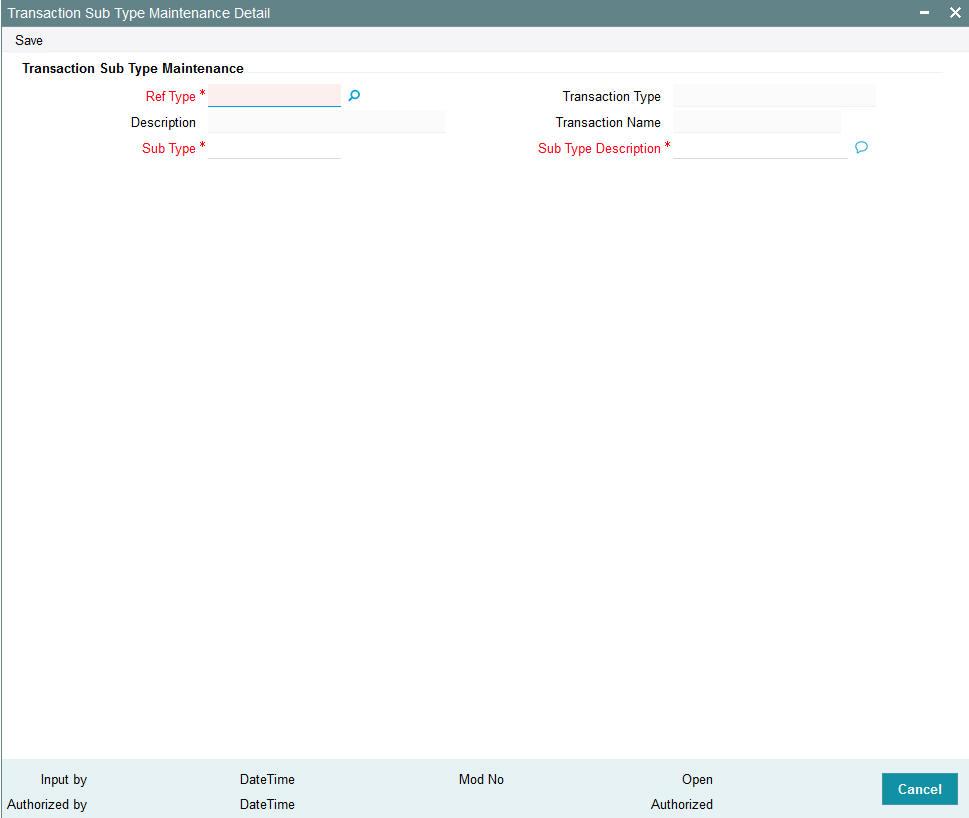
The following fields require input:
Transaction Sub Type Maintenance
Ref Type
Alphanumeric; 2 Characters; Mandatory
Select the type of Policy transaction for which the sub type is applicable.
Description
Display
The system displays the description for the selected reference type.
Transaction Type
Display
The type of Unit Trust (UT) transaction is defaulted by the system, based on the current transaction under processing.
Transaction Name
Display
The system displays the transaction name for the selected transaction type.
Sub Type
Alphanumeric; 3 Characters; Mandatory
Specify the sub type code after entering the transaction type, for which the Sub type transaction is processed.
Sub Type Description
Alphanumeric; 255 Characters; Mandatory
Specify the description of the sub type selected.
3.3 Transaction Sub Type Maintenance Summary
This section contains the following topics:
- Section 3.3.1, "Retrieving a Record in Transaction Sub Type Maintenance Summary Screen"
- Section 3.3.2, "Editing Transaction Sub Type Maintenance Record"
- Section 3.3.3, "Viewing Transaction Sub Type Maintenance Record"
- Section 3.3.4, "Deleting Transaction Sub Type Maintenance Record"
- Section 3.3.5, "Authorizing Transaction Sub Type Maintenance Record"
- Section 3.3.6, "Amending Transaction Sub Type Maintenance Record"
- Section 3.3.7, "Authorizing Amended Transaction Sub Type Maintenance Record"
3.3.1 Retrieving a Record in Transaction Sub Type Maintenance Summary Screen
You can retrieve a previously entered record in the Summary Screen, as follows:
Invoke the ‘Transaction Sub Type Maintenance Summary’ screen by typing ‘LESSUBTP’ in the field at the top right corner of the Application tool bar and clicking on the adjoining arrow button and specify any or all of the following details in the corresponding details.
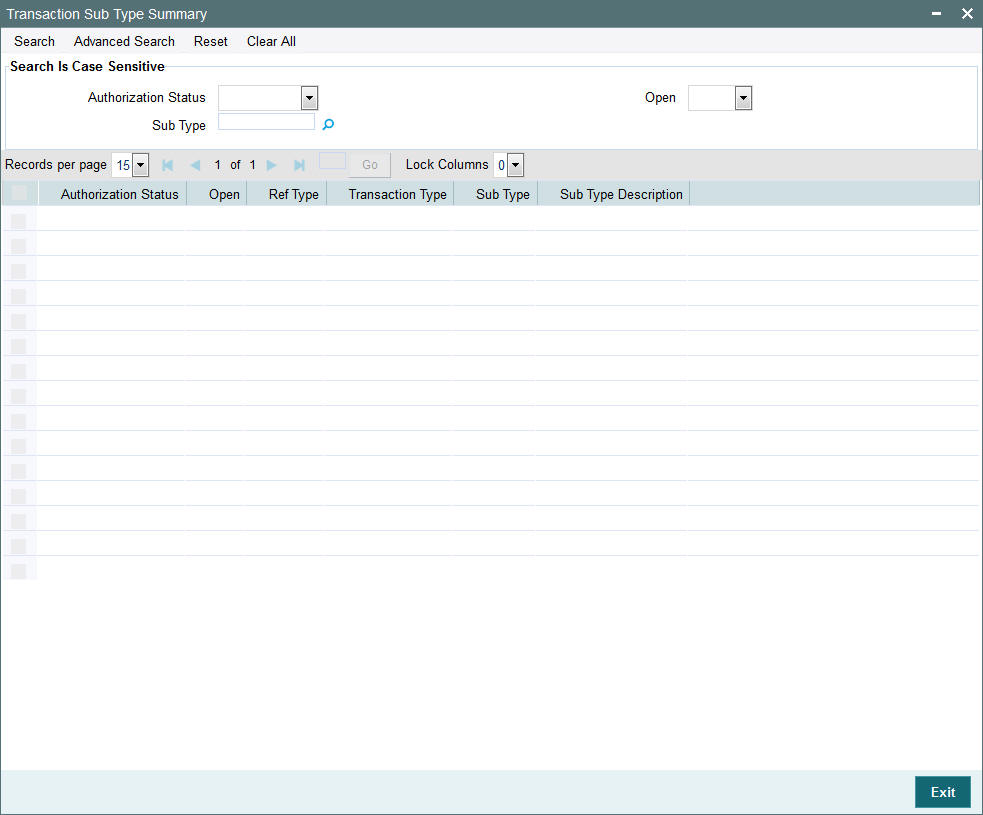
- The status of the record in the Authorization Status field. If you choose the ‘Blank Space’ option, then all the records are retrieved.
- The status of the record in the Open field. If you choose the ‘Blank Space’ option, then all records are retrieved
- Sub Type
Click ‘Search’ button to view the records. All the records with the specified details are retrieved and displayed in the lower portion of the screen.
Note
You can also retrieve the individual record detail from the detail screen by querying in the following manner:
- Press F7
- Input the Sub Type
- Press F8
You can perform Edit, Delete, Amend, Authorize, operations by selecting the operation from the Action list. You can also search a record by using a combination of % and alphanumeric value
3.3.2 Editing Transaction Sub Type Maintenance Record
You can modify the details of Transaction Sub Type Maintenance record that you have already entered into the system, provided it has not subsequently authorized. You can perform this operation as follows:
- Invoke the Transaction Sub Type Maintenance Summary screen from the Browser.
- Select the status of the record that you want to retrieve for modification in the Authorization Status field. You can only modify records that are unauthorized. Accordingly, choose the Unauthorized option.
- Specify any or all of the details in the corresponding fields to retrieve the record that is to be modified.
- Click ‘Search’ button. All unauthorized records with the specified details are retrieved and displayed in the lower portion of the screen.
- Double click the record that you want to modify in the list of displayed records. The Transaction Sub Type Maintenance Detail screen is displayed.
- Select Unlock Operation from the Action list to modify the record. Modify the necessary information.
Click Save to save your changes. The Transaction Sub Type Maintenance Detail screen is closed and the changes made are reflected in the Transaction Sub Type Maintenance Summary screen.
3.3.3 Viewing Transaction Sub Type Maintenance Record
To view a record that you have previously input, you must retrieve the same in the Transaction Sub Type Maintenance Summary screen as follows:
- Invoke the Transaction Sub Type Maintenance Summary screen from the Browser.
- Select the status of the record that you want to retrieve for viewing in the Authorization Status field. You can also view all records that are either unauthorized or authorized only, by choosing the unauthorized / Authorized option.
- Specify any or all of the details of the record in the corresponding fields on the screen.
- Click ‘Search’ button. All records with the specified fields are retrieved and displayed in the lower portion of the screen.
- Double click the record that you want to view in the list of displayed records. The Transaction Sub Type Maintenance Detail screen is displayed in View mode.
3.3.4 Deleting Transaction Sub Type Maintenance Record
You can delete only unauthorized records in the system. To delete a record that you have previously entered:
- Invoke the Transaction Sub Type Maintenance Summary screen from the Browser.
- Select the status of the record that you want to retrieve for deletion.
- Specify any or all of the details in the corresponding fields on the screen.
- Click ‘Search’ button. All records with the specified fields are retrieved and displayed in the lower portion of the screen.
- Double click the record that you want to delete in the list of displayed records. The Transaction Sub Type Maintenance Detail screen is displayed.
- Select Delete Operation from the Action list. The system prompts you to confirm the deletion and the record is physically deleted from the system database.
3.3.5 Authorizing Transaction Sub Type Maintenance Record
An unauthorized Transaction Sub Type Maintenance record must be authorized in the system for it to be processed. To authorize a record:
- Invoke the Transaction Sub Type Maintenance Summary screen from the Browser.
- Select the status of the record that you want to retrieve for authorization. Typically, choose the unauthorized option.
- Specify any or all of the details in the corresponding fields on the screen.
- Click ‘Search’ button. All records with the specified details that are pending authorization are retrieved and displayed in the lower portion of the screen.
- Double click the record that you wish to authorize. The Transaction Sub Type Maintenance Detail screen is displayed. Select Authorize operation from the Action List.
When a checker authorizes a record, details of validation, if any, that were overridden by the maker of the record during the Save operation are displayed. If any of these overrides results in an error, the checker must reject the record.
3.3.6 Amending Transaction Sub Type Maintenance Record
After a Transaction Sub Type Maintenance record is authorized, it can be modified using the Unlock operation from the Action List. To make changes to a record after authorization:
- Invoke the Transaction Sub Type Maintenance Summary screen from the Browser.
- Select the status of the record that you want to retrieve for authorization. You can only amend authorized records.
- Specify any or all of the details in the corresponding fields on the screen.
- Click ‘Search’ button. All records with the specified details that are pending authorization are retrieved and displayed in the lower portion of the screen.
- Double click the record that you wish to authorize. The Transaction Sub Type Maintenance Detail screen is displayed in amendment mode. Select Unlock operation from the Action List to amend the record.
- Amend the necessary information and click on Save to save the changes
3.3.7 Authorizing Amended Transaction Sub Type Maintenance Record
An amended Transaction Sub Type Maintenance record must be authorized for the amendment to be made effective in the system. The authorization of amended records can be done only from Fund Manager Module and Agency Branch module.
The subsequent process of authorization is the same as that for normal transactions.
3.4 Product Type Summary Screen
This section contains the following topics:
- Section 3.4.1, "Invoking the Product Type Maintenance Summary Screen"
- Section 3.4.2, "Retrieving Product Type in Product Type Screen"
- Section 3.4.3, "Editing Product Type"
- Section 3.4.4, "Viewing Product Type"
- Section 3.4.5, "Deleting Product Type"
- Section 3.4.6, "Authorizing Product Type"
- Section 3.4.7, "Amending Product Type"
- Section 3.4.8, "Authorizing Amended Product Type"
3.4.1 Invoking the Product Type Maintenance Summary Screen
Invoke the ‘Product Type Maintenance Summary’ screen by typing ‘LESPRTYP’ in the field at the top right corner of the Application tool bar and clicking on the adjoining arrow button.
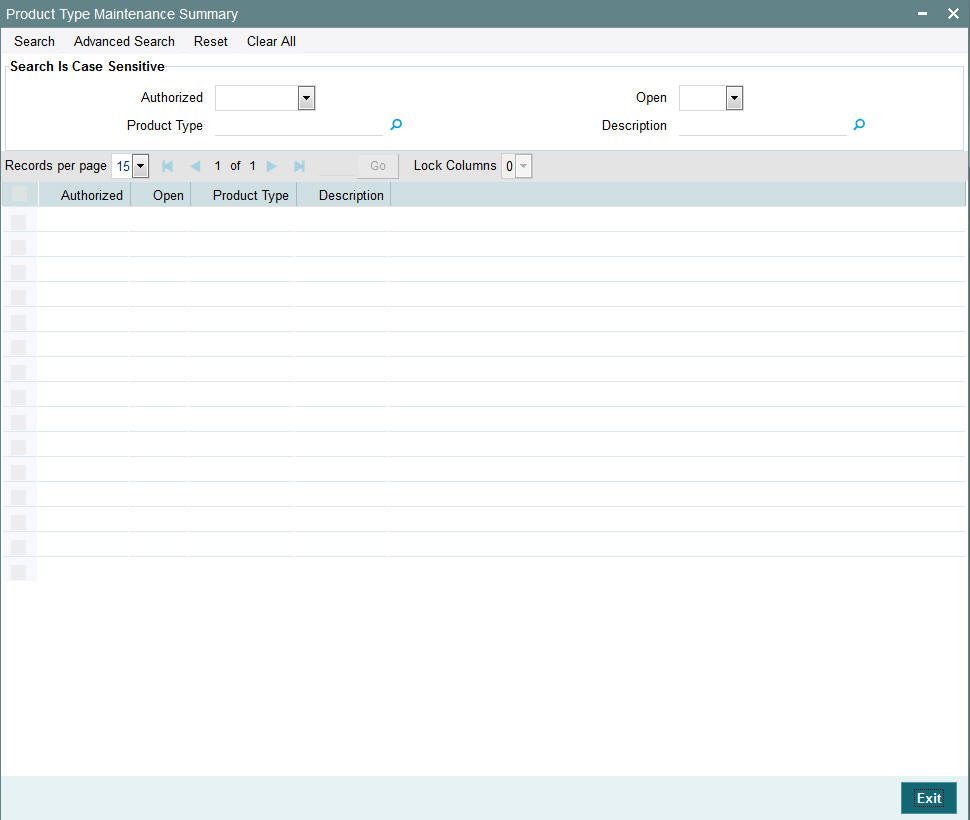
3.4.2 Retrieving Product Type in Product Type Screen
You can retrieve a previously entered record in the Summary screen, as follows:
Specify any or all of the following details in the Product Type Summary screen:
- Select the status of the record in the Authorized field. If you choose the “Blank Space” option, then all the records are retrieved.
- Select the status of the record in the Open field. If you choose the “Blank Space” option, then all the records are retrieved.
- Product Type
- Description
After you have specified the required details, click ‘Search’ button. All records with the specified details are retrieved and displayed in the lower portion of the screen.
Note
You can also retrieve the individual record detail from the detail screen by doing query in the following manner:-
- Press F7
- Input the Product Type
- Press F8
You can perform Edit, Delete, Amend, Authorize, Reverse, Confirm operation by selecting from the Action list.
You can also search the record by using combination of % and alphanumeric value.
Example:
You can search the record for Product Type by using the combination of % and alphanumeric value as follows:
- Search by A%: System will fetch all the records whose Product Type starts from Alphabet ‘A’. For example, AGC17, AGVO6, AGC74 etc.
- Search by %7: System will fetch all the records whose Product Type ends by numeric value’ 7’. For example, AGC17, GSD267, AGC77 etc.
- Search by %17%:- System will fetch all the records whose Product Type contains the numeric value 17. For example, GSD217, GSD172, AGC17 etc.
3.4.3 Editing Product Type
You can modify the details of a record that you have already entered into the system, provided it has not been subsequently authorized. You can perform this operation as follows:
- Invoke the Product Type Summary screen from the Browser.
- Select the status of the record that you want to retrieve for modification in the Authorization Status field. You can only modify records that are unauthorized. Accordingly, choose the unauthorized option from the drop down list.
- Specify any or all of the details of the record in the corresponding fields on the screen to retrieve the record that is to be modified. All unauthorized records with the specified details are retrieved and displayed in the lower portion of the screen.
- Double click the record that you want to modify in the list of displayed records. The Product Type Detail screen is displayed.
- Select Unlock Operation from Action list to modify the record. Modify the necessary information.
- Click Save to save your changes. The Product Type Detail screen is closed and the changes made are reflected in the Product Type Summary screen.
3.4.4 Viewing Product Type
To view a Product Type you have previously entered, you must retrieve the same in the Product Summary screen, as follows:
- Invoke the Product Type Summary Screen from the Browser.
- Select the status of the Product Type that you want to retrieve for viewing in the Authorization Status field. You can also view all records that are either unauthorized or authorized only, by choosing the Unauthorized/ Authorized option.
- Specify any or all of the details of the records in the corresponding fields on the screen, and click ‘Search’ button. All transactions with the specified details are retrieved and displayed in the lower portion of the screen.
- Double click the record that you want to view in the list of displayed records, in the lower portion of the screen. The Product Type screen is opened in view mode.
3.4.5 Deleting Product Type
You can delete only unauthorized records in the system.
To delete a record that you have previously entered, you must retrieve the same in the Product Type Summary screen, as follows:
- Invoke the Product Type Summary screen from the browser.
- Select the status of the record that you want to retrieve for deletion.
- Specify any or all of the details of the record in the corresponding fields on the screen, and click ‘Search’ button. All records with the specified details are retrieved and displayed in the lower portion of the screen.
- Double click the record that you want to delete in the list of displayed records, in the lower portion of the screen. The Product Type Detail screen is opened in View mode.
- Select Delete operation from the Action list. The system prompts you to confirm the deletion, and the record is deleted physically from the system database.
3.4.6 Authorizing Product Type
An unauthorized record must be authorized in the system for it to be processed.
To authorize a record, you must first retrieve the same in the Product Type Summary screen.
- Invoke the Product Type Summary screen from the Browser.
- Select the status of the record that you want to retrieve for authorization. Typically, choose the Unauthorized option from the drop down list.
- Specify any or all of the details of the record in the corresponding fields on the screen. Click ‘Search’ button.All records with the specified details that are pending authorization are retrieved and displayed in the lower portion of the screen.
- Double click the record that you wish to authorize. The Product Type Detail screen is opened in View mode.
- Select Authorize operation from Action list.
When the checker authorizes a record, details of validations, if any, that were overridden by the maker of the record during the Save operation, are displayed. If any of these overrides results in an error, the checker must reject the transaction.
3.4.7 Amending Product Type
After a record is authorized, it can be modified using the Unlock operation from Action list. To make changes to a record after authorization, you must invoke the Unlock operation which is termed as Amend Operation.
- Invoke the Product Type Summary screen from the Browser.
- Select the status of the record that you wish to retrieve for amendment. You can only amend records that are authorized.
- Specify any or all of the details of the record in the corresponding fields on the screen. All records with the specified details are retrieved and displayed in the lower portion of the screen.
- Double click the record that you want to amend. The Product Type screen will be displayed in Amendment mode. Click the Unlock operation from the Action list to amend the record.
- Amend the necessary information. Click the Save button to save your changes.
3.4.8 Authorizing Amended Product Type
An amended product must be authorized for the amendment to be made effective in the system.
Authorization of amended records can only be done from Fund Manager Module and Agency branch Module. The process of authorization is subsequently the same as that for normal transactions.
3.5 Product Nature of Fund Mapping
This section contains the following topics:
3.5.1 Invoking Product Nature of Fund Mapping Screen
You can map nature of fund to specific products. You can map only those products which are marked as PIGS compliant at product level. You can invoke the ‘Product - Nature of Fund Mapping’ screen by typing ‘LEDPNFM’ in the field at the top right corner of the Application tool bar and clicking on the adjoining arrow button.
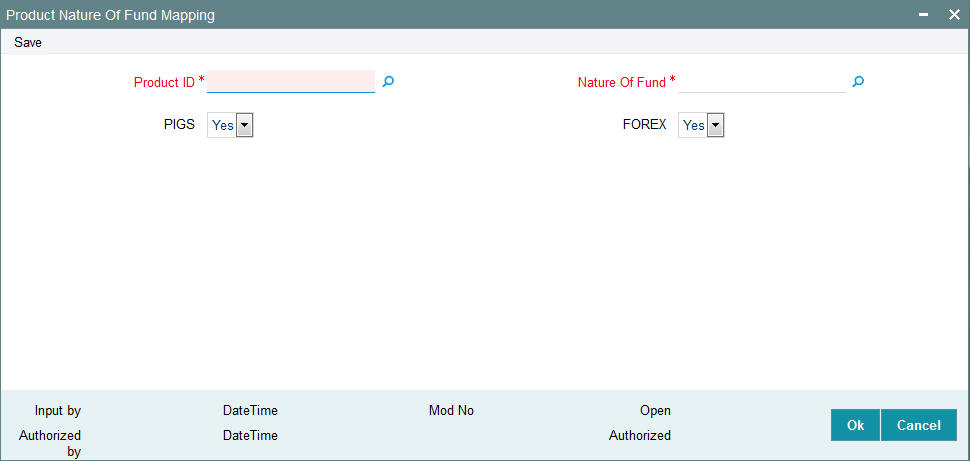
You can specify the following details:
Product ID
Alphanumeric; 10 Characters; Optional
Specify the PIGS complaint product ID. The adjoining option list displays all valid product ID maintained in the system. You can choose the appropriate one.
Nature of Fund
Alphanumeric; 3 Characters; Optional
Specify the nature of fund based on param maintenance. The adjoining option list displays all valid product ID maintained in the system. You can choose the appropriate one.
PIGS
Optional
Select if PIGS value as per product level should be considered or not from the drop-down list. The list displays the following values:
- Yes
- No
FOREX
Optional
Select if FOREX value as per product level. should be considered or not from the drop-down list. The list displays the following values:
- Yes
- No
3.6 Product Nature of Fund Mapping Summary
This section contains the following topics:
- Section 3.6.1, "Retrieving Product Nature of Fund Mapping"
- Section 3.6.2, "Editing Product Nature of Fund Mapping Record"
- Section 3.6.3, "Viewing Product Nature of Fund Mapping Record"
- Section 3.6.4, "Deleting Product Nature of Fund Mapping Record"
- Section 3.6.5, "Authorizing Product Nature of Fund Mapping Record "
- Section 3.6.6, "Amending Product Nature of Fund Mapping Record "
- Section 3.6.7, "Authorizing Amended Product Nature of Fund Mapping Record"
3.6.1 Retrieving Product Nature of Fund Mapping
You can view the status of a product nature of fund mapping using ‘Product Nature of Fund Mapping’ screen. To invoke this screen, type ‘LESPNFM’ in the field at the top right corner of the Application tool bar and clicking on the adjoining arrow button.
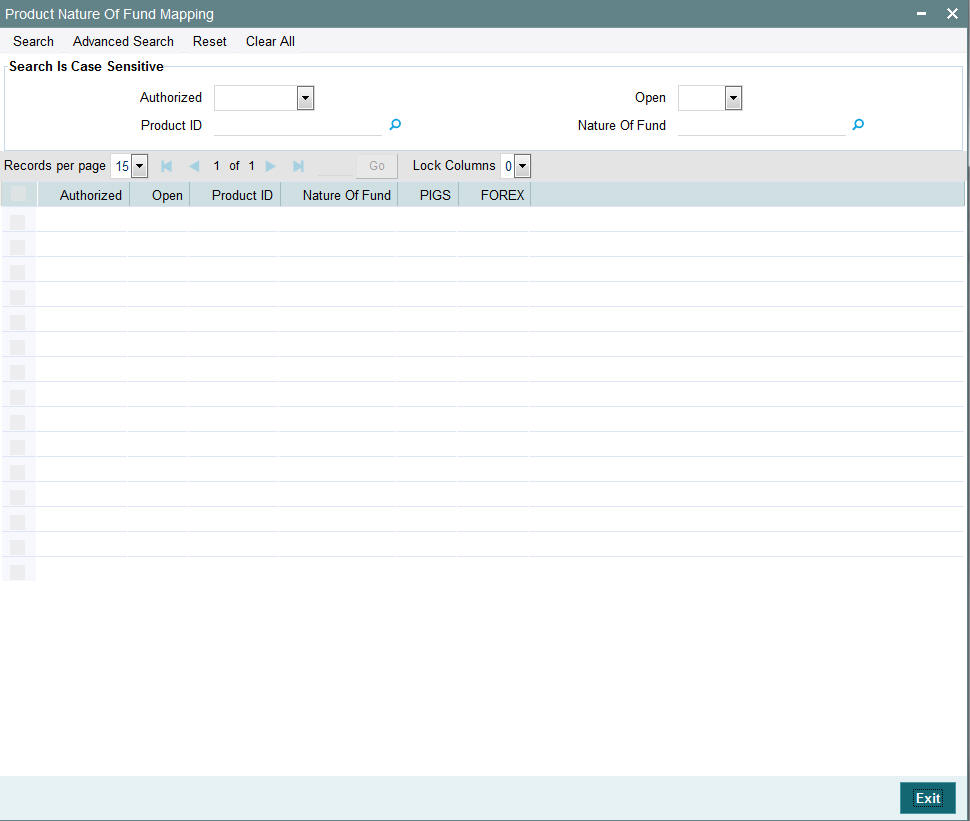
You can retrieve previously entered Product Nature of Fund Mapping Details as follows:
- Invoke the ‘Product Nature of Fund Mapping’ screen from the Browser.
- Specify any or all of the following details in the screen:
- The status of the transaction in the ‘Authorized’ field. If you choose the blank space, then both the authorized and the unauthorized status records will be retrieved for the specified criteria.
- The status of the records in the ‘Open’ field. If you choose the blank space, then all the records are retrieved.
- Product ID
- Nature of Fund
- Click ‘Search’ button to view the records. All records with the specified details are retrieved and displayed in the lower portion of the screen.
3.6.2 Editing Product Nature of Fund Mapping Record
You can modify the details of Product Nature of Fund Mapping record that you have already entered into the system, provided it has not subsequently authorized. You can perform this operation as follows:
- Invoke the Product Nature of Fund Mapping Summary screen from the Browser.
- Select the status of the record that you want to retrieve for modification in the Authorization Status field. You can only modify records that are unauthorized. Accordingly, choose the Unauthorized option.
- Specify any or all of the details in the corresponding fields to retrieve the record that is to be modified.
- Click ‘Search’ button. All unauthorized records with the specified details are retrieved and displayed in the lower portion of the screen.
- Double click the record that you want to modify in the list of displayed records. The Product Nature of Fund Mapping Detail screen is displayed.
- Select Unlock Operation from the Action list to modify the record. Modify the necessary information.
Click Save to save your changes. The Product Nature of Fund Mapping Detail screen is closed and the changes made are reflected in the Product Nature of Fund Mapping Summary screen.
3.6.3 Viewing Product Nature of Fund Mapping Record
To view a record that you have previously input, you must retrieve the same in the Product Nature of Fund Mapping Summary screen as follows:
- Invoke the ‘Product Nature of Fund Mapping’ Summary screen from the Browser.
- Select the status of the record that you want to retrieve for viewing in the Authorization Status field. You can also view all records that are either unauthorized or authorized only, by choosing the unauthorized / Authorized option.
- Specify any or all of the details of the record in the corresponding fields on the screen.
- Click ‘Search’ button. All records with the specified fields are retrieved and displayed in the lower portion of the screen.
- Double click the record that you want to view in the list of displayed records. The Product Nature of Fund Mapping Detail screen is displayed in View mode.
3.6.4 Deleting Product Nature of Fund Mapping Record
You can delete only unauthorized records in the system. To delete a record that you have previously entered:
- Invoke the Product Nature of Fund Mapping Summary screen from the Browser.
- Select the status of the record that you want to retrieve for deletion.
- Specify any or all of the details in the corresponding fields on the screen.
- Click ‘Search’ button. All records with the specified fields are retrieved and displayed in the lower portion of the screen.
- Double click the record that you want to delete in the list of displayed records. The Product Nature of Fund Mapping screen is displayed.
- Select Delete Operation from the Action list. The system prompts you to confirm the deletion and the record is physically deleted from the system database.
3.6.5 Authorizing Product Nature of Fund Mapping Record
- An unauthorized Product Nature of Fund Mapping record must be authorized in the system for it to be processed. To authorize a record:
- Invoke the Product Nature of Fund Mapping Summary screen from the Browser.
- Select the status of the record that you want to retrieve for authorization. Typically, choose the unauthorized option.
- Specify any or all of the details in the corresponding fields on the screen.
- Click ‘Search’ button. All records with the specified details that are pending authorization are retrieved and displayed in the lower portion of the screen.
- Double click the record that you wish to authorize. The Product Nature of Fund Mapping Detail screen is displayed. Select Authorize operation from the Action List.
When a checker authorizes a record, details of validation, if any, that were overridden by the maker of the record during the Save operation are displayed. If any of these overrides results in an error, the checker must reject the record.
3.6.6 Amending Product Nature of Fund Mapping Record
After a Product Nature of Fund Mapping record is authorized, it can be modified using the Unlock operation from the Action List. To make changes to a record after authorization:
- Invoke the Product Nature of Fund Mapping Summary screen from the Browser.
- Select the status of the record that you want to retrieve for authorization. You can only amend authorized records.
- Specify any or all of the details in the corresponding fields on the screen.
- Click ‘Search’ button. All records with the specified details that are pending authorization are retrieved and displayed in the lower portion of the screen.
- Double click the record that you wish to authorize. The Product Nature of Fund Mapping Detail screen is displayed in amendment mode. Select Unlock operation from the Action List to amend the record.
- Amend the necessary information and click on Save to save the changes
3.6.7 Authorizing Amended Product Nature of Fund Mapping Record
An amended Product Nature of Fund Mapping record must be authorized for the amendment to be made effective in the system. The authorization of amended records can be done only from Fund Manager Module and Agency Branch module.
The subsequent process of authorization is the same as that for normal transactions.
3.7 Product Tax Class Maintenance
This section contains the following topics:
- Section 3.7.1, "Maintaining Product Tax Class"
- Section 3.7.2, "Invoking Product Tax Class Maintenance Detail Screen"
3.7.1 Maintaining Product Tax Class
As part of the endowment products regulatory requirements, the taxes are deducted by the Life Company, where as in Life Insurance business taxes are the policy holder’s responsibility. Therefore the Life Company is responsible for payment of such tax to the SARS (Regulatory Authority) so that the investment returns are tax free at the policy holder’s hand. The tax varies among the policy holder depending upon the policy holder’s category, which is one among the following. These are called as Four Fund Tax Classes.
- Individual Fund (IPF)
- Corporate Fund (CPF)
- Retirement Fund (RPF)
- Untaxed Fund (UPF)
The system supports Four Funds Tax Class functionality in the following manner:
- First the system derives the Tax class of the policy based on the Product and UH Category using ‘Product Tax Class Maintenance’ screen (LEDPRTAX)
- At the fund level the funds are grouped using ‘Fund Rule Maintenance’ (UTDFNDRL) for Tax Class Switch
- Then four different funds are created for each Fund Tax Class under one Fund Group
- Fund Rule Maintenance [UTDFNDRL]. Fund level indicator is used to specify Fund Tax Class - Individual Fund (IPF)/Corporate Fund (CPF)/Retirement Fund (RPF)/ Untaxed Fund (UPF)/ Client Responsible Tax (CRT)
Policy Tax Class will get defaulted from Product Tax Class maintenance. And if UH Category gets modified, upon its authorization, system automatically changes at EOD all the underlying policy Tax Class to new policy tax class (based on the new UH Category and Product combinations) and update the SI’s with new tax class fund id’s and generates 100% switch transactions form the old policy tax class funds
3.7.2 Invoking Product Tax Class Maintenance Detail Screen
You can create four different funds for each Fund Tax Class under one Fund Group. You can maintain the fund tax classes using ‘Product Tax Class Maintenance’ screen. You can invoke this screen by typing ‘LEDPRTAX’ in the field at the top right corner of the Application tool bar and clicking on the adjoining arrow button.
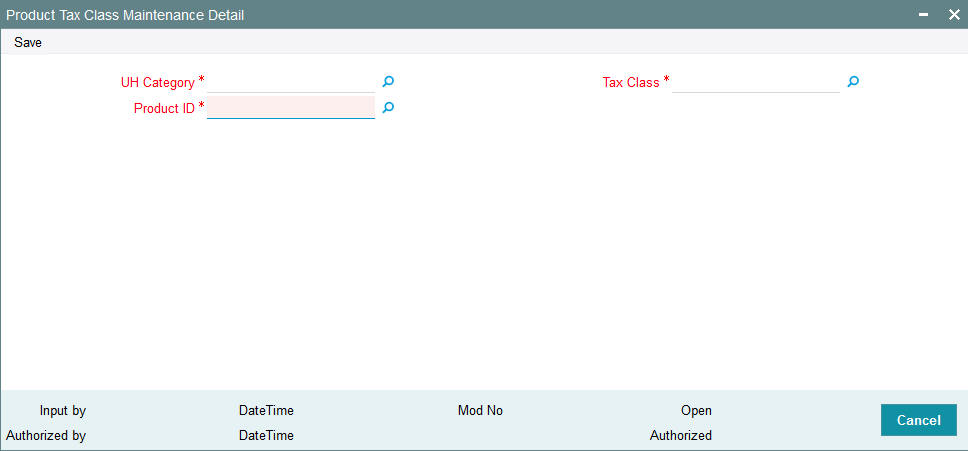
You can specify the following details:
UH Category
Alphanumeric; 2 Characters; Mandatory
Specify the Unit Holder category details. Alternatively, you can select the UH Category from the option list. The list displays all valid UH Category details maintained in the system.
Product ID
Alphanumeric; 10 Characters; Mandatory
Specify the product ID. Alternatively, you can select the Product ID from the option list. The list displays all valid Product ID maintained in the system.
Tax Class
Alphanumeric; 3 Characters; Mandatory
Specify tax class details. Alternatively, you can select tax class details from the option list. The list displays all valid Tax Class details maintained in the system.
3.8 Product Tax Class Maintenance Summary
This section contains the following topics:
- Section 3.8.1, "Retrieving Product Tax Class Record"
- Section 3.8.2, "Editing Product Tax Class Record"
- Section 3.8.3, "Viewing Product Tax Class Record"
- Section 3.8.4, "Deleting Product Tax Class Record"
- Section 3.8.5, "Authorizing Product Tax Class Record "
- Section 3.8.6, "Amending Product Tax Class Record "
- Section 3.8.7, "Authorizing Amended Product Tax Class Record"
3.8.1 Retrieving Product Tax Class Record
You can view the product tax class records using ‘Product Tax Class Maintenance Summary’ screen. To invoke this screen, type ‘LESPRTAX’ in the field at the top right corner of the Application tool bar and clicking on the adjoining arrow button.
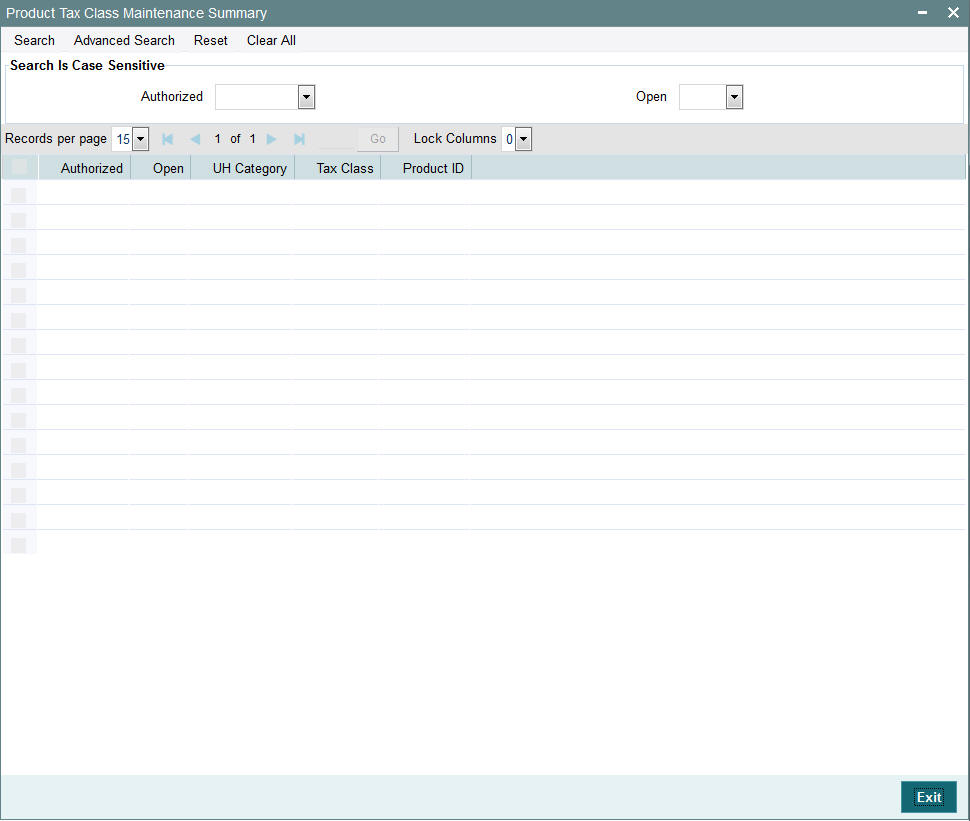
You can retrieve previously entered Product Tax Class Maintenance Details as follows:
- Invoke the ‘Product Tax Class Maintenance’ screen from the Browser.
- Specify any or all of the following details in the screen:
- The status of the transaction in the ‘Authorized’ field. If you choose the blank space, then both the authorized and the unauthorized status records will be retrieved for the specified criteria.
- The status of the records in the ‘Open’ field. If you choose the blank space, then all the records are retrieved.
- Click ‘Search’ button to view the records. All records with the specified details are retrieved and displayed in the lower portion of the screen.
3.8.2 Editing Product Tax Class Record
You can modify the details of Product Tax Class record that you have already entered into the system, provided it has not subsequently authorized. You can perform this operation as follows:
- Invoke the ‘Product Tax Class Maintenance Summary’ screen from the Browser.
- Select the status of the record that you want to retrieve for modification in the Authorization Status field. You can only modify records that are unauthorized. Accordingly, choose the Unauthorized option.
- Specify any or all of the details in the corresponding fields to retrieve the record that is to be modified.
- Click ‘Search’ button. All unauthorized records with the specified details are retrieved and displayed in the lower portion of the screen.
- Double click the record that you want to modify in the list of displayed records. The Product Tax Class Maintenance Detail screen is displayed.
- Select Unlock Operation from the Action list to modify the record. Modify the necessary information.
Click Save to save your changes. The Product Tax Class Maintenance Detail screen is closed and the changes made are reflected in the Product Tax Class Maintenance Summary screen.
3.8.3 Viewing Product Tax Class Record
To view a record that you have previously input, you must retrieve the same in the Product Tax Class Maintenance Summary screen as follows:
- Invoke the Product Tax Class Maintenance Summary screen from the Browser.
- Select the status of the record that you want to retrieve for viewing in the Authorization Status field. You can also view all records that are either unauthorized or authorized only, by choosing the unauthorized / Authorized option.
- Specify any or all of the details of the record in the corresponding fields on the screen.
- Click ‘Search’ button. All records with the specified fields are retrieved and displayed in the lower portion of the screen.
- Double click the record that you want to view in the list of displayed records. The Product Tax Class Maintenance Detail screen is displayed in View mode.
3.8.4 Deleting Product Tax Class Record
You can delete those records with Once_Auth is set as N. For instance, if Record is Created and Authorized Later and amended, then you cannot delete the amended record if tanking is NOT enabled. If Tanking is enabled, you can delete the amended record.
To delete a record that you have previously entered:
- Invoke the Product Tax Class Maintenance Summary screen from the Browser.
- Select the status of the record that you want to retrieve for deletion.
- Specify any or all of the details in the corresponding fields on the screen.
- Click ‘Search’ button. All records with the specified fields are retrieved and displayed in the lower portion of the screen.
- Double click the record that you want to delete in the list of displayed records. The Product Tax Class Maintenance screen is displayed.
- Select Delete Operation from the Action list. The system prompts you to confirm the deletion and the record is physically deleted from the system database.
3.8.5 Authorizing Product Tax Class Record
An unauthorized Product Tax Class Maintenance record must be authorized in the system for it to be processed. To authorize a record:
- Invoke the Product Tax Class Maintenance Summary screen from the Browser.
- Select the status of the record that you want to retrieve for authorization. Typically, choose the unauthorized option.
- Specify any or all of the details in the corresponding fields on the screen.
- Click ‘Search’ button. All records with the specified details that are pending authorization are retrieved and displayed in the lower portion of the screen.
- Double click the record that you wish to authorize. The Product Tax Class Maintenance Detail screen is displayed. Select Authorize operation from the Action List.
When a checker authorizes a record, details of validation, if any, that were overridden by the maker of the record during the Save operation are displayed. If any of these overrides results in an error, the checker must reject the record.
3.8.6 Amending Product Tax Class Record
After a Product Tax Class record is authorized, it can be modified using the Unlock operation from the Action List. To make changes to a record after authorization:
- Invoke the Product Tax Class Maintenance Summary screen from the Browser.
- Select the status of the record that you want to retrieve for authorization. You can only amend authorized records.
- Specify any or all of the details in the corresponding fields on the screen.
- Click ‘Search’ button. All records with the specified details that are pending authorization are retrieved and displayed in the lower portion of the screen.
- Double click the record that you wish to authorize. The Product Tax Class Maintenance Detail screen is displayed in amendment mode. Select Unlock operation from the Action List to amend the record.
- Amend the necessary information and click on Save to save the changes
Note
Product Tax Class Maintenance will be not be allowed to be amended if there exists a Policy with this tax class (combination of UH category and product ID)
3.8.7 Authorizing Amended Product Tax Class Record
An amended Product Tax Class record must be authorized for the amendment to be made effective in the system. The authorization of amended records can be done only from Fund Manager Module and Agency Branch module.
The subsequent process of authorization is the same as that for normal transactions.
3.9 Product Bonus Maintenance Detail
This section contains the following topics:
3.9.1 Invoking Product Bonus Maintenance Detail Screen
You can define the bonus factor for a product in ‘Product Bonus Maintenance Detail’ screen. You can invoke this screen by typing ‘LEDPRBON’ in the field at the top right corner of the Application tool bar and clicking on the adjoining arrow button.
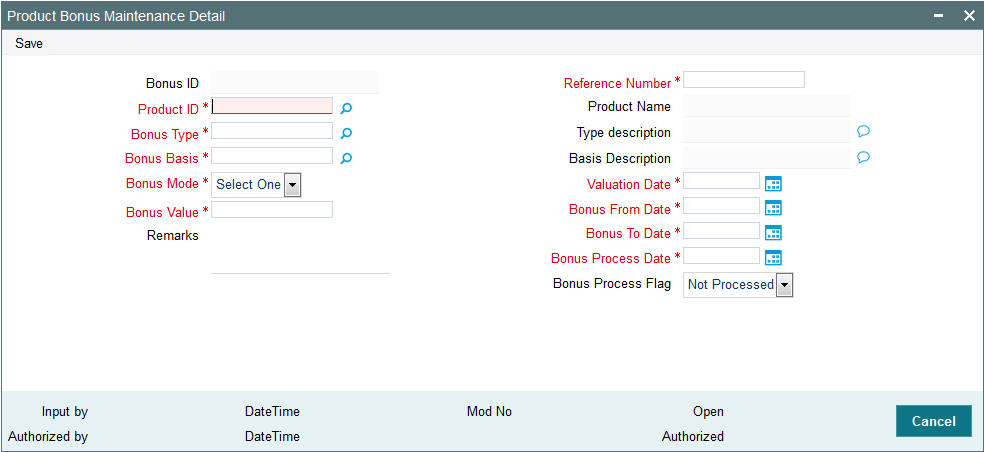
You can specify the following details:
Bonus ID
Display
The system displays the bonus ID.
Reference Number
Alphanumeric; 16 Characters; Mandatory
Specify the reference number.
Product ID
Alphanumeric; 10 Characters; Mandatory
Specify the product ID. Alternatively, you can select product ID from the option list. The list displays all valid product ID maintained in the system.
Product Name
Display
The system displays the name of the selected product ID.
Bonus Type
Alphanumeric; 2 Characters; Mandatory
Specify the bonus type. Alternatively, you can select bonus type from the option list. The list displays all valid bonus type maintained in the system.
Type Description
Display
The system displays the description for the selected bonus type.
Bonus Basis
Alphanumeric; 2 Characters; Mandatory
Specify the bonus basis. Alternatively, you can select bonus basis from the option list. The list displays all valid bonus basis maintained in the system.
Basis Description
Display
The system displays the description for the selected bonus basis.
Bonus Mode
Mandatory
Select the mode of bonus from the drop-down list. The list displays the following values:
- Percentage
- Amount
Bonus Value
Numeric; 30 Characters; Mandatory
Specify the bonus value.
Remarks
Alphanumeric; 255 Characters; Optional
Specify remarks, if any.
Valuation Date
Date Format; Mandatory
Select the valuation date from the adjoining calendar.
Bonus From Date
Date Format; Mandatory
Select the bonus period from date from the adjoining calendar.
Bonus To Date
Date Format; Mandatory
Select the bonus period from the adjoining calendar.
Bonus Process Date
Date Format; Mandatory
Select bonus process date from the adjoining calendar.
Bonus Process Flag
Optional
Select the bonus process status from the drop-down list. The list displays the following values:
- Not Processed
- Processed
- Skip
3.10 Product Bonus Maintenance Summary
This section contains the following topics:
- Section 3.10.1, "Retrieving a Record in Product Bonus Maintenance Summary Screen"
- Section 3.10.2, "Editing Product Bonus Maintenance Record"
- Section 3.10.3, "Viewing Product Bonus Maintenance Record"
- Section 3.10.4, "Deleting Product Bonus Maintenance Record"
- Section 3.10.5, "Authorizing Product Bonus Maintenance Record"
- Section 3.10.6, "Amending Product Bonus Maintenance Record"
- Section 3.10.7, "Authorizing Amended Product Bonus Maintenance Record"
3.10.1 Retrieving a Record in Product Bonus Maintenance Summary Screen
You can retrieve a previously entered record in the Summary Screen, as follows:
Invoke the ‘Product Bonus Maintenance Summary’ screen by typing ‘LESPRBON’ in the field at the top right corner of the Application tool bar and clicking on the adjoining arrow button and specify any or all of the following details in the corresponding details.
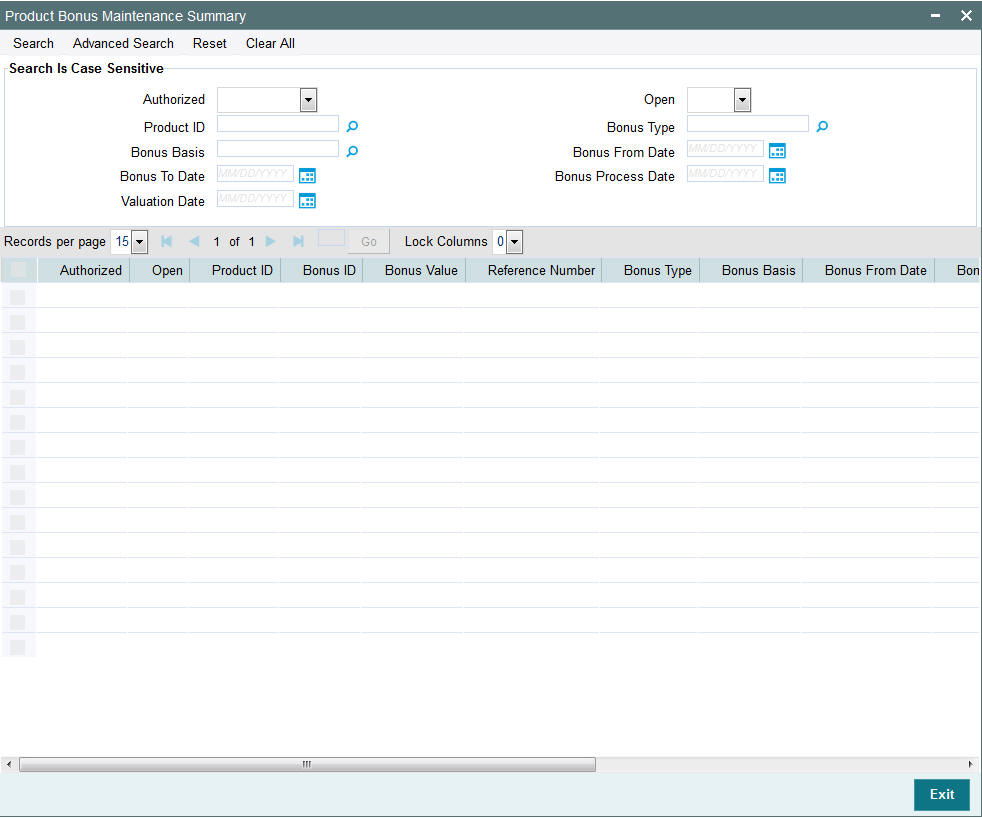
- The status of the record in the Authorized field. If you choose the ‘Blank Space’ option, then all the records are retrieved.
- The status of the record in the Open field. If you choose the ‘Blank Space’ option, then all records are retrieved
- Product ID
- Bonus Basis
- Bonus To Date
- Valuation Date
- Bonus Type
- Bonus From Date
- Bonus Process Date
Click ‘Search’ button to view the records. All the records with the specified details are retrieved and displayed in the lower portion of the screen.
Note
You can also retrieve the individual record detail from the detail screen by querying in the following manner:
- Press F7
- Input the Product ID
- Press F8
You can perform Edit, Delete, Amend, Authorize, Reverse, Confirm operations by selecting the operation from the Action list. You can also search a record by using a combination of % and alphanumeric value
3.10.2 Editing Product Bonus Maintenance Record
You can modify the details of Product Bonus Maintenance record that you have already entered into the system, provided it has not subsequently authorized. You can perform this operation as follows:
- Invoke the Product Bonus Maintenance Summary screen from the Browser.
- Select the status of the record that you want to retrieve for modification in the Authorized field. You can only modify records that are unauthorized. Accordingly, choose the Unauthorized option.
- Specify any or all of the details in the corresponding fields to retrieve the record that is to be modified.
- Click ‘Search’ button. All unauthorized records with the specified details are retrieved and displayed in the lower portion of the screen.
- Double click the record that you want to modify in the list of displayed records. The Product Bonus Maintenance Detail screen is displayed.
- Select Unlock Operation from the Action list to modify the record. Modify the necessary information.
Click Save to save your changes. The Product Bonus Maintenance Detail screen is closed and the changes made are reflected in the Product Bonus Maintenance Summary screen.
3.10.3 Viewing Product Bonus Maintenance Record
To view a record that you have previously input, you must retrieve the same in the Product Bonus Maintenance Summary screen as follows:
- Invoke the Product Bonus Maintenance Summary screen from the Browser.
- Select the status of the record that you want to retrieve for viewing in the Authorized field. You can also view all records that are either unauthorized or authorized only, by choosing the unauthorized / Authorized option.
- Specify any or all of the details of the record in the corresponding fields on the screen.
- Click ‘Search’ button. All records with the specified fields are retrieved and displayed in the lower portion of the screen.
- Double click the record that you want to view in the list of displayed records. The Product Bonus Maintenance Detail screen is displayed in View mode.
3.10.4 Deleting Product Bonus Maintenance Record
You can delete only unauthorized records in the system. To delete a record that you have previously entered:
- Invoke the Product Bonus Maintenance Summary screen from the Browser.
- Select the status of the record that you want to retrieve for deletion.
- Specify any or all of the details in the corresponding fields on the screen.
- Click ‘Search’ button. All records with the specified fields are retrieved and displayed in the lower portion of the screen.
- Double click the record that you want to delete in the list of displayed records. The Product Bonus Maintenance Detail screen is displayed.
- Select Delete Operation from the Action list. The system prompts you to confirm the deletion and the record is physically deleted from the system database.
3.10.5 Authorizing Product Bonus Maintenance Record
An unauthorized Product Bonus Maintenance record must be authorized in the system for it to be processed. To authorize a record:
- Invoke the Product Bonus Maintenance Summary screen from the Browser.
- Select the status of the record that you want to retrieve for authorization. Typically, choose the unauthorized option.
- Specify any or all of the details in the corresponding fields on the screen.
- Click ‘Search’ button. All records with the specified details that are pending authorization are retrieved and displayed in the lower portion of the screen.
- Double click the record that you wish to authorize. The Product Bonus Maintenance Detail screen is displayed. Select Authorize operation from the Action List.
When a checker authorizes a record, details of validation, if any, that were overridden by the maker of the record during the Save operation are displayed. If any of these overrides results in an error, the checker must reject the record.
3.10.6 Amending Product Bonus Maintenance Record
After a Product Bonus Maintenance record is authorized, it can be modified using the Unlock operation from the Action List. To make changes to a record after authorization:
- Invoke the Product Bonus Maintenance Summary screen from the Browser.
- Select the status of the record that you want to retrieve for authorization. You can only amend authorized records.
- Specify any or all of the details in the corresponding fields on the screen.
- Click ‘Search’ button. All records with the specified details that are pending authorization are retrieved and displayed in the lower portion of the screen.
- Double click the record that you wish to authorize. The Product Bonus Maintenance Detail screen is displayed in amendment mode. Select Unlock operation from the Action List to amend the record.
- Amend the necessary information and click on Save to save the changes
3.10.7 Authorizing Amended Product Bonus Maintenance Record
An amended Product Bonus Maintenance record must be authorized for the amendment to be made effective in the system. The authorization of amended records can be done only from Fund Manager Module and Agency Branch module.
The subsequent process of authorization is the same as that for normal transactions.