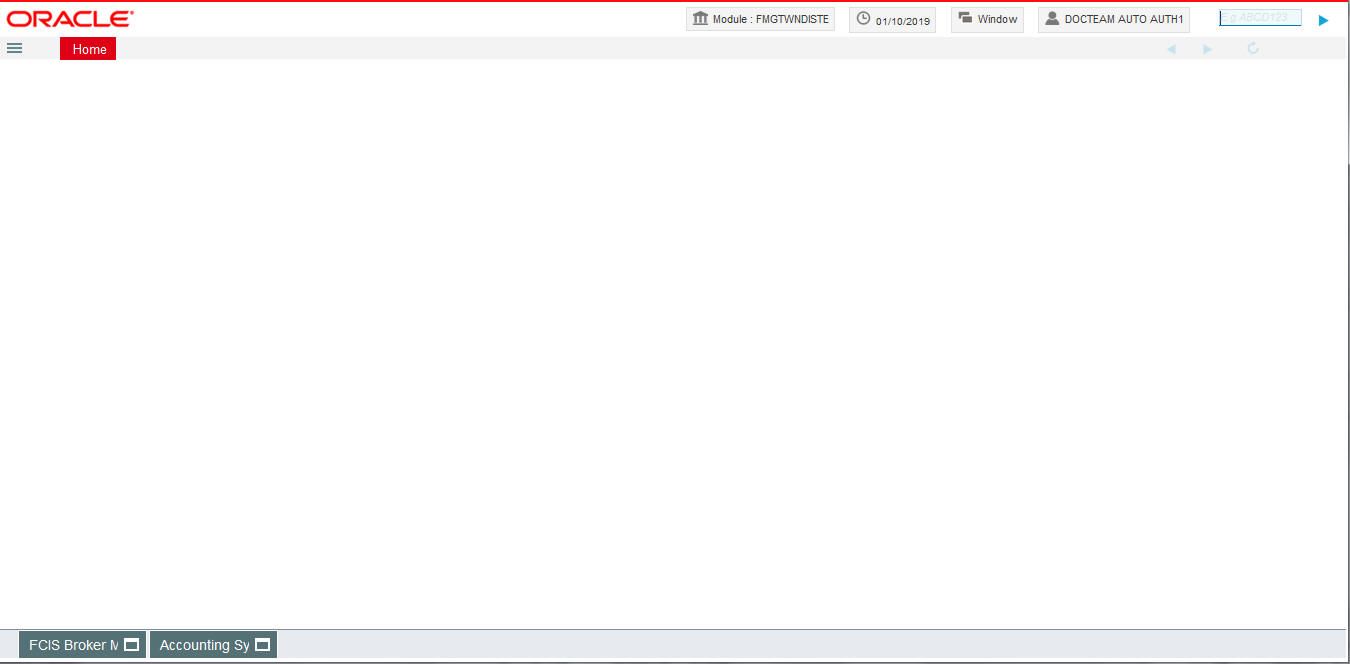2. Getting Started with Oracle FLEXCUBE Investor Servicing
This chapter explains the features of Oracle FLEXCUBE Investor Servicing login window and the methods to change the user password. You will also find the features of Oracle FLEXCUBE Investor Servicing Application Browser.
This chapter contains the following sections:
- Section 2.1, "Logging into Oracle FLEXCUBE Investor Servicing"
- Section 2.2, "Changing User Password"
- Section 2.3, "The Application Browser"
- Section 2.4, "Application Toolbar"
- Section 2.5, "Home"
- Section 2.6, "Workflow"
- Section 2.7, "Tasks"
- Section 2.8, "Toolbar in Oracle FLEXCUBE Investor Servicing Screens "
- Section 2.9, "Some Common Icons and their Usage"
- Section 2.10, "Supported Date Formats"
- Section 2.11, "Supported Amount Formats"
- Section 2.12, "Minimizing Main Screens"
2.1 Logging into Oracle FLEXCUBE Investor Servicing
You will see the Login window on accessing Oracle FLEXCUBE Investor Servicing. To get started, you need to login, using the appropriate User ID and password. The User ID is defined in the user profile created for you by your system administrator.
When you access the system, you will see the ‘Login’ screen.
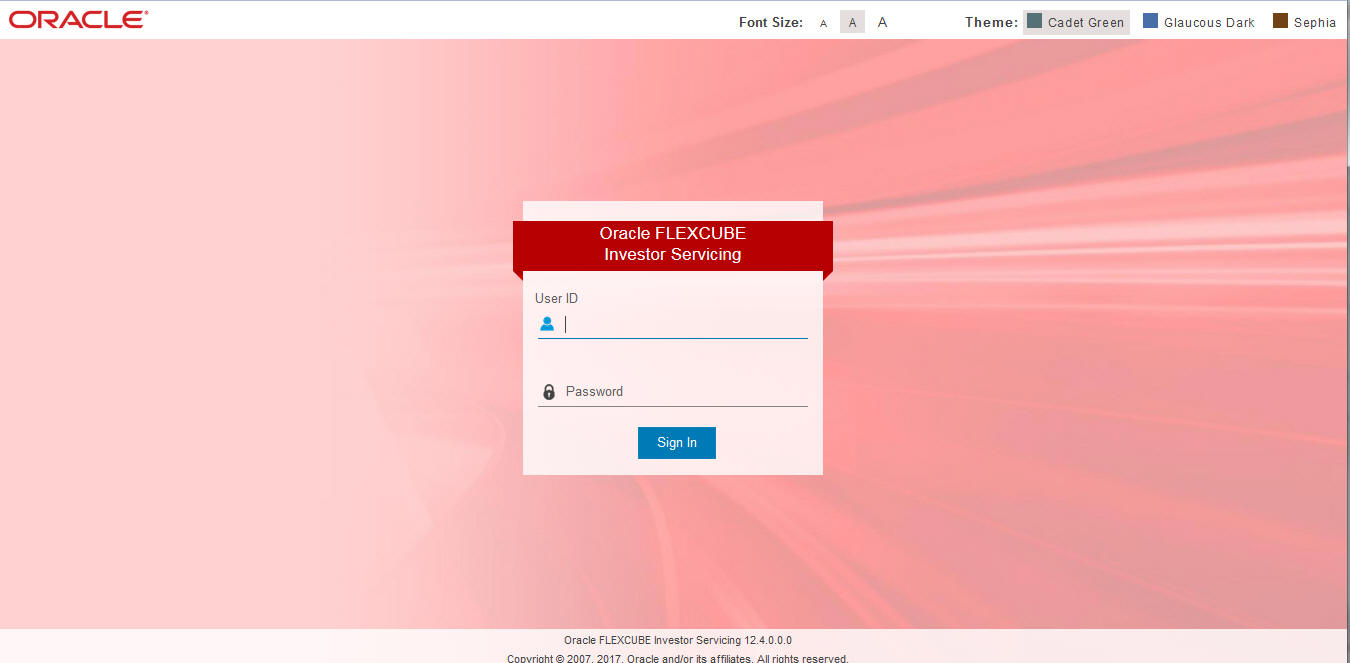
To login to Oracle FLEXCUBE Investor Servicing, you need to specify the following details:
User ID
Specify the user ID. You can log into Oracle FLEXCUBE Investor Servicing using the user ID provided by your system administrator. This field is not case-sensitive.
Password
Enter the password for the user ID specified in the above field. This field is case sensitive.
Theme
Select a theme for the Oracle FLEXCUBE Investor Servicing appearance.
Once you have specified the above details, click ‘Sign In’ button.
If you have entered the correct user ID and password, the system will log you in and display the ‘Home’ tab of the ‘Application Browser’ screen. If the user ID or password is incorrect, the system will display an appropriate error message.
While creating the user profile, if the option ‘Force Password Change’ is checked, then the system forces you to change your password on first login. However, if the option is not checked, you may continue to use the same password.
The system disables the user profile under the following circumstances:
- The number of successive invalid login attempts reaches the maximum defined for your user ID
- The cumulative number of invalid login attempts reaches the maximum defined for your user ID
In case the user ID is disabled on any of the above grounds, the system displays a message that your user profile has been disabled. The users designated as Control Clerks can enable your user profile for you to use again. If you want to exit the system, click exit icon.
2.2 Changing User Password
Oracle FLEXCUBE Investor Servicing users can change their user passwords whenever required. The Control Clerks may also enable force password change and set a reminder to be displayed for the users whose password change is due.
User passwords in Oracle FLEXCUBE Investor Servicing can be changed in two ways:
Periodic Password Change
A specific interval can be defined in Oracle FLEXCUBE Investor Servicing for the user password change. Once the password change is due, on the immediate login attempt by the user, the system will display the ‘Password Change for User’ screen.
Manual Password Change
The user may also change the passwords at will. When you mouse over the logged user name, you will find the ‘User Action’ menu. Click the link ‘Change Password’. The system will display the ‘Change Password’ screen.
In the bank level parameters table, (accessible to users designated as Control Clerks), it can be indicated that a reminder or message should be displayed a fixed number of days before a password change is due.
For example, you may set at the bank level parameters that a password change reminder be displayed three days before the change is due. In that case, three days before the password change due date, you will see a reminder when you log into the system. The system will display this message at every login until the user changes the password.
This section contains the following topics
2.2.1 Procedure to Change Password
Oracle FLEXCUBE Investor Servicing allows you to change the user password at will. On the application toolbar, mouse over the logged user name. You will find the ‘User Action’ menu. Click the link ‘Change Password’.
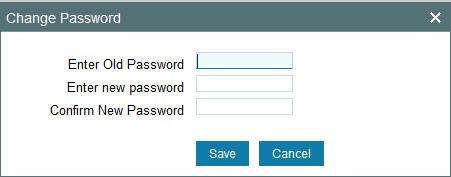
Specify the following details:
Enter Old Password
Specify the current user password.
Enter New Password
Specify the new user password.
Confirm New Password
Specify the new user password again. The system will match it with the new password entered in the above field.
If the password does not match with the password entered in the above field, the password change will not be successful. The system will display an error message. You will be prompted to repeat the password change process.
Once you have entered the above details, click ‘Save’ button. On a successful password change, the system logs you out. You need to log in to the system again using the new password.
You may click ‘Cancel’ button to cancel the password change process anytime before saving it.
The system validates the new password based on the following criteria:
- New password should be different from old password
- Password should not have any blanks before it or after it
- Password should not have any spaces between the characters
- Password should contain a minimum of 1 upper case character
- The only characters allowed for a password are:
- A to Z (in upper or lower case)
- 0 to 9 numbers, and_ (Underscore)
- Password should not be the same as ‘n’ number of previous passwords defined in the Password Repetition field of the Bank Level Parameters screen (here, ‘n’ stands for the number of previous passwords that cannot be used).
For example, at the Bank level the password repetition has been set to three. This means that your new password cannot be any of the last three passwords used by you.
- It should not be one of the passwords in the Restrictive Password list defined for your user profile, the role profile you are attached to (if there is any), or the Bank.
2.3 The Application Browser
After you login to the application, the system displays the browser, also referred to as ‘Landing Page’ of the application browser.
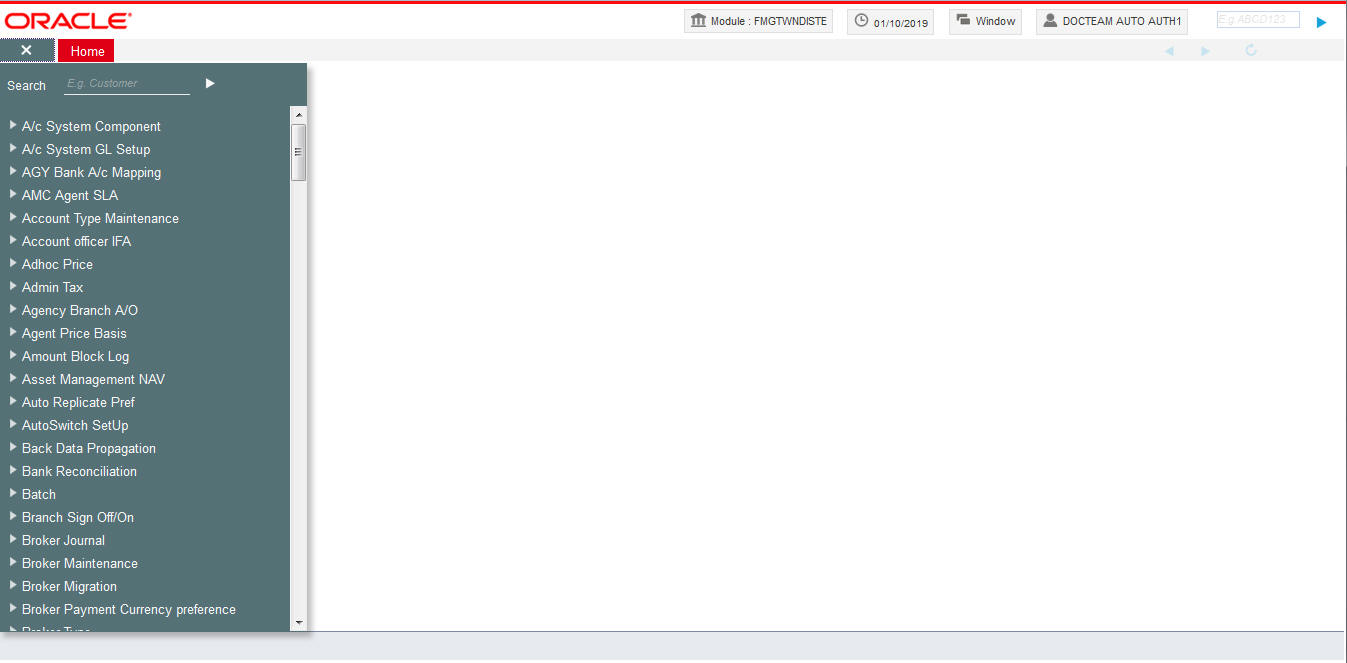
The Landing page is divided into 3 sections:
- Application Toolbar – Tabs and Menu actions
- Left hand side pane – Menu and search criteria based on the tabs selected in toolbar. You can minimize or maximize this pane by clicking and , respectively.
- Right hand side pane – Records matching the search criteria specified in the left hand side pane
The following tabs are available for selection in the ‘Toolbar’ of the landing page:
- Home – Select to view ‘Menu’ on the left hand side window and ‘Dashboard’ on the right hand side. When you login to the system, the ‘Home’ tab is displayed by default.
- Menu Options
2.4 Application Toolbar
The application toolbar is placed at the top frame of the application browser.

The application toolbar has the following details:
- Brand name/logo
- Current Module
- Current system date
- Current user session duration
- Window button to go to the open window
- Help
- Logged user name
- Signoff button
- Function ID input box
The brand name/logo is displayed on the top left corner. You can set the required brand/logo in the properties file.
This section contains the following topics
- Section 2.4.1, "Changing Module"
- Section 2.4.2, "Current User Session"
- Section 2.4.3, "Window"
- Section 2.4.4, "Help"
- Section 2.4.5, "Executing User Actions"
- Section 2.4.6, "Sign off"
2.4.1 Changing Module
Keep the mouse over the Change Module code on the Application toolbar.

Under ‘Change Module’ the following options are available:
- Select Module - Select the module that you need to access
- Home Module - Go to the home module
2.4.2 Current User Session
The system displays the duration of the current user session.
The session continues as long as the user is active. However, if the user is inactive, the session will automatically end after a certain period of time, based on the settings in the properties file.
One minute before the session time out, you will get the following prompt:
“Your Oracle FLEXCUBE Investor Servicing session will expire in 1 minute. Please initiate a transaction or close this screen to reactivate.”
If you do not close the prompt screen within the next one minute, the session will expire. However, if you close the prompt, the session is considered to be active and will continue until you become inactive for the duration required for session time out.
2.4.3 Window
When you launch a screen from the application, the system enables the ‘Window’ tab. If you launch more than a single screen, you can navigate to the screen of your choice through this tab. Click the tab, a drop down list appears from which you can select the screen you need to navigate to.
2.4.4 Help
In the Application toolbar, you can find the option ‘Help’. Under ‘Help’, the following options are available:
- Accessibility
- About
- View Help Library
On selecting ‘Accessibility’ the following screen is displayed where you can see the access keys and the hot keys for the application.
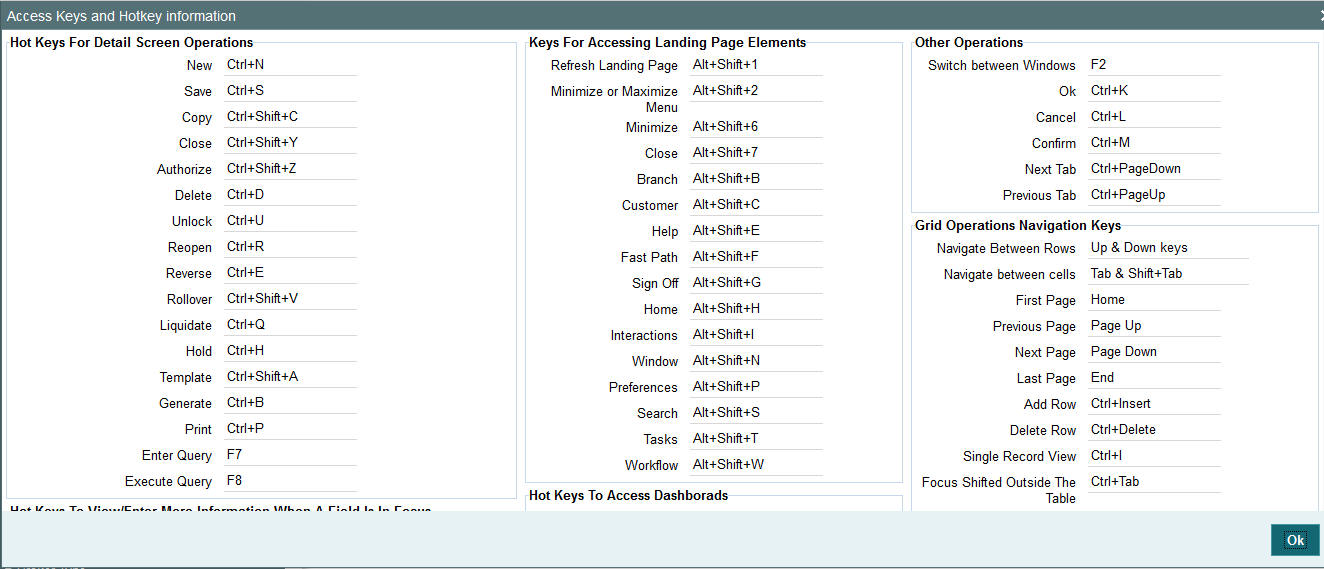
For further details on this screen and the accessibility options, refer to the ‘Accessibility’ user manual.
On selecting ‘About’ option the version and license details about the application (Oracle FLEXCUBE Investor Servicing) are displayed.
On selecting ‘View Help Library’ option, the help menu is displayed.
2.4.5 Executing User Actions
Oracle FLEXCUBE Investor Servicing allows you to execute certain user actions from the Application Browser. Mouse over the user name displayed on the Application toolbar. You will get the following drop-down list.
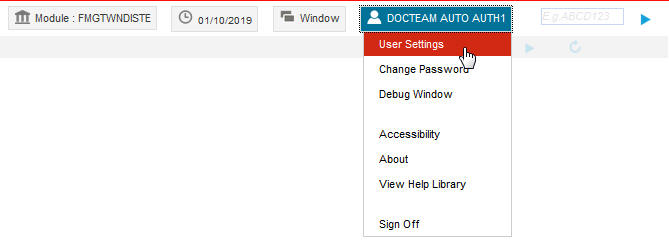
You can perform the following user actions:
- User Settings
- Change Password
- Debug Window
These user actions are discussed in detail under the following headings:
2.4.5.1 User Settings
Click the ‘User Setting’ button under ‘User Action’ to invoke ‘User Settings’ screen.
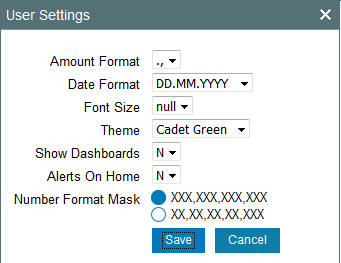
You can specify the following details:
Amount Format
Specify the amount format. Choose the appropriate one from the drop-down list.
Date Format
Specify the date format. Choose the appropriate one from the drop-down list.
Theme
Specify the theme. Choose the appropriate one from the drop-down list.
Show Dashboards
This option is not applicable for FCIS.
Alerts On Home
This option is not applicable for FCIS.
Number Format Mask
Select the number field format of mask number either in Million or in / Lakh from the following options:
- XXX,XXX,XXX,XXX
- XX,XX,XX,XX,XXX
This option is applicable on number field only if FORMAT_REQD is enabled in ODT for the required field.
For further details on enabling the format in ODT refer ODT user manual.
Note
Once you have set your preferences, click ‘Save’ button to apply the changes. The changed value for the screen-saver interval gets reflected in User creation screen. To exit the screen without changing the preferences, click ‘Cancel’ button.
The system does not support the screen-saver functionality if SSO is enabled.
2.4.5.2 Changing Password
Oracle FLEXCUBE Investor Servicing allows you to change the user password at will. Under ‘User Action’, click the link ‘Change Password’.
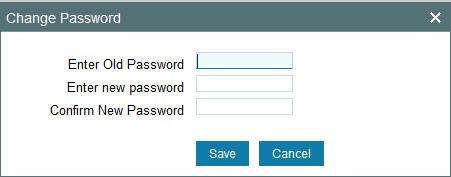
2.4.5.3 Unlocking Screen Lockout
You can unlock the locked-out screen by entering the user password again. The account is locked after a certain number of incorrect passwords.
2.4.5.4 Debug Window
Click ‘Debug Window’ under the user actions to invoke the debug window.
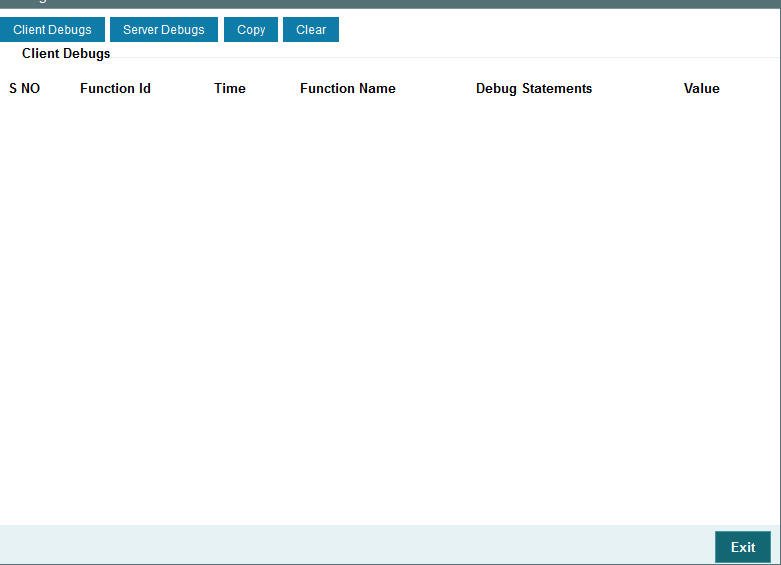
The Debug Window option will be visible only to users who will have front end debug rights maintained.
2.4.6 Sign off
Click ‘Sign off’ button on the Application toolbar to log out from the application.
2.5 Home
This section contains the following topics
2.5.1 Menu
Under ‘Menu’, you will be able to access the various Transaction screens, Queries, Maintenances etc. through this menu based on your user profile eligibility.
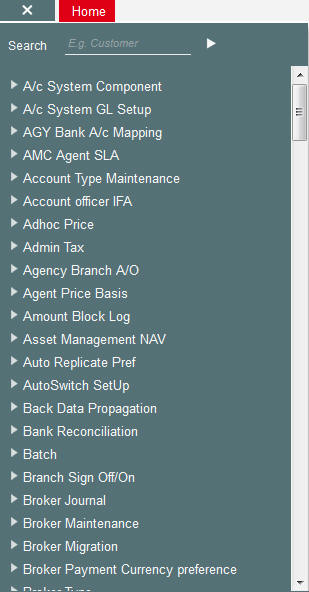
To begin with, only the names of the modules are displayed. To go to a particular screen, position your mouse pointer on the module and click on it. A list of functions available for that particular module will be displayed. Click on the particular function, a list of sub-functions or options available for that particular function will be displayed in an adjacent box.
Click on the option that you want to go to. The screen for the particular option will be displayed. If there are no options for a particular function, the function will be activated.
Only those functions to which you have access rights in a module are displayed. If you do not have access rights to the module then the module is not displayed.
When you invoke an existing record using the Application Browser, you cannot make modifications to it as the screen which you have invoked will be in the view mode. In case you want to make modifications to a record, you should click ’New’ icon to unlock this record. This will enable you to make the desired modifications.
When you click ’New’ icon, you will observe all action buttons become disabled except the Save button. After you have made the required changes, click ‘Save’ icon to save your record. If you do not want to save the changes, click 'Cancel' button and the message “Do you want to cancel the operation?” gets displayed.
Click OK to save and you will be returned to the ‘Application Browser’ or the screen from where you invoked this action without saving the changes.
2.6 Workflow
Select the ‘Workflow’ tab, to view the number of records available in each of the workflow stages.
You can query the workflow details by specifying any or all the following details:
Related Reference
Specify related reference number for which records need to be displayed.
Function ID
Specify the function ID for which records need to be displayed.
Transaction Sequence Number
Specify the transaction sequence number for which records need to be displayed.
Account Number
Specify account number for which records need to be displayed. The adjoining option list displays valid account numbers maintained. Select the appropriate one.
Branch
Specify code of branch for which records need to be displayed. The adjoining option list displays valid branch codes maintained. Select the appropriate one.
From Date
Specify the date from when records need to be displayed, from the adjoining calendar.
To Date
Specify the date till when records need to be displayed, from the adjoining calendar.
Click ‘Reset’ to reset the query options.
Click ‘Search’ button to initiate the query.
Based on the details specified, the system displays ‘Action Type’ and ‘Action Count’ records .
Use the navigation buttons to navigate between the result pages.
Click any record under ‘Action Type’, the system displays the following transaction details:
- Transaction type
- Transaction count
Each group is configured against list of function IDs in the database, to filter the records for a specific action and group.
Click any record under ‘Transaction Type’, the system displays the transaction records grouped under different transaction types. The transaction details for each transaction type is displayed under a separate tab. Use the navigation buttons to navigate between the result pages.
Click the reference number of a transaction to view the details.
Note
- Click ‘Next’ and ‘Previous’ to view the next and previous set of records, respectively.
- Click ‘Refresh’ button to reflect current changes, if any.
- The number in action count represents the total number of transactions available in the respective queue. The system will enable the queues under action type only if the action count of the respective queue greater than 0. Otherwise it will be in display field.
- On clicking the enabled queue under action type, the respective transaction type are enabled with the number of transaction types available under a particular transaction type.
- On clicking an enabled queue under action type, the system enables the respective transaction type. On clicking the respective transaction type, the system opens a separate tab and displays the transactions under the respective heads.
- You can view only one action type queue at a time.
2.7 Tasks
Select ‘Tasks’ tab to view the tasks
This section contains the following topics
- Section 2.7.1, "Quick Search"
- Section 2.7.2, "Application"
- Section 2.7.3, "Dashboard"
- Section 2.7.4, "Queue"
- Section 2.7.5, "Scheduling Acquired Tasks"
- Section 2.7.6, "Quick View"
- Section 2.7.7, "Specifying the Reason for Origination Task Suspension"
2.7.1 Quick Search
If you know the application number, you can quickly search for an application using the quick search feature.
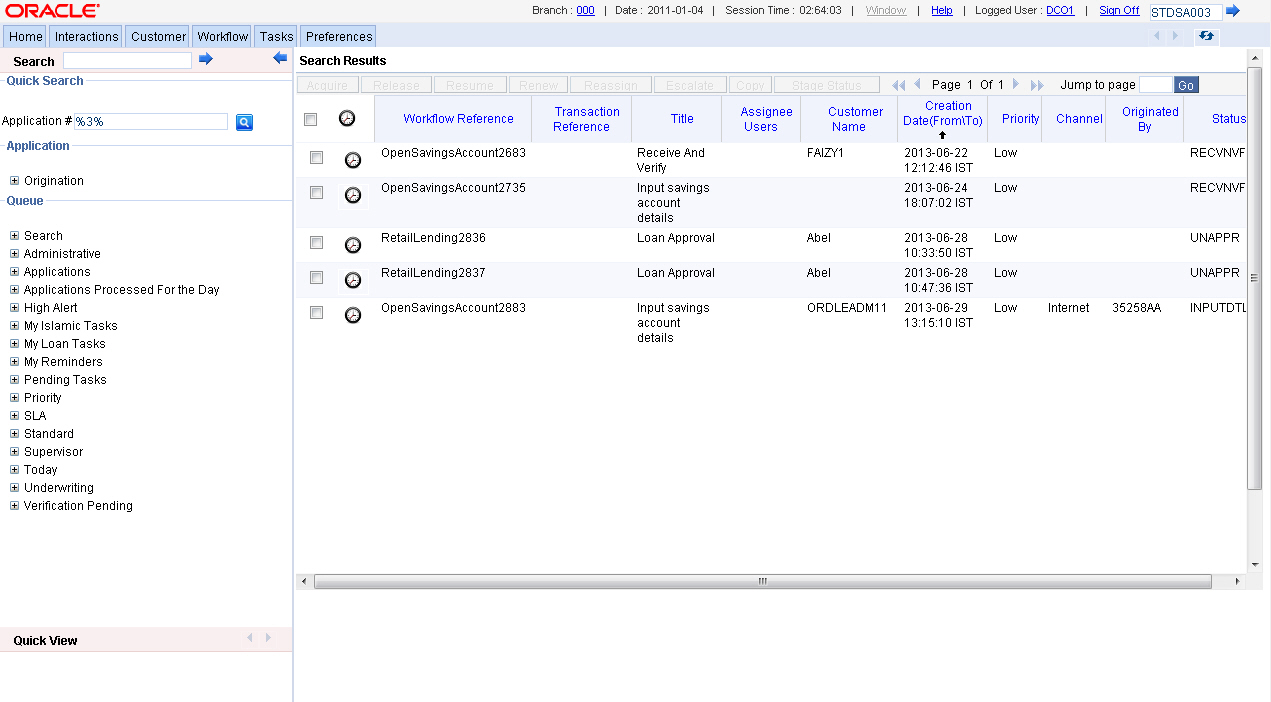
Specify the application number and click the adjoining search button. You can also specify a part of the application number with the character ‘%’. If the application number of any record has the number you have specified as a part of it, then the system will fetch that record.
Click any record to view the details.
2.7.2 Application
Under ‘Application’ section, you can view the menu to access the Oracle FLEXCUBE Investor Servicing Origination screens.
You can expand the menu items and invoke the Origination screens.
2.7.3 Dashboard
Under ‘Dashboard’ section, you can view the list of the maintained and configured dashboards along with the default dashboards.
You can expand the menu items and invoke the dashboards.
2.7.4 Queue
The ‘Queue’ menu displays the tasks under various queues. You can expand the menu and view the number of tasks under each queue.
If you select ‘Search’ and then click ‘All’, the ‘Task List - Search’ window will be displayed on the right hand side.
Here you need to input value for querying on the tasks. You can provide values for any or all of the following criteria:
- Work Reference
- Transaction Reference
- Title
- Assignee Group
- Assignee Users
- Customer Name
- Creation Date (From\To)
- Priority
- Channel – Channel from which the origination is initiated. In the search criteria, you can specify values available in ‘COTMSOURCE’ table of the ‘Channel’ field. These values are displayed in the ‘Originated By’ field of all stages of workflow.
- Originated By – Originator of the workflow
- Status – Status of the origination
- Comments
Click ‘Search’ button to initiate the query. Based on the details specified, the system will display all tasks satisfying the search criteria.
If you select ‘Standard View’, the system will display the number of records available in each of the task queues, namely, ‘Acquired’, ‘Assigned’, ‘Completed’, ‘Pending’ and ‘Supervisor’. Click the links to view the respective details in the right pane.
The Pending List displays tasks which are not yet acquired by anyone. On acquiring, the task goes to the Assigned List. From the Assigned List, you can capture the task and input the action. Then the transaction goes to Completed stage.
The ‘Administrative’ queue displays the list of staled Applications. The ‘Applications’ queue lists the Applications in each process. The ‘Priority’ queue lists the Applications with respect to their priority. The ‘SLA’ queue lists the aging and expired Applications. The ‘Supervisor’ queue displays the Applications escalated by the sub-ordinates and the list of acquired tasks.
2.7.4.1 Opening Multiple Queues
You can open multiple queues as tabs and perform the required tasks in each of the queues.
Check the ‘Apply Filters’ box for a detailed search in a particular task in the queue. System displays the following tabs in each queue:
- History
- Interactions
- Documents
- Advices
History
Under the ‘History’ tab, system displays the audit trail for the selected task.
Click the ‘View’ button to view the corresponding task screen.
Interactions
Under the ‘Interactions’ tab, system displays the customer interactions captured for a particular Application.
System displays the relevant details for the selected task in the queue.
Documents
Under the ‘Documents’ tab, you can view the documents maintained for a particular task at each stage.
Click the ‘View’ button to view the relevant documents for the selected task in the queue.
Advices
Under the ‘Advices’ tab, you can view the advices generated for a particular task at each stage.
System displays the advices for the selected task in the queue.
2.7.5 Scheduling Acquired Tasks
Oracle FLEXCUBE Investor Servicing allows you to schedule you acquired tasks for a specific day/time based on your work structure, by setting reminders for the acquired tasks in your task list.
You can set a reminder by clicking the Reminder button for a task. System displays the following list of activities in the drop-down list:
- Highlight Task - Select this option to highlight the task.
- Set Reminder - Select this option to schedule a reminder. On selecting this option, system invokes the ‘Reminder’ screen. In this screen, you can select the reminder date, time and remarks. Depending on the scheduled reminder time, system automatically sets the flag colour.
- View Reminder - Select this option to view the set reminders at any point of time. On selecting this option, system displays an information message with the reminder date or time and the remarks provided.
- Reset Reminder - Select this option to change/reset an existing reminder with a new date, time and remarks.
- Dismiss Reminder - Select this option to dismiss a reminder.
On setting a reminder, system sets the reminder flag for the task. Reminder flags are colour-coded to differentiate between time-spaced and time-barred tasks. When a task crosses the scheduled reminder date or time, the flag turns from green to red (tasks which that not cross the scheduled date or time will have green flags). At any point of time, you can view the reminder date, time and remarks, if any.
System allows you to set reminders for multiple tasks together. Select the tasks for which you want to set reminders and then select the appropriate option.
2.7.6 Quick View
In Oracle FLEXCUBE Investor Servicing, you can view the configured quick access dashboards in the Quick View frame. This frame consists of crisp and precise task-related information.
You can configure a dashboard for quick access by checking the ‘Default’ box in the ‘Origination Dashboard Role Maintenance’ screen.
2.7.7 Specifying the Reason for Origination Task Suspension
When a specific origination task is with-held due to a specific purpose, system allows you to clip related reason and remarks to the with-held task using the ‘Comments’ screen. You can invoke this screen by clicking the ‘Hold’ button on a screen.
Specify the following details:
Reason Code
Select the reason code from the adjoining option list. This list displays all valid reason codes maintained in the system.
Remarks
Specify the reason for task suspension. Reason code displays only the error codes maintained as COMMON in the CSDERMSG column.
System displays the reason on remarks whenever you select the task from the ‘Pending’ queue.
2.8 Toolbar in Oracle FLEXCUBE Investor Servicing Screens
All the maintenance and detailed screens in Oracle FLEXCUBE Investor Servicing are facilitated with a unique toolbar. The toolbar displays the action icons along with their labels.
Icons |
Description |

|
Displays a record with no data so that you can enter data to create a new record. As soon as you click on this button, the ‘Exit’ button on a screen changes to ‘Cancel’ button. |

|
Enables you to enter query parameters |

|
Copies the details of the record on display on to a new record |

|
Enables you to save the new record/changes you have made on the record on display |

|
Deletes the details from the record on display |

|
Unlocks a record enabling you to make changes |

|
Prints details of the record on display |

|
Closes a contract |

|
Re-opens a closed contract |

|
Reverses an authorized contract |

|
Activates the authorization function. Authorization has to be done by a user other than the one who has created or modified a record. Authorization is normally done during End of Day processing. |

|
Executes query operation based on entered query parameters |

|
After querying the records from summary screens, you can select one or more records and click ‘Details’ button to view the detailed screen for that record. If you select more than one records, then the system will display the detailed screen of the first record. You can click the Next and Previous buttons on the top right side of the screen to navigate to the other records. |
|
After querying the records from summary screens, click ‘Export All’ button to create a request to extract all the records summary to Excel format. You can query the status of the request using Export All Monitor screen (CSDXLMNT) with exact reference number. |

|
Click ‘Previous’ button to navigate to the previous record. This button is disabled when you are on the first record. |

|
Click ‘Next’ button to navigate to the next record. This button is disabled when you are on the last record. |
All the above actions are not displayed in the toolbar, only the ones that are allowed for a function ID at given point of time are displayed. For an instance;
Invoke a new screen:
The system displays,
- New - When you click ‘New’ to create a new account, contract or transaction, then the system shows actions ‘Save’ and ‘Hold’. When you click ‘New’ to create a new product or maintenance, system shows the action ‘Save’.
- Enter Query - When you click to enter a query, then the system replaces all actions with ‘Execute Query’
Invoke an authorized record which is open, from a summary screen
The system displays,
- New
- Copy - When you click to copy the details, then the system replaces all actions with ‘Save’
- Close - When you click to close the record, then the system replaces ‘Close’ and ‘Unlock’ with ‘Delete’ and ‘Authorize’
- Unlock - When you click to amending the details, then the system replaces all actions with ‘Save’
- Reverse - Displayed only for a transaction screen
- Enter Query
Invoke an authorized record which is closed, from a summary screen
The system displays,
- New
- Copy
- Reopen - When you click to reopen the record, then the system replaces ‘Reopen’ with ‘Close’ and ‘Unlock’
- Enter Query
Invoke an authorized record which is closed, from a summary screen
The system displays,
- New
- Enter Query
Invoke an unauthorized record from a summary screen
The system displays,
- New
- Copy
- Delete
- Unlock
- Authorize
- Enter Query
A new record is not available for use till its creation is authorized by another user. Similarly, you cannot make any modification on a record till the previous modification, if any, has been authorized.
Note
‘Template’ function is not supported.
2.9 Some Common Icons and their Usage
There are some icons, which represent functions that are common across all modules of Oracle FLEXCUBE Investor Servicing.
This section contains the following topics
- Section 2.9.1, "Adding and Deleting Rows"
- Section 2.9.2, "The Save and Exit Icons"
- Section 2.9.3, "Fetching Values from List of Values (LOV)"
2.9.1 Adding and Deleting Rows
The Add row and Delete row icons are used when you have to enter or fill up rows of data in a screen.
For instance, consider ‘Accounting System Component Setup Detail’ screen, which is invoked by typing ‘UTDACSYC’ in the Application Browser.
You have to add various account system component details. Click ‘+’ icon and specify the necessary details. You can add few more details by clicking ‘+’ icon again..
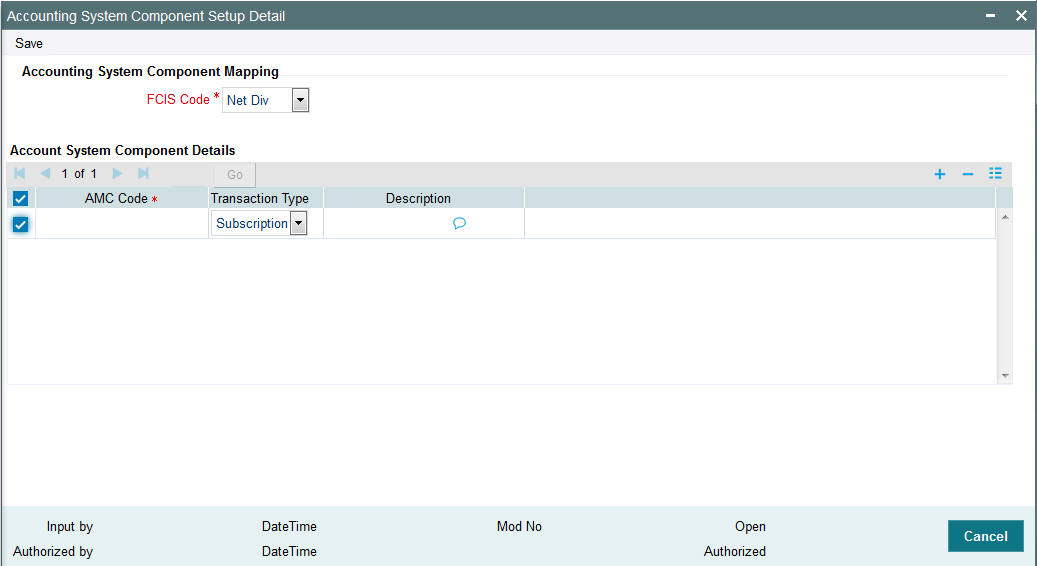
Suppose you realize that you have allotted the wrong currency and you do not want to save the data in the first row. Click ’-’ icon. The data will not be saved in the row and you can fill it with the correct data.
2.9.2 The Save and Exit Icons
- After you have entered data in a screen you may want to save the data. Click ‘Ok’ button.
- If you do not want to save the data in a screen, click ‘Cancel’ button.
- To exit from a screen, click ‘Exit’ or ‘Cancel’ button which takes you to the Application Browser.
2.9.3 Fetching Values from List of Values (LOV)
You can fetch data from an option list or list of values (LOV – ), if the LOV value is keyed in and tabbed out in its input field.
System opens the LOV window in the following scenarios:
- If more than one value exists for the value keyed in the input field of LOV
- If no value exists for the value keyed in the input field of LOV
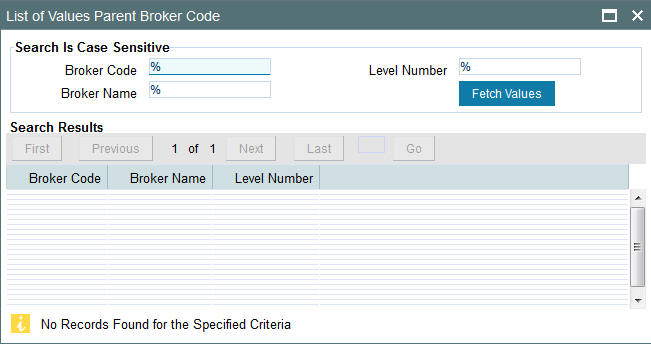
The number of values and the total pages displayed in the LOV screen is based on the number of records matching the search criteria. Hence,
- If the value that you have keyed in the input field has only one matching value in the LOV, then system will not open the LOV on tabbing out and all the return fields for that LOV will be automatically updated.
- If more than one record is available, then the system displays the first 10 pages of the records. Click ‘Next’, ‘Previous’, ‘Last’ and ‘First Page’ to view the next set of records, previous set of records, last set of records, and first set of records, respectively.
- If the total number of pages is less than 10, then the page count is displayed as ‘Current Page of Exact Total Page Count’. Else, the page count is displayed as ‘Current Page of 10’.
- For both extensible and non-extensible screens, you can also maintain a query; in addition to existing LOV, for a particular column.
Note
You can use wild card character (%) to search records in List of Values. If ‘Minimum Search Character Length’ is enabled for a List of Values field, then you need to enter the minimum number of search characters along with wild card character to get valid results.
If Exact Fetch is enabled for the field, then you must enter the exact text to get the value in the field.
For details on options to set Minimum Search Character Length or Exact Fetch for fields, refer to Open Development Tools User Guide.
The system displays the following messages at the bottom of the screens, at different scenarios:
- OK – if less than or equal to 10 records are fetched.
- Please reframe your Search criteria – if more than 10 records are fetched.
- No Records found – if no records are found matching the search criteria.
- Error message – if the query fails
Note
The LOV reduction field is case sensitive.
2.10 Supported Date Formats
The following date formats are supported in Oracle FLEXCUBE:
- M/d/yyyy
- M/d/yy
- MM/dd/yy
- MM/dd/yyyy
- yy/MM/dd
- yyyy-MM-dd
- dd-MMM-yy
- dd-MMM-yyyy
2.11 Supported Amount Formats
The following amount formats are supported in Oracle FLEXCUBE:
(The first symbol is the decimal separator and the second one is for digit grouping)
- .,(Dot Comma)
- ,.(Comma Dot)
- , (Comma Space)
2.12 Minimizing Main Screens
You can minimize main screens by clicking minimize button. The minimized screens reside in the provided taskbar. These minimized screens can be maximized either from the taskbar or from the windows menu option.