4. Common Operations
Help topics are available for some of the operations that are common to most modules in Oracle FLEXCUBE and can be performed on:
- Product
- Contract
- Record in a table
Besides these, some other operations like changing your branch of operation; viewing different versions of a contract; reassigning a contract to different users; static data and its maintenance; types of fields; and making a query on the ‘Contract On-line Summary’ screen are also discussed.
As soon as you launch any screen, a processing icon will be displayed. You need to wait for it to disappear before entering details.
This chapter contains the following sections
- Section 4.1, "Maintenance Data"
- Section 4.2, "Automatic Authorization"
- Section 4.3, "Dual Authorization"
- Section 4.4, "Copying Parameterization Data"
- Section 4.5, "Other Operations"
4.1 Maintenance Data
This section contains the following topics:
- Section 4.1.1, "Maintaining Static Data"
- Section 4.1.2, "Types of Fields"
- Section 4.1.3, "Adding a New Record in a Table"
- Section 4.1.4, "Deleting a Record in a Table"
- Section 4.1.5, "Copying the Details of a Record"
- Section 4.1.6, "Authorizing a Record in a Table"
- Section 4.1.7, "Modifying a Record in a Table"
- Section 4.1.8, "Closing a Record in a Table"
- Section 4.1.9, "Viewing the Details of a Record"
- Section 4.1.10, "Maker and Authorizer Details"
- Section 4.1.11, "Printing the Details of a Record"
4.1.1 Maintaining Static Data
Data that remains constant over a period of time is called static data. Usually, such data will be commonly accessed by more than one module. The following are some typical examples of static data:
- The details about the currencies that are used in your bank
- The details about the brokers with whom you may deal
- The details of End of Cycle functions that should be executed automatically
Such data is maintained in tables. Once the data is entered in a table, it has to be authorized before it can be used by any function. Each item in a table is called a record. Each record has a key that uniquely identifies it.
For example, when you open a record for a broker, you should allot an identification code. This code, called the Broker ID is unique to the broker whose details you are defining and cannot be allotted to any other broker. Thus, the Broker ID identifies the broker for whom the details have been defined. In a similar fashion, you have to allot unique codes to each currency, dealer, etc.
While you are defining a record, you have to enter the key first and then go on to define the attributes for it. These attributes will automatically be picked up when the key of the record is involved in a transaction. For example, you define Alexander (with a Broker ID of Alex) as a broker and indicate that the brokerage should be booked in advance. Whenever Alexander is involved in a transaction, the brokerage will be booked in advance.
4.1.2 Types of Fields
You will encounter three types of fields in most screens:
- Mandatory fields
- Optional fields
- Conditional fields
4.1.2.1 Mandatory Fields
Of the many fields in a screen, the inputs to some may be mandatory. This means that you cannot save the record without giving a valid input in such fields.
4.1.2.2 Optional Fields
The inputs to some of the fields in a screen may be optional. You may or may not give an input to such fields. Further, an optional field may have a default value; a value that the system puts in the field if you do not enter anything. Unless you change this default value, it will be taken as the input to the field. However, please note that all optional fields need not have default values. It is possible that some fields can be left blank.
4.1.2.3 Conditional Fields
There are some fields, which take input based on data in some other field(s).
4.1.2.4 Option lists
Inputs to certain fields can be picked up from the option list provided with the field. The option list will contain values that are valid inputs to the field.
After you have made all your inputs, save the record by clicking save icon.
Click ‘Exit’ button to exit this screen.
4.1.3 Adding a New Record in a Table
To add a new record in a table, click new icon when the ‘Detailed View’ screen of the table is invoked. A new input screen for the table with no values in it will be displayed; with the cursor positioned at the key field.
Note
Certain tables are attached to a specific branch. Which means that a record defined in the table will be applicable only for the branch in which it was opened. For such tables, the Branch Code will be displayed along with the key of the record. This Branch Code will be that of the branch where the record was defined and you cannot change it. If you want to open a record in a different branch, you should sign-on to that branch (by invoking the ‘Change Branch’ screen from the main menu).
Enter a unique value in the key field and go on to define its attributes. At each field, press <F1> for help on what the field is about and the inputs it takes. If you give an invalid input to any field, an error message will be displayed.
4.1.4 Deleting a Record in a Table
A record that has been defined will be available for any functional operation only after it has been authorized. Before the addition of a record is authorized, you can delete it. A record can be deleted only from the detailed view of a record.
In the ‘Detailed View’ screen the table will be displayed with all the values that have been defined for the record. You can click delete icon. You will be prompted to confirm the deletion before the record is deleted.
Note
In the ‘Summary View’ screen you can only print the details of the highlighted record. Any operation on a record like deletion, modification, cancellation etc. will have to be carried out through the ‘Detailed View’ screen.
4.1.5 Copying the Details of a Record
Very often, you may have to enter into a table a record that closely resembles an existing record. In such a case, you can copy the details of the record that has already been defined. You can then change the attributes that are different for the new record.
At the ‘Summary View’ or the ‘Detailed View’ screen of the table, click copy icon when the record you want to copy is highlighted. The input screen for the table will be displayed with all the details except those in the key field(s). Enter the appropriate value(s) in the key field(s) that are applicable for the new record you are defining. You can change the input in any field. The validations that are done when you are defining a new record will be done for the fields you change. Save the new record by clicking save icon.
4.1.6 Authorizing a Record in a Table
Whenever you add, modify, close or re-open a record, the activity should be authorized before the End of Day operations (EOD) can begin. Authorization can be carried out only by a user other than the one who carried out the activity being authorized.
At the ‘Summary View’ screen of the table, click authorize icon, when the record you want to authorize is highlighted. You will be prompted to confirm the authorization. The record will be authorized only if you give the confirmation.
After you confirm the authorization, your User-ID will be displayed at the Auth By field. The date and time of authorization will be displayed in the Date/Time field. These fields will always show the details of the latest authorization.
4.1.7 Modifying a Record in a Table
Certain attributes that have been defined for a record can be changed after it has been stored and even authorized. However, you may not be able to modify the inputs in all the fields under certain circumstances. If there is a restriction on modifying the input to a field, it will be mentioned in the on-line help for the field. <F1> at any field gives you the on-line help on the field.
You can choose to modify a record by, either:
- Clicking unlock icon in the Toolbar when the details of the record are being displayed in the ‘Detailed View’ screen for the table.
or
- After you have indicated your modifications, save them by clicking save icon.
Your User-ID will be displayed at the Entry By field. The date and time at which you saved the modification will be displayed next to it. The record has to be authorized by a user other than you.
4.1.8 Closing a Record in a Table
When a record is closed, it will not be available for use by any function. You can reopen the record if it has to be used again. A record can be closed only if it is not linked to any other table.
Click close icon when the details of the record are being displayed in the ‘Detailed View’ screen for the table.
Click OK. You will be prompted to confirm the closing of the record. The closing should be authorized by a user other than you, before you can begin the End of Day operations.
4.1.9 Viewing the Details of a Record
Two types of view screens are available for records in a table. The ‘Summary View’ screen displays the value in the main fields of the table, in a tabular column. To move to the Detailed View for the record, do the following:
- Double click on the record
From the Summary or Detailed view for a record, you can choose any action from the application toolbar.
Note
- The system displays only 5 pages of records, when you click search on summary screen. The system displays the page numbers as <Current Page of..>. However; if the total number of pages is less than 5, then the system displays page count as <Current Page of Exact Number of Pages>.
- The system enables the last button and displays the total count only when you navigate to the Last page.
4.1.10 Maker and Authorizer Details
When you save a record, your User-ID will be displayed in the Entry By field. The date and time at which the record was created will be displayed in the Date/Time field. These fields will always show the details of the latest action on the record - addition or modification.
A record that has been defined should be authorized before it is available for a function. This authorization should be made by a user other than the one who defined the record. All the new records that were defined during the day and the ones that were modified should be authorized before you can begin the End of Day operations for the day. You can however delete a record before it is authorized.
The User-ID of the authorizer will be displayed in the Auth By field. The date and time at which the record was authorized will be displayed in the Date/Time field. As with the Entry By field, this field will be for the latest action that was authorized.
4.1.11 Printing the Details of a Record
The Print function lets you print the details of record(s) in a table. You can choose to print only a specific record, a range of them or all of them in a table.
4.2 Automatic Authorization
This section contains the following topics:
- Section 4.2.1, "Normal Process of Authorization in System"
- Section 4.2.2, "Auto-authorization Features in System"
- Section 4.2.3, "Using Auto-authorization Feature"
- Section 4.2.4, "Operations on Auto Authorization Records"
4.2.1 Normal Process of Authorization in System
Most of the information that you enter in to the system needs to be authorized to be effective. Except for the static information that you typically enter in to the system only once, all other information must be authorized. Authorization is required for all maintenance as well as transactional information in the system.
When you enter information related to any of these events into the system, the record that is initially saved when you complete the data entry is retained in the system as unauthorized information, which must be subsequently authorized to become effective.
Usually, authorizing information in the system is an activity that follows a maker-checker concept, i.e., the user that enters the information must be necessarily different from the user that authorizes the information. Therefore, whereas one user group will have access to functions that involve entering information into the system, a different user group has access to the functions that involve information authorization, and there is no overlap of access privileges.
4.2.2 Auto-authorization Features in System
In some environments, the user that enters the information needs to be able to authorize it simultaneously. In such cases, the maker-checker concept leads to unnecessary delegation of activity, which is undesirable. This means that in such an environment, the user that enters the information must, on saving the entered record, be able to authorize the record. For such environments, the auto-authorization function is provided by the FC-IS system. When this function is used, the Save operation in any screen that involves data entry (apart from static information screens) will also invoke and perform the authorization for the records that have been entered.
It is possible to be selective about the business functions for which you need to use the auto-authorization feature. This means that you can enable the auto-authorization feature for the functions for which you require simultaneous authorization on saving the record, and you can keep it disabled for others, allowing them to go through the normal maker-checker process of authorization.
The following features comprise the auto-authorization facility in the system:
- The user administrator users can map the business users to the menu items, and make auto-authorization feature allowable for any business user – menu item mapping. All business checks, validations and processes that must be performed when the authorization happens will be triggered immediately following the use of the save operation, when the auto-authorization feature is allowed.
- The user administrator users can enable (or disable) auto authorization rights at a user group level. Any user roles and / or users associated with the user group would inherit the auto authorization privileges assigned to the user group. If a user ID is associated with multiple user roles, the most restrictive privilege assigned to the roles will be applicable.
- You can enable (or disable) the auto authorization feature for data
operations in the New mode or the Amend mode, including data entry either
for reference information, investor accounts or transactions. For transaction
entry operations in either mode, you can enable (or disable) auto authorization
for transactions involving any of the following circumstances:
- Transactions for which the transaction currency is the limit currency, and the transaction amount falls within the limit amount for that currency
- Back dated transactions
- Transactions in respect of which applicable loads have been overridden
- Transactions for which third party payment or delivery has been specified
4.2.3 Using Auto-authorization Feature
To allow the auto-authorization feature for a user group and a certain set of menu items, you must map the user groups to the menu items or the task for which auto-authorization is applicable, using the ‘Auto Auth Maintenance’ screen.
You can invoke this screen by typing ‘SMDAUTAU’ in the field at the top right corner of the Application tool bar and clicking on the adjoining arrow button.

4.2.3.1 Auto Auth Maintenance Screen
You can use this screen to map user groups to the tasks for which auto-authorization is applicable. If the user administrator or the module administrator users do not maintain the setup for each of the user groups in this screen, the auto-authorization is not enabled for that user group.
4.2.3.2 Enabling or Disabling Auto-authorization for User Group
When you open the Auto Auth Maintenance screen, the auto authorization features that have been enabled for the module and the group to which the logged in user belongs, are displayed.

To amend the displayed list, click unlock icon. The screen is displayed in Amend mode, where you can make your changes. The changes you make will apply to all users and roles in the Group ID to which the logged in user belongs, for the logged in Module.

You can make changes as follows:
- To enable auto-authorization in the New mode for a task item, select ‘YES’ in the New field for the task item. To enable auto-authorization in the Amend mode for a task, select ‘YES’ in the Amend field for the task item.
- For transaction data entry task items, you can limit the volume of the transactions that can be auto-authorized. To setup this limit, specify the highest volume of the transaction that can be auto-authorized, in the Limit Amount field. You must also indicate the currency in which the volume you have specified is reckoned, in the Limit Currency field. You can indicate a different limit for each role or Group ID, if necessary.
- For transaction data entry, you can also enable (or disable) the auto authorization feature for transactions in the following circumstances:
- Back dated transactions. Select ‘YES’ in the Restrict Back Dated Transaction field to disable auto authorization of backdated transactions in the selected mode. Select ‘NO’ to enable auto authorization of backdated transactions in the selected mode.
- Transactions in respect of which applicable loads have been overridden. Select ‘YES’ in the Restrict Load Override Transactions field to disable auto authorization of load override transactions in the selected mode. Select ‘NO’ to enable auto authorization of load override transactions in the selected mode.
- Transactions for which third party payment has been specified. Select ‘YES’ in the Restrict Third Party Payment Transactions field to disable auto authorization of third party payment transactions in the selected mode. Select ‘NO’ to enable auto authorization of third party payment transactions in the selected mode.
- Transactions for which third party delivery has been specified. Select ‘YES’ in the Restrict Third Party Delivery Transactions field to disable auto authorization of third party delivery transactions in the selected mode. Select ‘NO’ to enable auto authorization of third party delivery transactions in the selected mode.
- When you have finished making the auto-authorization specification for a user group, click save icon to save your changes.
- When you have finished making your auto-authorization specifications for each user group in this screen, and saved your changes, the auto-authorization feature is enabled, and when the user invokes the Save operation in any of the applicable task screens, the entered records are saved as authorized records.
- To enable auto authorization for a user group other than the logged in user group, click save icon in the Auto Auth Maintenance screen. The system displays the message as “Do you want to cancel the operation?”
Click on the ‘OK’ button. The auto authorization record of the logged in user group, which was on display, is closed, and the Auto Auth Maintenance screen is opened in New mode.

Select the user group for which you want to enable or disable the auto authorization rights, in the Group ID field. Select the corresponding module in the Module ID field, and click on ‘Ok’ button.
Subsequently, proceed to set up the auto authorization rights in the same manner as described above, for the amend operation.
4.2.4 Operations on Auto Authorization Records
After you have set up auto authorization for a user group, you must have another user authorize it so that it would be effective in the system.
Before the setup is authorized, you can edit its details as many times as necessary. You can also delete it before it is authorized.
After authorization, you can only make changes to any of the details through an amendment.
The Auto Auth Maintenance screen can be used for the following operations on auto authorization setups:
- Retrieval for viewing
- Editing unauthorized setups
- Deleting unauthorized setups
- Authorizing setups
- Amending authorized setups.
To perform these operations, click on the appropriate buttons in the horizontal array of buttons in the Auto Auth Maintenance screen.
4.3 Dual Authorization
After creation or modification of maintenance records belonging to a function, for which Dual authorization has been enabled, an intermediate verifier (First Authorizer) has to verify the record before the record can be actually authorized. Only after the first authorization, system allows you to actually authorize the record.
The first level authorization is done using the ‘Verify’ screen. You can invoke this screen by typing ‘CSSVERFY’ in the field at the top right corner of the Application tool bar and clicking on the adjoining arrow button.
In the ‘Verify’ screen you can query the modifications pending for verification (First Authorization) and do the first level authorization for selected modifications. Based on the search criteria entered system queries and displays all the records that meet the search criteria.
If you double click on a particular record you can view the details of all the modifications pending for verification for that record in a separate screen (CSDVERFY).
All the modifications pending will be shown and you can select a modification and verify all the modifications till the selected modification number.
For examples if there are 3 modifications (Modification numbers 2, 3 and 4) pending for verification and if you select Modification number 3, system marks modification numbers 2 and 3 as ‘Verified’. Similarly if you select Modification number 4, modification number 2,3 and 4 will be marked as ‘Verified’.
The following details are captured here:
Key Id
Specify the key identification based on which the record can be queried. Alternatively, you can select the key Id from the option list. This list displays the following values:.
- Branch - To query the record based on input branch
- Maker ID – To query the record based on maker ID
- Function ID – To query the record based on function ID through which the record was submitted. For example, STDCIF, STDCUSAC
- Key ID – To query the record based on unique key ID
Note
You can search for a specific record using any of the above combination. To authorize a record, you should select the record and click the ‘Accept’ button.
Branch
The system displays the branch for the selected record.
Records
The following details pertaining to the records are displayed:
- Modification No
- Modification Status
- Maker
- Maker Date Stamp
- Authorization Status
- View Changes
Remarks
The following details are captured here:
Maker Remarks
The remarks entered by the maker of the record are displayed here.
First Checker Remarks
Specify remarks if any as part of first level authorization.
Maker Override Remarks
The Override remarks entered by the maker of the record are displayed here.
Warnings
The system displays the error or warning codes for which dual authorization is enabled.
Warning Code
The warning code is displayed here.
Warning Description
The warning message or override messages logged for the record is displayed here.
Fields
The following details are captured here:
Field Name
The field name is displayed here.
Old Value
The old value of the field is displayed here.
New Value
The new value of the field is displayed here.
For every record you can click ‘View Changes’ button which will launch the function id screen and highlights the changes.
4.4 Copying Parameterization Data
This section contains the following topics:
4.4.1 Copying Parameterization Data
You can copy parameterization data from Oracle FLEXCUBE Investor Servicing environment to any other environment and vice versa. The data from Oracle FLEXCUBE Investor Servicing can be exported into an excel sheet or an XML format.
If ‘Excel Export Required’ option is checked for a function id in the ‘Function Description Maintenance’ screen then an ‘Export’ button is enabled in the summary screen of that function id. In the Summary screen you can query records based on the query parameters available and then select the required records to be exported and click ‘Export’ button. On clicking ‘Export’ button, system would export the data into an excel sheet and opens the excel sheet with data populated. You can then save the excel sheet.
Note
The records can be exported either in .XLS or .XLSX format. The format of the export file must be maintained in ‘CSTB_PARAM’ against the parameter ‘EXCEL_FORMAT’.
You can also import data into Oracle FLEXCUBE Investor Servicing environment using the ‘Excel Import’ screen. You can invoke this screen by typing the function id ‘CSDXLUPD‘ in the field at the top right corner of the Application tool bar and clicking on the adjoining arrow button.
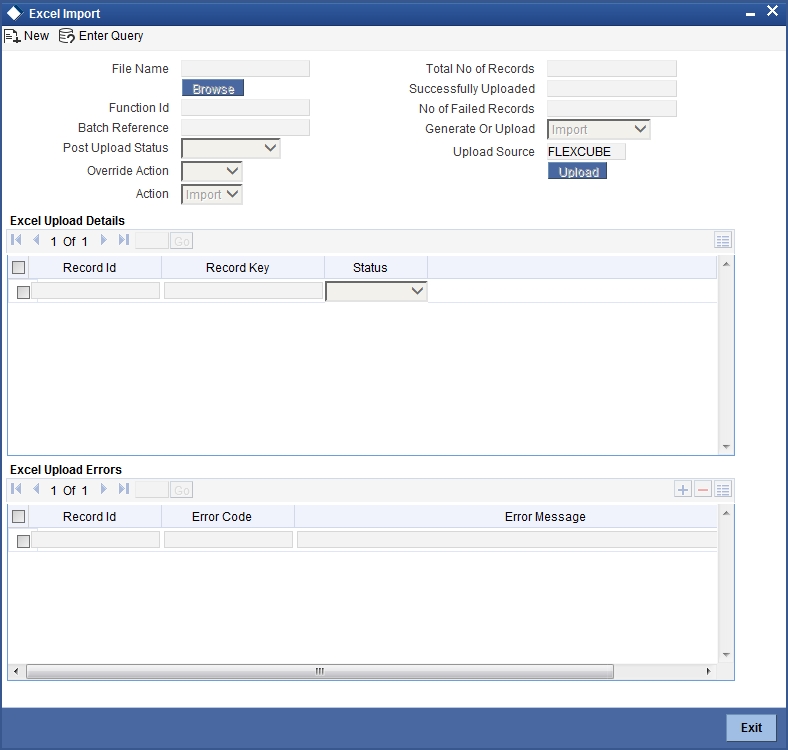
The following details are captured here:
File Name
Select the excel file to be imported by clicking ‘Browse’ button.
Total No of Records
The total number of records to be uploaded is displayed here.
Function Identification
The function id mentioned in the excel file chosen is displayed here.
Batch Reference
The unique reference number generated for an upload is displayed here.
Post Upload Status
Select the status to be set for the file post upload, from the drop-down list. The following statuses are available in the drop-down list:
- Authorized
- Unauthorized
- Hold
Override Action
Select the action to be taken if an override message is encountered, from the drop-down list. The following options are available:
- Ignore
- Error
Action
The action is displayed here.
No of failed records
The total number of records which failed to get uploaded is displayed here.
Generate or Upload
Select the action to be taken for importing the file, from the drop-down list. The following options are available for selection:
- Generate – Select this option if an XML has to be generated from the imported file. This will be stored in the path maintained in CSBT_PARAM parameter EXCEL_IMPORT_XML_SPOOL_AREA
- Upload – Select this option if the data has to be uploaded as an excel file itself.
Note
To start the upload process click ‘Upload’ button. Once you click this button system starts importing the data from the excel file.
Source
Specify the source code of the file to be used for generating the XML file. You need to specify the source if you have chosen ‘Generate’ option in the ‘Generate or Upload’ field.
Excel File Upload Details
The following details are captured here:
Record Id
The unique number of the record uploaded is displayed here.
Record Key
The record key is displayed here.
Status
The upload status of the record is displayed here.
Excel Upload Errors
Record Id
The unique number of the record, which encountered error while uploading, is displayed here.
Error Code
The error code corresponding to the error encountered during upload is displayed here.
Error Message
The error message corresponding to the error code displayed is defaulted here.
4.5 Other Operations
This section contains the following topics
- Section 4.5.1, "Changing the Module"
- Section 4.5.2, "Searching the Menu"
- Section 4.5.3, "Making a Query"
- Section 4.5.4, "The Procedure, with Example"
- Section 4.5.5, "Making a Query Based on More than One Criterion"
- Section 4.5.6, "Selecting the Same Criterion to Apply One or More Conditions"
- Section 4.5.7, "Ordering"
- Section 4.5.8, "Using Wildcards to Make a Query"
- Section 4.5.9, "Viewing Errors and Overrides"
4.5.1 Changing the Module
You can change the module other than the one you are signed on to, using this function. The modules to which you can change will be defined in your user profile. You can change the module of operation only when a function that has been initiated by you in the current module has been completed.
In the Application tool bar, place the cursor over ‘Branch’ icon and then select the option ‘Change Module’. The ‘List of Values Module ID’ screen is displayed in which you can query and select modules maintained in the system.
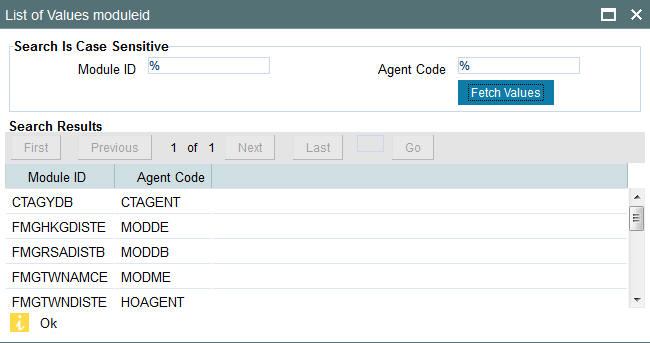
Specify the query parameters and click ‘Fetch’ button. The records meeting the query criteria are displayed in the lower grid.
To change the current module, click the module ID to which you want to change to from the list of displayed records. System displays a ‘Confirmation Message’ window in which the following confirmation message is displayed:
Do you want to change the Module to: <<Selected Branch Code>>
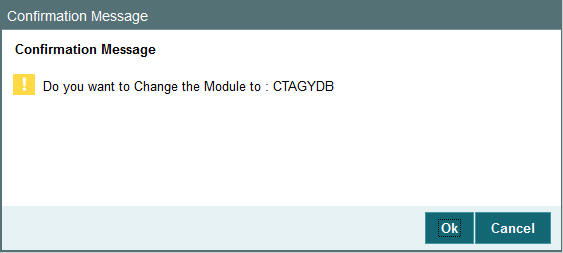
Click ‘OK’ to continue with the change branch operation else click ‘Cancel’.
4.5.2 Searching the Menu
You can search for any credentials in the search menu by typing the necessary details.
The system will fetch the records at all the levels of search criteria. The system will fetch respective module details based on the function right mapping to the user. For instance, if you type ‘entity’ at the menu search, the system will fetch all the records for entity like single entity maintenance, entity commission sharing, Entity IDS, Entity mapping, entity media maintenance, entity notepad, entity payment, all entity related reports. This includes all the levels of menu search (details, summary screens, reports, batch).
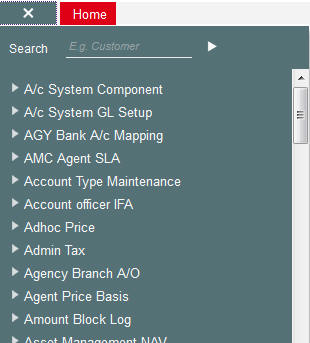
4.5.3 Making a Query
When you are in the Summary view, all the queries defined for the module are displayed. This may amount to hundreds of records. To avoid wading through this mass of data, you can make a query to see only those records, which are relevant to you at a particular time.
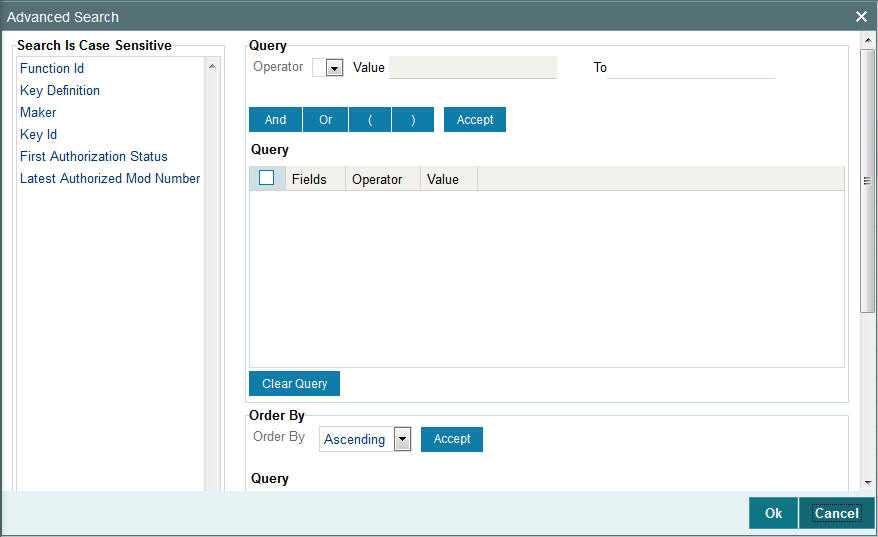
Note
If recommended fields search is enabled for a summary screen, then it is mandatory to specify the minimum required search parameters in the advanced search. Recommended fields will be displayed separately at the top foe easy input.
Refer to Open Development Tools user guides for details.
4.5.4 The Procedure, with Example
Example
In the ‘Summary View’ screen for on-line contracts, the fields displayed are the criteria by which you can make a query.
Suppose you want to see all the Subscription transactions (in the Transactions module) with a specific Maturity date:
- Click on Transaction Date in the Fields list.
- From the Operator option list, click on Equal To.
- To specify the Transaction Date (28 December 2014), pick the date from the option list under Value.
- Click ‘Accept’ button.
- You will see the query appearing in the ‘Query’ screen.
- If you wish to go ahead with the original query, click ‘Ok’ button. You will see the ‘Contract Summary’ screen, with a display of the details of only those contracts maturing on the date you have specified.
- If you do not wish to carry the query through, then click ‘Clear Query’ button. The ‘Query’ screen is cleared and you can proceed to make a new query.
4.5.5 Making a Query Based on More than One Criterion
Suppose you want to see transactions (in the Transactions module) based on more than one criterion - that is, you may want to see all Subscription transactions with a transaction date (which come into effect) beyond 31 December 2014 and an interest rate greater than 10%.
To make such a query, first click on Currency under Fields, choose Equal To under Operator and USD under Value. Click ‘Accept’ button. Now click ‘AND’ button. Repeat the procedure with the criteria value date and rate, click ‘Accept’ button and ‘AND’ button in the sequence described for the first criteria currency. You will see the query displayed in the ‘Query’ screen.
Check it for correctness and click ‘Ok’ button.
4.5.6 Selecting the Same Criterion to Apply One or More Conditions
Now, you may want to make a query to see the Subscription Transactions involving three different products and having a rate less than 12 percent. This involves specifying the products one by one all of which come under the same criterion - Unit Holder ID (listed out under Fields) and indicating a rate range for them.
Click on Unit Holder ID in the Fields list, specify the Operator as Equal To and pick out the product from the Value option list and click ‘Accept’ button. To select another product, click ‘OR’ button and then click Unit Holder ID in the Fields list, specify the Operator as Equal To and pick out the product from the Value option list. Repeat the process for the third product.
To cull out Subscription transactions involving these three unit holder IDs with an interest rate less than 12%, click ‘AND’ button and specify the rate condition. (Pick Interest from the Fields list, specify the Operator as Less than and give the Value as 12. Click ‘Accept’ button.
Now click ‘Ok’ button to see the query through. You will see displayed in the ‘Subscription Transaction Summary’ screen, all the Unit Holder IDs with an interest rate less than 12% for the three products you have specified.
4.5.7 Ordering
You can see a display of the fields in the Subscription Transaction Summary View either based on the ascending order or the descending order.
Suppose you want to see the Amounts Applied for all the Subscription Transaction in the Transactions module in the descending order, highlight the field Amount Applied from the Fields list in the screen and click on it. In the Operator option list, choose Order By.
Once you do this, the Value list will contain the two options:
- Ascending
- Descending
Click the option of your choice, say, Descending. Click ‘Accept’ button.
Click ‘Ok’ button. You will see all the Amount Applied of all the subscription transactions in the Transactions module, in the descending order, in the ‘Subscription Transactions Summary’ screen.
If you decide to cancel the ordering you have specified, click ‘Clear Query’ button. The screen clears and you can specify a new order.
4.5.8 Using Wildcards to Make a Query
You need not always specify the criteria. You can use Wildcards such as * or %, to see a particular set of criteria.
Once you click Accept and make a query, that particular summary screen displays all the loan products.
4.5.9 Viewing Errors and Overrides
The system displays messages while performing a task to either point out an error, or to issue a warning that can be overridden or just to give some information.
Based on the type of message, the screen will be displayed as under.
4.5.9.1 Error
The following error message is displayed.
No Function ID available for execution.
Click ‘Ok’ button to close the window.
4.5.9.2 Override
The following override message is displayed.
Provisioning Details should be manually modified, if required.
Check the box adjoining the required message and click ‘Accept’ button to proceed with the transaction. Click ‘Cancel’ button to close the window.
The maker can view the override messages and can enter remarks before accepting the same. The maker remarks along with the overrides are displayed during authorization.
4.5.9.3 Information
The following Information message is displayed.
The Account is not valid for the particular operation.
Click ‘Ok’ button to close the window.