11. Appendix
Oracle FLEXCUBE Investor Servicing is accessibility compliant. This chapter deals with the following activities on the screens available in the browser:
- Minimizing Main Screens – explains methods of minimizing screens.
- Keyboard Compatibility – helps you to comfortably navigate using keyboard.
This chapter contains the following sections:
- Section 11.1, "Minimizing Main Screens"
- Section , ""
- Section 11.3, "Custom Window – Keyboard Compatibility"
11.1 Minimizing Main Screens
You can minimize main screens by clicking minimize button. The minimized screens reside in the provided task bar. These minimized screens can be maximized either from the task bar or from the windows menu option.
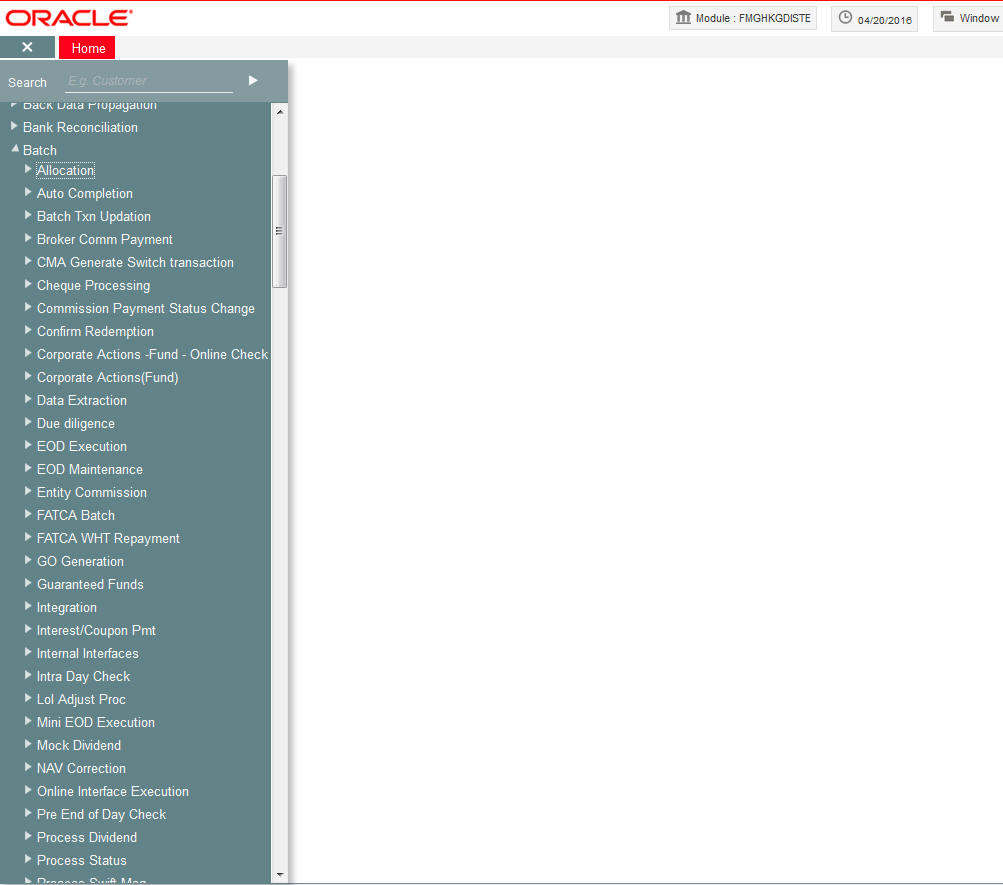
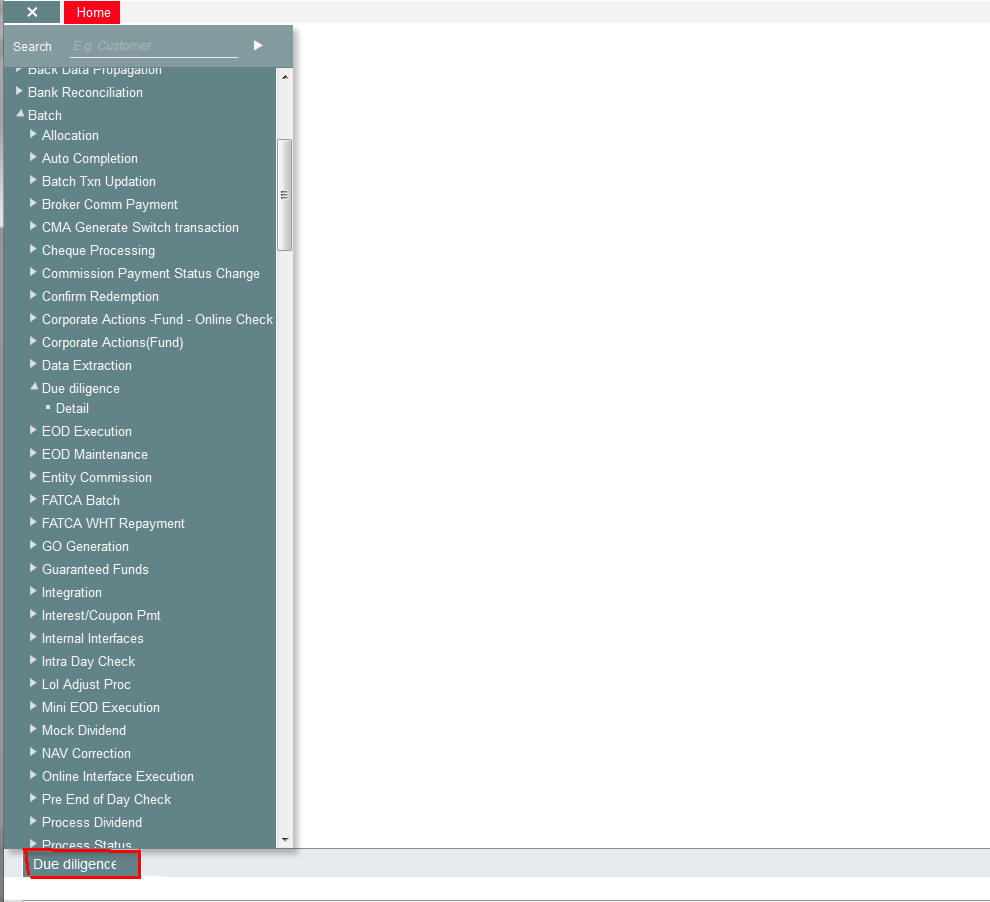
11.2 Keyboard Compatibility
This section contains the following topics:
- Section 11.2.1, "Keyboard Shortcut Navigation"
- Section 11.2.2, "Landing Page – Keyboard Compatibility"
- Section 11.2.3, "Navigating through Side Bar "
- Section 11.2.4, "Navigating through Toolbar"
11.2.1 Keyboard Shortcut Navigation
Oracle FLEXCUBE Investor Servicing is compatible with keyboard. You can comfortably navigate using arrow keys and tab keys. You can use the appropriate keyboard shortcuts to navigate through the following sections:
- Landing Page
- Side Bar Menu
- Toolbar
- Custom Windows
- Detail Screen
- Summary Screen
11.2.2 Landing Page – Keyboard Compatibility
Oracle FLEXCUBE Investor Servicing provides keyboard compatibility in navigating through Side Bar and Toolbar of the Application Browser.
11.2.3 Navigating through Side Bar
Side bar menu refers to the menus available in the Application Browser. You can navigate through the side bar menus using Tab Key, Shift and Tab Key, and Arrow Keys. The side bar menus include Menu, Workflow, Customer, My Dashboard, etc.
Tab Key
- To move from the selected side bar menu header to the first element of the selected side bar menu container.
- To move the focus to the first enabled Action key in the toolbar from any of the side bar menu.
Note
If the action keys are hidden, then it moves to the first drop-down menu.
Shift + Tab Key
- To move the focus at the selected side bar menu header.
- To move the focus to the selected side bar menu header, when the focus is on any of the side bar.
Note
If the element of the side bar menu container further opens its details in the dashboard then the focus will shift to the first element of the detail.
Arrow Keys
- To navigate within the elements of the side bar menu container.
- To navigate between the side bar menus.
11.2.4 Navigating through Toolbar
You can even navigate through the toolbar options using keyboard.
Action Key
You can navigate through Action Keys using keyboard.
Tab Key
- To move the focus to the first drop-down menu.
Shift + Tab Key
- To move the focus to the selected side bar menu header
Arrow Keys
- To navigate between the action keys that are enabled.
Drop-down Menu
You can navigate through drop-down menus using keyboard.
Tab Key
- To move the focus to the fast-path.
Shift + Tab Key
- To move the focus to the first action key in the toolbar that is enabled.
Note
If the action keys are hidden, then it moves the focus to the last side bar menu.
Arrow Keys
- To navigate between the drop-down menus.
- To navigate between the items of the selected drop-down menu.
Esc
- To close the drop-down menu.
11.3 Custom Window – Keyboard Compatibility
This section contains the following topics:
11.3.1 Detail Screen Navigation
Oracle FLEXCUBE provides keyboard compatibility to navigate through Detailed and Summary screens. Detail screens contain Tabs and Buttons. Clicking them opens a sub-screen. Hence, navigation in these screens is handled in different stages.
Generic Navigation
Generic navigation involves navigating through the general fields available.
Tab Key
- To navigate through the fields.
- To move the focus from the first field to the next.
Shift +Tab Key
- To move the focus to the previous fields.
Shortcut keys
- To navigate through LOV, Calendar, Pop-up editor buttons.
Tabs Navigation
Tabs navigation involves navigating through the tabs available.
Tab Key
- To focus on the first element of the same tab.
Shift +Tab Key
- To move the focus to the first text field in the header of the screen.
Arrow Keys
- To navigate through multiple tabs.
Data Table Navigation
Data Table navigation involves navigating through the rows and cells of the rows in the table.
Tab Key
- To navigate to the next cell in the row.
Shift +Tab Key
- To navigate to the previous cell in the row.
Up and Down Arrow Keys
- To navigate through Data Table rows.
Shortcut Keys
To avoid focusing on pagination, adding row, deleting row, and single view buttons of data table; the following shortcut keys are available:
- First page – Home
- Previous page – Page Up
- Next Page – Page Down
- Last Page – End
- Add Row – Ctrl + Insert
- Delete Row – Ctrl + Delete
- Single View – Ctrl + i
- Navigation to the form field after data table – Ctrl + Tab
- Navigation to the form field before data table – Ctrl + Shift + Tab
Single View Screen Navigation
You can open single view screen by using ‘Ctrl + I’ shortcut key.
Tab Key
- To navigate between the fields.
Esc
- To close the window.
Shortcut Keys
To avoid focusing on navigation buttons, the following shortcut keys are available:
- Previous Record – Up Arrow Key
- Next Record – Down Arrow Key
LOV Navigation
You can open LOV window by pressing ‘F4’ key. LOV navigation involves navigating through the list of values available.
Tab Key
- To navigate through reduction fields.
- To move focus to the cross button in the window title bar.
Shift +Tab Key
- To move focus to the first element of the header of result block.
Esc
- To close the LOV window.
Arrow Keys
- To navigate between the elements of the result block.
Shortcut Keys
To avoid focusing on navigation buttons, the following shortcut keys are available:
- First page – Home
- Previous page – Page Up
- Next Page – Page Down
- Last Page – End
Calendar Navigation
You can open Calendar window by pressing ‘F4’ key. Calendar navigation involves navigating through the years, months, and days.
Tab Key
- To move focus to the exit button in the window title bar.
Shift +Tab Key
- To move focus to the first navigation button.
Esc
- To close the calendar window.
Arrow Keys
- To navigate between the dates.
Shortcut Keys
To avoid focusing on navigation buttons, the following shortcut keys are available:
- Previous Year – Home
- Previous Month – Page Up
- Next Month – Page Down
- Next Year – End
Editor Navigation
You can open Editor window by pressing ‘F4’ key.
Tab Key
- To navigate between the text area and buttons.
Esc
- To close the editor window
Note
Press ‘Enter’ if the editor window is only a display field.
11.3.2 Summary Screen Navigation
Summary screens display details related to a specific query based on the selected criteria available in the screen. Navigation through these criteria can be handled through keyboard keys.
Tab Key
- From any element of the header key to move focus to the first element of the first row of the result block.
- If the result block is empty, then moves focus to the exit button.
- From any element of any row to shift focus to the exit button.
Shift +Tab Key
- To move focus to the previous enabled field.
- To move the focus to the first element of the result block header.
Arrow Keys
- To navigate through header of the result block.
- To navigate between the elements of the rows in the result block.
Shortcut Keys
To avoid focusing on navigation buttons, the following shortcut keys are available:
- First page – Home
- Previous page – Page Up
- Next Page – Page Down
- Last Page – End
Advance Search Navigation
Advance search navigation involves navigating through Query criteria and Other Fields listed in the window.
Tab Key
- To navigate between other fields listed in the window.
Arrow Keys