10. Common Reporting Standard
This chapter contains the following sections:
- Section 10.1, "Common Reporting Standard"
- Section 10.2, "PARAM Maintenance"
- Section 10.3, "Tax Compliance Setup"
- Section 10.4, "Tax Compliance Setup Summary"
- Section 10.5, "Tax Compliance Source Country Maintenance"
- Section 10.6, "Tax Compliance Source Country Maintenance Summary"
- Section 10.7, "Tax Compliance Document Maintenance"
- Section 10.8, "Tax Compliance Document Maintenance Summary Screen"
- Section 10.9, "Tax Compliance Classification Document Maintenance"
- Section 10.10, "Tax Compliance Classification Document Maintenance Summary"
- Section 10.11, "Third Party Maintenance Detail"
- Section 10.12, "Third Party Entity Maintenance Summary"
- Section 10.13, "Due Diligence Detail"
10.1 Common Reporting Standard
The Common Reporting Standard (CRS), formally referred to as the Standard for Automatic Exchange of Financial Account Information, is an information standard for the Automatic Exchange Of Information (AEOI), developed in the context of the Organization for Economic Co-operation and Development (OECD). The legal basis for exchange of data is the Convention on Mutual Administrative Assistance in Tax Matters and the idea is based on the USA Foreign Account Tax Compliance Act (FATCA) implementation agreements.
On May 6, 2014, Forty-seven countries tentatively agreed on a ‘Common Reporting Standard’, an agreement to share information on resident’s assets and incomes automatically in conformation with the standard. Until now, the parties to most treaties which are in place for sharing information have shared information upon request, which has not proved effective in preventing tax evasion. The new system will automatically and systematically transfer all the relevant information. This agreement is informally referred to as GATCA (the Global version of FATCA), but ‘CRS is not just an extension of FATCA’.
Endorsing countries included all OECD countries, as well as Argentina, Brazil, China, Colombia, Costa Rica, India, Indonesia, Latvia, Lithuania, Malaysia, Saudi Arabia, Singapore, and South Africa. In September 2014, the G-20, at its meeting in Cairns, Australia, issued the G20 Common Reporting Standard Implementation Plan as part of its official resources.
On 29 October 2014, 51 jurisdictions signed an agreement to automatically exchange information based on Article 6 of the Convention on Mutual Administrative Assistance in Tax Matters. This agreement specifies the details of what information will be exchanged and when, as set out in the Standard. China, Hong Kong and more than 80 countries have agreed to become signatories.
10.2 PARAM Maintenance
This section contains the following topics:
10.2.1 Maintaining PARAM Codes
Following PARAM codes support Common Reporting Standard:
Param Code |
Param description |
Max Length (Param Value) |
Maintainable |
Param Value-Param Text (Examples of List of Values) |
COMPLIANCECODES |
The regulatory rule applicable e.g. Common Reporting Standard |
10 |
Yes |
CRS- Common Reporting Standard |
COMPLIANCECLASSIND |
Classification individual |
10 |
Yes |
RIA-Resident Individual Account FIA-Foreign Individual Account NRIA-Non Resident Individual Account |
COMPLIANCECLASSCORP |
Classification –Corporate |
10 |
Yes |
FI- Financial Institution NFI- Non reportable FI NFE- Non Financial Entity PNFE- Passive NFE |
COMPLIANCECLASSREASON |
Classification Reasons |
10 |
Yes |
1.RES-Resident 2.ARUSP-Auth Rep is a resident 3. BIRTH-Country of Birth 4. NA-Not applicable |
MASTERDOCIND |
Document for individuals |
Max |
Yes |
Self Certification or KYC documents |
MASTERDOCCORP |
Document for corporate |
MAX |
Yes |
Self certification or KYC documents |
MASTERDOCCAT |
Category of the documents |
MAX |
Yes |
Address Proof ID Identification Self certification |
10.3 Tax Compliance Setup
This section contains the following topics:
10.3.1 Invoking Tax Compliance Setup Screen
You can capture tax compliance type, limit maintenance, limit currency details etc. You can also maintain the financial calendar year for reporting account balance.
As part of reporting requirement, you need to submit the account balance as on a calendar year for high value reportable accounts. The financial start and end date field will define the calendar year followed for the reporting.
You can define the rule effective date, due diligence date, individual account limit, corporate account limit and calendar year to be followed for reporting using ‘Tax Compliance Setup Detail’ screen. You can invoke this screen by typing ‘UTDTCS’ in the field at the top right corner of the Application tool bar and clicking on the adjoining arrow button.
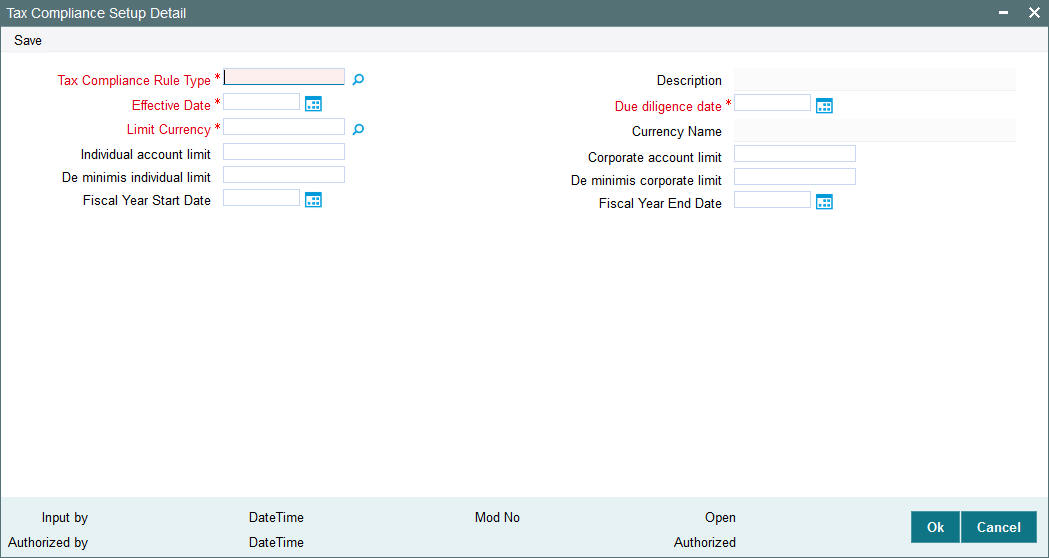
You can specify the following details:
Tax Compliance Rule Type
Alphanumeric; 10 Characters; Mandatory
Specify the tax compliance codes applicable based on rules maintained at PARAMS. Alternatively, you can select tax compliance code from the option list. The list displays all valid tax compliance maintained in the system.
Description
Display
The system displays the description for the selected tax compliance code.
Effective Date
Date Format; Mandatory
Select the effective date for the tax rule to be applicable in the system from the adjoining calendar.
Due Diligence Date
Date Format; Mandatory
Select the due diligence date for the rule being implemented.
Limit Currency
Alphanumeric; 3 Characters; Mandatory
Specify the limit currency in which the tax rule type is applicable.
Currency Name
Display
The system displays the name of the currency for the selected limit currency code.
Individual Account Limit
Numeric; 18 Characters; Optional
Specify the account balance value for individual account.
Corporate Account Limit
Numeric; 18 Characters; Optional
Specify the account balance value for corporate accounts.
De minimis Individual Limit
Numeric; 18 Characters; Optional
Specify the de-minimis limit for individual account.
De-minimis Corporate Limit
Numeric; 18 Characters; Optional
Specify the di-minimis limit for corporate accounts.
Fiscal Year Start Date
Date Format; Mandatory
Specify the financial year start date for reporting the account balances of the reportable account.
Fiscal Year End Date
Date Format; Mandatory
Specify the financial year end date for reporting the account balances of the reportable account.
Note
Once the financial year start and end date are authorized, you cannot change these values. The system will do the incremental date change.
You can create only one Tax compliance type in the system, for instance, for Compliance type selected as Common Reporting Standard, the system will not allow one more tax compliance type for common reporting standard.
Once saved and authorized, you cannot delete or change the Tax rule and effective date.
The rule will be applicable across UT and LEP income for a UH and reportable country. The unit holder income reportable will be for confirmed units which include blocked units as well.
10.4 Tax Compliance Setup Summary
This section contains the following topics:
- Section 10.4.1, "Retrieving Tax Compliance Record"
- Section 10.4.2, "Editing Tax Compliance Record"
- Section 10.4.3, "Viewing Tax Compliance Record"
- Section 10.4.4, "Authorizing Tax Compliance Record"
- Section 10.4.5, "Amending Tax Compliance Records"
- Section 10.4.6, "Authorizing Amended Tax Compliance Details"
10.4.1 Retrieving Tax Compliance Record
You can view Tax compliance details using ‘Tax Compliance Setup Summary’ screen. You can invoke this screen by typing ‘UTSTCS’ in the field at the top right corner of the Application tool bar and clicking on the adjoining arrow button.
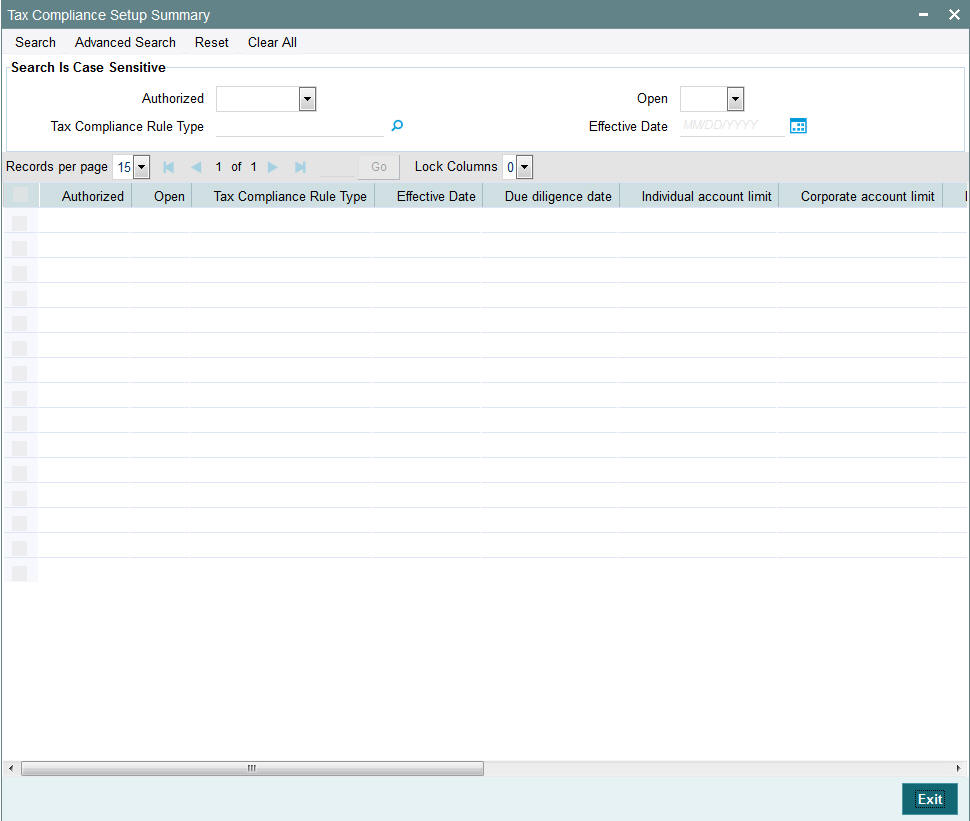
You can retrieve a previously entered tax compliance record in the Summary screen, as follows:
- Invoke Tax Compliance Setup Summary screen and specify the following:
- The authorization status of the entity in the Authorized field. If you choose the “Blank Space” option, then all the records are retrieved.
- The status of the record in the Open field. If you choose the “Blank Space” option, then all the record are retrieved.
- Tax Compliance Rule Type
- Effective Date
- After you have specified the required details, click ‘Search’ button. All records with the specified details are retrieved and displayed in the lower portion of the screen.
You can also retrieve an individual tax compliance detail from the Detail screen by doing query in the following manner:
- Press F7
- Input Tax Compliance Rule Type
- Press F8
You can perform Edit, Amend, Authorize operation by selecting from the Action list.
You can also search the record by using combination of % and alphanumeric value.
For example, you can search the record for tax compliance code by using the combination of % and alphanumeric value.
- Search by A%: The system will fetch all the records whose Tax Compliance Rule Type starts from Alphabet ‘A’. For example, ACCB.
- Search by %7: The system will fetch all the records whose Tax Compliance Rule Type has 7. For example: ACT7
10.4.2 Editing Tax Compliance Record
You can modify the details of the tax compliance details that you have already entered into the system, provided it has not been subsequently authorized. You can perform this operation as follows:
- Invoke the Tax Compliance Setup Summary screen from the Browser.
- Select the authorization status of the tax compliance records that you want to retrieve for modification in the Authorization Status field. You can only modify records that are unauthorized. Accordingly, choose the Unauthorized option from the drop-down list.
- Specify any or all of the search parameters of the tax compliance in the corresponding fields.
- Click ‘Search’ button. All unauthorized tax compliance records with the specified details are retrieved and displayed in the lower portion of the screen.
- Double click the record that you want to modify. The Tax Compliance Setup Detail screen is displayed.
- Select Unlock Operation from Action list to modify the record. Modify the necessary information.
- Click Save to save the changes. The Tax Compliance Setup screen is closed and the changes made are reflected in the Summary screen.
10.4.3 Viewing Tax Compliance Record
To view the tax compliance record that you have previously entered:
- Invoke the Tax Compliance Setup Summary Screen from the Browser.
- Select the authorization status of the tax compliance records that you want to retrieve for viewing in the Authorization Status field. You can also view all tax compliance records that are either unauthorized or authorized only, by choosing the Unauthorized/ Authorized option.
- Specify any or all of the search parameters.
- Click ‘Search’ button. All records with the specified details are retrieved and displayed in the lower portion of the screen.
- Double click the record that you want to view. The Tax Compliance Setup Detail screen is displayed in view mode.
10.4.4 Authorizing Tax Compliance Record
An unauthorized tax compliance record must be authorized in the system for it to be processed. To authorize a tax compliance record:
- Invoke the Tax Compliance Setup Summary screen from the Browser.
- Select the status of the Tax Compliance Setup record that you want to retrieve for authorization. Typically, choose the unauthorized option from the drop-down list.
- Specify any or all of the search parameters of the Tax Compliance Setup in the corresponding fields on the screen.
- Click ‘Search’ button. All records with the specified details that are pending authorization are retrieved and displayed in the lower portion of the screen.
- Double click the Tax compliance record that you wish to authorize. The Tax Compliance Setup screen displayed. Select Authorize operation from Action.
When the checker authorizes an tax compliance record, details of validations, if any, that were overridden by the maker of the record during the Save operation, are displayed. If any of these overrides results in an error, the checker must reject the tax compliance record.
10.4.5 Amending Tax Compliance Records
After a tax compliance is authorized, it can be modified using the Unlock operation from Action list. To make changes to a tax compliance record after authorization, you must invoke the Unlock operation which is termed as Amend Operation.
- Invoke the Tax Compliance Setup Summary screen from the Browser.
- Select the status of the tax compliance records that you wish to retrieve for amendment. You can only amend records of tax compliance that are authorized.
- Specify any or all of the search parameters.
- Click ‘Search’ button. All tax compliance records with the specified details are retrieved and displayed in the lower portion of the screen.
- Double click the tax compliance record that you want to amend. The Tax Compliance Setup screen is displayed in Amendment mode.
- Click the Unlock operation from the Action list to amend the tax compliance parameters.
- Amend the necessary information. Click the Save button to save the changes.
10.4.6 Authorizing Amended Tax Compliance Details
An amended tax compliance record must be authorized for the amendment to be made effective in the system.
The process of authorization is the same as that of normal authorization process.
10.5 Tax Compliance Source Country Maintenance
This section contains the following topics:
10.5.1 Invoking Tax Compliance Source Country Maintenance Screen
You can maintain source country and the respective reportable countries for a rule type using ‘Tax Compliance Source Country Maintenance’ screen. For instance, for a Rule type Common Reporting standard, you can maintain a source country for an LOB with multiple reportable countries.
You can invoke ‘Tax Compliance Source Country Maintenance’ screen by typing ‘UTDTCSCM’ in the field at the top right corner of the Application tool bar and clicking on the adjoining arrow button.
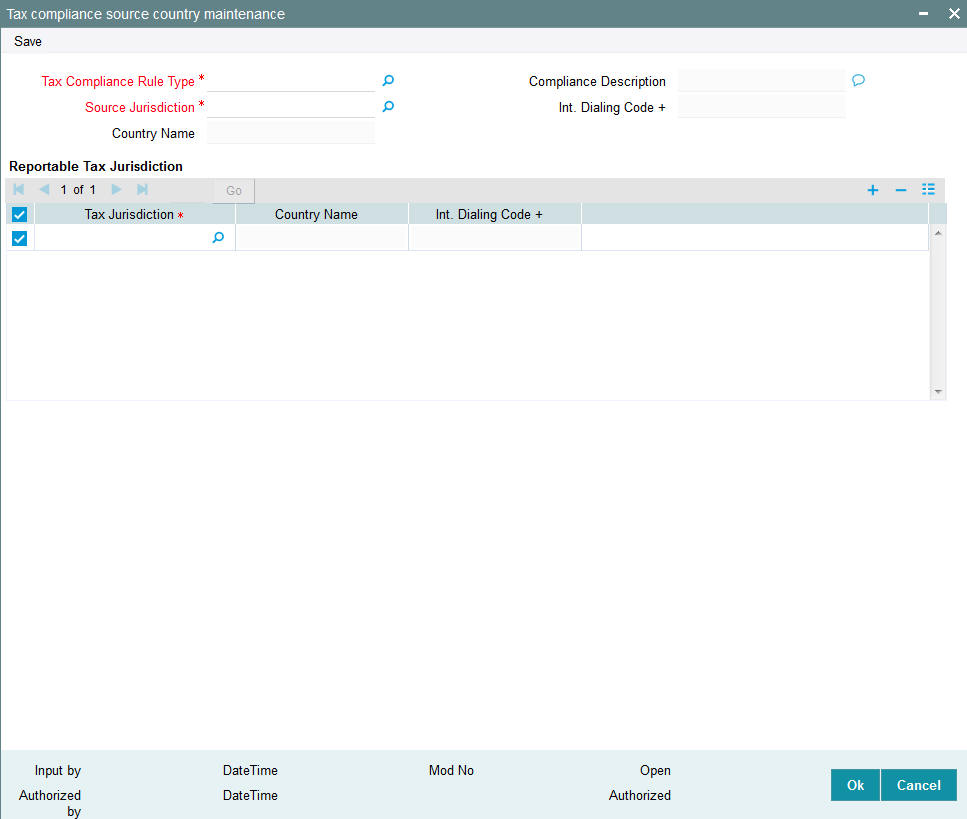
You can specify the following details:
Tax Compliance Rule Type
Alphanumeric; 10 Characters; Mandatory
Specify the tax compliance rule type based on rules maintained at PARAMS. Alternatively, you can select tax compliance code from the option list. The list displays all valid tax compliance code maintained in the system.
Compliance Description
Display
The system displays the description for the selected tax compliance code.
Source Jurisdiction
Alphanumeric; 3 Characters; Mandatory
Specify the source jurisdiction code. Alternatively, you can select source jurisdiction code from the option list. The list displays all valid source jurisdiction code maintained in the system.
Int. Dialing Code +
Display
The system displays the international dialling code based on the source jurisdiction code maintained. For instance, if you have selected source jurisdiction code as India, then the system will display international dialling code as 91.
Country Name
Display
The system displays the name of the country for the selected source jurisdiction code.
Reportable Tax Jurisdiction
Tax Jurisdiction
Alphanumeric; 3 Characters; Mandatory
Specify the tax jurisdiction code. Alternatively, you can select tax jurisdiction code from the option list. The list displays all valid tax jurisdiction code maintained in the system.
Country Name
Display
The system displays the name of the country for the selected source jurisdiction code.
Int. Dialing Code +
Display
The system displays the international dialling code based on the source jurisdiction code maintained. For instance, if you have selected source jurisdiction code as India, then the system will display international dialling code as 91.
10.6 Tax Compliance Source Country Maintenance Summary
This section contains the following topics:
- Section 10.6.1, "Retrieving Tax Compliance Source Country Record"
- Section 10.6.2, "Editing Tax Compliance Source Country Record"
- Section 10.6.3, "Viewing Tax Compliance Source Country Record"
- Section 10.6.4, "Deleting Tax Compliance Source Country Record"
- Section 10.6.5, "Authorizing Tax Compliance Source Country Record"
- Section 10.6.6, "Amending Tax Compliance Source Country Records"
- Section 10.6.7, "Authorizing Amended Tax Compliance Source Country Details"
10.6.1 Retrieving Tax Compliance Source Country Record
You can view Tax compliance source country details using ‘Tax Compliance Source Country Maintenance Summary’ screen. You can invoke this screen by typing ‘UTSTCSCM’ in the field at the top right corner of the Application tool bar and clicking on the adjoining arrow button.
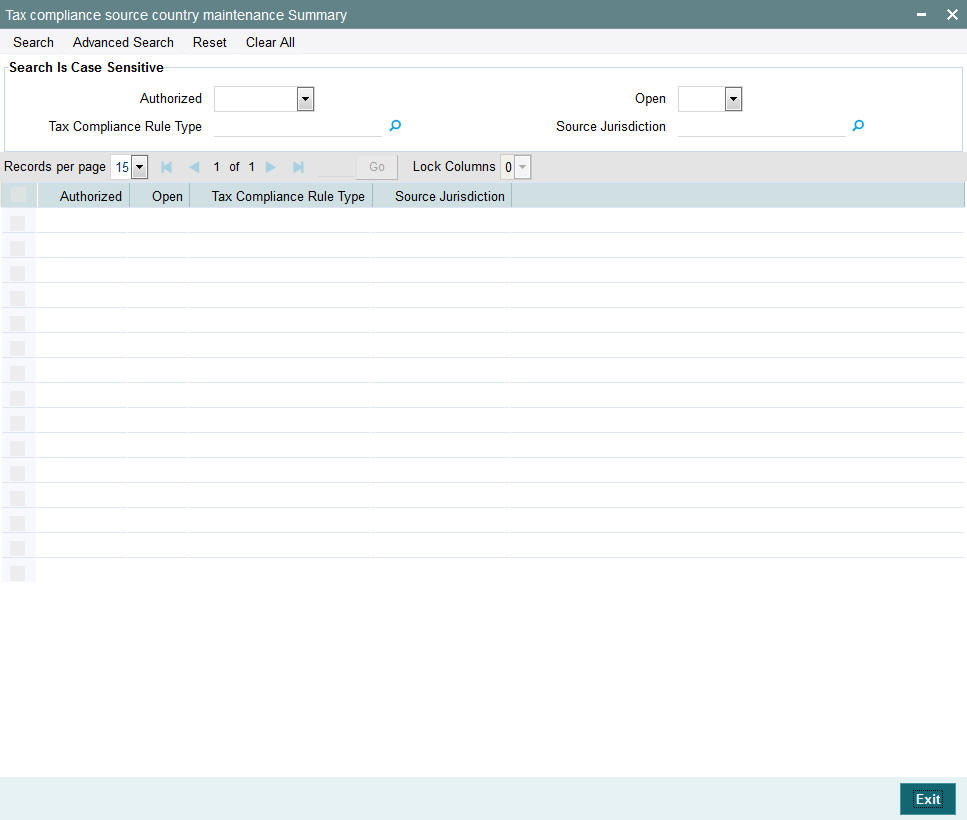
You can retrieve a previously entered tax compliance source country record in the Summary screen, as follows:
- Invoke Tax Compliance Source Country Maintenance Summary screen and
specify the following:
- The authorization status of the entity in the Authorized field. If you choose the “Blank Space” option, then all the records are retrieved.
- The status of the record in the Open field. If you choose the “Blank Space” option, then all the record are retrieved.
- Tax Compliance Rule Type
- Source Jurisdiction
- After you have specified the required details, click ‘Search’ button. All records with the specified details are retrieved and displayed in the lower portion of the screen.
You can also retrieve an individual tax compliance detail from the Detail screen by doing query in the following manner:
- Press F7
- Input any parameter in the screen
- Press F8
You can perform Edit, Delete, Amend, Authorize operation by selecting from the Action list.
You can also search the record by using combination of % and alphanumeric value.
For example, you can search the record for tax compliance code by using the combination of % and alphanumeric value.
- Search by A%: The system will fetch all the records whose Tax Compliance Rule Type starts from Alphabet ‘A’. For example, ACCB.
- Search by %7: The system will fetch all the records whose Tax Compliance Rule Type has 7. For example: ACT7
10.6.2 Editing Tax Compliance Source Country Record
You can modify the details of the tax compliance source country details that you have already entered into the system, provided it has not been subsequently authorized. You can perform this operation as follows:
- Invoke the Tax Compliance Source Country Maintenance Summary screen from the Browser.
- Select the authorization status of the tax compliance source country records that you want to retrieve for modification in the Authorization Status field. You can only modify records that are unauthorized. Accordingly, choose the Unauthorized option from the drop-down list.
- Specify any or all of the search parameters of the tax compliance source country in the corresponding fields.
- Click ‘Search’ button. All unauthorized tax compliance source country records with the specified details are retrieved and displayed in the lower portion of the screen.
- Double click the record that you want to modify. The Tax Compliance Source Country Maintenance Detail screen is displayed.
- Select Unlock Operation from Action list to modify the record. Modify the necessary information.
- Click Save to save the changes. The Tax Compliance Source Country Maintenance screen is closed and the changes made are reflected in the Summary screen.
10.6.3 Viewing Tax Compliance Source Country Record
To view the tax compliance source country record that you have previously entered:
- Invoke the Tax Compliance Source Country Maintenance Summary Screen from the Browser.
- Select the authorization status of the tax compliance source country records that you want to retrieve for viewing in the Authorization Status field. You can also view all tax compliance records that are either unauthorized or authorized only, by choosing the Unauthorized/ Authorized option.
- Specify any or all of the search parameters.
- Click ‘Search’ button. All records with the specified details are retrieved and displayed in the lower portion of the screen.
- Double click the record that you want to view. The Tax Compliance Source Country Maintenance Detail screen is displayed in view mode.
10.6.4 Deleting Tax Compliance Source Country Record
You can delete only unauthorized records in the system. To delete a tax compliance source country record:
- Invoke the Tax Compliance Source Country Maintenance Summary screen from the Browser.
- Select the status of the tax compliance records that you want to retrieve for deletion.
- Specify any or all of the search parameters.
- Click ‘Search’ button. All records with the specified details are retrieved and displayed in the lower portion of the screen.
- Double click the tax compliance record that you want to delete. The Tax Compliance Source Country Maintenance Detail screen is displayed.
- Select Delete operation from the Action list. The system prompts you to confirm the deletion, and the record is deleted physically from the system database.
10.6.5 Authorizing Tax Compliance Source Country Record
An unauthorized tax compliance source country record must be authorized in the system for it to be processed. To authorize a tax compliance record:
- Invoke the Tax Compliance Source Country Maintenance Summary screen from the Browser.
- Select the status of the Tax Compliance Source Country Maintenance record that you want to retrieve for authorization. Typically, choose the unauthorized option from the drop-down list.
- Specify any or all of the search parameters of the Tax Compliance Source Country in the corresponding fields on the screen.
- Click ‘Search’ button. All records with the specified details that are pending authorization are retrieved and displayed in the lower portion of the screen.
- Double click the Tax compliance source country record that you wish to authorize. The Tax Compliance Source Country Maintenance screen displayed. Select Authorize operation from Action.
When the checker authorizes an tax compliance record, details of validations, if any, that were overridden by the maker of the record during the Save operation, are displayed. If any of these overrides results in an error, the checker must reject the tax compliance record.
10.6.6 Amending Tax Compliance Source Country Records
After a tax compliance source country is authorized, it can be modified using the Unlock operation from Action list. To make changes to a tax compliance source country record after authorization, you must invoke the Unlock operation which is termed as Amend Operation.
- Invoke the Tax Compliance Source Country Maintenance Summary screen from the Browser.
- Select the status of the tax compliance source country records that you wish to retrieve for amendment. You can only amend records of tax compliance source country that are authorized.
- Specify any or all of the search parameters.
- Click ‘Search’ button. All tax compliance source country records with the specified details are retrieved and displayed in the lower portion of the screen.
- Double click the tax compliance source country record that you want to amend. The Tax Compliance Source Country Maintenance screen is displayed in Amendment mode.
- Click the Unlock operation from the Action list to amend the tax compliance source country parameters.
- Amend the necessary information. Click the Save button to save the changes.
10.6.7 Authorizing Amended Tax Compliance Source Country Details
An amended tax compliance source country record must be authorized for the amendment to be made effective in the system.
The process of authorization is the same as that of normal authorization process.
10.7 Tax Compliance Document Maintenance
This section contains the following topics:
10.7.1 Invoking Tax Compliance Document Maintenance Screen
You can maintain the list of tax compliance Document details in the ‘Tax Compliance Document Maintenance Detail’ screen. To invoke this screen type ‘UTDFATDT’ in the field at the top right corner of the Application tool bar and click on the adjoining arrow button.
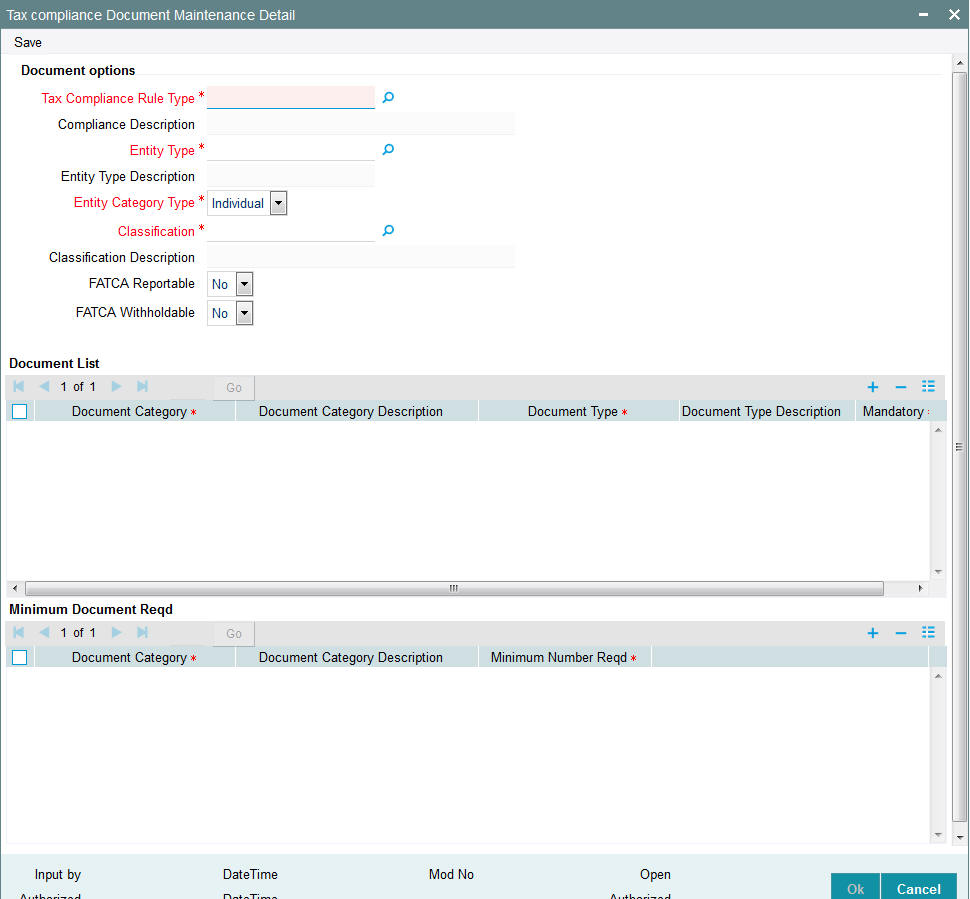
You can specify the following in this screen:
Document Options
Tax Compliance Rule Type
Alphanumeric; 10 Characters; Mandatory
Specify the tax compliance rule type. Alternatively, you can select Tax compliance rule type from the option list. The list displays all valid tax compliance rule type maintained in the system.
Compliance Description
Display
The system displays the description for the selected tax compliance rule type.
Entity Type
Alphanumeric; 2 Characters; Mandatory
Specify the FATCA entity type. Alternatively, you can select entity rule from the option list. The list displays all valid entity type maintained in the system.
Entity Type Description
Display
The system displays the description for the selected entity type.
Entity Category Type
Mandatory
Select the entity category type from the drop-down list. The list displays the following values:
- Individual
- Corporate
Classification
Alphanumeric; 25 Characters; Mandatory
Select the FATCA Classification. Alternatively, you can select entity rule from the option list. The list displays all valid entity type maintained in the system.
Classification Description
Display
The system will display the description based on the selected FATCA Classification.
FATCA Reportable
Optional
FATCA Reportable gets defaulted from the FATCA document maintenance for the entity selected. You can change the value from ‘Yes’ to ‘No’, but vice versa is not allowed.
The system defaults FATCA Reportable as ‘No’.
FATCA Withholdable
Optional
FATCA With holdable gets defaulted from the FATCA document maintenance for the entity selected. You can change the value from ‘Yes’ to ‘No’, but vice versa is not allowed.
The system defaults FATCA With holdable as ‘No’.
Document List
Document Category
Alphanumeric; 25 Characters; Mandatory
Select the category of the document. Alternatively, you can select document category from the option list. The list displays all valid document category maintained in the system.
Document Category Description
Display
The system displays the document category description based on the selected document category.
Document Type
Alphanumeric; 25 Characters; Mandatory
Select the type of document. Alternatively, you can select document type from the option list. The list displays all valid document type maintained in the system.
Document Type Description
Display
The system displays the document type based on the selected document type.
Mandatory
Mandatory
Select if the document is mandatory or optional from the drop-down list. The list displays the following values:
- Standard - This indicates that the document is mandatory
- Additional - This indicates that the document is optional
Select the appropriate option.
Minimum Document Reqd
Document Category
Alphanumeric; 25 Characters; Mandatory
Select the document category. Alternatively, you can select document category from the option list. The list displays all valid document category maintained in the system.
Document Category Description
Display
The system displays the document category description based on the selected document category.
Minimum Number Reqd
Numeric; 22 Characters; Mandatory
Specify the minimum number of the standard documents that is required.
10.8 Tax Compliance Document Maintenance Summary Screen
This section contains the following topics:
- Section 10.8.1, "Retrieving Tax Compliance Document Maintenance Details"
- Section 10.8.2, "Modifying Tax Compliance Document Maintenance Details"
- Section 10.8.3, "Authorizing Tax Compliance Document Maintenance Details"
10.8.1 Retrieving Tax Compliance Document Maintenance Details
You can view tax compliance document Maintenance details using ‘Tax Compliance Document Maintenance Summary’ screen. You can invoke this screen by typing ‘UTSFATDT’ in the field at the top right corner of the Application tool bar and clicking on the adjoining arrow button.
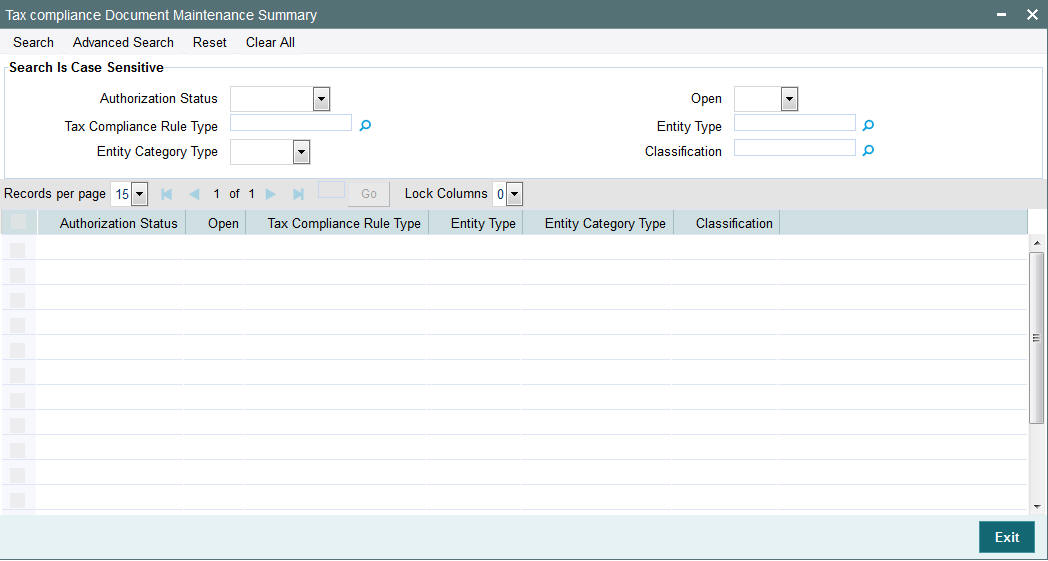
You can perform the following actions using this screen
You can view previously entered details of Tax compliance document Maintenance in the ‘Tax Compliance Document Maintenance Summary’ screen, as follows:
- Specify any or all of the following details in the ‘Tax Compliance
Document Maintenance Summary’ screen:
- The status of the record in the Authorization Status field. If you choose the ‘Blank Space’ option, then all the records that involve the specified Tax compliance document Maintenance are retrieved.
- The status of the record in the Open field. If you choose the ‘Blank Space’ option, then all the records that involve the specified tax compliance document Maintenance are retrieved.
- Tax Compliance Rule Type
- Entity Type
- Entity Category Type
- Classification
Click ‘Search’ button to view the records. All records with the specified details are retrieved and displayed in the lower portion of the screen.
You can also search the record by using combination of % and alphanumeric value.
10.8.2 Modifying Tax Compliance Document Maintenance Details
You can modify authorized or unauthorized records in the system. To modify a record that you have previously entered:
- Invoke the ‘Tax Compliance Document Maintenance Summary’ screen from the Browser.
- Select the status of the record that you want to retrieve for modification.
- Specify any or all of the details and click ‘Search’ button. All records with the specified details are retrieved and displayed in the lower portion of the screen.
- Double click the record that you want to modify. The ‘Tax Compliance Document Maintenance Detail’ screen is displayed.
- Select Edit operation from the Action list and modify the details. After modifying the details, click Save to save the modifications.
10.8.3 Authorizing Tax Compliance Document Maintenance Details
You can authorize records in the system. To authorize a record that you have previously entered:
- Invoke the ‘Tax Compliance Document Maintenance Summary’ screen from the Browser.
- Select the status of the record that you want to retrieve for authorization.
- Specify any or all of the details and click ‘Search’ button. All records with the specified details are retrieved and displayed in the lower portion of the screen.
- Double click the record that you want to authorize. The ‘Tax Compliance Document Maintenance Detail’ screen is displayed.
- Select authorize operation from the Action list. The system prompts you to confirm the authorization, and the record is authorized.
10.9 Tax Compliance Classification Document Maintenance
This section contains the following topics:
10.9.1 Invoking Tax Compliance Classification Document Maintenance Screen
You can maintain Tax compliance Classification Maintenance and record document details for Unit Holder. You can mark the documents collected in the system, classify the entity in the system and also map the indicia to the UH
The Tax compliance Classification Maintenance Screen will be available as part of AGY for UH only.
You can maintain tax compliance classification maintenance record using ‘Tax Compliance Classification Maintenance Detail’ screen. You can invoke this screen by typing ‘UTDCOMCL’ in the field at the top right corner of the Application tool bar and clicking on the adjoining arrow button.
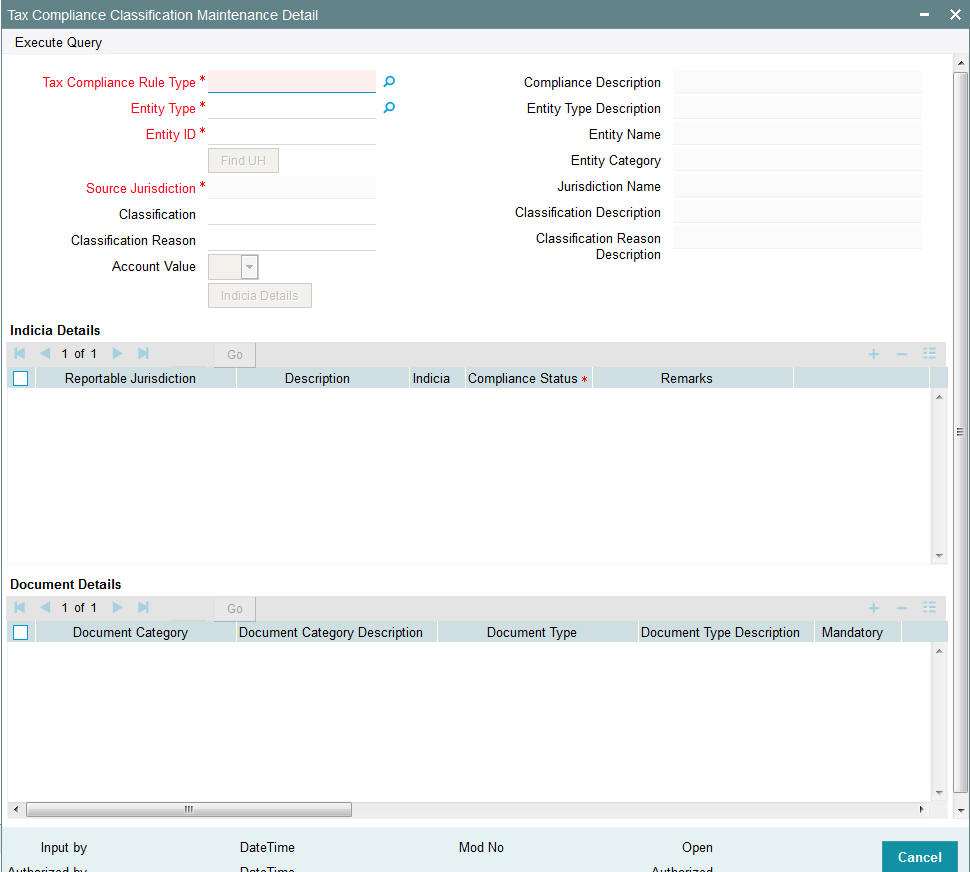
You can specify the following details:
Tax Compliance Rule Type
Alphanumeric; 10 Characters; Mandatory
Specify the tax compliance rule type. Alternatively, you can select tax compliance rule type from the option list. The list displays all valid tax compliance rule type maintained in the system.
Compliance Description
Display
The system displays the description for the selected tax compliance rule type.
Entity Type
Alphanumeric; 2 Characters; Mandatory
Specify the entity type. Alternatively, you can select entity type from the option list. The list displays all valid entity type maintained in the system.
Click ‘Find UH’ button to select the entity type holder in the system.
Entity Type Description
Display
The system displays the description of the selected entity type.
Entity ID
Alphanumeric; 20 Characters; Mandatory
Specify the entity ID to be classified.
Entity Name
Display
The system displays the name of the specified entity ID.
Entity Category
Display
The system displays the category of the specified entity ID.
Source Jurisdiction
Alphanumeric; 3 Characters; Mandatory
Specify the source jurisdiction code.
Jurisdiction Name
Display
The system displays the name of the specified jurisdiction code.
Classification
Alphanumeric; 25 Characters; Optional
Specify the classification details. Alternatively, you can select classification code from the option list. The list displays all valid classifications maintained in the system.
Classification Description
Display
The system displays the description for the selected classification code.
Classification Reason
Alphanumeric; 255 Characters; Optional
Specify the classification reason. Alternatively, you can select classification reason from the option list. The list displays all valid classification reasons maintained in the system.
Classification Reason Description
Display
The system displays the description for the selected classification reason.
Account Value
Optional
Select the value of an account from the drop-down list. The list displays the following values:
- Low
- High
Click ‘Indicia Details’ button to specify indicia and document details.
Indicia Details
Reportable Jurisdiction
Alphanumeric; 3 Characters; Optional
Specify the reportable jurisdiction details for which Indicia are found. Alternatively, you can select reportable jurisdiction details from the option list. The list displays all valid reportable country list maintained as part of tax rule maintenance.
Description
Display
The system displays the description for the selected reportable jurisdiction.
Indicia
Optional
Select the indicia status from the drop-sown list. The list displays the following values:
- Yes
- No
The indicia identification will be based on the criteria defined and this is identified on save for new accounts and for pre existing accounts through due diligence process.
Compliance Status
Mandatory
Select if the account has to be reported to the reportable jurisdiction or not from the drop-down list. The list displays the following values:
- Reportable
- Non Reportable
If a UH with no indicia trigger is classified the values will be blank.
Remarks
Alphanumeric; 255 Characters; Optional
Specify remarks, if any.
Document Details
Document Category
Alphanumeric; 25 Characters; Optional
Specify the document category such as address proof, ID proof. Alternatively, you can select document category from the option list. The list displays all valid document categories maintained in the system.
Document Category Description
Display
The system displays the description for the selected document category.
Document Type
Alphanumeric; 25 Characters; Optional
Specify the document type such as passport details. Alternatively, you can select document type from the option list. The list displays all valid document type maintained in the system.
Document Type Description
Display
The system displays the description for the selected document type.
Mandatory
Optional
Select if the document category to be defined as standard set or additional set of document from the drop-down list. The list displays the following values:
- Standard
- Additional Documents
Document ID
Alphanumeric; 25 Characters; Optional
Specify the document identification number.
Issue Date
Date Format; Optional
Select the issue date from the adjoining calendar.
Expiry Date
Date Format; Optional
Select the expiry date from the adjoining calendar.
Copy Received
Optional
Check this box if the copy is received.
Original Received
Optional
Check this box if the original document is received.
Received Date
Date Format; Optional
Select the date when the documents were received from the adjoining calendar.
Remarks
Alphanumeric; 255 Characters; Optional
Specify remarks, if any.
Document Reference Number
Alphanumeric; 255 Characters; Optional
Specify the document reference number.
Click ‘Upload’ button to upload all the required set of documents.
Post authorization of the Unit holder, the unit holder will be available for ‘Tax Compliance Classification Document Maintenance’. Based on the documents submitted by the Unit holder, you can classify the unit holder accordingly.
Once the Unit holder is classified in ‘Tax Compliance Document Classification Maintenance’ screen, if you update any details as Reportable status then the same is updated back to the Tax Compliance tab in UH maintenance screen.
If you identify new Indicia and Tax jurisdiction along with system identified details then the new details will also be added as part of UH (Tax compliance sub screen).
Once the Indicia is identified by the system and classified, the system will not derive indicia status again. The Tax classification document maintenance will be the final status. In case new Indicia is to be added or deleted, you can do the same through this maintenance (Tax Compliance Classification Document Maintenance (UTDCOMCL)) only.
In case indicia is identified /not identified and in case classification is done for the UH (through Tax compliance classification document maintenance (UTDCOMCL)) upon UH amendment indicia will not be system derived.
Once indicia is identified you can change the Compliance Status.
Following table explains the indicia attribute and the corresponding field mapped to the system that trigger indicia for a Unit Holder:
Individual Accounts (New)
Indicia attributes |
Field at UH |
Tab |
Function ID |
Logic |
Residence address/ mailing address |
Country Field (correspondence country field) |
Contact Details TAB |
UTDUH |
If the country field and telephone no (Tel 1, Tel 2, Cell phone number, Fax number) is one of the reportable jurisdiction country then indicia is triggered for the UH. |
Resident of reportable jurisdiction |
Domicile Country |
Client preference TAB |
UTDUH |
If the country of domicile is one of the reportable jurisdiction then indicia is triggered for the UH |
Effective POA granted to a person with an address in reportable jurisdiction |
Auth Rep ID (if an auth rep is mapped to an UH then the country code of auth rep is to be checked for) |
Country code field in the Auth rep maintenance |
UTDATREP |
If the country code mapped at Auth rep maintenance is one of the reportable jurisdiction then indicia is triggered for the UH |
Telephone of a reportable jurisdiction or no telephone numbers in participating country |
International dialing codes (All four country codes Tel 1, Tel 2, Cell phone number, Fax number) |
Contact Details TAB |
UTDUH |
If anyone of the international dialing code maintained is the dialing code of the reportable jurisdiction then indicia to be triggered for the UH
and
if anyone of the international dialing code maintained is that of a source/ participating jurisdiction then indicia should not be triggered |
Bank details of a reportable jurisdiction |
bank branch country code |
Single entity maintenance- Bank branch maintenance |
UTDTPMN |
If the bank branch country code is one of the reportable jurisdiction then the UH which is mapped with that bank branch will be triggered with indicia. |
Linked Entity- Joint/Nominee (TIN and Date of birth and place of birth) |
Issuing jurisdiction |
Multiple Tax id details |
UTDUH |
If the issuing jurisdiction of the Tax id is one/all of the reportable jurisdiction then indicia is triggered for the UH |
Nominee/Joint |
Correspondence address country field and tax issuing jurisdiction |
Nominee/Joint holder- if they are third party mapped |
UTDUH |
If the UH being mapped at joint holder/nominee is a third party then; the correspondence address country code field or Tax issuing jurisdictions fields are one of the reportable jurisdiction maintained then indicia is triggered for the UH |
NA |
Nominee/Joint holder- if its and existing UH in the system |
UTDUH |
If the UH mapped is an existing UH in the system and has indicia triggered then the same indicia triggers will be applicable for the UH. If an existing CIF is being mapped then the county of domicile to trigger indicia. |
Entity Accounts (New accounts)
Indicia attributes |
Field at UH |
TAB |
Function ID |
Logic |
Residence address/ mailing address |
Country Field (correspondence country field) |
Contact Details TAB |
UTDUH |
If the country field telephone no (Tel 1, Tel 2, Cell phone number, Fax number) is one of the reportable jurisdiction country then indicia is triggered for the UH |
Resident of reportable jurisdiction |
country of incorporation |
Corporate Details TAB |
UTDUH |
If the country of incorporation is one of the reportable jurisdiction then indicia is triggered for the UH |
Telephone of a reportable jurisdiction or no telephone numbers in participating country |
International dialing codes (All four country codes Tel 1, Tel 2, Cell phone number, Fax number) |
Contact Details TAB |
UTDUH |
If anyone of the international dialling code maintained is the dialling code of the reportable jurisdiction then indicia to be triggered for the UH
And
if anyone of the international dialling code maintained is that of a source/ participating jurisdiction then indicia should not be triggered |
Bank details of a reportable jurisdiction |
bank branch country code |
Single entity maintenance- Bank branch maintenance |
UTDTPMN |
If the bank branch country code is one of the reportable jurisdiction then the UH which is mapped with that bank branch will be triggered with indicia. |
Linked Entity- director (TIN and Date of birth and place of birth) |
Issuing jurisdiction |
Multiple Tax id details |
UTDUH |
The Tax ID issuing jurisdiction is one of the reportable jurisdiction then indicia is triggered for the UH- only if the director is marked as controlling person |
Director |
Correspondence address country field and tax issuing jurisdiction |
Director- if its and existing UH/CIF in the system |
UTDUH |
If the UH being mapped as director is a third party then; the correspondence address country code field or Tax issuing jurisdictions fields are one of the reportable jurisdiction maintained then indicia is triggered for the UH. If the UH mapped is an existing Uh in the system and has indicia triggered then the same indicia triggers will be applicable for the UH. If an existing CIF is being mapped then the county of incorporation to trigger indicia.- only if the director is marked as controlling person |
For a corporate account (UH) created, if you map one or all of the director as existing UH in the system there will be no check, if the linked UH is an individual UH in the system. If you map a corporate UH as one of the director then there will be no check and this will be operationally controlled process in the system.
Similarly for a individual account(UH) created, if you map one or all of the joint/Nominee as existing UH in the system there will be no check, if the linked UH is an individual UH in the system. If you map a corporate UH as one of the director then there will be no check and this will be operationally controlled process in the system.
For a corporate account(UH) created, if you map one or all of the director as external entity (Third party) in the system there will be no check if the linked third party is an individual entity in the system. If you map a corporate third party as one of the director then there will be no check and this will be operationally controlled process in the system.
Similarly for an individual account (UH) created; if you map one or all of the external entity (Third party) in the system there will be no check, if the linked third party is an individual entity (third party) in the system. If you map a corporate third party as one of the director then there will be no check and this will be operationally controlled process in the system.
If a unit holder created does not have any indicia triggering attributes except the linked UH (which can be a nominee, joint holder or director for a corporate UH); and if the linked UH has indicia triggered for multiple jurisdictions then the main UH will be triggered with indicia for all the jurisdictions.
If you map UH as joint holder/nominee and if indicia is selected as ‘Yes’ then; the correspondence address country code field (including the International dialling code)/ Tax issuing jurisdictions/ country of birth field are one of the reportable jurisdiction maintained then indicia is triggered at the main UH.
10.10 Tax Compliance Classification Document Maintenance Summary
This section contains the following topics:
- Section 10.10.1, "Retrieving Tax Compliance Classification Document Maintenance Details"
- Section 10.10.2, "Deleting Tax Compliance Classification Document Maintenance Details"
- Section 10.10.3, "Editing Tax Compliance Classification Document Maintenance Details"
- Section 10.10.4, "Authorizing Tax Compliance Classification Document Maintenance Details"
- Section 10.10.5, "Amending Tax Compliance Classification Document Maintenance Details"
- Section 10.10.6, "Authorizing Amended Tax Compliance Classification Document Maintenance Details"
10.10.1 Retrieving Tax Compliance Classification Document Maintenance Details
You can view tax compliance classification document Maintenance details using ‘Tax Compliance Classification Document Maintenance Summary’ screen. You can invoke this screen by typing ‘UTSCOMCL’ in the field at the top right corner of the Application tool bar and clicking on the adjoining arrow button.
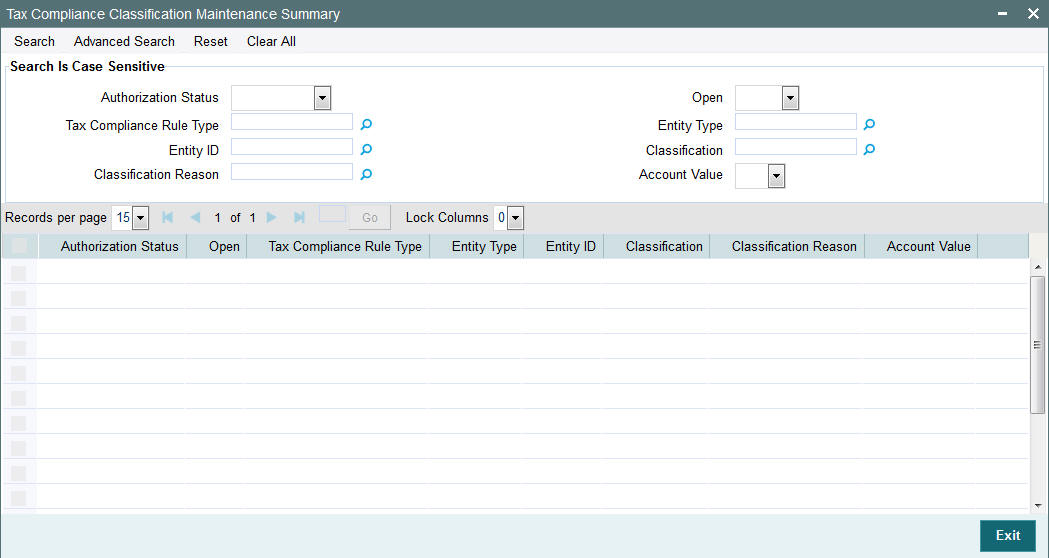
You can view previously entered details of Tax compliance classification document Maintenance in the ‘Tax Compliance Classification Document Maintenance Summary’ screen, as follows:
- Specify any or all of the following details in the ‘Tax Compliance
Classification Document Maintenance Summary’ screen:
- The status of the record in the Authorization Status field. If you choose the ‘Blank Space’ option, then all the records that involve the specified Tax compliance document Maintenance are retrieved.
- The status of the record in the Open field. If you choose the ‘Blank Space’ option, then all the records that involve the specified tax compliance document Maintenance are retrieved.
- Tax Compliance Rule Type
- Entity ID
- Classification Reason
- Entity Type
- Classification
- Account Value
Click ‘Search’ button to view the records. All records with the specified details are retrieved and displayed in the lower portion of the screen.
You can also search the record by using combination of % and alphanumeric value.
10.10.2 Deleting Tax Compliance Classification Document Maintenance Details
You can delete only unauthorized records in the system. To delete a record that you have previously entered:
- Invoke the ‘Tax Compliance Classification Document Maintenance Summary’ screen from the Browser.
- Select the status of the record that you want to retrieve for deletion.
- Specify any or all of the details and click ‘Search’ button. All records with the specified details are retrieved and displayed in the lower portion of the screen.
- Double click the record that you want to delete. The ‘Tax Compliance Classification Document Maintenance Detail’ screen is displayed.
- Select Delete operation from the Action list. The system prompts you to confirm the deletion, and the record is deleted physically from the system database.
10.10.3 Editing Tax Compliance Classification Document Maintenance Details
You can modify only unauthorized records in the system. To modify a record that you have previously entered:
- Invoke the ‘Tax Compliance Classification Document Maintenance Summary’ screen from the Browser.
- Select the status of the record that you want to retrieve for modification.
- Specify any or all of the details and click ‘Search’ button. All records with the specified details are retrieved and displayed in the lower portion of the screen.
- Double click the record that you want to modify. The ‘Tax Compliance Classification Document Maintenance Detail’ screen is displayed.
- Select Edit operation from the Action list and modify the details. After modifying the details, click Save to save the modifications.
10.10.4 Authorizing Tax Compliance Classification Document Maintenance Details
You can authorize records in the system. To authorize a record that you have previously entered:
- Invoke the ‘Tax Compliance Classification Document Maintenance Summary’ screen from the Browser.
- Select the status of the record that you want to retrieve for authorization.
- Specify any or all of the details and click ‘Search’ button. All records with the specified details are retrieved and displayed in the lower portion of the screen.
- Double click the record that you want to authorize. The ‘Tax Compliance Classification Document Maintenance Detail’ screen is displayed.
- Select authorize operation from the Action list. The system prompts you to confirm the authorization, and the record is authorized.
10.10.5 Amending Tax Compliance Classification Document Maintenance Details
After a tax compliance classification document is authorized, it can be modified using the Unlock operation from Action list. To make changes to a tax compliance classification document after authorization, you must invoke the Unlock operation which is termed as Amend Operation.
- Invoke the ‘Tax Compliance Classification Document Maintenance’ Summary screen from the Browser.
- Select the status of the tax compliance classification document that you wish to retrieve for amendment. You can only amend records of documents that are authorized.
- Specify any or all of the details of the tax compliance classification document in the corresponding fields on the screen.
- Click ‘Search’ button. All tax compliance classification document with the specified details are retrieved and displayed in the lower portion of the screen.
- Double click the document that you want to amend. The Tax Compliance Classification Document Maintenance screen is displayed in Amendment mode.
- Click the Unlock operation from the Action list to amend the fund type.
- Amend the necessary information. Click the Save button to save the changes.
10.10.6 Authorizing Amended Tax Compliance Classification Document Maintenance Details
An amended stop code must be authorized for the amendment to be made effective in the system.
The process of authorization is subsequently the same as that for normal transactions.
10.11 Third Party Maintenance Detail
This section contains the following topics:
- Section 10.11.1, "Invoking Third Party Maintenance Detail Screen"
- Section 10.11.2, "Basic Information Tab"
- Section 10.11.3, "Correspondence Address Tab"
- Section 10.11.4, "Bank Details Tab"
- Section 10.11.5, "Alternate Language Details Tab"
- Section 10.11.6, "Additional Info Tab"
- Section 10.11.7, "Tax Details Tab"
- Section 10.11.8, "Mapped Installation IDs Button"
10.11.1 Invoking Third Party Maintenance Detail Screen
You can map the joint holder/ Nominee/ Director/ Beneficiary at UH maintenance using ‘Third Party Maintenance Detail’ screen if ‘UH/CIF’ field is selected as ‘No’ in ‘Unit Holder Maintenance screen (Joint/ Director/ Nominee/ Beneficiary sub screen). The third party entity can be a Joint Holder/ Nominee/ Director that is outside the system. This third party entity can be an individual or a corporate.
Note
The ‘Third Party Maintenance Detail’ screen is available at Agency Branch module.
You can invoke ‘Third Party Maintenance Detail’ screen by typing ‘UTDTPMN’ in the field at the top right corner of the Application tool bar and clicking on the adjoining arrow button.
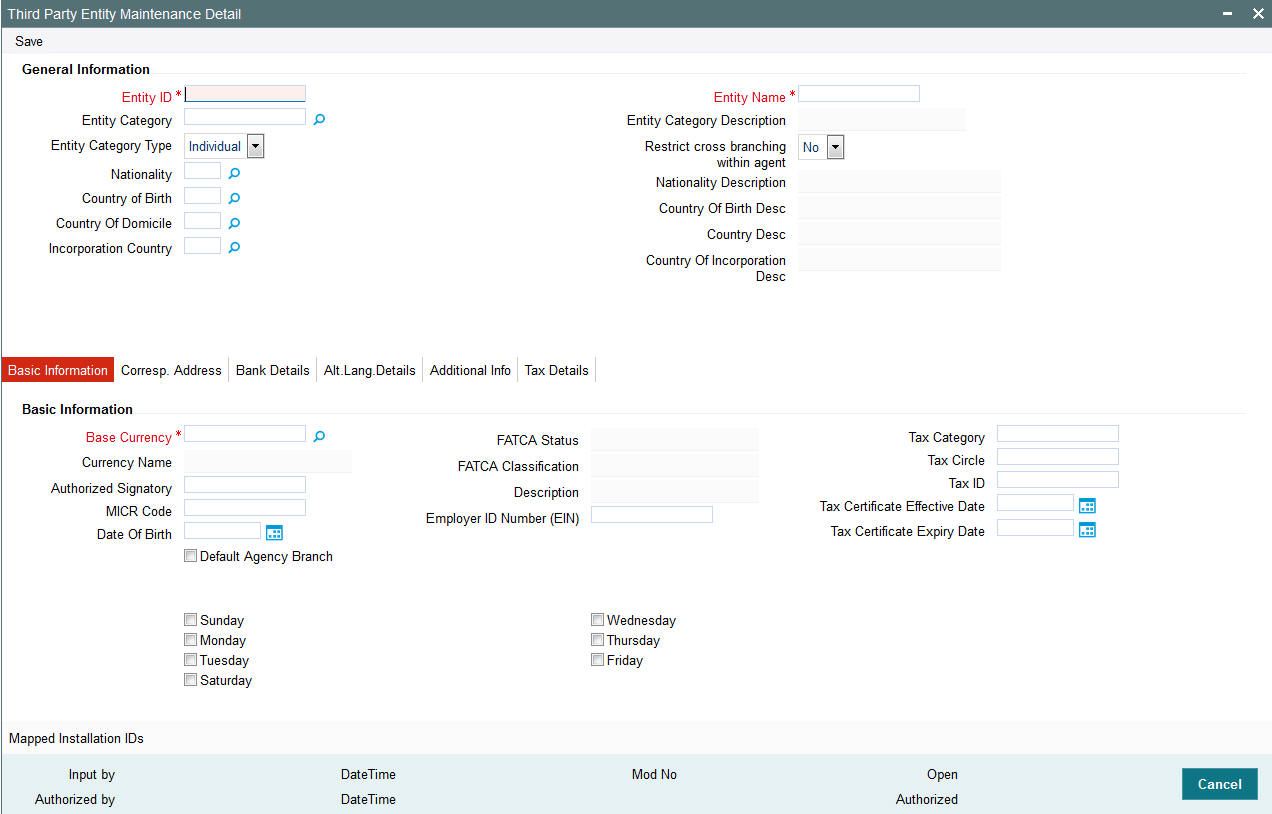
You can specify the following details:
Entity ID
Alphanumeric; 12 Characters; Mandatory
The Entity ID is a unique Identification for an entity in the system. Any detail regarding an entity is obtained by using the entity ID for reference. The ID you specify here must be unique and not already in use for any other entity in the system.
Entity Name
Alphanumeric; 60 Characters; Mandatory
Specify the name (or description) of the entity being set up in the system.
Entity Category
Alphanumeric; 2 Characters; Optional
Specify the category to which the entity belongs. Alternatively, you can select entity category from the option list. The list displays all valid entity category maintained in the system.
Entity Category Description
Display
The system displays the description for the selected entity category.
Entity Category Type
Optional
Select whether the entity being maintained belongs to the Individual or Corporate categories from the drop-down list. The list displays the following values:
- Individual
- Corporate
Restrict Cross Branching within Agent
Optional
Select if cross branching within agent is restricted or not from the drop-down list. The list displays the following values:
- Yes
- No
Nationality
Alphanumeric; 3 Characters; Mandatory
Select the nationality of the customer. Alternatively, you can select nation code from the option list. The list displays all valid nation codes maintained in the system.
Nationality Description
Display
The system displays the description for the selected nation code.
Country of Birth
Alphanumeric; 3 Characters; Mandatory
Select the country of birth of the customer. Alternatively, you can select country code from the option list. The list displays all valid country code maintained in the system.
Country Of Birth Desc
Display
The system displays the description for the selected country code.
Country of Domicile
Alphanumeric; 3 Characters; Mandatory
Select the country of domicile of the customer. Alternatively, you can select country code from the option list. The list displays all valid country code maintained in the system.
Country Desc
Display
The system displays the description for the selected country code.
Incorporation Country
Alphanumeric; 3 Characters; Optional
Select the Incorporation country code of the customer. Alternatively, you can select country of incorporation code from the option list. The list displays all valid country code maintained in the system.
Country Of Incorporation Desc
Display
The system displays the description for the selected country of incorporation code.
10.11.2 Basic Information Tab
Click ‘Basic Information’ tab in ‘Third Party Entity Maintenance Detail’ screen.
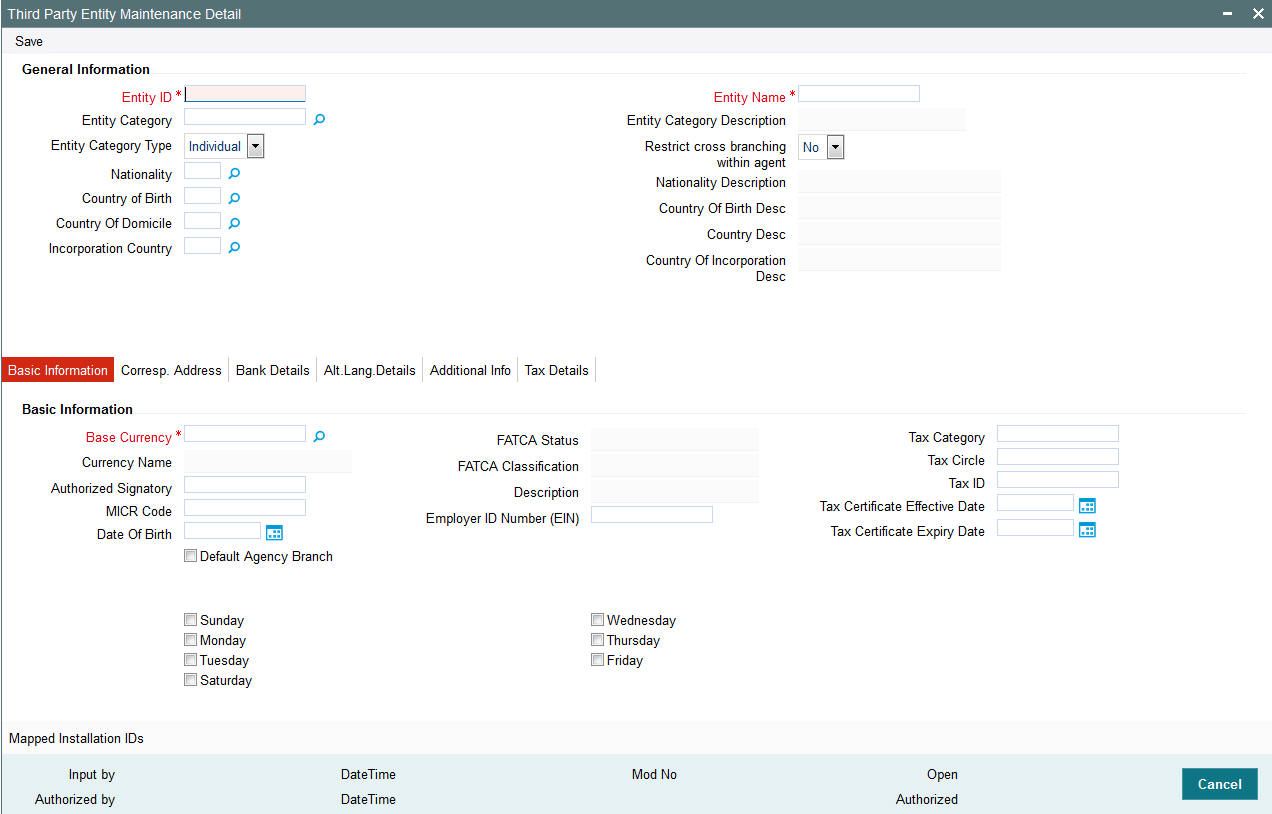
Base Currency
Alphanumeric, 3 Characters; Mandatory
Select the base currency of the entity. Alternatively, you can select base currency code from the option list. The list displays all valid base currency code maintained in the system.
This is the currency in which the entity normally transacts.
Currency Name
Display
The system displays the name of the currency for the selected currency code.
Authorized Signatory
Alphanumeric; 70 Characters; Optional
Enter the name of the Authorized Signatory at the office of the AMC.
MICR Code
Alphanumeric; 12 Characters; Optional
Specify MICR code of the specified Bank here. This code is applicable for both Bank and Bank Branch entity.
Date of Birth
Date Format; Optional
Select the date of birth details for an individual entity being created from the adjoining calendar.
Default Agency Branch
Optional
Check this box to default the agency branch code.
FATCA Status
Display
The system displays the FATCA Status based on the FATCA maintenance.
FATCA Classification
Display
The system displays the FATCA classification type.
Description
Display
The system displays the description for the selected FATCA classification type.
Employer ID Number (EIN)
Alphanumeric; 50 Characters; Optional
Specify employee identification number.
Tax Category
Alphanumeric; 10 Characters; Optional
Specify the tax category details.
Tax Circle
Alphanumeric; 15 Characters; Optional
Specify the tax circle country details.
Tax ID
Alphanumeric; 50 Characters; Optional
Specify the tax identification.
Tax Certificate Effective Date
Date Format; Optional
Specify the date from which the tax certificate is effective.
Tax Certificate Expiry Date
Date Format; Optional
Specify the expiry date of the tax certificate.
Week
Check the appropriate box to indicate the day in a week. The options are as follows:
- Sunday
- Monday
- Tuesday
- Wednesday
- Thursday
- Friday
- Saturday
10.11.3 Correspondence Address Tab
As part of correspondence details, you can capture correspondence address, alternate address and SWIFT address. Click ‘Corresp Address’ tab to maintain the correspondence details.
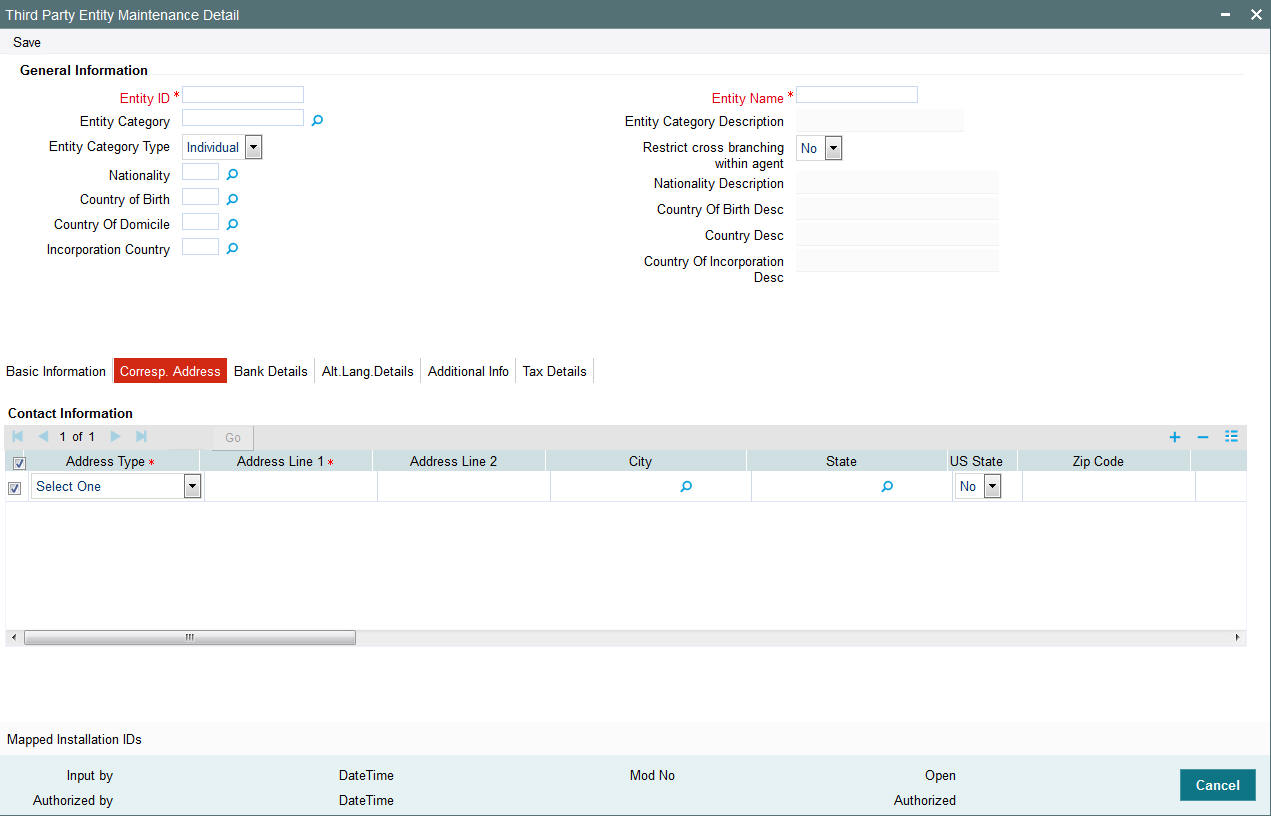
You can specify the following details:
Address Type
Mandatory
Select the address type from the drop-down list. The list displays the following values:
- Correspondence Address
- Alternate Address
- SWIFT Address
Address Lines 1-2
Alphanumeric; 80 Characters; Optional (Address Line 1 is Mandatory)
Enter the address of the third party entity being set up in the system.
City
Alphanumeric; 80 Characters; Optional
Enter the city where the entity is located. You can select the city from the drop down list provided. The available options depend on the values defined at the params maintenance. If the city is not available in the list, you can specify the city in the field provided alongside.
State
Alphanumeric; 80 Characters; Optional
Specify the State where the City is located. Alternatively, you can select state code from the option list. The list displays all valid state code defined at the params maintenance.
If the state is not available in the list, you can specify the city in the field provided alongside.
US State
Optional
Select if the specified state is a US (United States) state or not from the drop-down list. The list displays the following values:
- Yes
- No
Zip Code
Alphanumeric; 10 Characters; Optional
Enter the Zip Code of the Address of the entity being set up.
Country
Alphanumeric, 3 Characters; Mandatory
Specify the country in which the entity is based. Alternatively, you can select country code from the option list. The list displays all valid country code maintained in the system.
If the Address type is SWIFT Address, enter the country of the SWIFT address for the entity.
Int. Dialing Code +
Numeric; 10 Characters; Optional
Specify the international dialling code. Alternatively, you can select international dialling code from the option list. The list displays all valid international dialling code maintained in the system.
Telephone 1
Alphanumeric; 60 Characters; Optional
Specify the telephone number.
Int. Dialing Code +
Numeric; 10 Characters; Optional
Specify the international dialling code. Alternatively, you can select international dialling code from the option list. The list displays all valid international dialling code maintained in the system.
Telephone 2
Alphanumeric; 60 Characters; Optional
Specify the alternative telephone number.
Int. Dialing Code +
Numeric; 10 Characters; Optional
Specify the international dialling code. Alternatively, you can select international dialling code from the option list. The list displays all valid international dialling code maintained in the system.
Fax
Alphanumeric; 120 Characters; Optional
Specify the fax number of the third party entity who is being set up in the system.
Alphanumeric; 255 Characters; Optional
Specify the E-mail address of the third party entity being set up.
Contact Person
Alphanumeric; 70 Characters; Optional
Specify the name of the contact person at the entity’s offices.
Int. Dialing Code +
Numeric; 10 Characters; Optional
Specify the international dialling code. Alternatively, you can select international dialling code from the option list. The list displays all valid international dialling code maintained in the system.
Cell Phone Number
Alphanumeric; 60 Characters; Optional
Specify the cell phone number of the third party entity being set up.
Effective From Date
Date Format; Optional
This is applicable if the Address Type is Alternate Address.
Specify the date that marks the beginning of the period for which the specified alternate address is in effect.
Effective To Date
Date Format; Optional
This is applicable if the Address Type is Alternate Address.
Specify the date that marks the end of the period for which the specified alternate address is in effect.
BIC Code
Alphanumeric; 12 Characters; Optional
Specify the Bank Identifier Code (BIC) of the entity.
10.11.4 Bank Details Tab
Click ‘Bank Details’ tab in ‘Third Party Entity Maintenance’ screen
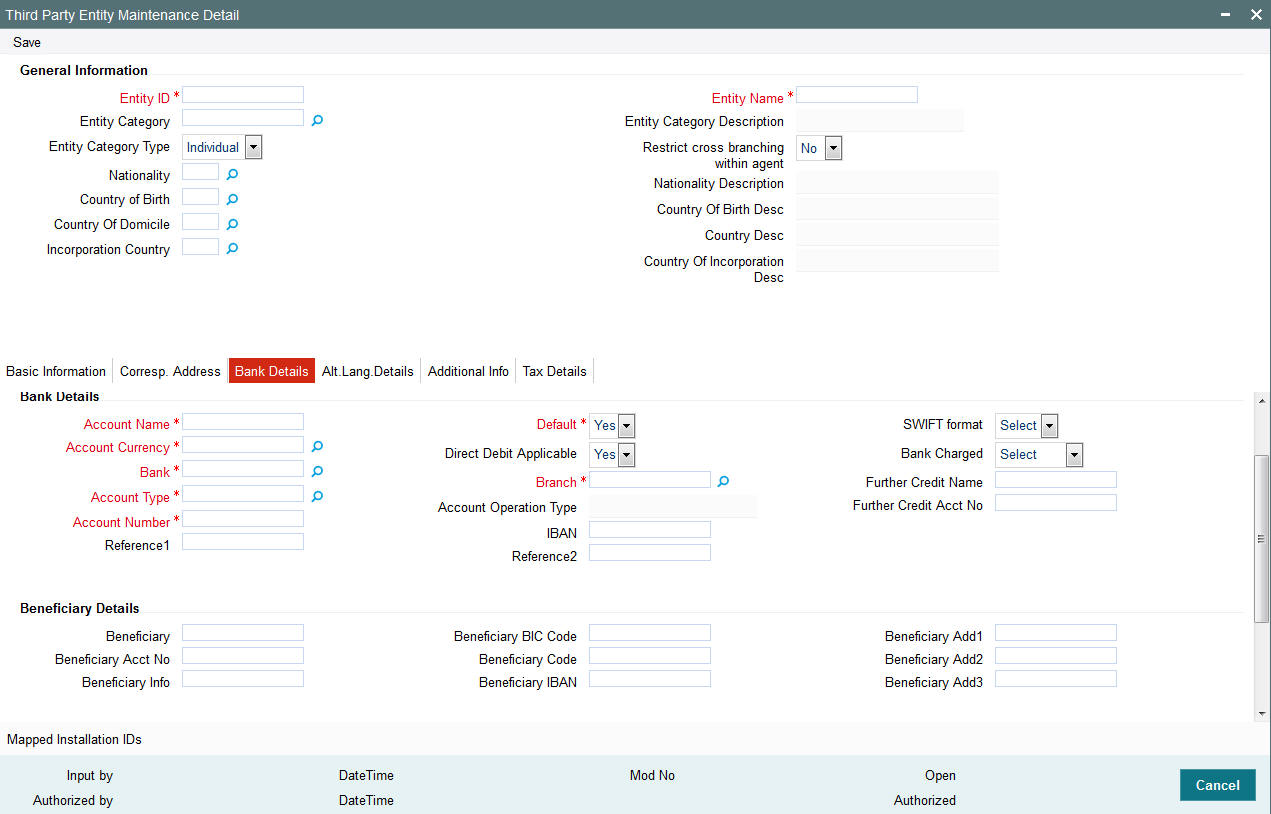
You can specify the following details:
Account Name
Alphanumeric; 100 Characters; Mandatory
Specify the account holder name.
Account Currency
Alphanumeric; 3 Characters; Mandatory
Specify the account currency code.
Bank
Alphanumeric; 12 Characters; Mandatory
Specify the bank code.
Account Type
Alphanumeric; 1 Character; Mandatory
Specify the account type.
Account Operation Type
Display
The system displays the type of account operation.
Account Number
Alphanumeric; 16 Characters; Mandatory
Specify the account number.
Reference1
Alphanumeric; 35 Characters; Optional
Specify the reference details.
Default
Mandatory
Select default status from the drop-down list. The list displays the following values:
- Yes
- No
Direct Debit Applicable
Optional
Select if direct debit is applicable or not from the drop-down list. The list displays the following values:
- Yes
- No
Branch
Alphanumeric; 12 Characters; Mandatory
Specify the branch details.
IBAN
Alphanumeric; 40 Characters; Mandatory
Specify the IBAN details.
Reference2
Alphanumeric; 35 Characters; Optional
Specify the reference details.
SWIFT format
Optional
Select SWIFT format from the drop-down list. The list displays the following values:
- MT103
- MT202
Bank Charged
Optional
Select the bank charged details from the drop-down list. The list displays the following values:
- Beneficiary
- Remitter
- Share
Further Credit Name
Alphanumeric; 35 Characters; Optional
Specify the further credit name.
Further Credit Acct No
Alphanumeric; 35 Characters; Optional
Specify the further credit account number.
Beneficiary Details
Beneficiary
Alphanumeric; 35 Characters; Optional
Specify the beneficiary details.
Beneficiary Acct No
Alphanumeric; 24 Characters; Optional
Enter beneficiary Account Number.
Beneficiary Info
Alphanumeric; 100 Characters; Optional
Enter beneficiary information.
Beneficiary BIC Code
Alphanumeric; 24 Characters; Optional
Enter beneficiary BIC Code.
Beneficiary Code
Alphanumeric; 24 Characters; Optional
Enter beneficiary code.
Beneficiary IBAN
Alphanumeric; 40 Characters; Optional
Specify the beneficiary IBAN details.
Beneficiary Address1-3
Alphanumeric; 35 Characters; Optional
Enter beneficiary address.
Intermediary Details
Intermediary
Alphanumeric; 35 Characters; Optional
Enter the intermediary details.
Intermediary Acct No
Alphanumeric; 24 Characters; Optional
Enter intermediary Account Number.
Intermediary Info
Alphanumeric; 100 Characters; Optional
Enter intermediary information.
Intermediary BIC Code
Alphanumeric; 24 Characters; Optional
Enter intermediary BIC Code.
Intermediary Code
Alphanumeric; 24 Characters; Optional
Enter intermediary code.
Intermediary IBAN
Alphanumeric; 40 Characters; Optional
Enter intermediary IBAN details.
Intermediary Address 1-3
Alphanumeric; 35 Characters; Optional
Enter intermediary address.
10.11.5 Alternate Language Details Tab
Click ‘Alt. Lang. Details’ tab in ‘Third Party Entity Maintenance’ screen.
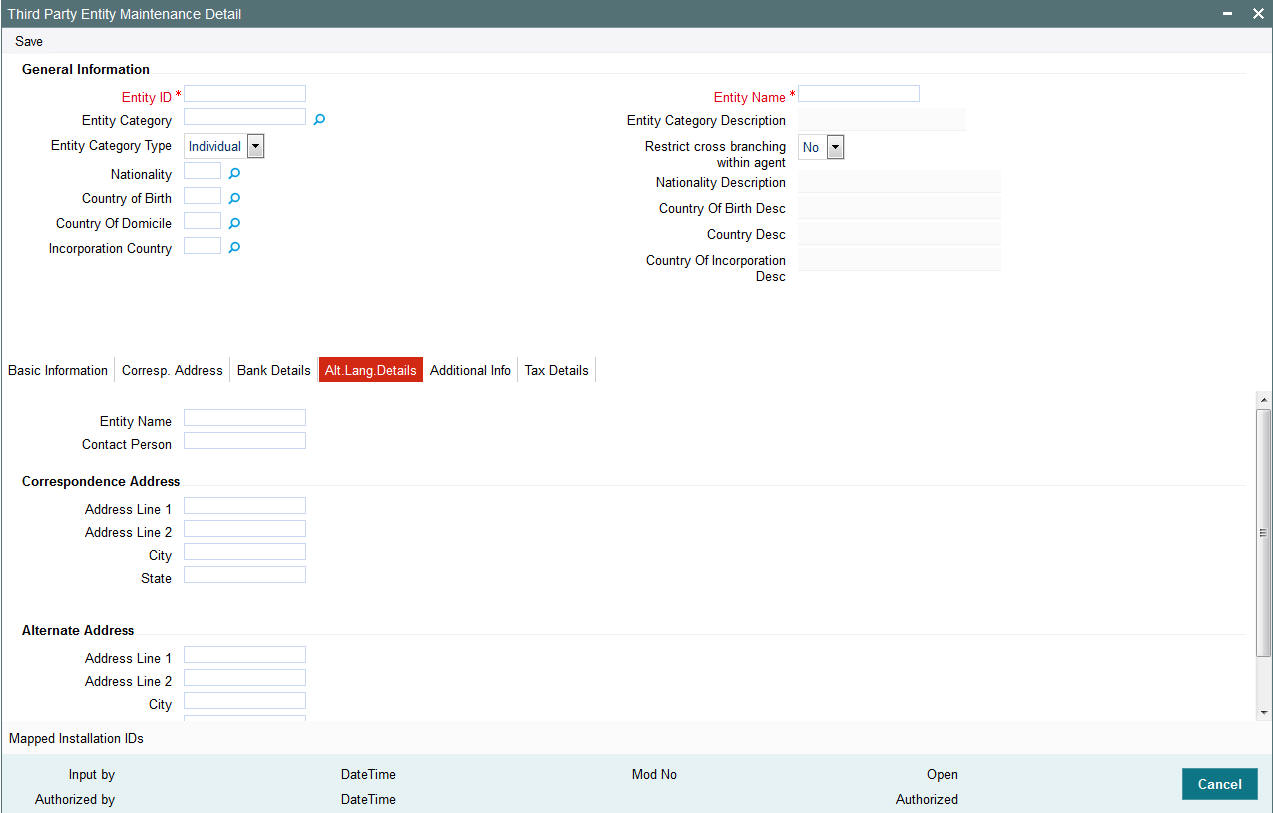
You can specify the following details:
Entity Name
Alphanumeric; 60 Characters; Optional
Specify the name of the entity.
Contact Person
Alphanumeric; 70 Characters; Optional
Specify the contact person details.
Correspondence Address
Address Line 1 - 2
Alphanumeric; 80 Characters; Optional
Specify the address details.
City
Alphanumeric; 80 Characters; Optional
Specify the city name.
State
Alphanumeric; 80 Characters; Optional
Specify the state name.
Alternate Address
Address Line 1 - 2
Alphanumeric; 80 Characters; Optional
Specify the address details.
City
Alphanumeric; 80 Characters; Optional
Specify the city name.
State
Alphanumeric; 80 Characters; Optional
Specify the state name.
10.11.6 Additional Info Tab
Click ‘Additional Info’ tab in ‘Third Party Entity Maintenance’ screen.
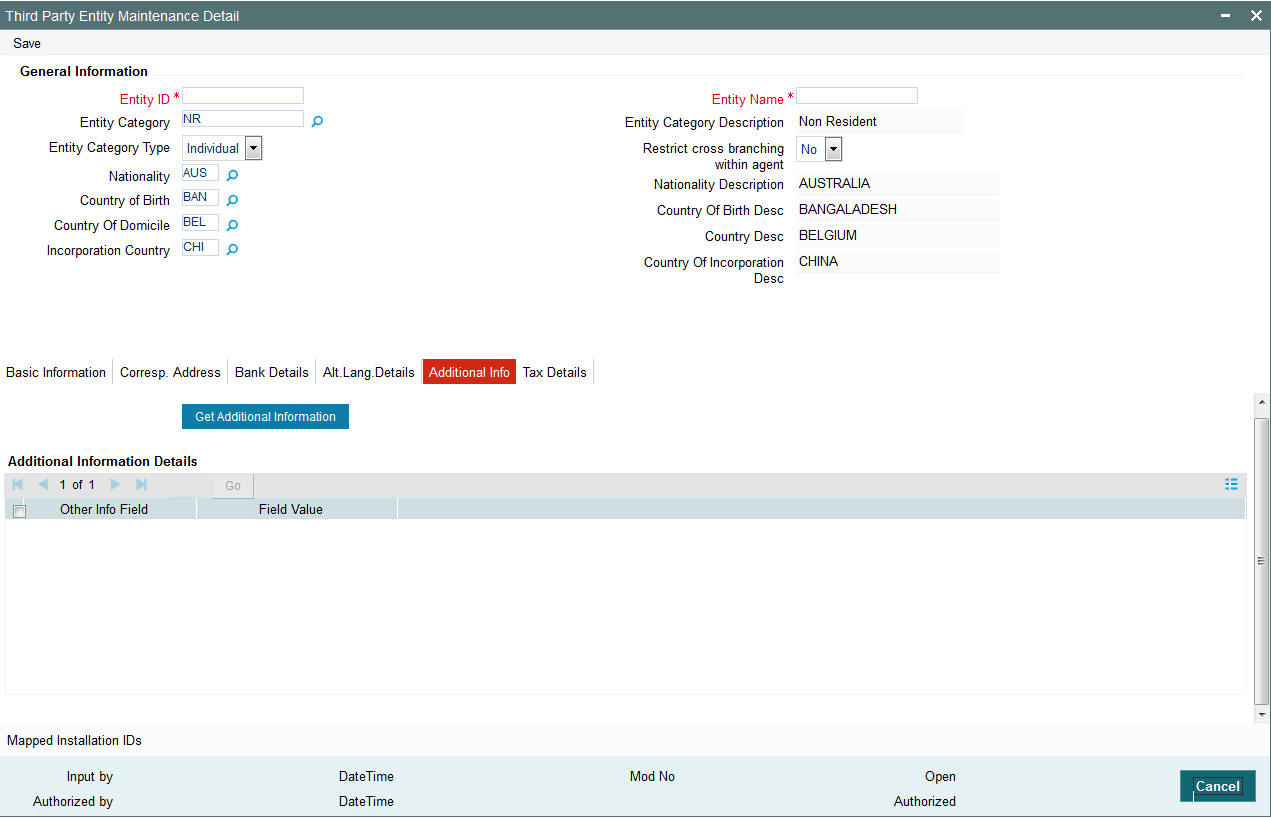
Click ‘Get Additional Information’ button to view additional information details as follows:
- Other Info Field
- Field Value
10.11.7 Tax Details Tab
Click ‘Tax Details’ tab in ‘Third Party Entity Maintenance’ screen.
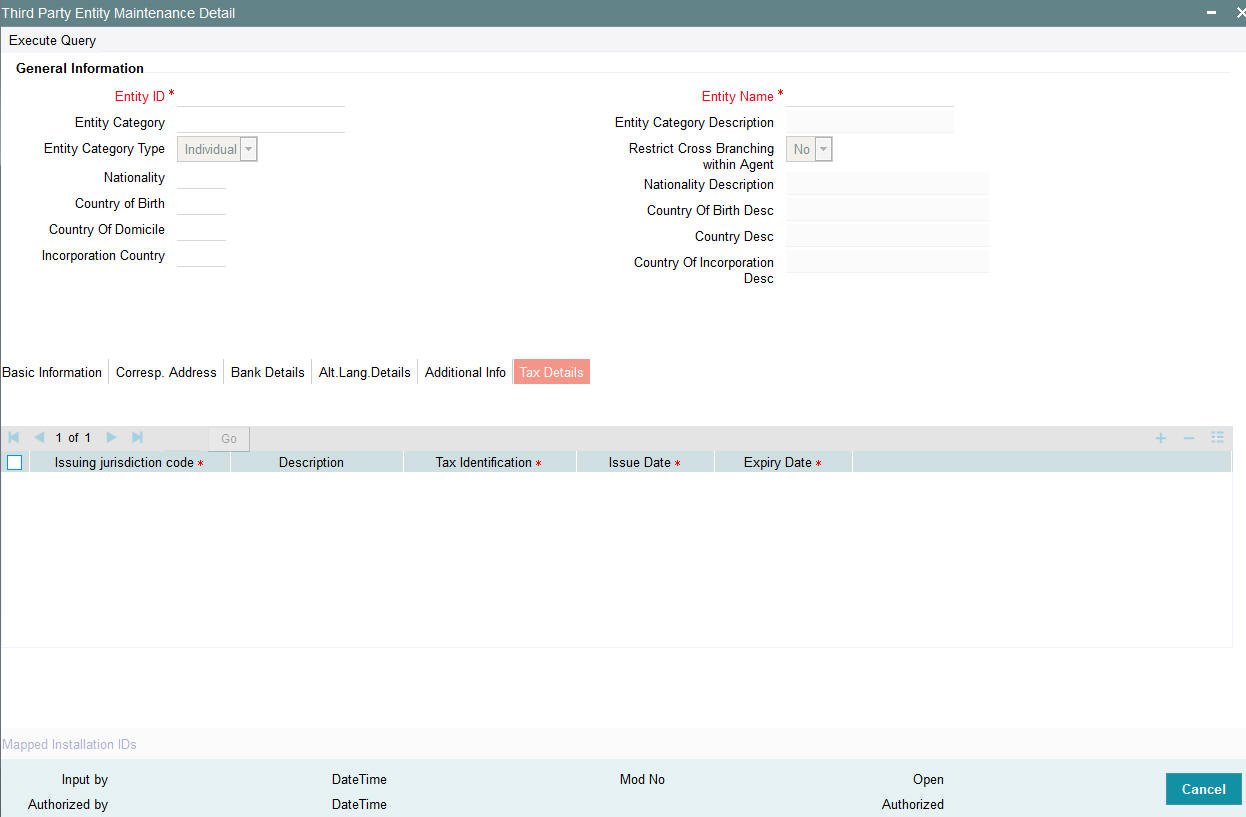
You can specify the following details:
Issuing Jurisdiction Code
Alphanumeric; 3 Characters; Optional
Specify the country code of the issuing country. Alternatively, you can select the country code from the option list. The list displays all valid country code maintained in the system.
Description
Display
The system displays the description for the selected country code.
Tax Identification
Alphanumeric; 50 Characters; Optional
Specify the tax identification number of the unit holder.
Issue Date
Date Format; Optional
Specify the issue date of the tax ID.
Expiry Date
Date Format; Optional
Specify the expiry date of the tax ID.
10.11.8 Mapped Installation IDs Button
Click ‘Mapped Installed IDs’ button in ‘Third Party Entity Maintenance’ screen.

You can view the following details:
- Entity ID
- Entity Type
- Installation ID
- Module Id
10.12 Third Party Entity Maintenance Summary
This section contains the following topics:
- Section 10.12.1, "Retrieving an Third Party Entity Record"
- Section 10.12.2, "Editing an Third Party Entity Record"
- Section 10.12.3, "Viewing an Third Party Entity Maintenance Record"
- Section 10.12.4, "Delete an Third Party Entity Maintenance Record"
- Section 10.12.5, "Authorizing an Third Party Entity Maintenance Record"
- Section 10.12.6, "Amending an Third Party Entity Maintenance Record"
- Section 10.12.7, "Authorizing an amended Third Party Entity Record"
10.12.1 Retrieving an Third Party Entity Record
You can invoke the ‘Third Party Entity Maintenance Summary’ screen by typing ‘UTSTPMN’ in the field at the top right corner of the Application tool bar and clicking on the adjoining arrow button.
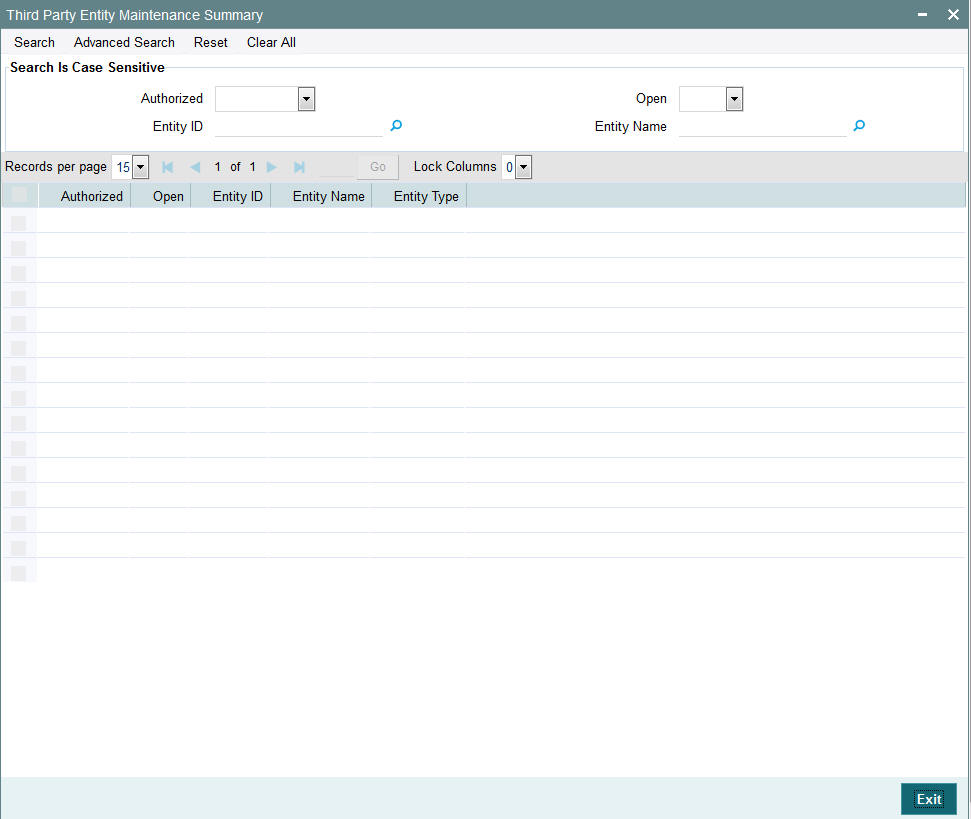
To retrieve a previously entered third party entity record:
- Invoke the Third Party Entity Maintenance Summary screen and specify
the following:
- The authorization status of the third party entity record in the Authorized field. If you choose the “Blank Space” option, then all the records are retrieved.
- The status of the third party entity records in the Open field. If you choose the “Blank Space” option, then all the records are retrieved.
- Entity ID
- Entity Name
- After you have specified the required details, click 'Search'. All records with the specified details are retrieved and displayed in the lower portion of the screen.
You can also retrieve an individual third party entity rate detail from the Detail screen by doing query in the following manner:
- Press F7
- Input the Entity ID
- Press F8
You can perform Edit, Delete, Amend, Authorize, operation by selecting from the Action list.
You can also search the record by using combination of % and alphanumeric value.
10.12.2 Editing an Third Party Entity Record
You can modify the details of a third party entity record that you have already entered into the system, provided it has not been subsequently authorized. You can perform this operation as follows:
- Invoke the Third Party Entity Maintenance Summary screen from the Browser.
- Select the authorization status of the records that you want to retrieve for modification in the Authorized field. You can only modify records that are unauthorized. Accordingly, choose the Unauthorized option from the drop down list.
- Specify any or all of the search parameters for retrieving the records.
- Click 'Search'. All unauthorized third party entity records with the specified details are retrieved and displayed in the lower portion of the screen.
- Double click the record that you want to modify. The Third Party Entity Maintenance Detail screen is displayed.
- Select Unlock Operation from Action list to modify the record. Modify the necessary information.
- Click Save to save the changes. The Third Party Entity Maintenance Detail screen is closed and the changes made are reflected in the Third Party Entity Maintenance Summary screen.
10.12.3 Viewing an Third Party Entity Maintenance Record
To view the third party entity details that you have previously entered:
- Invoke the Third Party Entity Maintenance Summary Screen from the Browser.
- Select the authorization status of the third party entity records that you want to retrieve for viewing in the Authorized field. You can also view all the third party entity records that are either unauthorized or authorized only, by choosing the Unauthorized / Authorized option.
- Specify any or all of the search parameters for retrieving the records.
- Click 'Search'. All records with the specified details are retrieved and displayed in the lower portion of the screen.
- Double click the record that you want to view. The Third Party Entity Maintenance screen Detail is displayed in view mode.
10.12.4 Delete an Third Party Entity Maintenance Record
You can delete only unauthorized records in the system. To delete an third party entity record:
- Invoke the Third Party Entity Maintenance Summary screen from the Browser.
- Select the status of the record that you want to retrieve for deletion.
- Specify any or all of the search parameters in the corresponding fields on the screen.
- Click 'Search'. All records with the specified details are retrieved and displayed in the lower portion of the screen.
- Double click the record that you want to delete. The Third Party Entity Maintenance Detail screen is displayed.
- Select Delete operation from the Action list. The system prompts you to confirm the deletion, and the record is deleted physically from the system database.
10.12.5 Authorizing an Third Party Entity Maintenance Record
An unauthorized third party entity record must be authorized in the system for it to come into effect. To authorize an third party entity record:
- Invoke the Third Party Entity Maintenance Summary screen from the Browser.
- Select the status of the third party entity record that you want to retrieve for authorization. Typically, choose the unauthorized option from the drop down list.
- Specify any or all of the search parameters in the corresponding fields on the screen.
- Click 'Search'. All records with the specified details that are pending authorization are retrieved and displayed in the lower portion of the screen.
- Double click the record that you wish to authorize. The Third Party Entity Maintenance screen displayed. Select Authorize operation from Action.
When the checker authorizes an third party entity details, details of validations, if any, that were overridden by the maker of the third party entity details during the Save operation, are displayed. If any of these overrides results in an error, the checker must reject the maintenance.
10.12.6 Amending an Third Party Entity Maintenance Record
After an third party entity record is authorized, it can be modified using the Unlock operation from Action list. To make changes to an third party entity record after authorization, you must invoke the Unlock operation which is termed as Amend Operation.
- Invoke the Third Party Entity Maintenance Summary screen from the Browser.
- Select the status of the record that you wish to retrieve for amendment. You can only amend records that are authorized.
- Specify any or all of the search parameters in the corresponding fields on the screen.
- Click 'Search'. All records with the specified details are retrieved and displayed in the lower portion of the screen.
- Double click the record that you want to amend. The Third Party Entity Maintenance Detail screen is displayed in Amendment mode.
- Click the Unlock operation from the Action list to amend the record.
- Amend the necessary information. Click the Save button to save the changes
10.12.7 Authorizing an amended Third Party Entity Record
An amended third party entity record must be authorized for the amendment to be made effective in the system. The process of authorization is the same as the process of normal authorization.
10.13 Due Diligence Detail
This section contains the following topics:
10.13.1 Invoking Due Diligence Detail Screen
You can maintain due diligence details using ‘Due Diligence Detail’ screen. You can invoke this screen by typing ‘UTDDUDEL’ in the field at the top right corner of the Application tool bar and clicking on the adjoining arrow button.
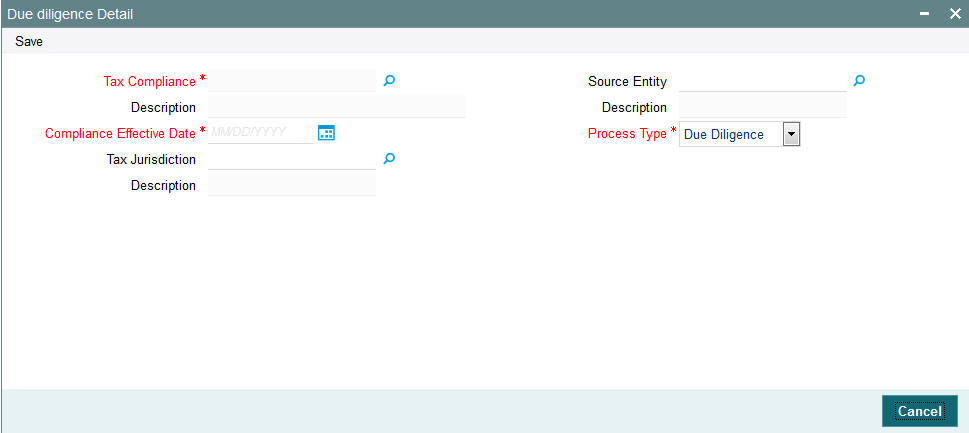
You can specify the following details:
Tax Compliance
Alphanumeric; 4 Characters; Mandatory
Specify the tax compliance details. Alternatively, you can select tax compliance details from the option list. The list displays all valid tax compliance details maintained in the system.
Description
Display
The system displays the description for the selected tax compliance details.
Compliance Effective Date
Date Format; Mandatory
Select the compliance effective date to process the due diligence from the adjoining calendar.
The default value will be effective date maintained in the Tax compliance setup maintenance. You should not specify the date less than the effective date and greater than the application date.
The system will pick all accounts opened on or before the date input here. It will be applicable for all process type. For due diligence process the date cannot be less than the effective date and greater than the application date.
For Diminimis process, the date cannot be less than the due diligence date maintained as part of Tax compliance setup and not greater than the application date.
For diminimis yearly process, the date cannot be less than the last diminimis or dimininis yearly batch and not greater than the application date
Tax Jurisdiction
Alphanumeric; 3 Characters; Mandatory
Specify the country code for which the process to be executed. Alternatively, you can select country code from the option list. The list displays all valid country code maintained in the system.
Description
Display
The system displays the description for the selected tax jurisdiction details.
Source Entity
Alphanumeric; 12 Characters; Mandatory
Specify the source entity code. Alternatively, you can select source entity code from the option list. The list displays all valid source entity code maintained in the system.
Description
Display
The system displays the description for the selected source entity code.
Process Type
Mandatory
Select the process type to be executed from the drop-down list. The list displays the following values:
- Due Diligence
- De minimis
- De minimis yearly
For further details on due diligence batch process, refer ‘Due Diligence Batch Process’ section in ‘End of Day Activities’ chapter in ‘Batch Process’ User Manual.