6. Maintaining Currencies
The Oracle FLEXCUBE Investor Servicing system provides the AMC with the facility of transacting with different currencies, maintaining different exchange rate sources and also capturing exchange rates. The following menu options are available in the Data Entry Menu Item of the Fund Manager component to take care of these functions:
- Currency Maintenance
- Country Currency Maintenance
- Source Maintenance
- Exchange Rate Maintenance
- Currency Cutoff - Time Maintenance
This chapter contains the following sections:
- Section 6.1, "Currency Maintenance"
- Section 6.2, "Currency Maintenance Summary Screen"
- Section 6.3, "Country Association with its Currency"
- Section 6.4, "Country Currency Summary Screen"
- Section 6.5, "Exchange Rate Sources"
- Section 6.6, "Source Currency Pair Maintenance Screen"
- Section 6.7, "Exchange Rates"
- Section 6.8, "Exchange Rate Maintenance Summary Screen"
- Section 6.9, "Currency Cutoff - Time"
- Section 6.10, "Currency Cutoff Summary Screen"
6.1 Currency Maintenance
This section contains the following topics:
- Section 6.1.1, "Invoking the Currency Maintenance Detail Screen"
- Section 6.1.2, "Multi Language Details Button"
6.1.1 Invoking the Currency Maintenance Detail Screen
The different currencies that will be in use in the processing of transactions must be uniquely identified in the system and a profile maintained for each. You can use the ‘Currency Maintenance Detail’ screen to set up the currencies in the system. You can invoke this screen by typing ‘UTDCURMA’ in the field at the top right corner of the Application tool bar and clicking on the adjoining arrow button. Select ‘New’ from the Actions menu in the Application tool bar or click new icon to enter the currency details.
The profile that is maintained for each currency includes the following details:
- The currency type. There are three types of currencies that you can maintain, and these are enumerated below in the discussion for the Currency Type field in this screen.
- The currency separators
- The fixed conversion rate for In currencies
- The number of decimals for the currency
- The round-off/ truncate setup for the currency
- The amount formats
- The validity period for In currencies
The currency Euro must be maintained with a profile of its own in this maintenance screen. After the Euro currency has been defined and set up, no other currency can be designated to be of currency type Euro, which means that only one currency can be set up as a Euro Currency in the system.
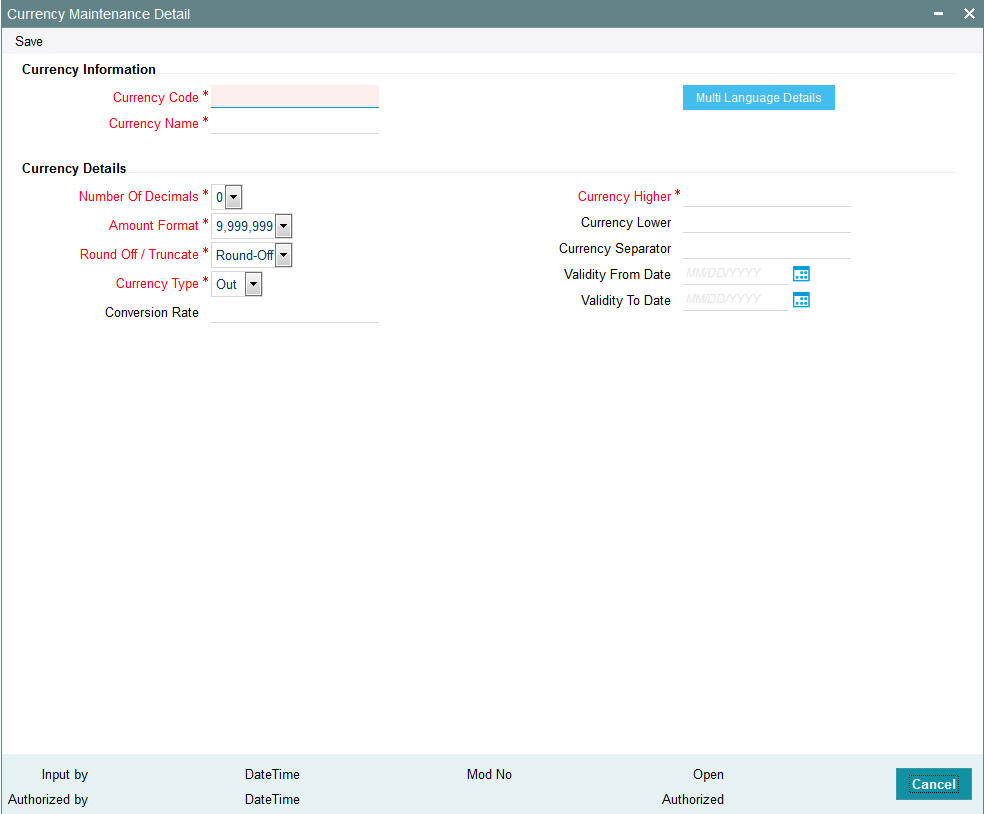
Currency Information
Currency Code
Alphanumeric; 3 Characters; Mandatory
Specify a unique 3-character code for the currency that is being maintained in this record.
Currency Name
Alphanumeric; 35 Characters; Mandatory
Specify a unique name for the currency that is being maintained in this record.
Currency Details
Number of Decimals
Mandatory
Select the number of decimals to be displayed and considered in the amount formats for the currency from the drop-down list. The list displays the following values:
- 0
- 1
- 2
- 3
This value is used by the system to determine the relationship between the Higher and Lower Currencies. For example, let us suppose that the number of decimals specified is 2. This would mean that 100 units of the Lower Currency must be considered as equivalent to one unit of the Higher Currency. Similarly, if the number of decimals specified is 3, 1000 units of the Lower Currency must be considered as equivalent to one unit of the Higher Currency.
Amount Format
Mandatory
Select the format in which amounts in this currency must appear either Millions or Crores.
Round-Off/Truncate
Mandatory
Indicate whether the currency format is to be rounded off or truncated.
Currency Type
Mandatory
Select the type of currency that is being maintained in this record from the drop-down list. This could be any of the following 3 types:
- Out Currency: Select this option to maintain a currency that will be not subsumed into the Euro Currency and will always have an exchange rate against the Euro. Therefore, no validity periods or fixed conversion rates will need to be captured for this currency, and none of the restrictions that apply to In currencies will be applicable. Once a currency is designated as an Out Currency, it can later be designated as an In Currency on editing its record profile in this screen.
- In Currency: Select this option to maintain a currency that will be subsumed by the Euro Currency as a matter of course. For such currencies, the validity period must be captured, as well as the fixed conversion rate against the Euro. Once a currency is designated to be an In Currency, it cannot later be designated to be an Out Currency.
- Euro Currency: Select this option to maintain the Euro Currency in this screen. This is typically an initial setup that will not be changed later on. Once the Euro Currency is maintained by choosing this option, it is disabled and no other currency can be designated as Euro Currency.
Conversion Rate
Numeric; 6 Characters; Optional
Specify the fixed conversion rate that will apply for this currency against the Euro currency. This will be used in processing transactions that will use this currency.
Currency Higher
Alphanumeric; 15 Characters; Mandatory
Specify the actual currency for example the US Dollar
Currency Lower
Alphanumeric; 15 Characters; Optional
Express the currency specified above in its lower denomination for example Cents if the higher currency is USD.
Currency Separator
Alphanumeric; 15 Characters; Optional
You can maintain the separator details for the currencies. The Currency Higher must be specified because it is mandatory, but if the number of decimals has been specified as zero, the Currency Lower and the Currency Separator details need not be specified.
Validity From and To Dates
Date Format; Conditional Mandatory
Specify the date range that represents the validity period for this In Currency. During this validity period, the currency will be used as a physical currency, but the conversion rates will apply. At the end of this period, this currency will cease to exist and will be subsumed by the Euro Currency. These dates may be altered on editing the record.
The Validity From Date must not be earlier than application date of the system. The Validity To Date is defaulted to a date 3 years later than the specified Validity From date. This can be altered, but it must always be later than the Validity From Date, and must not be earlier than the application date of the system.
6.1.2 Multi Language Details Button
Click ‘Multi Language Details’ button to access the Multi Language Details screen.
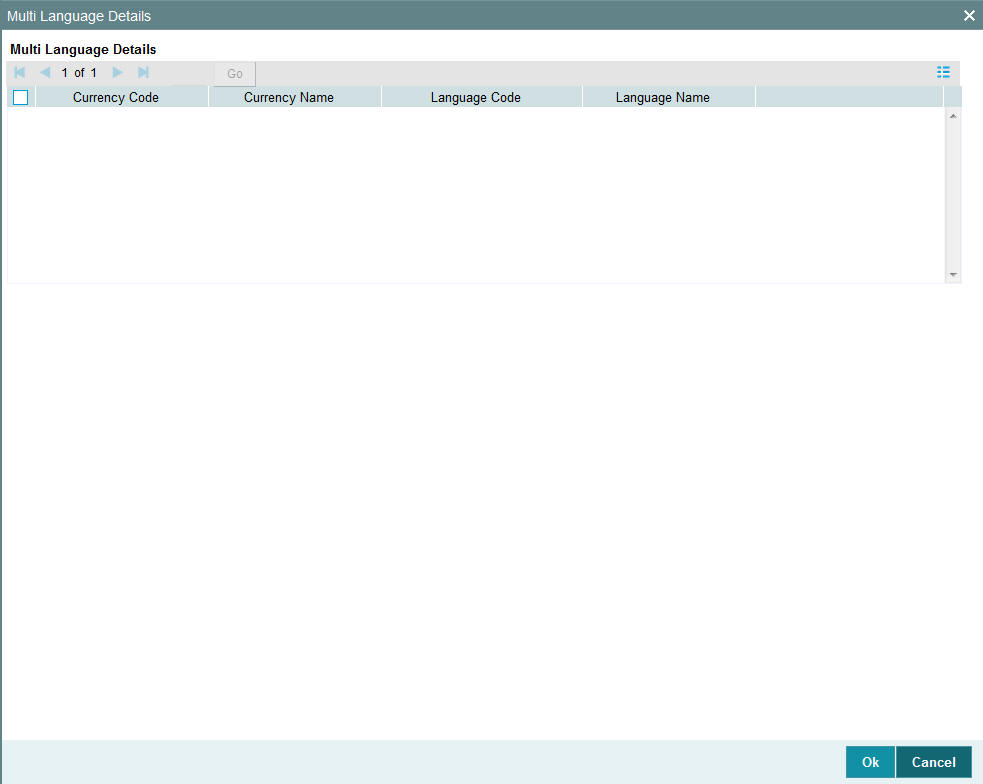
The system displays the following values:
- Currency code
- Currency Name
- Language Code
- Language Name
Refer the chapter ‘Maintaining Reference Information’ in FCIS system for information about Multiple language support.
6.2 Currency Maintenance Summary Screen
This section contains the following topics:
- Section 6.2.1, "Making Changes to Currency Profiles"
- Section 6.2.2, "Retrieving Currency Record"
- Section 6.2.3, "Editing Currency Details"
- Section 6.2.4, "Viewing Currency Details"
- Section 6.2.5, "Deleting Currency Details"
- Section 6.2.6, "Authorizing Currencies"
- Section 6.2.7, "Amending Currency Details"
- Section 6.2.8, "Authorizing Amended Currency Details"
- Section 6.2.9, "Copying Attributes"
6.2.1 Making Changes to Currency Profiles
After you have set up a currency, you must have another user authorize it so that it would be effective in the system. An unauthorized currency cannot be associated with any entity in the system.
Before the currency is authorized, you can edit its details as many times as necessary. You can also delete it before it is authorized.
After authorization, you can only make changes to any of the details through an amendment, except in the following circumstances:
- The currency selected for deletion is in use as a source reference currency for an exchange rate source in the system.
- There is at least one fund bank account maintained in this currency in the system.
- There is at least one unit holder bank account maintained in this currency in the system.
- The currency selected for deletion has already been associated with a country in the Country Currency Maintenance.
The ‘Currency Maintenance Summary’ screen can be used for the following operations on currencies:
- Retrieval for viewing
- Editing unauthorized currencies
- Deleting unauthorized currencies
- Authorizing currencies
- Amending authorized currencies, if amendment is possible
You can invoke the ‘Currency Maintenance Summary’ screen by typing ‘UTSCURMA’ in the field at the top right corner of the Application tool bar and clicking on the adjoining arrow button.
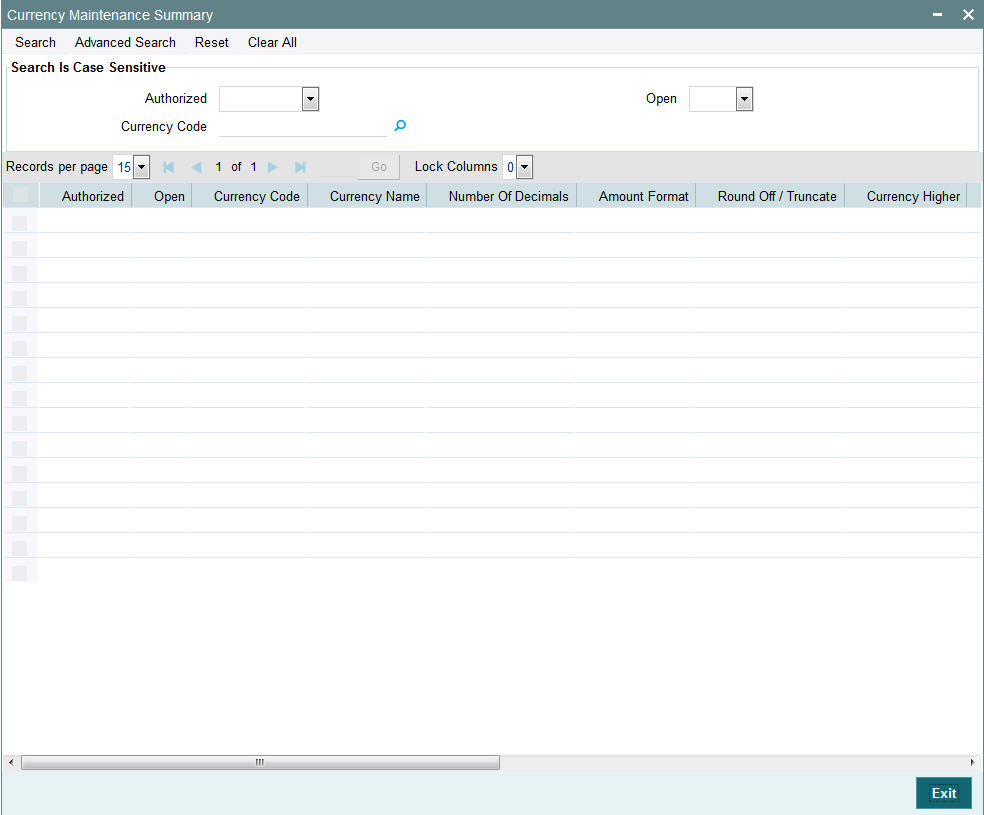
6.2.2 Retrieving Currency Record
To retrieve a previously entered currency record:
- Invoke the Currency Maintenance Summary screen and specify the following
:
- The authorization status of the currency record in the Authorized field. If you choose the “Blank Space” option, then all the records are retrieved.
- The status of the currency records in the Record Status field. If you choose the “Blank Space” option, then all the records are retrieved.
- The Currency Code
- After you have specified the required details, click ‘Search’ button. All records with the specified details are retrieved and displayed in the lower portion of the screen.
Note
You can also retrieve an individual currency detail from the Detail screen by doing query in the following manner:-
- Press F7
- Input any parameter in the screen
- Press F8
You can perform Edit, Delete, Amend, Authorize operation by selecting from the Action list.
You can also search the record by using combination of % and alphanumeric value.
Example
You can search the record for currency code by using the combination of % and alphanumeric value that is, Search by Z%: The system will fetch all the records whose currency code starts from Alphabet ‘Z’. For example, ZAR.
6.2.3 Editing Currency Details
You can modify the details of a currency that you have already entered into the system, provided it has not been subsequently authorized. You can perform this operation as follows:
- Invoke the Currency Maintenance Summary screen from the Browser.
- Select the authorization status of the currency records that you want to retrieve for modification in the Authorization Status field. You can only modify records of currencies that are unauthorized. Accordingly, choose the Unauthorized option from the drop down list.
- Specify any or all of the search parameters of the currency for retrieving the records.
- Click ‘Search’ button. All unauthorized currencies with the specified details are retrieved and displayed in the lower portion of the screen.
- Double click the currency that you want to modify. The Currency Maintenance Detail screen is displayed.
- Select Unlock Operation from Action list to modify the record. Modify the necessary information.
- Click Save to save the changes. The Currency Maintenance screen is closed and the changes made are reflected in the Currency Maintenance Summary screen.
6.2.4 Viewing Currency Details
To view the currency details that you have previously entered:
- Invoke the Currency Maintenance Summary Screen from the Browser.
- Select the authorization status of the currency records that you want to retrieve for viewing in the Authorization Status field. You can also view all currencies that are either unauthorized or authorized only, by choosing the Unauthorized / Authorized option.
- Specify any or all of the search parameters.
- Click ‘Search’ button. All records with the specified details are retrieved and displayed in the lower portion of the screen.
- Double click the record that you want to view. The Currency Maintenance screen Detail is displayed in view mode.
6.2.5 Deleting Currency Details
You can delete only unauthorized records in the system. To delete a currency record:
- Invoke the Currency Maintenance Summary screen from the Browser.
- Select the status of the currency record that you want to retrieve for deletion.
- Specify any or all of the search parameters of the currency record in the corresponding fields on the screen.
- Click ‘Search’ button. All records with the specified details are retrieved and displayed in the lower portion of the screen.
- Double click the currency record that you want to delete. The Currency Maintenance Detail screen is displayed.
- Select Delete operation from the Action list. The system prompts you to confirm the deletion, and the record is deleted physically from the system database.
6.2.6 Authorizing Currencies
An unauthorized currency must be authorized in the system for it to be processed. To authorize a currency:
- Invoke the Currency Maintenance Summary screen from the Browser.
- Select the status of the currency record that you want to retrieve for authorization. Typically, choose the Unauthorized option from the drop down list.
- Specify any or all of the search parameters of the currency in the corresponding fields on the screen.
- Click ‘Search’ button. All records with the specified details that are pending authorization are retrieved and displayed in the lower portion of the screen.
- Double click the currency that you wish to authorize. The Currency Maintenance screen displayed. Select Authorize operation from Action.
When the checker authorizes a currency, details of validations, if any, that were overridden by the maker of the currency code during the Save operation, are displayed. If any of these overrides results in an error, the checker must reject the currency.
6.2.7 Amending Currency Details
After a currency is authorized, it can be modified using the Unlock operation from Action list. To make changes to a currency after authorization, you must invoke the Unlock operation which is termed as Amend Operation.
- Invoke the Currency Maintenance Summary screen from the Browser.
- Select the status of the currency record that you wish to retrieve for amendment. You can only amend records of currencies that are authorized.
- Specify any or all of the search parameters of the currency in the corresponding fields on the screen.
- Click ‘Search’ button. All currency records with the specified details are retrieved and displayed in the lower portion of the screen.
- Double click the currency that you want to amend. The Currency Maintenance screen is displayed in Amendment mode.
- Click the Unlock operation from the Action list to amend the currency.
- Amend the necessary information. Click the Save button to save the changes.
6.2.8 Authorizing Amended Currency Details
An amended currency must be authorized for the amendment to be made effective in the system. The process of authorization is the same as the process of normal authorization.
6.2.9 Copying Attributes
If you want to create a currency having the same attributes of an existing currency, you can copy the attributes of an existing currency to a new currency.
To copy the attributes:
- Retrieve the currency whose attributes the new currency should inherit. You can retrieve the record through the Summary screen or through the F7- F8 operation which is explained in the previous sections of this chapter.
- Click on ‘Copy’ in the Actions list.
- Indicate the currency code for the new currency. You can however change the details of the currency if required.
6.3 Country Association with its Currency
This section contains the following topics:
6.3.1 Invoking the Country Currency Maintenance Detail Screen
The countries maintained in the system must be associated with their respective currencies. This association is used in the Fund Rules setup for a fund, where the base currency of the fund may be defaulted to the currency associated with the country of domicile of the fund.
To set up the country-currency association, use the ‘Country Currency Maintenance Detail’ screen. You can invoke this screen by typing ‘UTDCONCU’ in the field at the top right corner of the Application tool bar and clicking on the adjoining arrow button.
Select ‘New’ from the Actions menu in the Application tool bar or click new icon to maintain a new country currency association.
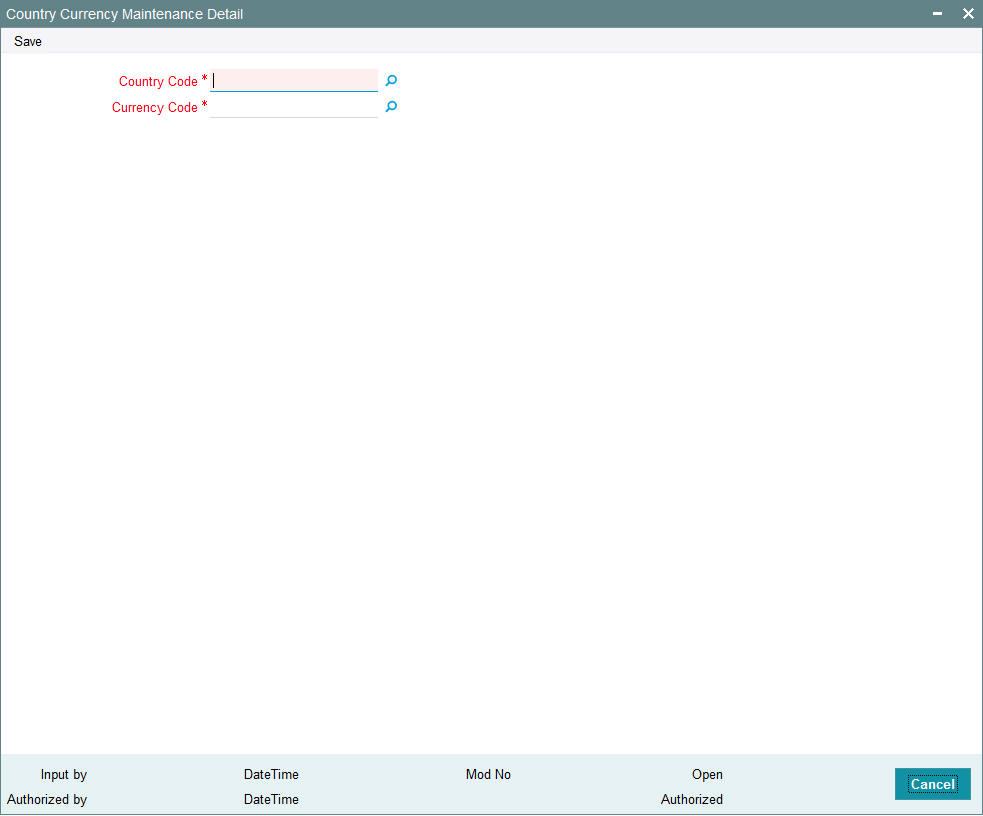
Before you associate a country with its currency, it is desirable to ensure that the following information is already setup in the system:
- The countries that must be associated with their currencies must be set up in the system in the Country Maintenance.
- The currencies must also be set up in the system in the Currency Maintenance.
You can specify the following fields in this screen:
Country Code
Alphanumeric; 3 Characters; Mandatory
Select the country that must be associated with its currency, from the list provided. A country can be associated with only one currency in the system.
Currency Code
Alphanumeric; 3 Characters; Mandatory
Select the currency that must be associated with the selected country.
6.4 Country Currency Summary Screen
This section contains the following topics:
- Section 6.4.1, "Amending Country Currency Association"
- Section 6.4.2, "Retrieving Country Currency Association"
- Section 6.4.3, "Editing Country Currency Association Details"
- Section 6.4.4, "Viewing Country Currency Association Details"
- Section 6.4.5, "Deleting Country Currency Association Details"
- Section 6.4.6, "Authorizing Country Currency Associations"
- Section 6.4.7, "Amending Country Currency Associations"
- Section 6.4.8, "Authorizing Amended Currency Details"
6.4.1 Amending Country Currency Association
After you have mapped a country to a currency, you must have another user authorize the mapping. An unauthorized mapping cannot be used in the system.
Before a country currency association is authorized, you can edit it as many times as necessary. An unauthorized country currency mapping can also be deleted.
After a country currency association is authorized, it can be changed only through an amendment, only under the following circumstances:
- The Country Currency record has not been used in a unit holder account as the domicile or preferred currency.
- The Country Currency record is not in use as a base currency for an entity, broker, agency branch or fund.
- The currency that is part of the record is not in use as a source reference currency for an exchange rate source in the system.
- There is not even a single fund bank account maintained in this currency
- There is not even a single unit holder bank account maintained in this currency.
If any of these conditions is true, the country currency association record cannot be changed through an amendment.
The ‘Country Currency Maintenance Summary’ screen can be used for the following operations on country currency mappings:
- Retrieval for viewing
- Editing unauthorized mappings
- Deleting unauthorized mappings
- Authorizing mappings
- Amending authorized mappings (only under the circumstances mentioned above)
You can invoke the ‘Country Currency Maintenance Summary’ screen by typing ‘UTSCONCU’ in the field at the top right corner of the Application tool bar and clicking on the adjoining arrow button.
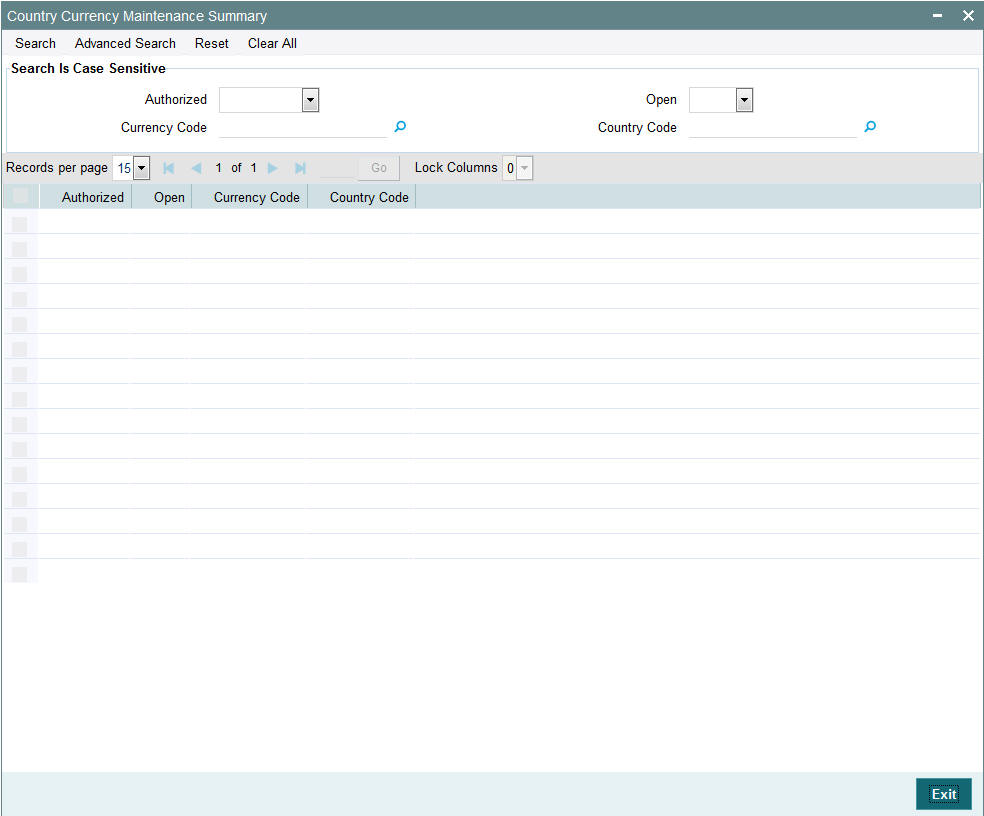
6.4.2 Retrieving Country Currency Association
To retrieve a previously entered currency record:
- Invoke the Country Currency Maintenance Summary screen and specify
the following :
- The authorization status of the country currency association record in the Authorized field. If you choose the “Blank Space” option, then all the records are retrieved.
- The status of the country currency association records in the Open field. If you choose the “Blank Space” option, then all the records are retrieved.
- Currency Code
- Country Code
- Click ‘Search’ button after you have specified the required details. All the records with the specified details are retrieved and displayed in the lower portion of the screen.
Note
You can also retrieve an individual country currency association from the Detail screen by doing query in the following manner:-
- Press F7.
- Input any parameter in the screen.
- Press F8.
You can perform Edit, Delete, Amend, Authorize operation by selecting from the Action list.
You can also search the record by using combination of % and alphanumeric value.
For Example:
You can search the record for currency code by using the combination of % and alphanumeric value that is, Search by Z%: The system will fetch all the records whose currency code starts from Alphabet ‘Z’. For example, ZAR.
6.4.3 Editing Country Currency Association Details
You can modify the details of a country currency association that you have already entered into the system, provided it has not been authorized. You can perform this operation as follows:
- Invoke the Country Currency Maintenance Summary screen from the Browser.
- Select the authorization status of the country currency association records that you want to retrieve for modification in the Authorized field. You can only modify records of the associations that are unauthorized. Accordingly, choose the Unauthorized option from the drop down list.
- Specify any or all of the search parameters for retrieving the records.
- Click ‘Search’ button. All unauthorized records with the specified details are retrieved and displayed in the lower portion of the screen.
- Double click the record that you want to modify. The Country Currency Maintenance Detail screen is displayed.
- Select Unlock Operation from Action list to modify the record. Modify the necessary information.
- Click Save to save the changes. The Country Currency Maintenance screen is closed and the changes made are reflected in the Country Currency Maintenance Summary screen.
6.4.4 Viewing Country Currency Association Details
To view the country currency associations that you have previously entered:
- Invoke the Country Currency Maintenance Summary Screen from the Browser.
- Select the authorization status of the records that you want to retrieve for viewing in the Authorization Status field. You can also view all records that are either unauthorized or authorized only, by choosing the Unauthorized / Authorized option.
- Specify any or all of the search parameters for retrieving the records.
- Click ‘Search’ button. All records with the specified details are retrieved and displayed in the lower portion of the screen.
- Double click the record that you want to view. The Country Currency Maintenance screen Detail is displayed in view mode.
6.4.5 Deleting Country Currency Association Details
You can delete only unauthorized records in the system. To delete a country currency record:
- Invoke the Country Currency Maintenance Summary screen from the Browser.
- Select the status of the country currency record that you want to retrieve for deletion.
- Specify any or all of the search parameters.
- Click ‘Search’ button. All records with the specified details are retrieved and displayed in the lower portion of the screen.
- Double click the country currency association that you want to delete. The Country Currency Maintenance Detail screen is displayed.
- Select Delete operation from the Action list. The system prompts you to confirm the deletion, and the record is deleted physically from the system database.
6.4.6 Authorizing Country Currency Associations
An unauthorized country currency association must be authorized in the system for it to be processed. To authorize a country currency association:
- Invoke the Country Currency Maintenance Summary screen from the Browser.
- Select the status of the country currency association that you want to retrieve for authorization. Typically, choose the Unauthorized option from the drop down list.
- Specify any or all of the search parameters for retrieving the records.
- Click ‘Search’ button. All records with the specified details that are pending authorization are retrieved and displayed in the lower portion of the screen.
- Double click the country currency association that you wish to authorize. The Country Currency Maintenance screen is displayed. Select Authorize operation from Action.
When the checker authorizes an association, details of validations, if any, that were overridden by the maker of the association during the Save operation, are displayed. If any of these overrides results in an error, the checker must reject the association.
6.4.7 Amending Country Currency Associations
After a country currency association is authorized, it can be modified using the Unlock operation from Action list. To make changes to an association after authorization, you must invoke the Unlock operation which is termed as Amend Operation.
- Invoke the Country Currency Maintenance Summary screen from the Browser.
- Select the status of the association record that you wish to retrieve for amendment. You can only amend records of associations that are authorized.
- Specify any or all of the search parameters for retrieving the records.
- Click ‘Search’ button. All the records with the specified details are retrieved and displayed in the lower portion of the screen.
- Double click the association that you want to amend. The Country Currency Maintenance screen is displayed in Amendment mode.
- Click the Unlock operation from the Action list to amend the association.
- Amend the necessary information. Click the Save button to save the changes.
6.4.8 Authorizing Amended Currency Details
An amended country currency association must be authorized for the amendment to be made effective in the system. The process of authorization is the same as the process of normal authorization.
6.5 Exchange Rate Sources
This section contains the following topics:
6.5.1 Maintaining Exchange Rate Sources
All sources that will be used to derive prevailing exchange rates between any two currencies must be identified in the system, with a unique identification and a profile. You can maintain these sources through the ‘Source Currency Pair Maintenance Detail’ screen. You can invoke this screen by typing ‘UTDSORCE’ in the field at the top right corner of the Application tool bar and clicking on the adjoining arrow button.
The profile for each source will consist of the following details:
- The unique ID and the name of the source
- The reference currency associated with this source, against which exchange rates for all other currencies will be derived.
- The default fluctuation percentage that is admissible for this source. Exchange Rates derived from this source can be overridden only within this percentage range.
- Units of quotation for the source reference currency, which will be used for the direct rates.
- The pair currencies for which the exchange rates will be captured
against the reference currency. This setup can be maintained in the Pair
Currencies section of the Source Maintenance screen and is discussed
later on in this chapter.

Before you maintain an exchange rate source in this screen, it is desirable to ensure that the currencies must be set up in the system in the Currency Maintenance.
Source Information Section
Source ID
Alphanumeric; 6 Characters; Mandatory
Specify a unique identification for the Source that is to be maintained.
Source Name
Alphanumeric; 60 Characters; Mandatory
Specify the name of the Source that is to be maintained.
Source Reference Currency Details
Source Reference Currency
Alphanumeric; 3 Characters; Mandatory
Select the currency that is to be designated as the reference currency for this source. This is the currency in which the rates are to be maintained for the other currencies.
An In Currency can be designated as the Reference Currency for a Source only if the validity period (transition period) for the currency has not commenced. At that point when the validity period commences, exchange rates can no longer be captured for this Source. The Reference Currency is defaulted once you select the Source.
Default Fluctuation Allowed (%)
Numeric; 5 Characters; Mandatory
Specify the default percentage by which the exchange rates can be overridden or within which they can be allowed to fluctuate.
Quotation Units for Reference Currency
Alphanumeric; 27 Characters; Mandatory
Specify the units of quotation that must be used for direct rates for the reference currency.
Pair Currency Details Section
Before you set up the pair currencies for a source, it is desirable to ensure that the following information is already setup in the system:
- The source for which the currency pair setup must be maintained has already been set up in the Source Maintenance.
- The currencies have already been maintained in the Currency Maintenance
Pair Currency
Alphanumeric; 3 Characters; Mandatory
Select the currency that must be set up as a pair currency for the source, from the drop-down list.
An In Currency can be designated as a Pair Currency for a particular reference currency only if the validity period (transition period) for the currency has not commenced. At that point when the validity period commences, no exchange rates can be maintained for this currency. The Pair Currency is already set up for the source; you have to only select the pair currency for which exchange rate needs to be maintained
Quotation Mode
Mandatory
Select the mode of quotation that will be used to derive the exchange rate for this currency pair from the drop-down list. It could be a direct or an indirect quote.
Fluctuation Allowed
Numeric; 5 Characters; Mandatory
Specify the default percentage by which the exchange rates can be overridden or within which they can be allowed to fluctuate for this currency pair. This is defaulted to the value specified in the Source Maintenance record for this source, but it can be altered at this stage.
Quotation Units
Numeric; 5 Characters; Mandatory
Specify the units of quotation that must be used in direct rates for this currency pair. This is defaulted to the units specified in the Source Maintenance record for this source. If the mode of quotation specified for the pair is direct, then the default value cannot be altered. If the mode is indirect, then the default value may be altered.
Currency Disabled?
Mandatory
Select ‘Yes’ option if currency is disabled from the drop-down list. Else select ‘No’.
6.6 Source Currency Pair Maintenance Screen
This section contains the following topics:
- Section 6.6.1, "Making Changes to Sources or Currency Pairs for Source"
- Section 6.6.2, "Retrieving Source Currency Pair Record"
- Section 6.6.3, "Editing Source Currency Pair Details"
- Section 6.6.5, "Deleting Source Currency Pair Details"
- Section 6.6.6, "Authorizing Source Currency Pair Details"
- Section 6.6.7, "Amending Source Currency Pair Associations"
- Section 6.6.8, "Authorizing Amended Source Currency Pair Details"
- Section 6.6.9, "Copying Attributes of Source Currency Pairs"
6.6.1 Making Changes to Sources or Currency Pairs for Source
After you have set up an exchange rate source, you must have another user authorize it so that it would be effective in the system. Exchange rates for an unauthorized source will not be used in the system.
Before the exchange rate source with its associated pair currencies is authorized, you can edit its details as many times as necessary. You can also delete it before it is authorized.
After authorization, you can only make changes to any of the details of the source and currency pairs through an amendment, except in the following circumstances:
- It has been specified as the default source for the AMC in the Defaults Maintenance.
- Exchange Rates have been captured for the source
- The currency combination selected for amendment is in use as a fund base currency - transaction currency combination for any one fund in the system.
- The currency combination selected for deletion is being used to arrive at a derived rate between two currencies that do not form part of a currency pair for a source.
The ‘Source Currency Pair Maintenance Summary’ screen can be used for the following operations on exchange rate sources:
- Retrieval for viewing
- Editing unauthorized sources and currency pairs
- Deleting unauthorized sources and currency pairs
- Authorizing sources and currency pairs
- Amending authorized sources and currency pairs, if amendment is possible
You can invoke the ‘Source Currency Pair Maintenance Summary’ screen by typing ‘UTSSORCE’ in the field at the top right corner of the Application tool bar and clicking on the adjoining arrow button.
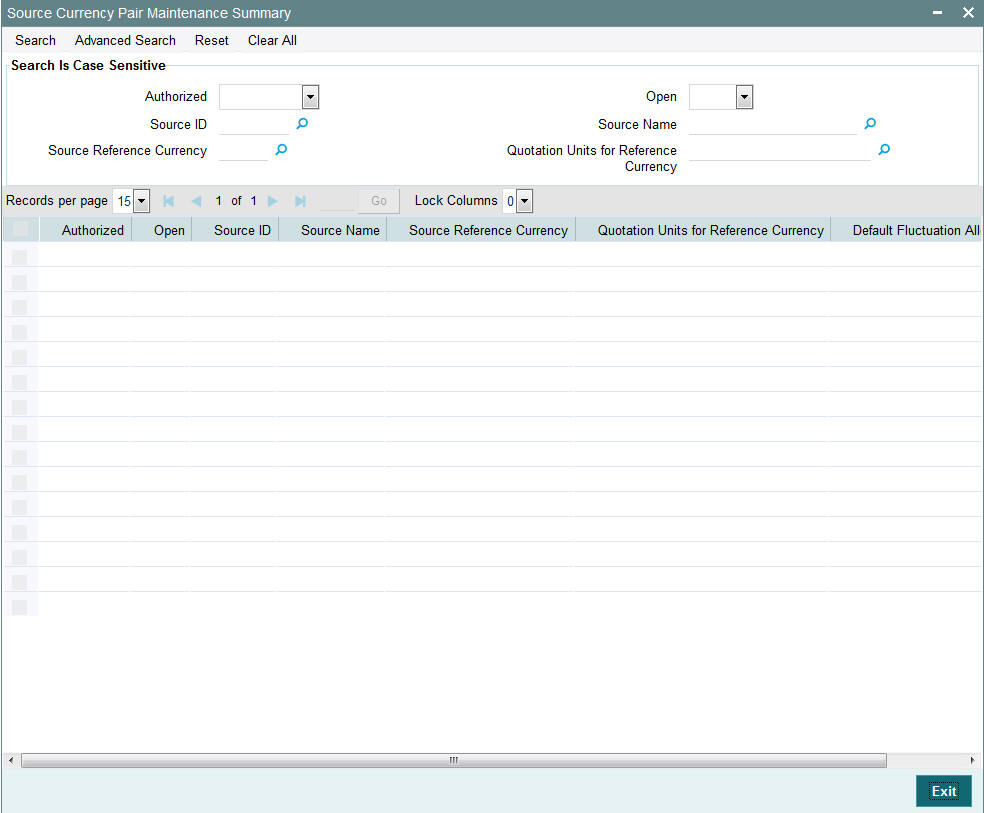
6.6.2 Retrieving Source Currency Pair Record
To perform any operation on a source and currency pair:
- Invoke the Source Currency Pair Maintenance Summary screen and specify
the following:
- The authorization status of the source currency pair record in the Authorized field. If you choose the “Blank Space” option, then all the records are retrieved.
- The status of the source currency pair records in the Open field. If you choose the “Blank Space” option, then all the records are retrieved.
- Source ID
- Source Name
- Source Reference Currency
- Quotation Units for Reference Currency
- Click ‘Search’ button after you have specified the required details. All the records with the specified details are retrieved and displayed in the lower portion of the screen.
Note
You can also retrieve an individual source currency pair from the Detail screen by doing query in the following manner:
- Press F7
- Input any parameter in the screen
- Press F8
You can perform Edit, Delete, Amend, Authorize operation by selecting from the Action list.
You can also search the record by using combination of % and alphanumeric value.
Example
You can search the record for Source ID by using the combination of % and alphanumeric value that is,. Search by R%: The system will fetch all the records whose Source ID starts from Alphabet ‘R’. For example, Reuters
6.6.3 Editing Source Currency Pair Details
You can modify the details of a source currency pair that you have already entered into the system, provided it has not been authorized. You can perform this operation as follows:
- Invoke the Source Currency Pair Maintenance Summary screen from the Browser.
- Select the authorization status of the source currency pair records that you want to retrieve for modification in the Authorization Status field. You can only modify records of the source currency pairs that are unauthorized. Accordingly, choose the Unauthorized option from the drop down list.
- Specify any or all of the search parameters for retrieving the records.
- Click ‘Search’ button. All unauthorized records with the specified details are retrieved and displayed in the lower portion of the screen.
- Double click the record that you want to modify. The Source Currency Pair Maintenance Detail screen is displayed.
- Select Unlock Operation from Action list to modify the record. Modify the necessary information.
- Click Save to save the changes. The Source Currency Pair Maintenance Detail screen is closed and the changes made are reflected in the Source Currency Pair Maintenance Summary screen.
6.6.4 Viewing Source Currency Pair Details
To view the source currency pair details that you have previously entered:
- Invoke the Source Currency Pair Summary Screen from the Browser.
- Select the authorization status of the records that you want to retrieve for viewing in the Authorization Status field. You can also view all records that are either unauthorized or authorized only, by choosing the Unauthorized / Authorized option.
- Specify any or all of the search parameters for retrieving the records.
- Click ‘Search’ button. All the records with the specified details are retrieved and displayed in the lower portion of the screen.
- Double click the record that you want to view. The Source Currency Pair Maintenance screen Detail is displayed in view mode.
6.6.5 Deleting Source Currency Pair Details
You can delete only unauthorized records in the system. To delete a source currency pair record:
- Invoke the Source Currency Maintenance Summary screen from the Browser.
- Select the status of the source currency pair record that you want to retrieve for deletion.
- Specify any or all of the search parameters for retrieving the records.
- Click ‘Search’ button. All records with the specified details are retrieved and displayed in the lower portion of the screen.
- Double click the source currency pair that you want to delete. The Source Currency Pair Maintenance Detail screen is displayed.
- Select Delete operation from the Action list. The system prompts you to confirm the deletion, and the record is deleted physically from the system database.
6.6.6 Authorizing Source Currency Pair Details
An unauthorized source currency pair association must be authorized in the system for it to be processed. To authorize a source currency pair:
- Invoke the Source Currency Pair Maintenance Summary screen from the Browser.
- Select the status of the source currency pair records that you want to retrieve for authorization. Typically, choose the Unauthorized option from the drop down list.
- Specify any or all of the search parameters for retrieving the records.
- Click ‘Search’ button. All records with the specified details that are pending authorization are retrieved and displayed in the lower portion of the screen.
- Double click the source currency pair association that you wish to authorize. The Source Currency Pair Maintenance screen is displayed. Select Authorize operation from Action.
When the checker authorizes a source currency pair association, details of validations, if any, that were overridden by the maker of the association during the Save operation, are displayed. If any of these overrides results in an error, the checker must reject the association.
6.6.7 Amending Source Currency Pair Associations
After a source currency pair association is authorized, it can be modified using the Unlock operation from Action list. To make changes to an association after authorization, you must invoke the Unlock operation which is termed as Amend Operation.
- Invoke the Source Currency Pair Maintenance Summary screen from the Browser.
- Select the status of the source currency pair record that you wish to retrieve for amendment. You can only amend records of associations that are authorized.
- Specify any or all of the search parameters for retrieving the records.
- Click ‘Search’ button. All the records with the specified details are retrieved and displayed in the lower portion of the screen.
- Double click the source currency pair that you want to amend. The Source Currency Pair Maintenance screen is displayed in Amendment mode.
- Click the Unlock operation from the Action list to amend the association.
- Amend the necessary information. Click the Save button to save the changes.
6.6.8 Authorizing Amended Source Currency Pair Details
An amended source currency pair must be authorized for the amendment to be made effective in the system. The process of authorization is the same as the process of normal authorization.
6.6.9 Copying Attributes of Source Currency Pairs
If you want to maintain a source currency pair having the same attributes of an existing source currency pair rate, you can copy the attributes of an existing source currency pair to a new source currency pair.
To copy the attributes:
- Retrieve the source currency pair record whose attributes the new currency pair should inherit. You can retrieve the record through the Summary screen or through the F7- F8 operation which is explained in the previous sections of this chapter.
- Click on ‘Copy’ in the Actions list.
- Indicate the new Source ID. You can however change the details if required.
6.7 Exchange Rates
This section contains the following topics:
6.7.1 Capturing Exchange Rates
Exchange rates must be captured manually in the system. To enter exchange rates, use the ‘Exchange Rate Maintenance Detail’ screen. You can invoke this screen by typing ‘UTDEXCRM’ in the field at the top right corner of the Application tool bar and clicking on the adjoining arrow button. Select ‘New’ from the Actions menu in the Application tool bar or click new icon to enter the exchange rate details.
You can enter exchange rates for each currency pair that is maintained for an exchange rate source maintained in the system. Exchange rates can be entered as many times during the course of a working business day, and are effective as and when they are entered. No authorization is necessary. You can enter a buy rate and sell rate for each currency pair that is maintained for a source.

Before you capture an exchange rate for a currency pair in a source, it is desirable to ensure that the following information is already setup in the system:
- The different exchange rate sources must be set up in the system in the Source Maintenance.
- The different currency pairs must be set up for the exchange rate sources, in the Currency Pair Setup maintenance.
You can specify the following fields in this screen:
Source ID
Alphanumeric; 6 Characters; Mandatory
Specify the Source ID of the source for which the exchange rates are being entered.
When the selected Source ID is populated in this field, the following fields are populated with the corresponding details of the Source, from the Source Maintenance record for the source:
- The Source Name
- The Source Reference Currency
- The different Pair Currencies that have been maintained for the source
- The Modes of Quotation specified for each currency pair that has been maintained for the source.
- The Units of Quotation for the reference currency that have been maintained for each currency pair.
Source Name
Display
The system displays the source name for the selected source ID.
Pair Currency
Alphanumeric; 3 Characters; Mandatory
Select the currency that must be set up as a pair currency for the source.
Mode of Quotation
Display
The system displays the mode of quotation that will be used to derive the exchange rate for this currency pair. It could be a direct or an indirect quote.
Units of Quotation
Display
The system displays the units of quotation that must be used in direct rates for this currency pair. This is defaulted to the units specified in the Source Maintenance record for this source.
Currency Name
Display
The system displays currency name here.
FX Deal Date
Date Format; Mandatory
Specify the deal date for the currency pair. This date cannot be earlier or later than the application date.
FX Value Date
Date Format, Mandatory
Specify the date on which the exchange rates must be effective. This date cannot be lesser than the date specified as the ‘FX Deal Date’, Additionally, you can enter a future date as the ‘FX Value Date’ only if you have set the ‘Exchange Rate for Report’ as ‘No’.
The exchange rates may be captured any number of times during a business day. Each exchange rate is given a serial number in the system, and the entry bearing the latest number is deemed to be the latest rate that will be effective.
Note
The system will allow input in the ‘FX Deal Date’ and ‘FX Value Date’ fields only if the client country parameter ‘FORWARD_FX_RATE’ is set to true. If this parameter is set to false, then the system will allow only the application date as valid values in both these fields.
Reference Currency
Display
The system displays the currency that is to be designated as the reference currency for this source. This is the currency in which the rates are to be maintained for the other currencies.
Buy Rate
Numeric; 21 Characters; Mandatory
Specify the buy rate for the pair currency.
Sell Rate
Numeric; 21 Characters; Mandatory
Specify the sell rate for the pair currency. This rate must always be greater than zero and greater than the buy rate.
Exchange Rate for Report
Optional
You can indicate whether multiple exchange rates for a date in the past are allowed. The system will use only those exchange rates where this option is not checked for calculation purposes in various batch processes of FCIS.
6.8 Exchange Rate Maintenance Summary Screen
This section contains the following topics:
- Section 6.8.1, "Making Changes to Exchange Rates"
- Section 6.8.2, "Retrieving Exchange Rate Record"
- Section 6.8.3, "Editing Currency Details"
- Section 6.8.4, "Viewing Exchange Rate Details"
- Section 6.8.5, "Deleting Exchange Rate Details"
- Section 6.8.6, "Authorizing Exchange Rate Records"
- Section 6.8.7, "Copying Attributes of Exchange Rates"
6.8.1 Making Changes to Exchange Rates
After you have entered an exchange rate, you must have another user authorize it so that it would be effective in the system. An unauthorized exchange rate will not be picked up for processing in the system.
Editing is possible only on the latest exchange rate entered. Deletion of an exchange rate that has not been used in the system is possible.
After authorization, you can only make changes to any of the details through an amendment, except in the following circumstances:
The most recent exchange rate (or the latest rate) that has been entered and authorized can be amended, but if this rate has already been used in processing, then amendment is not possible.
The ‘Exchange Rate Maintenance Summary’ screen can be used for the following operations on currencies:
- Retrieval for viewing
- Editing unauthorized exchange rates
- Deleting unauthorized exchange rates
- Authorizing exchange rates
You can invoke the ‘Exchange Rate Maintenance Summary’ screen by typing ‘UTSEXCRM’ in the field at the top right corner of the Application tool bar and clicking on the adjoining arrow button.
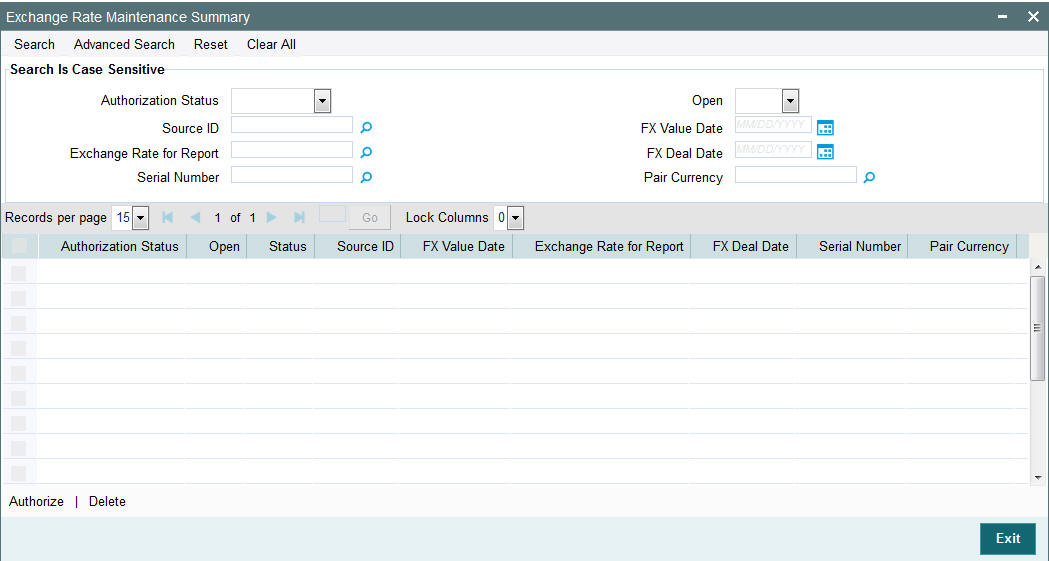
6.8.2 Retrieving Exchange Rate Record
To retrieve a previously entered exchange rate record:
- Invoke the Exchange Rate Maintenance Summary screen and specify the
following :
- The authorization status of the exchange rate record in the Authorization Status field. If you choose the “Blank Space” option, then all the records are retrieved.
- The status of the exchange rate records in the Open field. If you choose the “Blank Space” option, then all the records are retrieved.
- Source ID
- Exchange Rate for Report
- Serial Number
- FX Value Date
- FX Deal Date
- Pair Currency
- After you have specified the required details, click ‘Search’ button. All records with the specified details are retrieved and displayed in the lower portion of the screen.
Note
You can also retrieve an individual exchange rate detail from the Detail screen by doing query in the following manner:-
- Press F7
- Input any parameter in the screen
- Press F8
You can perform Edit, Delete, Amend, Authorize operation by selecting from the Action list.
You can also search the record by using combination of % and alphanumeric value.
6.8.3 Editing Currency Details
You can modify the details of a currency that you have already entered into the system, provided it has not been subsequently authorized. You can perform this operation as follows:
- Invoke the Exchange Rate Maintenance Summary screen from the Browser.
- Select the authorization status of the records that you want to retrieve for modification in the Authorization Status field. You can only modify records that are unauthorized. Accordingly, choose the Unauthorized option from the drop down list.
- Specify any or all of the search parameters of the exchange rate for retrieving the records.
- Click ‘Search’ button. All unauthorized exchange rate records with the specified details are retrieved and displayed in the lower portion of the screen.
- Double click the record that you want to modify. The Exchange Rate Maintenance Detail screen is displayed.
- Select Unlock Operation from Action list to modify the record. Modify the necessary information.
- Click Save to save the changes. The Exchange Rate Maintenance Detail screen is closed and the changes made are reflected in the Exchange Rate Maintenance Summary screen.
6.8.4 Viewing Exchange Rate Details
To view the exchange rate details that you have previously entered:
- Invoke the Exchange Rate Maintenance Summary Screen from the Browser.
- Select the authorization status of the exchange rate records that you want to retrieve for viewing in the Authorization Status field. You can also view all the exchange rate records that are either unauthorized or authorized only, by choosing the Unauthorized / Authorized option.
- Specify any or all of the search parameters of the exchange rate for retrieving the records.
- Click ‘Search’ button. All records with the specified details are retrieved and displayed in the lower portion of the screen.
- Double click the record that you want to view. The Exchange Rate Maintenance screen Detail is displayed in view mode.
6.8.5 Deleting Exchange Rate Details
You can delete only unauthorized records in the system. To delete an exchange rate record:
- Invoke the Exchange Rate Maintenance Summary screen from the Browser.
- Select the status of the exchange rate record that you want to retrieve for deletion.
- Specify any or all of the search parameters of the currency record in the corresponding fields on the screen.
- Click ‘Search’ button. All records with the specified details are retrieved and displayed in the lower portion of the screen.
- Double click the currency record that you want to delete. The Exchange Rate Maintenance Detail screen is displayed.
- Select Delete operation from the Action list. The system prompts you to confirm the deletion, and the record is deleted physically from the system database.
6.8.6 Authorizing Exchange Rate Records
An unauthorized exchange rate record must be authorized in the system for it to come into effect. To authorize an exchange rate:
- Invoke the Exchange Rate Maintenance Summary screen from the Browser.
- Select the status of the exchange rate record that you want to retrieve for authorization. Typically, choose the Unauthorized option from the drop down list.
- Specify any or all of the search parameters of the exchange rate record in the corresponding fields on the screen.
- Click ‘Search’ button. All records with the specified details that are pending authorization are retrieved and displayed in the lower portion of the screen.
- Double click the exchange rate that you wish to authorize. The Exchange Rate Maintenance screen displayed. Select Authorize operation from Action.
When the checker authorizes an exchange rate, details of validations, if any, that were overridden by the maker of the exchange rate during the Save operation, are displayed. If any of these overrides results in an error, the checker must reject the exchange rate maintenance.
6.8.7 Copying Attributes of Exchange Rates
If you want to maintain an exchange rate having the same attributes of an existing exchange rate, you can copy the attributes of an existing exchange rate to a new exchange rate.
To copy the attributes:
- Retrieve the exchange rate record whose attributes the new exchange rate should inherit. You can retrieve the record through the Summary screen or through the F7- F8 operation which is explained in the previous sections of this chapter.
- Click on ‘Copy’ in the Actions list.
- Indicate the new Source ID. You can however change the details if required.
6.9 Currency Cutoff - Time
This section contains the following topics:
6.9.1 Maintaining Currency Cutoff - Time
FCIS enables you to capture cutoff - time for each currency that is maintained in the system. Transaction instructions received post cutoff – time of the currency involved in the transaction, then the transaction will be processed on the next working day.
To enter cutoff – time for currencies, use the ‘Currency Cutoff Detail’ screen. You can invoke this screen by typing ‘UTDCURCT’ in the field at the top right corner of the Application tool bar and clicking on the adjoining arrow button.
Select ‘New’ from the Actions menu in the Application tool bar or click new icon to maintain the currency cutoff time.
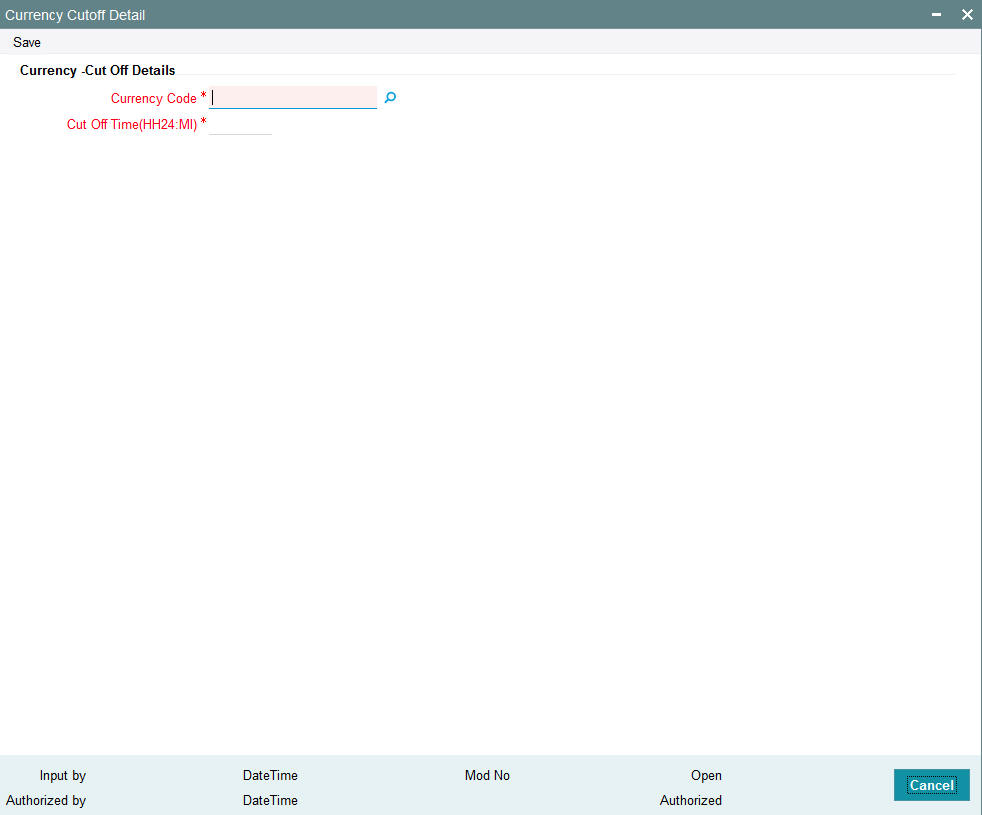
Currency
Alphanumeric; 3 Characters; Mandatory
Enter the currency code for which you wish to maintain the cut off time.
Cut Off Time
Alphanumeric; 5 Characters; Mandatory
Enter the cutoff – time for the chosen currency. Cutoff – time should be within 00:00 to 23:59.
Click ‘Ok’ button to store the record in the database. While saving, system checks for any duplicate records. If the record is being modified by any other user at the time of saving, then system throws up an error.
6.10 Currency Cutoff Summary Screen
This section contains the following topics:
- Section 6.10.1, "Invoking the Currency Cutoff Summary Screen"
- Section 6.10.2, "Making Changes to Currency Cutoff - Time "
- Section 6.10.3, "Retrieving Currency Cutoff Records"
- Section 6.10.4, "Editing Currency Cutoff Time"
- Section 6.10.5, "Viewing Currency Cutoff Times"
- Section 6.10.6, "Deleting Currency Cutoff Time Record"
- Section 6.10.7, "Authorizing Currency Cutoff Records"
- Section 6.10.8, "Amending Currency Cutoff Times"
- Section 6.10.9, "Authorizing Amended Currency Cutoff Time Details"
- Section 6.10.10, "Copying Attributes of Cutoff Time "
6.10.1 Invoking the Currency Cutoff Summary Screen
You can invoke the ‘Currency Cutoff Summary’ screen by typing ‘UTSCURCT’ in the field at the top right corner of the Application tool bar and clicking on the adjoining arrow button.
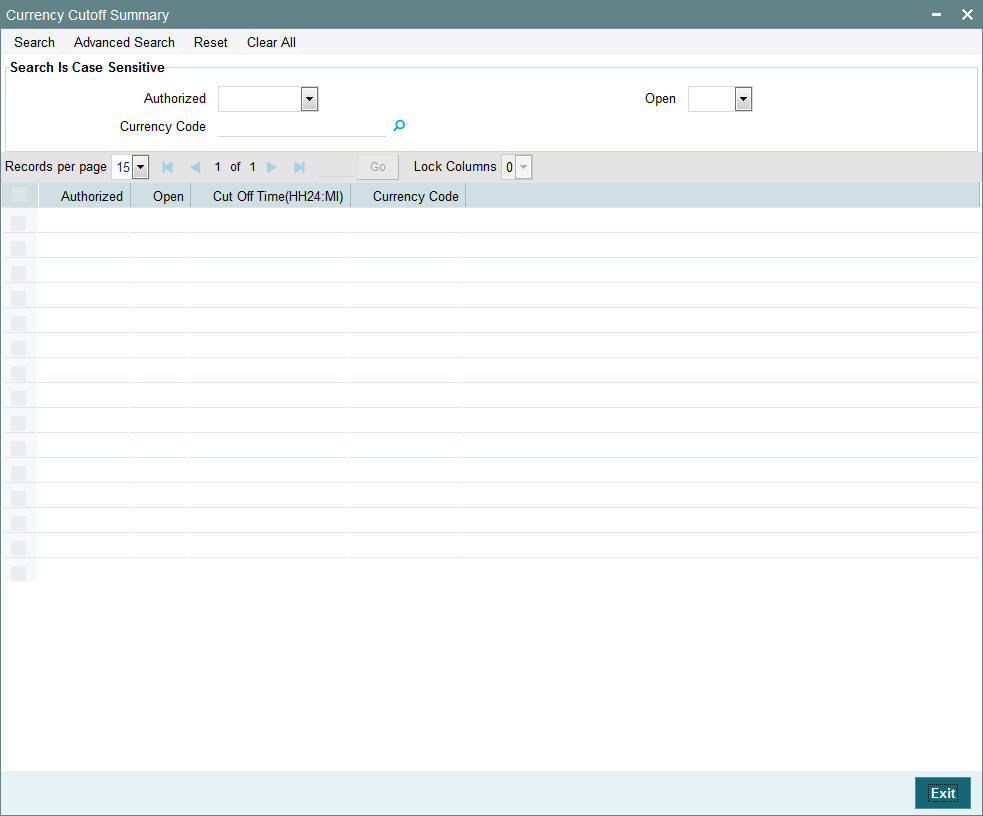
Before you associate a country with its currency, it is desirable to ensure that the currencies must be set up in the system in the Currency Maintenance.
6.10.2 Making Changes to Currency Cutoff - Time
After you have set up the cutoff – time for a currency, you must have another user authorize it so that it would be effective in the system. Cutoff - time for an unauthorized record will not be used in the system
The Currency Cutoff – Time Summary screen can be used for the following operations on Currency Cutoff – Time:
- Retrieval for viewing
- Editing unauthorized records
- Deleting unauthorized records
- Authorizing cutoff-time for a currency
- Amending authorized records
6.10.3 Retrieving Currency Cutoff Records
To retrieve previously maintained records of currency cut off times:
- Invoke the Exchange Rate Summary screen and specify the following
:
- The authorization status of the currency cutoff time records in the Authorized field. If you choose the “Blank Space” option, then all the records are retrieved.
- The status of the currency cutoff time records in the Open field. If you choose the “Blank Space” option, then all the records are retrieved.
- Currency Code
- After you have specified the required details, click ‘Search’ button. All records with the specified details are retrieved and displayed in the lower portion of the screen.
Note
You can also retrieve an individual currency cutoff record from the Detail screen by doing query in the following manner:-
- Press F7
- Input any parameter in the screen
- Press F8
You can perform Edit, Delete, Amend, Authorize operation by selecting from the Action list.
You can also search the record by using combination of % and alphanumeric value.
You can search the record for Currency Code by using the combination of % and alphanumeric value. Search by Z%:- System will fetch all the records whose Currency Code starts from Alphabet ‘Z’. For example, ZAR
6.10.4 Editing Currency Cutoff Time
You can modify the cutoff time for a currency that you have already entered into the system, provided it has not been authorized. You can perform this operation as follows:
- Invoke the Currency Cutoff Summary screen from the Browser.
- Select the authorization status of the currency cutoff records that you want to retrieve for modification in the Authorization Status field. You can only modify the currency cutoff that is unauthorized. Accordingly, choose the Unauthorized option from the drop down list.
- Specify any or all of the search parameters for retrieving the records.
- Click ‘Search’ button. All unauthorized records with the specified details are retrieved and displayed in the lower portion of the screen.
- Double click the record that you want to modify. The Currency Cutoff Detail screen is displayed.
- Select Unlock Operation from Action list to modify the record. Modify the necessary information.
- Click Save to save the changes. The Currency Cutoff Detail screen is closed and the changes made are reflected in the Currency Cutoff Summary screen.
6.10.5 Viewing Currency Cutoff Times
To view the currency cutoff times that you have previously entered:
- Invoke the Currency Cutoff Summary Screen from the Browser.
- Select the authorization status of the records that you want to retrieve for viewing in the Authorization Status field. You can also view all records that are either unauthorized or authorized only, by choosing the Unauthorized/ Authorized option.
- Specify any or all of the search parameters for retrieving the records.
- Click ‘Search’ button. All the records with the specified details are retrieved and displayed in the lower portion of the screen.
- Double click the record that you want to view. The Currency Cutoff screen Detail is displayed in view mode.
6.10.6 Deleting Currency Cutoff Time Record
You can delete only unauthorized records in the system. To delete a currency cutoff time record:
- Invoke the Currency Cutoff Summary screen from the Browser.
- Select the status of the currency cutoff record that you want to retrieve for deletion.
- Specify any or all of the search parameters for retrieving the records.
- Click ‘Search’ button. All records with the specified details are retrieved and displayed in the lower portion of the screen.
- Double click the currency cutoff record that you want to delete. The Currency Cutoff Detail screen is displayed.
- Select Delete operation from the Action list. The system prompts you to confirm the deletion, and the record is deleted physically from the system database.
6.10.7 Authorizing Currency Cutoff Records
An unauthorized currency cutoff record must be authorized in the system for it to be processed. To authorize a currency cutoff record:
- Invoke the Currency Cutoff Summary screen from the Browser.
- Select the status of the currency cutoff records that you want to retrieve for authorization. Typically, choose the Unauthorized option from the drop down list.
- Specify any or all of the search parameters for retrieving the records.
- Click ‘Search’ button. All records with the specified details that are pending authorization are retrieved and displayed in the lower portion of the screen.
- Double click the currency cutoff record that you wish to authorize. The Currency Cutoff Detail screen is displayed. Select Authorize operation from Action.
When the checker authorizes a currency cutoff record, details of validations, if any, that were overridden by the maker of the record during the Save operation, are displayed. If any of these overrides results in an error, the checker must reject the currency cutoff time.
6.10.8 Amending Currency Cutoff Times
After a currency cutoff record is authorized, it can be modified using the Unlock operation from Action list. To make changes to a currency cutoff time after authorization, you must invoke the Unlock operation which is termed as Amend Operation.
- Invoke the Currency Cutoff Summary screen from the Browser.
- Select the status of the currency cutoff record that you wish to retrieve for amendment. You can only amend records of associations that are authorized.
- Specify any or all of the search parameters for retrieving the records.
- Click ‘Search’ button. All the records with the specified details are retrieved and displayed in the lower portion of the screen.
- Double click the currency cutoff record that you want to amend. The Currency Cutoff Detail screen is displayed in Amendment mode.
- Click the Unlock operation from the Action list to amend the association.
- Amend the necessary information. Click the Save button to save the changes.
6.10.9 Authorizing Amended Currency Cutoff Time Details
An amended cutoff time for a currency must be authorized for the amendment to be made effective in the system. The process of authorization is the same as the process of normal authorization.
6.10.10 Copying Attributes of Cutoff Time
If you want to maintain the same cut off time for another, you can copy the cut off time of an existing currency to a new currency.
To copy the attributes:
- Retrieve the currency whose cutoff time the new currency should inherit. You can retrieve the record through the Summary screen or through the F7- F8 operation which is explained in the previous sections of this chapter.
- Click on ‘Copy’ in the Actions list.
- Indicate the new currency code. You can however change the cutoff time for the new record if required.