8. Setting up Loads
This chapter contains the following sections:
- Section 8.1, "Loads"
- Section 8.2, "Load Maintenance Screen"
- Section 8.3, "Load Maintenance Summary Screen"
- Section 8.4, "Load Mapping"
- Section 8.5, "Across Schemas Load Mapping Summary"
- Section 8.6, "Exchange Rate Source Mapping for Different Schemas"
- Section 8.7, "Exchange Rate Source Mapping Summary"
- Section 8.8, "Trailing Fees"
- Section 8.9, "Payment Groups"
- Section 8.10, "Payment Group Maintenance Summary"
- Section 8.11, "Periodic Load Screen"
- Section 8.12, "Periodic Load Maintenance (Summary) Screen"
- Section 8.13, "Computation of Trailing Fees"
- Section 8.14, "Methodologies of Trailer Commission Computation"
- Section 8.15, "Trailer Commission Processing"
- Section 8.16, "Processing Payment of Trailer Commission"
- Section 8.17, "Target Based Fee"
- Section 8.18, "Target Based Fee Summary Screen"
- Section 8.19, "Entity Commission"
- Section 8.20, "Campaign Maintenance"
- Section 8.21, "Campaign Summary Screen"
- Section 8.22, "Campaign Group Maintenance"
- Section 8.23, "Campaign Group Summary"
- Section 8.24, "Campaign Counter Updation"
- Section 8.25, "Campaign Counter Updation Summary"
- Section 8.26, "Admin Tax Maintenance"
- Section 8.27, "Admin Tax Maintenance Summary"
8.1 Loads
This section contains the following topics:
- Section 8.1.1, "Types of Loads"
- Section 8.1.2, "Parameters that form Basis for Applying Load"
- Section 8.1.3, "Setting up Loads in System"
8.1.1 Types of Loads
When an investor transacts in an AMC, the AMC may charge the investor a certain fee for any or all of the transactions requested. On the other hand, the AMC may give the investor an incentive for reasons of continued loyalty, or for initial investment. These fees or incentives are identified as loads.
A load involves payment by one entity to another. Any entity that makes the payment is known as the “From” entity, and any entity that receives such payment is known as the “To” entity. Accordingly, there are two basic types of loads, from which all other loads derive:
- Fees: Any payment for transaction charges that investors make to the AMC are fees. .
- Incentives: An AMC sometimes makes a special preference in terms of charges for initial investors and for those investors that have transacted with the AMC over a considerable period of time. These preferences are known as incentives.
For instance, an AMC may stipulate that for the first 10 investors that invest in a newly floated fund, a differential favourable price would be applied. This is an incentive.
The recipient (or the “To” entity) of an incentive could be a unit holder, a broker or another entity.
A broker may also be required to pay a fee to the AMC for services rendered, such as commission processing and payment, reinvestment processing and so on. If the unit holder is not any of the involved parties then that load is a commission. (that is, the “From” or “To” entities are not unit holders).
8.1.2 Parameters that form Basis for Applying Load
Fees, incentives and commissions may be based on many different parameters, or combinations of these parameters, depending upon the requirements of the AMC.
While transacting, the AMC may attach loads to any transaction, be it a fee, incentive or a commission, which may be computed and applied on the basis of any of the following parameters:
Date
For instance, for any transaction request that is accepted on a certain date or a certain period bounded by any two dates, an incentive may be applied on the amount of the transaction, as follows:
Consider a slab as follows:
Slab |
From Date |
To Date |
Return Value |
0-10000 |
15-10-2000 |
15-12-2000 |
5% |
Here the slab value may be reckoned as an amount or a number of units.
This means that for all transactions requested after 15-10-2000 and before 15-12-2000, for a volume that lies within the slab, the percentage of the load (incentive) applied is 5%. In such a case, for a transaction coming in on 15-10-2000, if the transaction amount is 5000 Rand, then the investor would be given an incentive amounting to an additional 250 Rand (5/100 * 5000) worth of units in the fund.
In the same case, if the load were a fee, then the investor would be given only 4750 Rand {5000 - (5/100 * 5000)} worth of units in the fund.
Generally, this is an early bird incentive in case of an IPO or subscription transaction period.
A load can also be applied based on a certain number of days, months or years that the unit holder remains in the fund. For instance,
Load |
Period |
Return Value |
L45 |
45 Days |
5% |
L4M |
4 Months |
4% |
L1Y |
1 Year |
3% |
Let us suppose that a certain unit holder has entered into transactions with the AMC in the following manner:
Transaction Reference Number |
Transaction Type |
Transaction Amount |
Transaction Date |
T1 |
Subscription |
1000 |
3-1-2001 |
T2 |
Subscription |
2000 |
3-4-2001 |
T3 |
Redemption |
3000 |
3-7-2001 |
For the redemption transaction on 3-7-2001, the load based on period is explained below. The load for this transaction is based on the period that has elapsed between the original subscription transaction and the redemption transaction through which the units resulting from the original transaction are redeemed.
Note
The three loads in this example are to be reckoned as separate loads. A single load cannot have slabs based on all three parameters - days, months and years.
Load applied based on the subscription transaction T1:
The number of days between the transaction T1 and T3 = Difference in days between 3-7-2001 and 3-1-2001 = 180 days. This period falls in the slab for load L1Y, above, and the load applied will be 3% of the transaction amount:
Load = 3/100 * 3000 = 90
Load applied based on the subscription transaction T2:
The number of days between the transaction T2 and T3 = Difference in days between 3-7-2001 and 3-4-2001 = 90 days. This period falls in the slab for load L4M, above, and the load applied will be 4% of the transaction amount:
Load = 4/100 * 3000 = 120
Therefore, the total load amount applied for the redemption transaction T3 is 90+120 = 210.
Note
Both the loads applied as shown in the example above are based on periods, and also on the original subscription transaction(s) that have generated the units being redeemed, in a subsequent redemption transaction. These loads have no other basis than these two factors. Since they are based on the period for which the unit holder has continued with the fund, they are known as aging loads.
Loading based on aging policy
In the example given above, the units value considered for the redemption transaction T3 could also be dependent on the aging policy designated for the fund. If the aging policy is designated to be FIFO (first-in, first-out), the aging would apply as follows:
Out of the 3000 units being redeemed, 1000 units would be aged to 180 days (as corresponding to the first subscription transaction T1).
Therefore, the load for the redemption of these 1000 units would be calculated as follows:
3/100 * 1000 = 30
The remaining 2000 units would be aged to 90 days (as corresponding to the first subscription transaction T2).
Therefore, the load for the redemption of these 2000 units would be calculated as follows:
4/100 * 2000 = 80
Therefore, the total loading for T3, with an ageing policy of FIFO, would be 30+80 = 110.
Amount
For each amount slab, the AMC could charge a fee. This would be an amount-based load.
Units
Similarly, as with amount-based loads, the AMC could charge a fee for each slab of units.
Date and Amount
The fee charged could also be operable within a date range, and an amount range.
Period and Amount
The fee could be charged on each amount slab based on a certain number of days, months or years that the unit holder remains in the fund.
Note
If the lower boundary is to be inclusive, then a transaction value of 1000 currency units would be reckoned as falling in the slab 002 for any of the loads. If not, as in this case, then the transaction value of 1000 currency units would be reckoned as falling in the slab 001 for any of the loads.
Let us suppose that a certain unit holder has entered into transactions with the AMC in the following manner:
Transaction Reference Number |
Transaction Type |
Total Transaction Amount |
Transaction Date |
T1 |
Subscription |
1000 |
3-1-2001 |
T2 |
Subscription |
2000 |
3-4-2001 |
T3 |
Redemption |
3000 |
3-7-2001 |
For the redemption transaction on 3-7-2001, the load based on period and amount is explained below, assuming that the ageing policy for the fund is designated to be FIFO (first-in, first-out). The load for this transaction is based on the period that has elapsed between the original subscription transaction and the redemption transaction through which the units resulting from the original transaction are redeemed. It also takes into account the amount being redeemed.
Load applied based on the subscription transaction T1:
The number of days between the transaction T1 and T3 = Difference in days between 3-7-2001 and 3-1-2001 = 180 days. This period falls in the period slab for load L1Y, above, and the number of units falls in the units slab 001 for L1Y. The return value for the load applied will be 75 currency units.
Load applied based on the subscription transaction T2:
The number of days between the transaction T2 and T3 = Difference in days between 3-7-2001 and 3-4-2001 = 90 days. This period falls in the period slab for load L4M, above, and the number of units falls in the units slab 002 for L1Y. The return value for the load applied will be 100 currency units.
Therefore, the total load amount applied for the redemption transaction T3 is 75+100 = 175 currency units.
Note
Both the loads applied as shown in the example above are based on periods and amounts, and also on the original subscription transaction(s) that have generated the units being redeemed, in a subsequent redemption transaction. These loads have no other basis than these two factors. Consequently, they are known as aging loads.
Date and Units
The fee charged could also be operable within a date range, and a units range.
Period and Units
A load can also be applied based on a certain number of days, months or years that the unit holder remains in the fund. For instance,
Load |
Period |
Slab |
From Units |
To Units |
Return Value |
Lower Boundary Inclusive |
L45 |
45 days |
001 |
0 |
1000 |
5% |
No |
|
|
002 |
1000 |
2000 |
4% |
No |
L4M |
4 months |
001 |
0 |
1000 |
4% |
No |
|
|
002 |
1000 |
2000 |
3% |
No |
L1Y |
1 year |
001 |
0 |
1000 |
3% |
No |
|
|
002 |
1000 |
2000 |
2% |
No |
Let us suppose that a certain unit holder has entered into transactions with the AMC in the following manner:
Transaction Reference Number |
Transaction Type |
Transaction Amount |
Transaction Date |
T1 |
Subscription |
1000 |
3-1-2001 |
T2 |
Subscription |
2000 |
3-4-2001 |
T3 |
Redemption |
3000 |
3-7-2001 |
For the redemption transaction on 3-7-2001, the load based on period is explained below. The load for this transaction is based on the period that has elapsed between the original subscription transaction and the redemption transaction through which the units resulting from the original transaction are redeemed.
Load applied based on the subscription transaction T1:
The number of days between the transaction T1 and T3 = Difference in days between 3-7-2001 and 3-1-2001 = 180 days. This period falls in the slab for load L1Y, above, and the load applied will be 3% of the transaction amount:
Load = 3/100 * 3000 = 90
(Here again, if the aging policy is FIFO, only 1000 units would be aged, and the load would be 3/100 * 1000 = 30)
Load applied based on the subscription transaction T2:
The number of days between the transaction T2 and T3 = Difference in days between 3-7-2001 and 3-4-2001 = 90 days. This period falls in the slab for load L4M, above, and the load applied will be 4% of the transaction amount:
Load = 4/100 * 3000 = 120
(Here again, if the aging policy is FIFO, only 2000 units would be aged, and the load would be 4/100 * 2000 = 80)
Therefore, the total load amount applied for the redemption transaction T3 is 90+120 = 210.
If the aging policy is FIFO, the total load amount would be 30 + 80 = 110.
Note
Both the loads applied as shown in the example above are based on periods, and also on the original subscription transaction(s) that have generated the units being redeemed, in a subsequent redemption transaction. These loads have no other basis than these two factors. Since they are based on the period for which the unit holder has continued with the fund, they are known as aging loads.
Loading based on aging date
Ageing for period based loads is calculated based on the ageing date specified at the time of setting up a fund. It can be the dealing date, transaction date or the confirmation date. Period is calculated using the following formula:
Period = Transaction/Dealing date/Price date of the redemption Link transaction date of the corresponding subscription transaction.
Here, the link transaction date of the subscription is the date of inflow for the redemption.
8.1.3 Setting up Loads in System
The Oracle FLEXCUBE Investor Servicing system provides the facility of setting up the pattern according to which you can process loads.
To configure the system to process a load, you must:
- Initiate the load in the system, with all its parameters, in the Load Maintenance (Detail) screen. You can access this screen from the Maintenance menu category of the Fund Manager component. At this time, you must also create any derived loads or basis loads, as applicable, for the load.
- Have another user authorize this load, in the Load Maintenance Find (Summary) screen. This screen may be accessed from the Maintenance menu category of the Fund Manager component. When a load is authorized, all the derived and basis loads (if any) that you have created for the load are also authorized simultaneously.
- At this point, you can edit any details for the load, including details of any derived or basis loads that you have created for the load.
- Map this load to be applied on transactions in the desired funds, in the Fund Load Setup screen. You can access this screen through the Fund Demographics screen, from the Fund Rules (Detail) option in the Maintenance menu category of the Fund Manager component.
- You can also map the load to be applicable for a group of funds defined as a load group. You can do this through the Group Load Mapping screen, accessing it through the Maintenance menu category of the Fund Manager component.
- Authorize the fund (with all its fund rules) in the Fund Rule Find (Summary) screen. You can access this screen from the Maintenance menu category of the Fund Manager component.
Refer the chapters on Setting up Funds and Authorization, respectively, in this user manual for more information on the Fund Load Setup screen and the authorization of a fund.
Note
- After you create a load in the Load Maintenance screen, you can edit the details as many times as possible, as long as the load is not authorized. During editing, you can define any new derived loads or basis loads, or edit any previously created loads.
- After a load is authorized, you can edit the details, provided the load is not already mapped to a fund or a load group, through the Fund Load Setup or Group Load Mapping screens. If you do edit an authorized load under these constraints, your changes will be saved as unauthorized changes. These must be subsequently authorized to be reflected in the database.
- After a load is authorized and then subsequently mapped to a fund or a load group, you cannot edit any of the load details.
8.2 Load Maintenance Screen
This section contains the following topics
8.2.1 Creating Load
To create a load in the system, use the ‘Load Maintenance Detail’ screen. You can invoke this screen by typing ‘UTDLOADM’ in the field at the top right corner of the Application tool bar and clicking on the adjoining arrow button. Select ‘New’ from the Actions menu in the Application tool bar or click new icon to enter the load details.
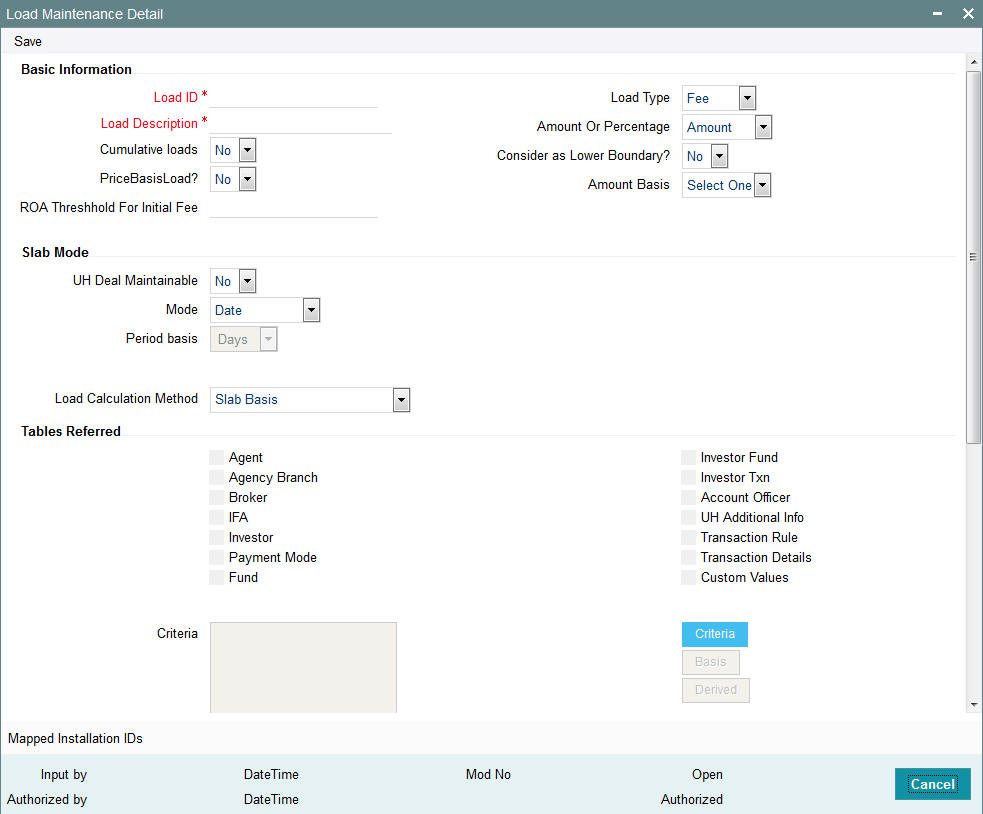
In this screen, you create a load as follows:
- Specify the basic parameters on the basis of which the load will be applied and computed, in the main Load Maintenance (Detail) screen. These include the following mandatory information:
- A unique identifier for the load, in the Load ID field.
- Descriptive or narrative text qualifying the load, in the Description field.
- Whether the load is fee or an incentive, in the Load Type field. The system deems the load as a fee or an incentive based on the fund load mapping for a fund.
- Whether the return value of the load is arrived at based on an amount or a percentage, in the Amount or Percentage field.
- Whether the load being defined is a price basis load, in the Price Basis Load field.
- The applicable slab type for the load, in the Slab Mode section.
- The basis upon which the period is reckoned, in the Period Basis field.
- The method of calculation to be used for the load, in the Load Calculation Method field.
- Whether a deal can be maintained for a unit holder based on the load, in the UH Deal Maintainable field.
- Whether the load is a cumulative load, in the Cumulative Loads field.
- Whether the lower boundary of a slab is inclusive for the slab, in the Consider as Lower Boundary field.
- Click OK to save your changes.
- Specify the details of slabs for the load and their boundaries in the Load Details section, in the lowest portion of the screen. Setting up slab details for a load is mandatory. When you have set up the slabs, you need to save the changes.
- If you are not setting up a criteria-based load, basis load or derived load, you can save the load in the main Load Definition screen at this stage.
- If you are setting up a criteria-based load, basis load or derived load, click the appropriate button as follows:
- If the load is a basis load, click the Basis link. The Basis Definition screen is opened, and you can set up the load.
- If the load is a derived load, click the Derived link. The Derived Load screen is opened, and you can set up the derived load in this screen.
- If the load is based on criteria, then click the Criteria link. The Query Builder is opened, and you can set up the criteria for the load.
In each of the screens, you must save your changes. The system closes the screen and returns you to the main Load Definition screen, where you must save the load record again.
Note
When you create a load for the first time in this screen, it is advisable that you set up any criteria-based loads, derived loads or basis loads simultaneously.
After a load is authorized, no changes are possible to the load details, i.e., you cannot subsequently set up derived, basis or criteria-based loads, if it has been already mapped to a fund or a group.
To support benefit plans for investors based on successful deduction counter, the system will setup load based on deduction counter.
You can specify the following information in this screen:
Basic Information Section
Load ID
Numeric; 5 Characters; Mandatory
Specify a unique alphanumeric identifier for the load. Do not specify the ID of an existing load here.
Load Description
Alphanumeric; 60 Characters; Mandatory
Enter some descriptive or narrative text, qualifying the load. It should describe the purpose for which the load has been set.
Cumulative Loads
Optional
Select yes to indicate that the load is cumulative in nature. If you check this box, it will be applied based on the static options set up for processing cumulative loads for the AMC. This type of a load is applicable for funds for which the Rights of Accumulation (ROA) facility is applicable.
Price Basis Load
Optional
You can use this field to indicate whether the load being defined is a price basis load, that is, whether the load could be an inherent fee or incentive in respect of fund prices for which price bases other than the NAV and Transaction Base Price components are used.
Note
Any loads that have been defined as price basis loads are only used as the indicator for computing load values, and are not picked up during evaluation of criteria. That is, the other load details specified for such loads, such as the return value, slabs and so on, are not taken into consideration. The difference between the Transaction Base Price and the Price Basis defined for the transaction is considered as an inherent fee or incentive, during allocation.
For instance, if the Price Basis for a transaction is ‘Offer Price’, and Transaction Base Price is 1.009 and the Offer Price is 1.060, the difference (1.06-1.009 = 0.051, without currency rounding) is considered as the inherent fee (since the TBP is less than the offer price). If the offer price were less than the TBP, the difference between the two is considered an inherent incentive.
ROA Threshold for Initial Fee
Numeric; 22 Characters; Mandatory
Specify a threshold for initial fees for ROA based loads. The system compares the value specified with the cumulative AUM of the client to determine what a client should be charged by way of initial fees.
If the cumulative AUM exceeds the threshold value maintained, the system considers the Cumulative AUM for load slab pick up basis.
If the cumulative AUM is lower than the Threshold value maintained, the system considers the transaction value for load slab pick up basis.
Load Type
Optional
Indicate whether the load is to be applied and processed as a fee or an incentive, by choosing the appropriate value from the drop-down list. The list displays the following values:
- Fee
- Incentive
Amount or Percentage
Optional
Indicate whether the return value for the load is a flat Amount or a Percentage of the Base Price/Transaction Amount, by choosing the appropriate value from the drop-down list. The list displays the following values:
- Amount
- Percentage
Consider as Lower Boundary?
Optional
Select Yes to indicate that a slab basis value (either amount or units or period or date) that is a boundary value separating slabs, must be considered as the lower boundary of a slab.
Amount Basis
Optional
Select whether the load return value is to be applied on the fund capital from the drop-down list. The list displays the following values:
- Net
- Gross
This specification is applicable only for Loaded to Price (LTP) loads. Select the Gross option to indicate that the load return value is to be applied on the fund capital. If not, select the Net option.
Slab Mode
UH Deal Maintainable
Optional
Select ‘Yes’ from drop-down list to indicate whether maintaining any deal based on the load would be permitted for unit holders. The list displays the following values:
- Yes
- No
Mode
Optional
Indicate the parameter, upon which basis the slabs for the load will be defined from the drop-down list. The list displays the following values:
- Date
- Period
- Date Amount
- Period Amount
- Amount
- Units
- Date Units
- Period Units
- Deduction Counter
Period Basis
Optional
Indicate the basis upon which the period specified for period-based loads must be interpreted, by choosing the appropriate option from the drop-down list. The list displays the following values:
- Days
- Months
- Years
This information is mandatory for slab modes based on Period, Period and Amount or Period and Units.
Load Calculation Method
Optional
From the list, select the option that indicates the method by which the load must be computed. The following methods of calculation are available:
- Slab Basis
- Linear Interpolation
- Weighted Average
- Progressive Weighted Average
Refer the chapter Managing Investor Accounts in the Agency Branch User Manual for more
information on deals for unit holder.
Tables Referred
You can define a single criterion for a single load. Criteria can be based on any one of the ten parameters given under the Tables Referred section. You can check the relevant boxes from the following list:
- Agent
- Agency Branch
- Broker
- IFA
- Investor
- Payment Mode
- Fund
- Investor Fund
- Investor Transaction
- Account Officer
- UH Additional Info
- Transaction Rule
- Transaction Details
- Custom Values
Criteria
Click ‘Criteria’ button to specify criteria for criteria-based loads. The Query Builder is opened, and you can specify the required criteria.
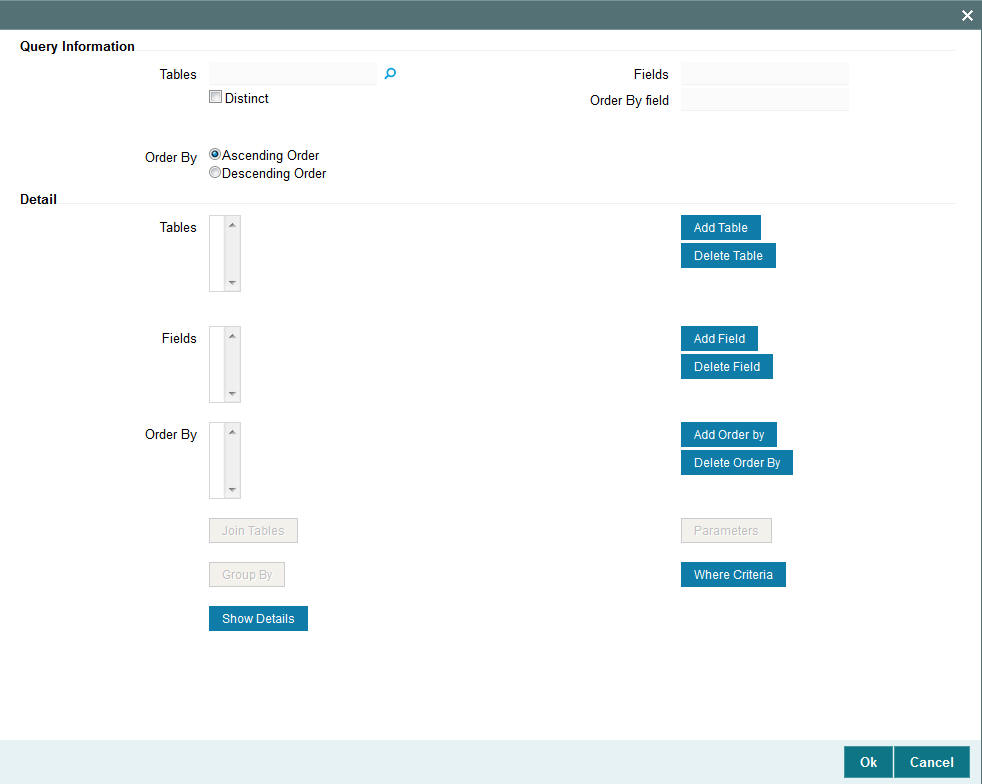
The criteria could be based on the parameters given. Choose one from the list box and select an Operator like (=, >, <) and enter the value you want to assign. The system will validate the specified criteria and the load will be applied only on successful validation of the same.
You can specify the following details:
Query Information
Tables
Alphanumeric; 35 Characters; Optional
Specify table details to query.
Distinct
Optional
Check this box for distinct query.
Fields
Display
The system displays the fields value.
Order By field
Display
The system displays the order by field value.
Order By
Optional
Select order by option by selecting one of the following options:
- Ascending Order
- Descending Order
Detail
Click ‘Add Table’ button to add the table information inside Tables field. You can delete the same by clicking ‘Delete Table’ button.
Click ‘Add Field’ button to add the field information inside Fields field. You can delete the same by clicking ‘Delete Field’ button.
Click ‘Add Order By’ button to add the field information inside Fields field. You can delete the same by clicking ‘Add Order By’ button.
Click ‘Join Tables’ button to join the 2 tables.
Click ‘Group By’ button to group the tables.
Click ‘Parameters’; button to input the following details:
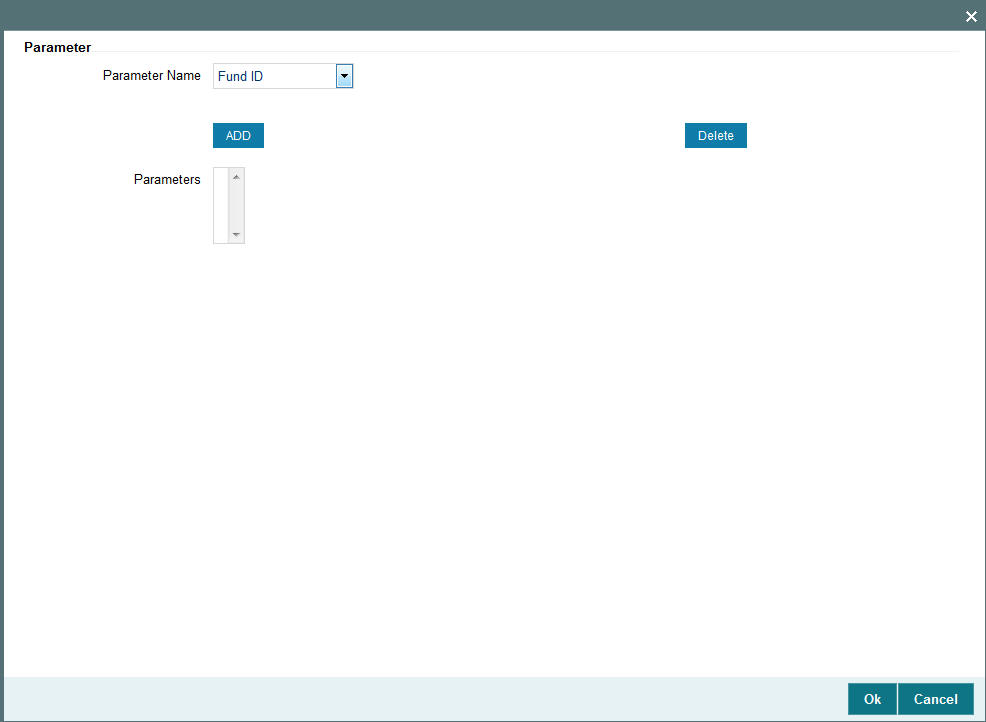
Parameter
Parameter Name
Optional
Select the name of the parameter from the drop-down list. The list displays the following options:
- Fund ID
- Unit Holder ID
- Load ID
- Transaction Type
- Transaction Date
- Transaction Amount
- Transaction Units
- MOP
- To Unit Holder ID
- To Fund ID
- Broker Code
- Parent Broker Code
- Agent Code
- Branch
- From Date
- To Date
After selecting the required parameters name click ‘ADD’ button to add these details to ‘Parameters’ field. You can delete the added parameters by selecting the same and clicking ‘Delete’ button.
Click ‘Where Criteria’ button to input the query details.
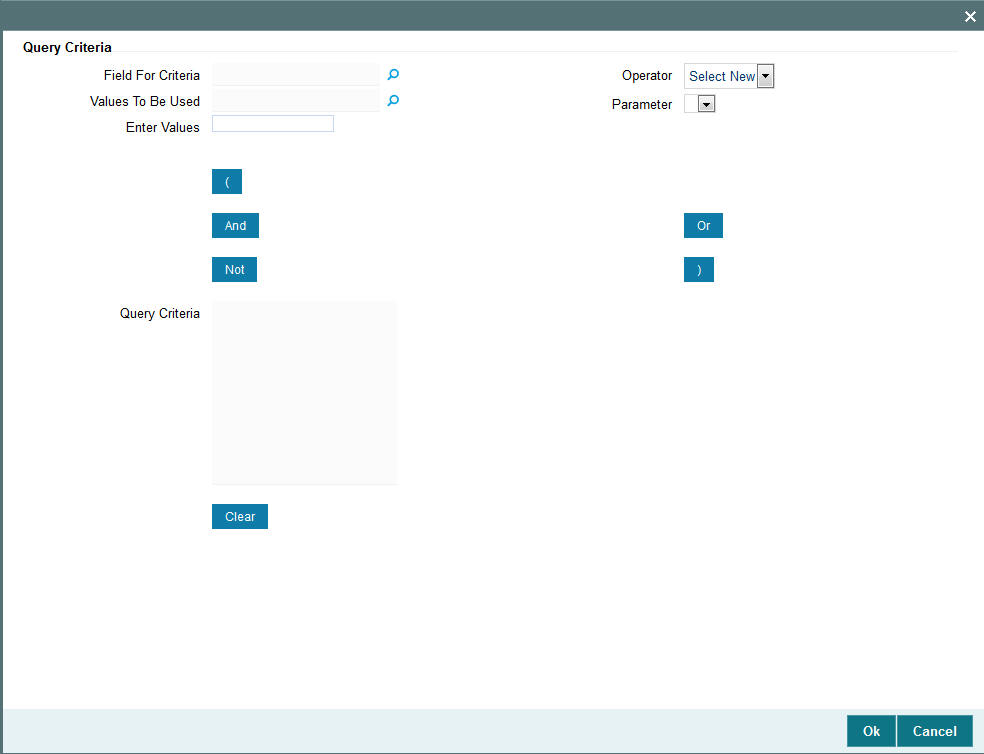
Query Criteria
Field For Criteria
Alphanumeric; 50 Characters; Optional
Specify the field for criteria.
Operator
Optional
Select operator details from the drop-down list. The list displays the following values:
- =
- <>
- <=
- <
- >=
- >
- Like
- Not Like
Values To Be Used
Alphanumeric; 1 Character; Optional
Specify the values to be used.
Parameter
Optional
Select the parameter details.
Enter Values
Alphanumeric; 6 Characters; Optional
Specify the values to be entered to query.
Click one of the following expressions button to add it in the Query Criteria field:
- (
- And
- Or
- Not
- )
Click ‘Clear’ button to clear the specified details.
Click ‘Show Details’ button to view the criteria entered.
Requirement for fee based on communication mode and /or investor account classification /category will be handled via criteria based load in load maintenance using the following table:
Table Name to be used in criteria |
Column Name to be used in ‘Where’ clause |
TRANSACTIONDETAILS |
TRANSACTIONDETAILS.COMMUNICATIONMODE |
INVESTOR |
INVESTOR.UNITHOLDERCATEGORY |
You need to maintain criteria based load to apply short trade penalty for the applicable outflow transactions.
Following are the 2 separate loads to be used for short trade period transactions and transactions with short trade units:
- For Short Trade Period, select the following options:
- In Mode field, select ‘Period’
- In Period Basis field, select ‘Days’
- In ‘Criteria’ field’, specify the transaction details table and short trade units column., i.e., for short trade period, specify where TRANSACTIONDETAILS.SHORTTRADEUNITS = '0
- For Short Trade Units, select the following options:
- In Mode field, select ‘Date’
- In ‘Criteria’ field’, specify the transaction details table and short trade units column, i.e., for short trade units, specify where TRANSACTIONDETAILS.SHORTTRADEUNITS <> '0'
Load Details
After you have set up the basic parameters for a load in the main Load Definition screen, you must set up the details of any applicable slabs and any criteria for the load, before you actually save the load into the system database.
To do so, scroll down to the Load Details section at the lowest portion of the Load Maintenance screen. Here, you can specify the following information for each slab that you want to define for the load:
For loads with the Slab Mode ‘Date’, ‘Date and Amount’, or ‘Date and Units’
- Specify the lower and upper date boundaries for each slab, in the From Date and To Date fields.
- Specify the lower and upper amount or units boundaries for each slab, in the From Amount and To Amount fields, or the From Units and To Units fields, as applicable.
- Specify the applicable return value for each slab in the Return Value field.
- Specify the floor and ceiling values, if any.
- Save your specifications.
For loads with the Slab Mode ‘Period’, ‘Period and Amount’, or ‘Period and Units’
- Specify the lower and upper period boundaries for each slab, in the From Period and To Period fields.
- Specify the lower and upper amount or units boundaries for each slab, in the From Amount and To Amount fields, or the From Units and To Units fields, as applicable.
- Specify the applicable return value for each slab in the Return Value field.
- Specify the floor and ceiling values, if any.
- Save your specifications.
Load setup for short trade period and units are as follows:
transactiondetails.ShorttradeloadAppl = ‘Y’ for short trade units and short trade period
In case of Pseudo Switch, if From Fund ID and To Fund ID is of same Fund Family, then ‘transactiondetails.ShorttradeloadAppl’ will be set to ‘N’
In case of Pseudo Switch, if From Fund ID and To Fund Id is of different fund Family then ‘transactiondetails.ShorttradeloadAppl’ will be set to ‘Y’
For all other transaction type ‘transactiondetails.ShorttradeloadAppl’ will be set to ‘Y’.
Load set up for Short Trade Period:
- Criteria for the Load applicable for Short trade period is “transactiondetails.shorttradeunits = 0” and transactiondetails.ShorttradeloadAppl = ‘Y’
- Load Details for the Load applicable for Short trade period will be from Period 0 and To Period 7
- To Period 7, the number of days as decided by the business for the fund maintained in Fund Preference Maintenance (UTDFPMNT). It will be calendar days
- Return value will be 10%
- The system maps the load for all applicable fund with Based on Income Short Trade selected as Period (T).
Load set up for Short Trade Units
- Criteria for the Load applicable for Short trade units is “transactiondetails.shorttradeunits <> 0” and transactiondetails.ShorttradeloadAppl = ‘Y’
- Load Details for the Load applicable for Short trade Date will be from 01/01/1900 and To 12/31/2999.
- Return value will be 10%
- The system maps the load for the applicable fund with Based on Income Short Trade selected as Units (U).
Slab Sequence No
Display
This number is generated by the system for each slab in the order of entry of the slab details. The sequence number begins with 1. You can set up multiple slabs for every load.
From Date
Date Format; Mandatory only for date-based loads
For date-based loads (i.e., the slab mode you selected for the load in the main Load Definition screen is either Date, Date and Amount or Date and Units), specify the date on and following which the slab is applicable.
Any transaction date higher than this date is reckoned as part of the slab.
If you have designated the lower boundary as inclusive the load by checking the Consider as Lower Boundary check box in the main Load Definition screen, then any transaction date that is equal to the date you specified here is also reckoned as part of the slab.
To Date
Date Format; Optional
For date-based loads (i.e., the slab mode you selected for the load in the main Load Definition screen is either Date, Date and Amount or Date and Units), specify the date up to which the slab is applicable.
Specifying the To Date is optional. If not specified, the system defaults the same, based on the system High Date Value maintained in the Defaults Maintenance.
From Amount
Numeric, 12 Characters; Mandatory for all loads with Slab Mode as Amount, Date and Amount or Period and Amount only
Specify the lower amount boundary for the slab. Any amount higher than this amount is reckoned as part of the slab.
If you have designated the lower boundary as inclusive the load by checking the Consider as Lower Boundary check box in the main Load Definition screen, then any transaction amount that is equal to the amount you specified here is also reckoned as part of the slab.
To Amount
Numeric; 30 Characters; Optional
Specify the upper amount boundary for the slab. Any amount lower than this amount is reckoned as part of the slab.
Specifying the To Amount is optional. If not specified, the system defaults the same, based on the system High Amount Value maintained in the Defaults Maintenance.
From Units
Numeric; 27 Characters; Mandatory for all loads with Slab Mode as Units, Date and Units or Period and Units only
Specify the lower units boundary for the slab. Any number of units higher than this value is reckoned as part of the slab.
If you have designated the lower boundary as inclusive the load by checking the Consider as Lower Boundary check box in the main Load Definition screen, then a number of units applied that is equal to the value you specified here is also reckoned as part of the slab.
To Units
Numeric; 27 Characters; Optional
Specify the upper units boundary for the slab. Any number of units lower than this value is reckoned as part of the slab.
Specifying the To Units is optional. If not specified, the system defaults the same, based on the system High Units Value maintained in the Defaults Maintenance.
From Period
Numeric; 22 Characters; Mandatory only for period-based loads
For period-based loads (that is, the slab mode you selected for the load in the main Load Definition screen is either Period, Period and Amount or Period and Units), specify the beginning of the period in which the slab is applicable.
Any period higher than this is reckoned as part of the slab.
If you have designated the lower boundary as inclusive the load by checking the Consider as Lower Boundary check box in the main Load Definition screen, then any period that is equal to this specified here is also reckoned as part of the slab.
The period you specify here will be interpreted by the basis you have specified in the Period Basis field in the main Load Definition screen. For instance, if you enter a value ‘1’, then it will be deemed as 1 day of the period basis is ‘Days’, 1 month if the period basis is ‘Months’ and 1 year if the period basis is ‘Years’.
To Period
Numeric; 22 Characters; Optional
For period-based loads (i.e., the slab mode you selected for the load in the main Load Definition screen is either Period, Period and Amount or Period and Units), specify the end of the period in which the slab is applicable.
The period you specify here will be interpreted by the basis you have specified in the Period Basis field in the main Load Definition screen. For instance, if you enter a value ‘1’, then it will be deemed as 1 day of the period basis is ‘Days’, 1 month if the period basis is ‘Months’ and 1 year if the period basis is ‘Years’.
Specifying the To Period is optional. If not specified, the system defaults the same, based on the system High Period Value maintained in the Defaults Maintenance.
From Counter
Numeric; 22 Characters; Optional
Specify the range value applicable for mode deduction counter.
To Counter
Numeric; 22 Characters; Optional
Specify the range value applicable for mode deduction counter.
Return Value
Numeric; 30 Characters; Mandatory
Enter the load value applicable for the slab. This is the value that will be applied if the load is applicable for any transaction.
If the return value is indicated to be a percentage of the base price / transaction amount then the value entered should not be greater than one hundred percent.
Floor Value
Numeric; 22 Characters; Optional
Specify the minimum amount that must be paid for this load. If the computation of the load returns a value that is lower than this figure, then the applicable load considered is this figure.
Ceiling Value
Numeric; 30 Characters; Optional
Specify the maximum amount that must be paid for this load. If the computation of the load returns a value that is higher than this figure, then the applicable load considered is this figure.
UH Deal Ceiling Value
Numeric; 30 Characters; Optional
You can specify the UH deal ceiling value either in terms of amount or in terms of percentage.
Refer to the section “Arriving at the Load Return Value and Load Amounts” in the chapter
‘The Allocation Process’ in Volume IV of Fund Manager User Manual for details.
8.2.2 Derived Button
A load can be defined not only on the basis of the parameters, but also ‘deriving’ from (or dependant on) another load. Such loads are termed as derived loads.
In a typical AMC scenario, for example, the charges that are collected from an investor could constitute the parent load and the particulars, that are dependent on the initial collected charges, could be the derived loads. These could comprise broker charges, VAT component, and so on.
In the Oracle FLEXCUBE Investor Servicing system, you can define loads based on other loads. This means that you can map any load that you set up to a parent load. A tree - structure with multiple levels is therefore possible for loads. The lowest level loads are called Parent Loads, and all other loads will be defined as loads that are dependent on these loads. The loads that are dependent are called derived loads.
Derived loads could also be defined to effect fee and commission sharing between a Distributor and the other intermediaries in the hierarchy, for a transaction.
After you have created a load in the Load Definition screen, you can create a derived load that is dependent on the main load.
To do so, click ‘Derived’ button. The ‘Derived Load Set Up’ screen displays, and you can set up the derived load in this screen.
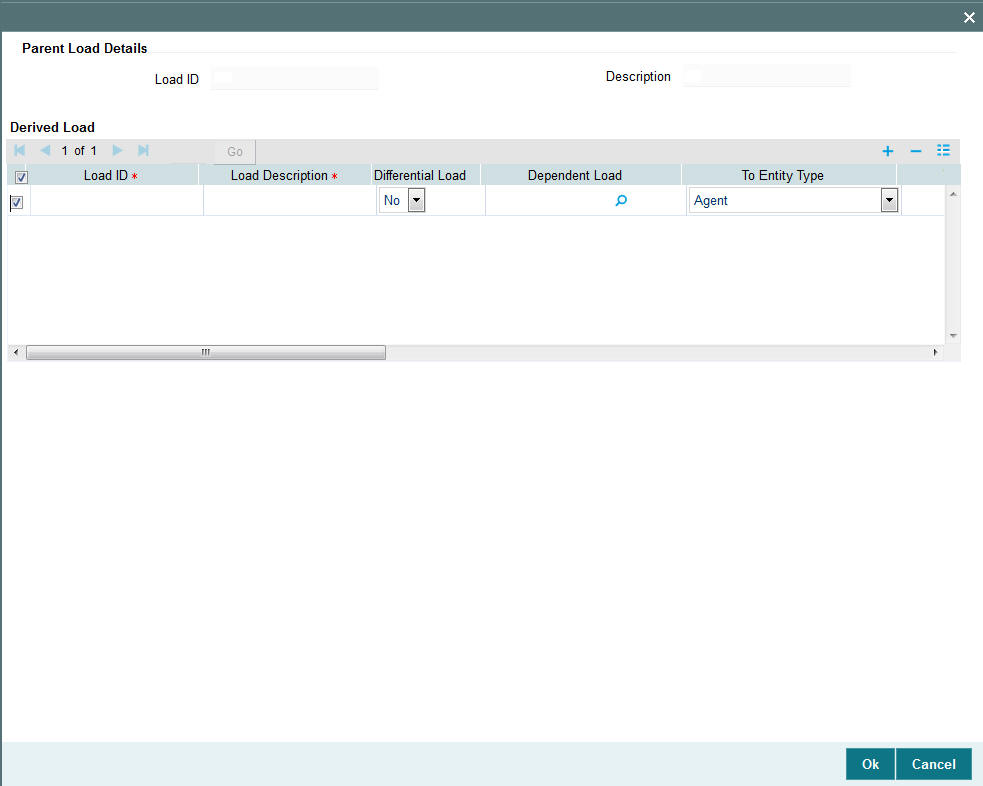
The following fields are available for data entry in the Derived Load Set Up screen:
Load ID
Display Only
The ID of the Load to which the derived load that is being set up should be mapped, is displayed here, from the Load Definition screen. This is the parent load.
Description
Display
The system displays the description of the load ID.
Derived Load Section
In this section, you may specify the parameters for a new derived load. Once you tab out of the last field in the row, (i.e. the Criteria field), the record is saved automatically.
Load ID
Numeric; 5 Characters; Mandatory
Specify a unique alphanumeric identifier for the derived load. This ID must not be the ID of a load already existing in the system database.
Load Description
Alphanumeric; 60 Characters; Mandatory
Enter some descriptive or narrative text, qualifying the derived load. It should describe the purpose for which the load has been set.
Differential Load
Optional
Select the differential load status from the drop-down list. The list displays the following values:
- Yes
- No
Dependent Load
Alphanumeric; 6 Characters; Mandatory
Specify the dependent load.
To Entity Type
Optional
From the drop-down list, select the type of entity that will be the recipient of the derived load. The load setup must be applicable for the entity type you select in this field. The list displays the following values:
- Agent
- Broker
- Bulk Client
- Distributor
- Fund
- Bank Branch
- Bank
- Clearing Agent
- AMC
- Agency Branch
- Policy
- Check Vendor
- Registrar
- Custodian
- Trustee
- Investor
- Accounting and Valuation Agent
- Underwriter
- Transaction
- Fund Price
To Entity ID
Alphanumeric; 12 Characters; Optional
Specify the ID of the entity to which this load is payable. This must be the ID of a valid entity in the system, and the load setup must be applicable for this entity type.
Cap to Parent Load Amount
Optional
Select Yes to indicate that the derived load amount is to be capped to the parent load amount. If selected as Yes then the sum of derived load amounts cannot be greater than the parent load amount. If not, the net derived amount can be negative (that is, the resultant front end load for a particular entity could be negative).
This specification is used for derived loads that are set up for the purpose of fee/commission sharing between the AMC and the Distributors.
Amount Basis
Optional
In this field, you can indicate whether the derived load is a percentage of the parent load amount, or whether it is derived based on the transaction amount. Select either Gross or Net to indicate that the derived load is to be derived based on the transaction amount; leave this field blank to indicate that the derived load is a percentage of the parent load amount.
This specification is used for derived loads that are set up for the purpose of fee/ commission sharing between the AMC and the Distributors.
Return Percentage
Numeric; 22 Characters; Optional
Enter the load percentage that is applicable for this derived load. This value must be greater than zero and less than one hundred.
Mandatory
Optional
Select Yes to indicate that the derived load is to be processed as a mandatory load. If you select No then the derived load is deemed to be an optional load.
A mandatory derived load will be applied (or processed) based on the criteria setup for this load.
An optional derived load will be applied based on the priority you assign to it, depending upon the priority number you specify in the Priority No. field in this screen.
Priority No.
Numeric; 22 Characters; Optional
Specify the priority number that will indicate the priority of application for the derived load.
Criteria
Alphanumeric; 12 Characters; Optional
Specify any criteria that determine how this load is to be applied.
To specify the criteria, click the Criteria link. The Query Builder is opened and you can specify an SQL statement, by the directives of which the load will be processed.
Click ‘Criteria’ button to invoke Criteria screen.
8.2.3 Basis Button
The basis of application of a load is not restricted only to the following parameters:
- Date
- Period
- Amount
- Units
- Date and Amount
- Date and Units
- Period and Amount
- Period and Units
A load may also be applied based on any other parameter that can be defined as a basis. Such a definition is called a basis definition and the load defined on such a basis is called a basis load.
The following example will make this clear:
Basis definitions are usually defined based on a number of holdings units, or a period of time, in days.
In Oracle FLEXCUBE Investor Servicing, you can create a basis definition for any load, through the Basis Definition screen, after you have created a load in the Load Definition screen.
To do so, click ‘Basis’ button. The Basis Load screen is opened, and you can set up the basis load in this screen.
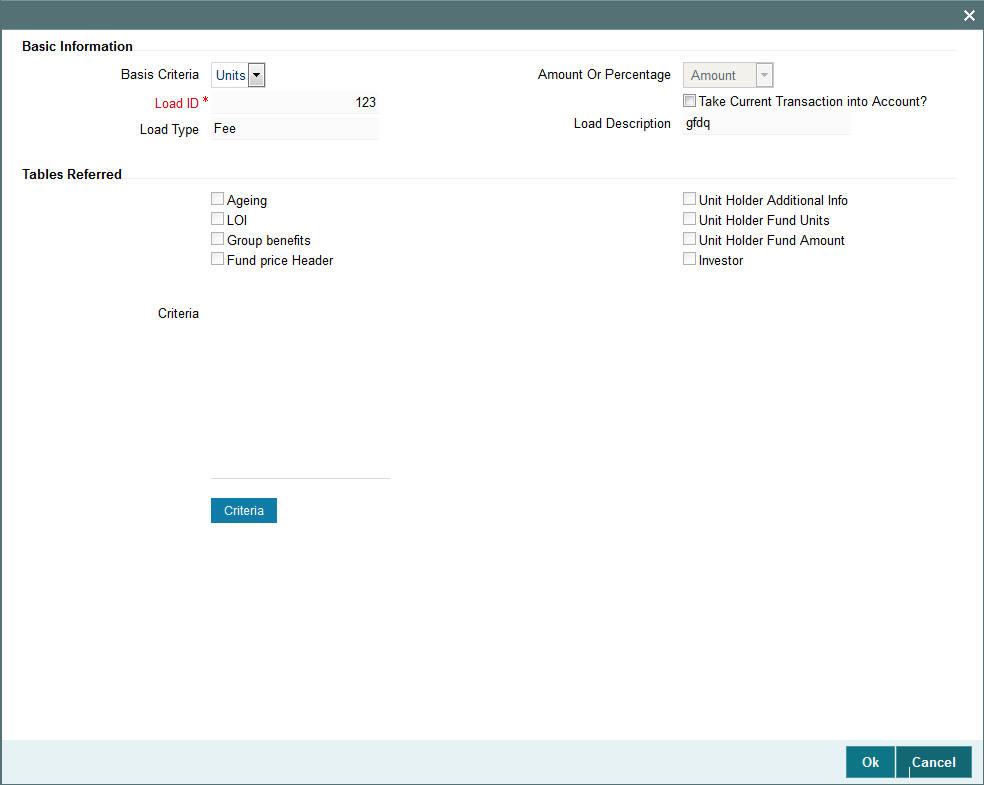
Note
- You cannot build a basis definition more than once on the same load.
- You can build a basis definition using either the units or period as a basis parameter. It is not possible to build a basis definition using amount as a basis parameter in this screen.
- Basis definitions can be built only on Period and Units as parameters.
Basis Information
Basis Criteria
Optional
In this section, you can set up the criteria that will characterize this basis definition. Depending upon whether the basis is reckoned on a number of units or a number of days click the Criteria link and then use the Query Builder to make your specification. To do so, click the Criteria link. The Query Builder is opened.
The criteria that you set up through the Query Builder must return a single value. Once you have saved your specification and closed the Query Builder, the SQL statement corresponding to the desired criteria appears in the Criteria box, and the tables that have been referred in the execution of the criteria are clicked in the Tables Referred Box.
Load ID
Display
The ID of the load that you specified in the Load Definition screen, for which you are creating a basis definition, is displayed here.
Load Type
Display
The type of the load for which you are creating a basis definition is displayed here, from the Load Definition screen.
Amount Or Percentage
Display
The system displays if load is amount or percentage.
Take Current Transaction into Account
Optional
Check this box to indicate the basis definition you are making in this record must take any current transactions into account while computing the return values. By default, this box is not checked.
Load Description
Display
The system displays the load description.
Tables Referred
Display Only
After you have saved your criteria specification in the Query Builder, and closed the same, the SQL statement corresponding to the desired criteria appears in the Criteria box, and the tables that have been referred in the execution of the criteria are clicked in this Box.
Criteria can be based on any one of the eight parameters given under the Tables Referred section. They can be any of the following - Ageing, LOI, Group Benefits, Fund Price Header, Unit Holder Additional Info, Unit Holder Fund Units, Unit Holder Fund Amount, and Investor.
Note
The dynamic packages will get recreated on unlock, save and authorization.
8.3 Load Maintenance Summary Screen
This section contains the following topics:
- Section 8.3.1, "Invoking the Load Maintenance Summary Screen"
- Section 8.3.2, "Retrieving Load"
- Section 8.3.3, "Editing Load Maintenance Details"
- Section 8.3.4, "Viewing Load Maintenance Details"
- Section 8.3.5, "Deleting Loads"
- Section 8.3.6, "Authorizing Loads"
- Section 8.3.7, "Amending Loads"
- Section 8.3.8, "Authorizing Amended Loads"
- Section 8.3.9, "Copying Attributes"
- Section 8.3.10, "Maintaining Fees Applicable on Periodic Basis"
- Section 8.3.11, "Processing Load and Commission"
8.3.1 Invoking the Load Maintenance Summary Screen
After you have set up a load, you must have another user authorize it so that it would be effective in the system.
Before the load is authorized, you can edit it as many times as necessary. You can also delete a load before it is authorized.
After authorization, you can only make changes to a load (or any components such as derived or basis loads) through an amendment.
The ‘Load Maintenance Summary’ screen can be used for the following operations on loads:
- Retrieval for viewing
- Editing unauthorized loads
- Deleting unauthorized loads
- Authorizing loads
- Amending authorized loads
You can invoke the ‘Load Maintenance Summary’ screen by typing ‘UTSLOADM’ in the field at the top right corner of the Application tool bar and clicking on the adjoining arrow button.
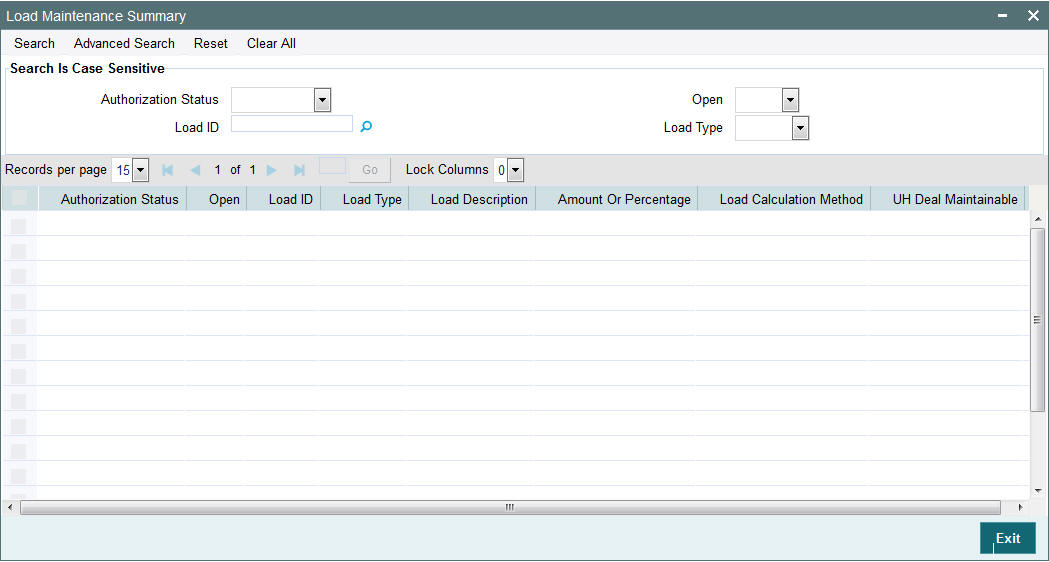
8.3.2 Retrieving Load
To retrieve a previously entered load:
- Invoke the Load Maintenance Summary screen and specify the following:
- The authorization status of the load maintenance records in the Authorization Status field. If you choose the “Blank Space” option, then all the records are retrieved.
- The status of the load maintenance records in the Open field. If you choose the “Blank Space” option, then all the records are retrieved.
- The Load ID
- Load Type
- Click ‘Search’ button after you have specified the required details,. All records with the specified details are retrieved and displayed in the lower portion of the screen.
Note
You can also retrieve an individual Load ID from the Detail screen by doing query in the following manner:-
- Press F7
- Input any parameter in the screen
- Press F8
You can perform Edit, Delete, Amend, Authorize, Reverse, Confirm operation by selecting from the Action list.
You can also search the record by using combination of % and alphanumeric value.
Example
You can search the record for Load ID by using the combination of % and alphanumeric value.
- Search Load Description by C%: The system will fetch all the records whose Load ID starts from Alphabet ‘C’. For example, Common Load
- Search Load ID by %5: The system will fetch all Load ID which end by 5. For example: 5415
8.3.3 Editing Load Maintenance Details
You can modify the details of a load that you have already entered into the system, provided it has not been subsequently authorized. You can perform this operation as follows:
- Invoke the Load Maintenance Summary screen from the Browser.
- Select the authorization status of the load records that you want to retrieve for modification in the Authorized field. You can only modify records of loads that are unauthorized. Accordingly, choose the Unauthorized option from the drop down list.
- Specify any or all of the search parameters.
- Click ‘Search’ button. All unauthorized loads with the specified details are retrieved and displayed in the lower portion of the screen.
- Double click the load that you want to modify. The Load Maintenance Detail screen is displayed.
- Select Unlock Operation from Action list to modify the record. Modify the necessary information.
- Click Save to save the changes. The Load Maintenance Detail screen is closed and the changes made are reflected in the Load Maintenance Summary screen.
8.3.4 Viewing Load Maintenance Details
To view the load maintenance details that you have previously entered:
- Invoke the Load Maintenance Summary Screen from the Browser.
- Select the status of the load maintenance records that you want to retrieve for viewing in the Authorization Status field. You can also view all load maintenance records that are either unauthorized or authorized only, by choosing the Unauthorized / Authorized option.
- Specify any or all of the other search parameters.
- Click ‘Search’ button. All load maintenance records with the specified details are retrieved and displayed in the lower portion of the screen.
- Double click the load that you want to view. The Load Maintenance Detail screen is displayed in view mode.
8.3.5 Deleting Loads
You can delete only unauthorized loads in the system. To delete a load:
- Invoke the Load Maintenance Summary screen from the Browser.
- Select the status of the load that you want to retrieve for deletion.
- Specify any or all of the other search parameters for retrieving the records.
- Click ‘Search’ button. All loads with the specified details are retrieved and displayed in the lower portion of the screen.
- Double click the load that you want to delete. The Load Maintenance Detail screen is displayed.
- Select Delete operation from the Action list. The system prompts you to confirm the deletion, and the record is deleted physically from the system database.
8.3.6 Authorizing Loads
When a load is authorized, any derived or basis loads that have been created for the load are also authorized in the database, simultaneously.
After a load is authorized, you can designate that it must be applicable either to a single fund or a group of funds (a load group). You can indicate this mapping in the Fund Load Setup screen (for a single fund) or the Group Load Mapping screen (for a load group)
An unauthorized load must be authorized in the system for it to be processed. To authorize a load:
- Invoke the Load Maintenance Summary screen from the Browser.
- Select the status of the load that you want to retrieve for authorization. Typically, choose the Unauthorized option from the drop down list.
- Specify any or all search parameters of the load for retrieving the records.
- Click ‘Search’ button. All loads with the specified details that are pending authorization are retrieved and displayed in the lower portion of the screen.
- Double click the load that you wish to authorize. The Load Maintenance Detail screen displayed. Select Authorize operation from Action.
When the checker authorizes a load, details of validations, if any, that were overridden by the maker of the load during the Save operation, are displayed. If any of these overrides results in an error, the checker must reject the load.
8.3.7 Amending Loads
After a load is authorized, it can be modified using the Unlock operation from Action list. To make changes to an after authorization, you must invoke the Unlock operation which is termed as Amend Operation. If a load is attached to a fund, then the system will not allow amendment of load details.
- Invoke the Load Maintenance Summary screen from the Browser.
- Select the status of the load records that you wish to retrieve for amendment. You can only amend records of loads that are authorized.
- Specify any or all other search parameters for retrieving the records.
- Click ‘Search’ button. All loads with the specified details are retrieved and displayed in the lower portion of the screen.
- Double click the load that you want to amend. The Load Maintenance Detail screen is displayed in Amendment mode.
- Click the Unlock operation from the Action list to amend the load.
- Amend the necessary information. Click the Save button to save the changes.
8.3.8 Authorizing Amended Loads
After a load is authorized in the Load Authorization screen, you can make changes to any of the details of the load, provided the authorized load has not already been designated as applicable for a fund or load group.
If the load has already been mapped to a fund or a load group in the Fund Load Setup screen or the Group Load Mapping screen, you cannot amend the load.
Provided amendment is possible for the load, you can modify the slab details, any derived or basis loads. If there are no derived loads or basis loads created for the load, you can set up these during amendment.
When you amend an authorized load (provided editing is possible), the changes you make will be saved as unauthorized changes in the database. You must subsequently authorize the record of the load again, so that the changes are effected as authorized in the database.
An amended load must be authorized for the amendment to be made effective in the system. The process of authorization is the same as that of normal authorization process.
8.3.9 Copying Attributes
If you want to create a load having the same attributes of an existing load, you can copy the attributes of an existing load to a new load.
To copy the attributes:
- Retrieve the load whose attributes the new load should inherit. You can retrieve the record through the Summary screen or through the F7- F8 operation which is explained in the previous sections of this chapter.
- Click on ‘Copy’ in the Actions list.
- Indicate the new Load ID. You can however change the details of the load if required.
8.3.10 Maintaining Fees Applicable on Periodic Basis
Some fees or incentives are periodic in nature, that is, they may not be processed each time a transaction is requested or allocated, but they are paid on a periodic basis.
For instance, trailing commission paid to brokers is typically applicable over a period, irrespective of whether any transactions have been entered. Similarly, a management fee charged by an AMC can be applicable on a monthly basis, or a any other frequency, irrespective of whether any transactions have occurred or not.
8.3.11 Processing Load and Commission
In case of transactions done in currency of expression, the load amount during the transaction allocation will be calculated in currency of expression as well as in FBC. If a trade is in FBC; commission will be calculated in FBC. The system internally computes the gross amount and net amount in Fund base currency; these fields are mandatory fields that are to be computed as part of core allocation process.
In case of slab based load, the slab amounts will be held in FBC. The transaction amount in currency of expression will be exchanged to FBC by taking the COE conversion factor and the value will be matched against the slab to get the proper applicable load.
The system will calculate the Normal Average Cost and Weighted Average Cost in Fund Base Currency. The gain will be calculated in Fund Base Currency. The Withholding Tax (EUSD) will be calculated in Fund Base Currency
The maintained fund formula for that fund will be applicable to all the prices in all allowed currency of expression for the Fund along with FBC. For instance, the formula maintained for OFFER component as OFFER = NAV+3%of NAV (or the formula maintained can be NAV+2). The formula will be considered to derive the OFFER price component in FBC and other maintained Fund Price currencies for that fund using the NAV entered for respective currencies. This will be similar for other price components maintained in Fund Formula.
The price calculation method must be identical for each transaction currency within each share class. Trailer commission will be calculated in FBC.
In case of load held as amount, the system will apply the COE conversion factor and also the floor, ceiling and return value held in FBC will also use COE currency factor. All the amount values maintained in Load maintenance will be in FBC and the system will use CEO conversion factor for amount based load.
8.4 Load Mapping
This section contains the following topics:
8.4.1 Mapping Loads
For criteria load mapping, the dynamic package will generate in the new schema upon authorization. You can map loads created in other schemas using ‘Load Mapping Detail’ screen. Using this screen during mapping operation, the system will display all the loads across schemas stored globally and not only those created in that particular schema. This will avoid re-entry and duplication of data. The workflow is as follows:
- Assume operations in two countries Bermuda and Luxembourg, where a fund manager FUNMGR operates. You need to login and choose the module Fund manager of Bermuda (probably represented as FMGBDAAMC) and create a Load ID 1080’.
- You should open Fund Manager module of LUX (probably represented as FMGLUXAMC) and do a map operation of load maintenance in the ‘Across Schemas Load Mapping’ screen. Select this load record and click ‘Save’ button.
- The system will enable the LUX schema/segment also to see the Load ID in the respective LOBs of Loads after the record is authorized.
- Upon mapping the load, the system will allow you to map the load created in different schema.
Within the same installation if duplication of data needs to be avoided, then you can use the mapping details to map the load created in one schema into the other.
Loads will be available in the Schema in which they are created similar to Entity Maintenance. The loads will not be defaulted/displayed in all other schemas.
Only authorized Load records will be available for mapping in the ‘Across Schemas Load Mapping’ screen. You can map the loads created across schemas in the schema in which you have logged in by using the new ‘Across Schemas Load Mapping’ screen.
You can view only the loads which are mapped to the current module from the detail screen.
Amendment and Modification of load is limited only to the Parent schema in which the load is created. However, Loads will not be allowed for any modification or amendment if it is mapped in the system in any other schemas.
For Criteria Load mapping, on authorization of the load using the ‘Load Mapping’ (UTDLOAMP) screen, the system will generate the dynamic package.
8.4.2 Invoking Across Schema Load Mapping Screen
You can invoke the ‘Across Schemas Load Mapping Detail’ screen by typing ‘UTDLOAMP’ in the field at the top right corner of the Application tool bar and clicking the adjoining arrow button.
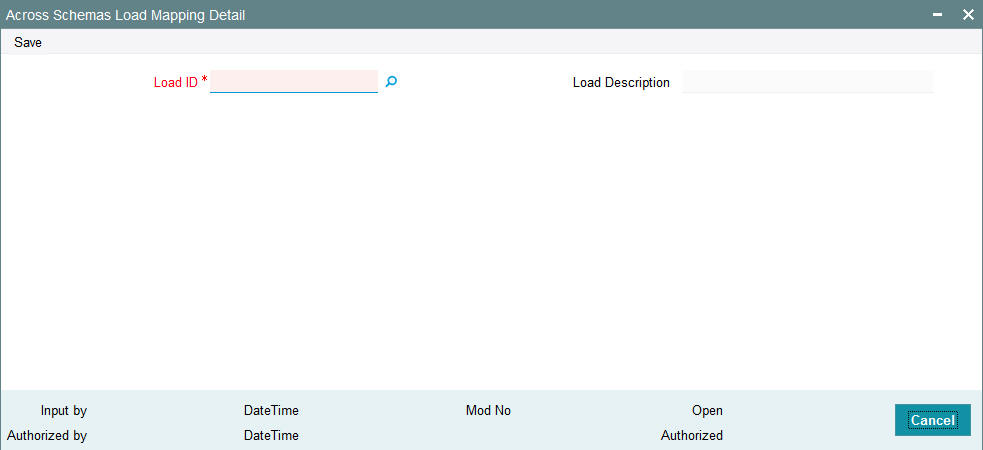
You can specify the following details:
Load ID
Numeric; 5 Characters; Mandatory
Specify the load ID across schema will be available for mapping. Alternatively, you can select the load ID from the option list. The list displays all valid load ID maintained in the system.
Load Description
Display
The system displays the description for the selected load ID.
8.5 Across Schemas Load Mapping Summary
This section contains the following topic:
- Section 8.5.1, "Invoking Across Schemas Load Mapping Summary Screen"
- Section 8.5.2, "Retrieving Across Schemas Load Mapping Details"
- Section 8.5.3, "Authorizing Across Schemas Load Mapping Details"
8.5.1 Invoking Across Schemas Load Mapping Summary Screen
You can invoke ‘Across Schemas Load Mapping Summary’ screen by typing ‘UTSLOAMP’ in the field at the top right corner of the Application tool bar and clicking on the adjoining arrow button.
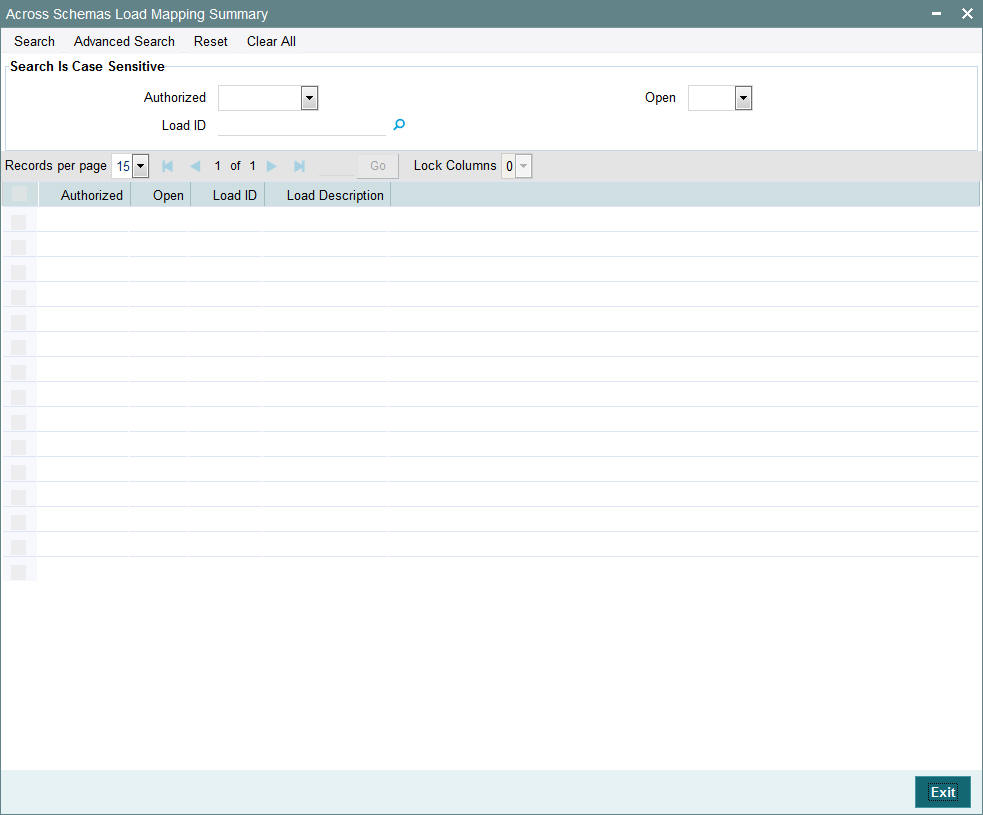
8.5.2 Retrieving Across Schemas Load Mapping Details
To retrieve a previously entered load mapping details:
- Invoke the Across Schemas Load Mapping Summary screen and specify the following:
- The authorization status of the entity in the Authorized field. If you choose the “Blank Space” option, then all the records are retrieved.
- Open
- Load ID
Click ‘Search’ button after you have specified the required details, all records with the specified details are retrieved and displayed in the lower portion of the screen.
Note
You can also retrieve an individual load mapping detail from the Detail screen by doing query in the following manner:
- Press F7
- Input any parameter in the screen
- Press F8
You can perform Authorize operation by selecting from the Action list.
You can also search the record by using combination of % and alphanumeric value.
Example
You can search the record for load mapping by using the combination of % and alphanumeric value.
- Search by A%: The system will fetch all the records whose Load ID starts from Alphabet ‘A’. For example, ACCB.
- Search by %7: The system will fetch all the records whose Load ID has 7. For example: ACT7
8.5.3 Authorizing Across Schemas Load Mapping Details
An unauthorized load mapping record must be authorized in the system for it to be processed. To authorize a record:
- Invoke the Across Schemas Load Mapping Summary screen from the Browser.
- Select the status of the load mapping record that you want to retrieve for authorization. Typically, choose the unauthorized option from the drop-down list.
- Specify any or all of the search parameters of the load Mapping in the corresponding fields on the screen.
- Click ‘Search’ button. All records with the specified details that are pending authorization are retrieved and displayed in the lower portion of the screen.
- Double click the load mapping record that you wish to authorize. The Across Schemas Load Mapping Detail screen displayed. Select Authorize operation from Action.
8.6 Exchange Rate Source Mapping for Different Schemas
This section contains the following topics:
- Section 8.6.1, "Mapping Exchange Rate Source"
- Section 8.6.2, "Invoking Exchange Rate Source Mapping Screen"
8.6.1 Mapping Exchange Rate Source
You can use exchange rate in other schemas only when it is mapped. The system will display all the exchange rate source across schemas stored globally and not only those created in that particular schema.
For instance, assume operations in two countries Bermuda and Luxembourg, where a fund manager FUNMGR operates. You need to login and choose the module Fund manager of Bermuda (probably represented as FMGBDAAMC) and create an Exchange Rate Source ‘Reuter’.
You open Fund Manager module of LUX (probably represented as FMGLUXAMC) and do a map operation of exchange rate maintenance in the Exchange Rate Source Mapping screen. You need to select this source record and click ‘Save’ button.The system will enable the LUX schema/segment also to see the Exchange Rate Source (Reuter) in the respective LOBs of Exchange rates after the record is authorized.
Upon mapping the exchange rate source, you can map the source created in different schema. Once the exchange rate source is mapped into the schema, the same will be available for mapped schema across all applicable functions.
Exchange rate source will be available in the Schema in which they are created similar to Entity Maintenance. The source will not be defaulted/displayed in all the schemas.
You can map only authorized exchange rate source records in the ‘Exchange Rate Source Mapping’ screen. You can also map the Exchange Rate Sources created across schemas in the schema in which you are logged in by using this screen.
You can view Exchange Rate Sources which are mapped to the current module from the detail screen.
Amendment and Modification of exchange rate source is limited only to the Parent schema in which the source is created. However, exchange rate sources will not be allowed for any modification or amendment if it is mapped in the system in any other schema.
8.6.2 Invoking Exchange Rate Source Mapping Screen
You can invoke the ‘Exchange Rate Source Mapping Detail’ screen by typing ‘UTDEXRMP’ in the field at the top right corner of the Application tool bar and clicking the adjoining arrow button.
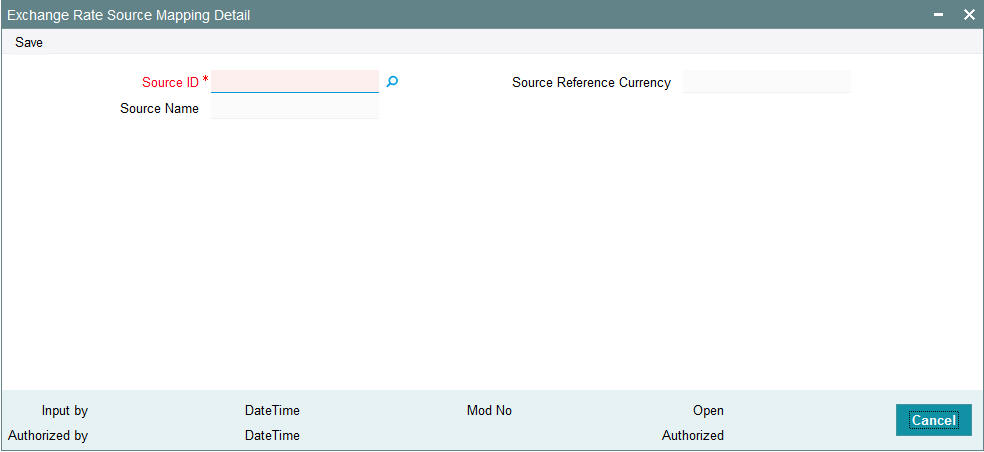
You can specify the following details:
Source ID
Alphanumeric; 6 Characters; Mandatory
Specify the source ID across schema will be available for mapping. Alternatively, you can select the source ID from the option list. The list displays all valid source ID maintained in the system.
Source Name
Display
The system displays the source name for the selected source ID.
Source Reference Currency
Display
The system displays the source reference currency code.
8.7 Exchange Rate Source Mapping Summary
This section contains the following topic:
- Section 8.7.1, "Invoking Exchange Rate Source Mapping Summary Screen"
- Section 8.7.2, "Retrieving Exchange Rate Source Mapping Details"
- Section 8.7.3, "Authorizing Exchange Rate Source Mapping Details"
8.7.1 Invoking Exchange Rate Source Mapping Summary Screen
You can invoke ‘Exchange Rate Source Mapping Summary’ screen by typing ‘UTSEXRMP’ in the field at the top right corner of the Application tool bar and clicking on the adjoining arrow button.
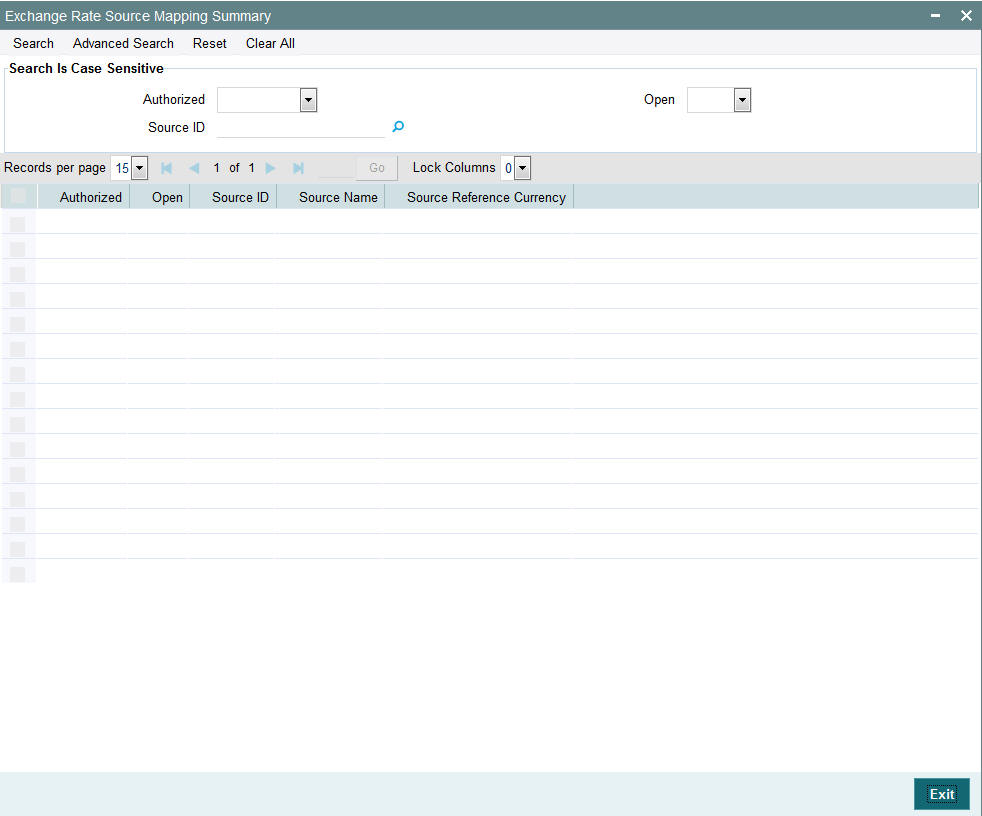
8.7.2 Retrieving Exchange Rate Source Mapping Details
To retrieve a previously entered load mapping details:
- Invoke the Exchange Rate Source Mapping Summary screen and specify the following:
- The authorization status of the entity in the Authorized Status field. If you choose the “Blank Space” option, then all the records are retrieved.
- Open
- Source ID
Click ‘Search’ button after you have specified the required details, all records with the specified details are retrieved and displayed in the lower portion of the screen.
Note
You can also retrieve an individual source mapping detail from the Detail screen by doing query in the following manner:
- Press F7
- Input any parameter in the screen
- Press F8
You can perform Authorize operation by selecting from the Action list.
You can also search the record by using combination of % and alphanumeric value.
Example
You can search the record by using the combination of % and alphanumeric value.
- Search by A%: The system will fetch all the records whose Source ID starts from Alphabet ‘A’. For example, ACCB.
- Search by %7: The system will fetch all the records whose Source ID has 7. For instance: ACT7
8.7.3 Authorizing Exchange Rate Source Mapping Details
An unauthorized source mapping record must be authorized in the system for it to be processed. To authorize a record:
- Invoke the Exchange Rate Source Mapping Summary screen from the Browser.
- Select the status of the source mapping record that you want to retrieve for authorization. Typically, choose the unauthorized option from the drop-down list.
- Specify any or all of the search parameters of the Source Mapping in the corresponding fields on the screen.
- Click ‘Search’ button. All records with the specified details that are pending authorization are retrieved and displayed in the lower portion of the screen.
- Double click the source mapping record that you wish to authorize. The Exchange Rate Source Mapping Detail screen displayed. Select Authorize operation from Action.
8.8 Trailing Fees
A trailing fee is defined as the commission or incentive that is paid, normally by the fund, to unit holders, brokers, agents, agency branches, account officer or IFA for the continued loyalty of the unit holders to the fund. Here the term loyalty refers to the fact that unit holders who are allocated units hold them for a certain minimum period of time, which in turn results in the fund manager being able to project cash flows and investments with a greater degree of accuracy.
The fee is calculated based on the holdings of the investor, using any of the following methods:
- Quarterly Average Holding
- Average Holdings
- Average Units
- Latest Balance
A minimum period can also be set, for which the balances must be held, before a trailing fee can be applied.
FCIS provides the facility to compute trailer commission at any level i.e. Agent, Agency Branch, Account officer or IFA. The commission sharing will be applicable below the level at which trailer commission is computed. For instance, if trailer commission is computed at Agency branch level, commission sharing on flat percentage will be applicable to all levels below agency branch.
8.9 Payment Groups
This section contains the following topics
- Section 8.9.1, "Maintaining Payment Groups"
- Section 8.9.2, "Entity Information Tab"
- Section 8.9.3, "Bank Details Tab"
- Section 8.9.4, "Ongoing Management Fees"
8.9.1 Maintaining Payment Groups
To support different trailing fee rate across the different groups, you can maintain payment groups for the unit holder/ agent/ agency branch separately using ‘Payment Group Maintenance’ screen. You can invoke this screen by typing ‘UTDPAYGP’ in the field at the top right corner of the Application tool bar and click the adjoining arrow.
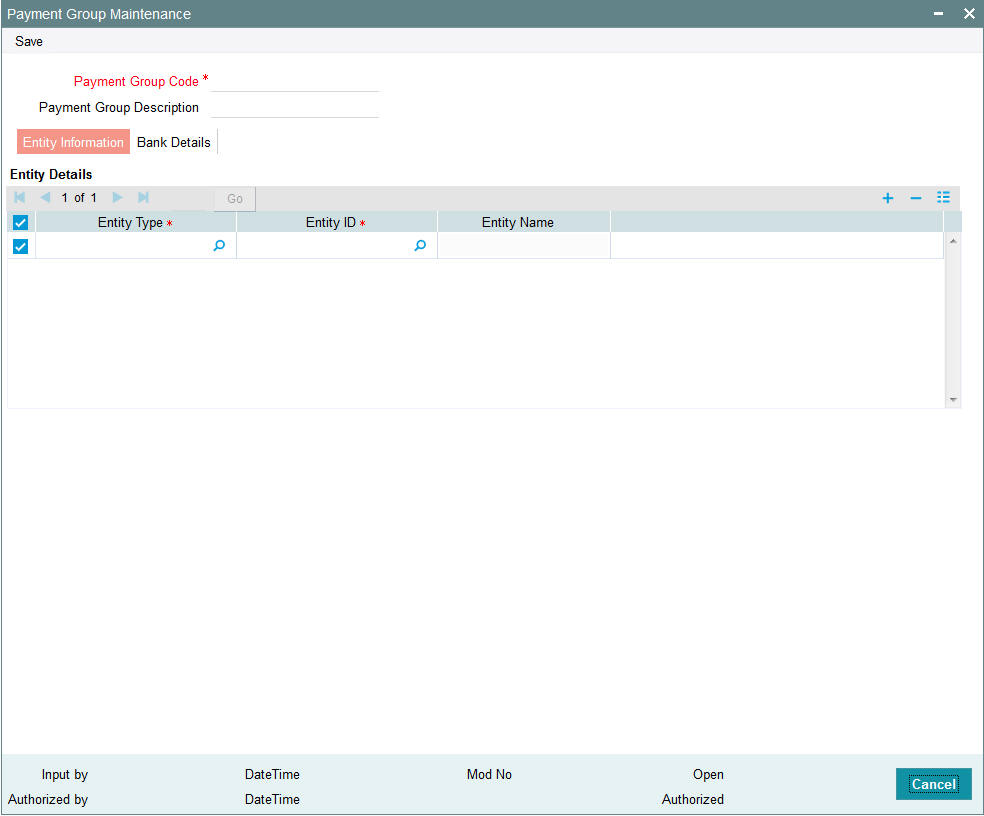
In this screen you can maintain the following details:
Payment Group Code
Alphanumeric; 6 Characters; Mandatory
Specify the code to identify the payment group.
Payment Group Description
Alphanumeric; 6 Characters; Optional
Specify the description of the payment group.
8.9.2 Entity Information Tab
Entity Type
Alphanumeric; 1 Character; Mandatory
Specify the type of entity. You can also select the entity type from the option list provided. The list consists of all the valid and authorized entities type. You can also link multiple entities of same type to the payment group. However, if a entity is already mapped to a payment group, then you cannot map it again to a different payment group.
Entity ID
Alphanumeric; 12 Characters; Mandatory
Specify the type of entity ID. You can also select the ID from the option list provided. The list consists of all the valid and authorized entities.
Entity Name
Display
Base on the ID selected, the name of the entity is displayed.
8.9.3 Bank Details Tab
Click the ‘Bank Details’ tab to specify the bank details for the payment group.
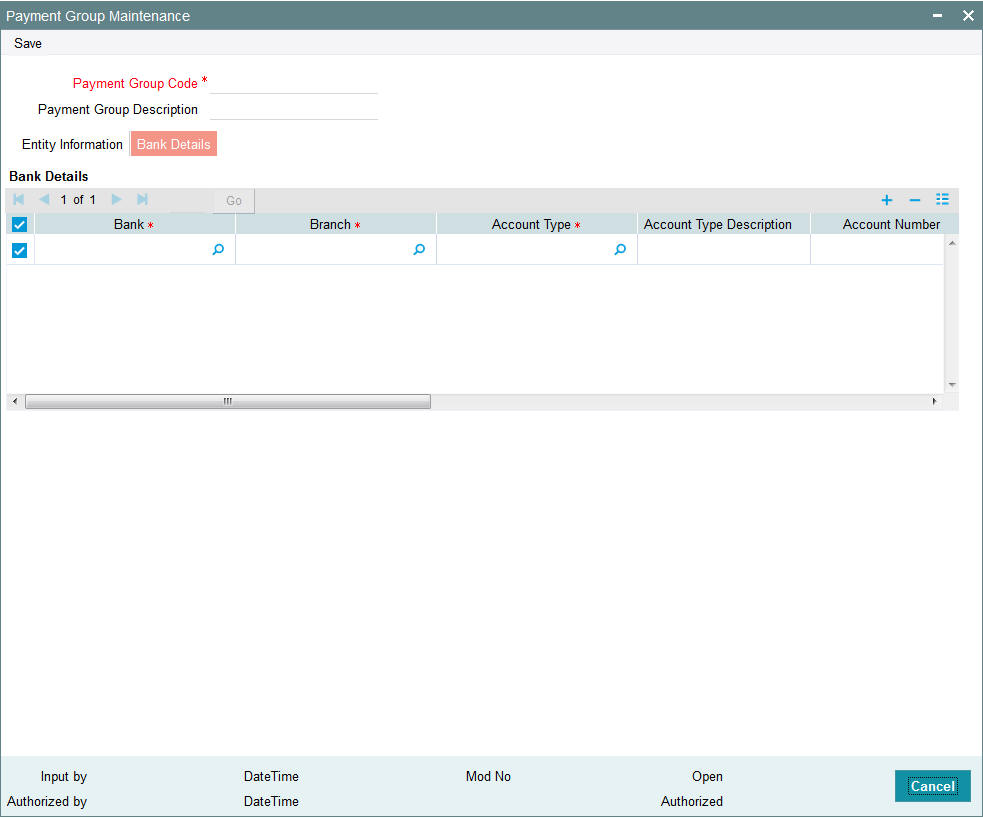
You can maintain the following in this screen:
Bank
Alphanumeric; 12 Characters; Mandatory
Specify the name of the bank for receiving the payment. You can also select the bank from the option list provided. The list consists of all the valid bank names maintained in the system.
Branch
Alphanumeric; 12 Characters; Mandatory
Specify the branch of the bank. You can also select the branch name from the option list provided. The list consists of all the valid bank branches maintained in the system.
Account Type
Alphanumeric; 1 Character; Mandatory
Specify the type of account. You can also select the account type from the option list provided. The list consists of all the valid and authorized account types maintained in the system.
Account Type Description
Display
Account description is displayed based on the account type selected.
Account Number
Alphanumeric; 16 Characters; Mandatory
Specify the account for receiving the payment.
IBAN
Alphanumeric; 40 Characters; Optional
Specify the IBAN of the account holder.
Account Name
Alphanumeric; 100 Characters; Mandatory
Specify the name of the account holder.
Account Currency
Alphanumeric; 3 Characters; Mandatory
Specify the account currency. You can also select the currency from the option list provided. The list consists of all the valid and authorized currencies maintained in the system.
Default
Mandatory
Select ‘Yes’ option to set this bank account as the default account to receive the payments. You shall set at least one account as default for each of the currency.
Direct Debit Allowed
Optional
Select ‘Yes’ option to debit the account directly.
Click the ‘Bank Details’ button in the ‘Payment Group Maintenance’ screen to maintain the additional bank details.
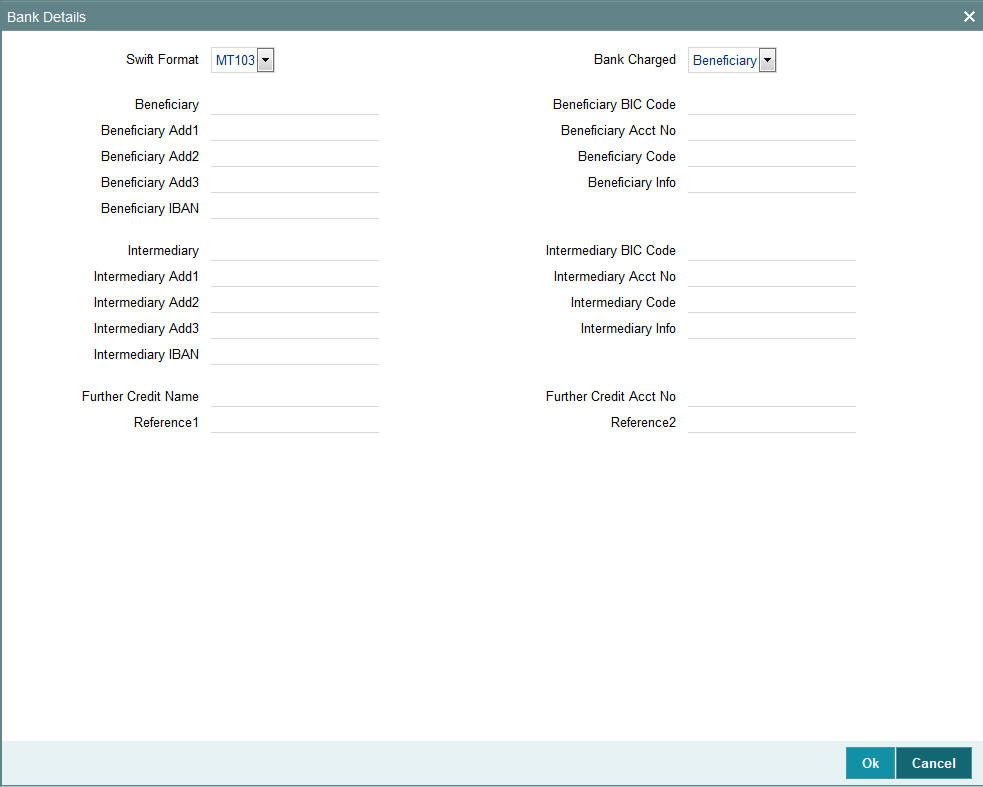
In this screen, you can maintain the following details:
SWIFT Format
Optional
Select the SWIFT format from the drop-down list for receiving the payments. The drop-down list consists of the following SWIFT message formats:
- MT103
- MT202
Bank Charged
Optional
Select the bank to be charged. Select any of the following options:
- Beneficiary
- Remitter
- Share
Beneficiary
Alphanumeric; 35 Characters; Optional
Specify the beneficiary of the payment group.
Beneficiary Add1 - 3
Alphanumeric; 35 Characters; Optional
Specify the beneficiary address.
Beneficiary IBAN
Alphanumeric; 35 Characters; Optional
Specify the beneficiary IBAN.
Beneficiary BIC Code
Alphanumeric; 24 Characters; Optional
Specify the BIC of the beneficiary.
Beneficiary Acct No
Alphanumeric; 24 Characters; Optional
Specify the beneficiary account number.
Beneficiary Code
Alphanumeric; 24 Characters; Optional
Specify the beneficiary code.
Beneficiary Info
Alphanumeric; 100 Characters; Optional
Specify any other information of the beneficiary.
Intermediary
Alphanumeric; 35 Characters; Optional
Specify the intermediary of the payment group.
Intermediary Add1 - 3
Alphanumeric; 35 Characters; Optional
Specify the intermediary address.
Intermediary IBAN
Alphanumeric; 40 Characters; Optional
Specify the beneficiary IBAN.
Intermediary BIC Code
Alphanumeric; 24 Characters; Optional
Specify the BIC of the intermediary.
Intermediary Acct No
Alphanumeric; 24 Characters; Optional
Specify the intermediary account number.
Intermediary Code
Alphanumeric; 24 Characters; Optional
Specify the intermediary code.
Intermediary Info
Alphanumeric; 100 Characters; Optional
Specify any other information of the intermediary.
Further Credit Name
Alphanumeric; 35 Characters; Optional
Enter further credit name.
Further Credit Acct No
Alphanumeric; 35 Characters; Optional
Enter further credit account number.
Reference1 and Reference2
Alphanumeric; 35 Characters; Optional
Specify the reference for the account holder.
Note
The detail maintained through ‘Payment Group Maintenance’ screen does not have any processing impact on trailing commission and this is just an informative maintenance.
8.9.4 Ongoing Management Fees
Ongoing management fees are levied by an AMC as payment for maintenance services rendered to unit holders.
In the Periodic Load Details screen, management fee loads are always set up at a fund group level, and are applied based on the Assets Under Management (AUM), in respect of all the funds in the fund group.
The load computation method (Nature of Load) for management fee loads can either be Simple Slab or Weighted Average. Management fee loads can only be set in the Periodic Load Details screen if the trailer commission computation method is Average Daily Balance and daily accrual frequency.
Distribution of commission below the level set in Periodic load should be through entity commission sharing. For instance, if the Periodic load setup is at Agency branch level, then for commission distribution to Account Officer and IFA, commission sharing should be setup.
8.10 Payment Group Maintenance Summary
This section contains the following topic:
- Section 8.10.1, "Retrieving a Record in Payment Group Maintenance Summary Screen"
- Section 8.10.2, "Editing Payment Group Maintenance Record"
- Section 8.10.3, "Viewing Payment Group Maintenance Record"
- Section 8.10.4, "Deleting Payment Group Maintenance Record"
- Section 8.10.5, "Authorizing Payment Group Maintenance Record"
- Section 8.10.6, "Amending Payment Group Maintenance Record"
- Section 8.10.7, "Authorizing Amended Payment Group Maintenance Record"
8.10.1 Retrieving a Record in Payment Group Maintenance Summary Screen
You can retrieve a previously entered record in the Summary Screen, as follows:
Invoke the ‘Payment Group Maintenance Summary’ screen by typing ‘UTSPAYGP’ in the field at the top right corner of the Application tool bar. Click on the adjoining arrow button and specify any or all of the following details in the corresponding details.
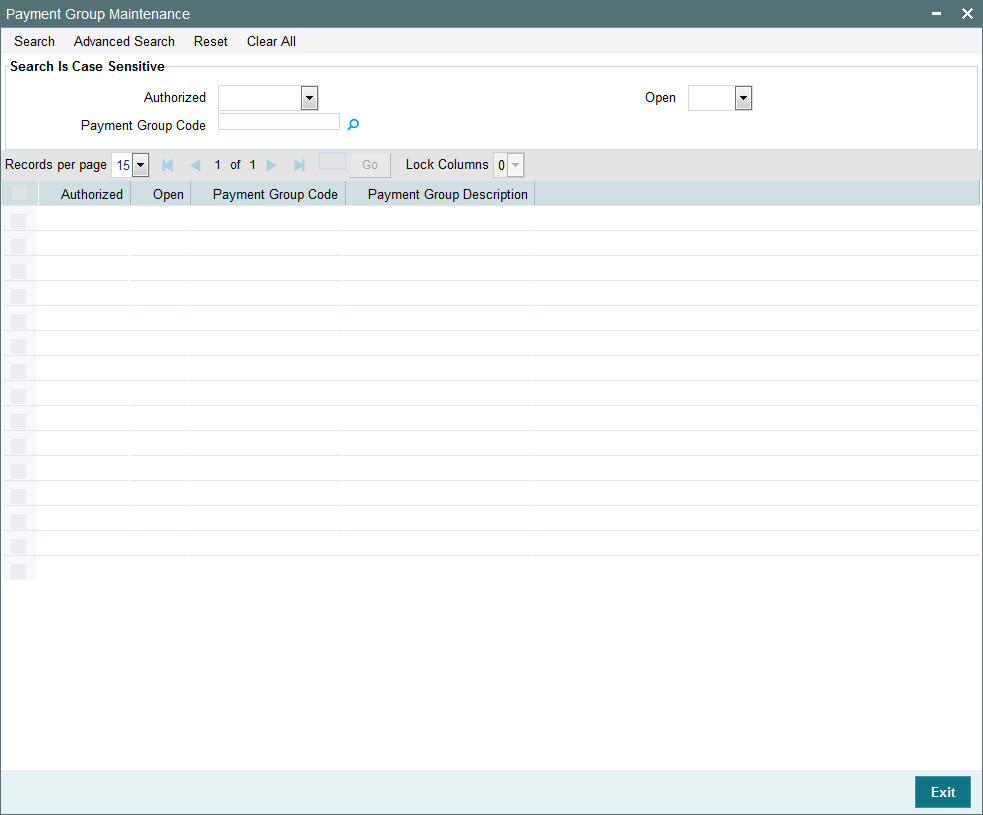
- The status of the record in the Authorized field. If you choose the ‘Blank Space’ option, then all the records are retrieved.
- The status of the record in the Open field. If you choose the ‘Blank Space’ option, then all records are retrieved
- Payment Group Code
Click ‘Search’ button to view the records. All the records with the specified details are retrieved and displayed in the lower portion of the screen.
Note
You can also retrieve the individual record detail from the detail screen by querying in the following manner:
- Press F7
- Input the Payment Group Code
- Press F8
You can perform Edit, Delete, Amend, Authorize, Reverse, Confirm operations by selecting the operation from the Action list. You can also search a record by using a combination of % and alphanumeric value
8.10.2 Editing Payment Group Maintenance Record
You can modify the details of Payment Group Maintenance record that you have already entered into the system, provided it has not subsequently authorized. You can perform this operation as follows:
- Invoke the Payment Group Maintenance Summary screen from the Browser.
- Select the status of the record that you want to retrieve for modification in the Authorized field. You can only modify records that are unauthorized. Accordingly, choose the Unauthorized option.
- Specify any or all of the details in the corresponding fields to retrieve the record that is to be modified.
- Click ‘Search’ button. All unauthorized records with the specified details are retrieved and displayed in the lower portion of the screen.
- Double click the record that you want to modify in the list of displayed records. The Payment Group Maintenance screen is displayed.
- Select Unlock Operation from the Action list to modify the record. Modify the necessary information.
Click Save to save your changes. The Payment Group Maintenance screen is closed and the changes made are reflected in the Payment Group Maintenance Summary screen.
8.10.3 Viewing Payment Group Maintenance Record
To view a record that you have previously input, you must retrieve the same in the Payment Group Maintenance Summary screen as follows:
- Invoke the Payment Group Maintenance Summary screen from the Browser.
- Select the status of the record that you want to retrieve for viewing in the Authorized field. You can also view all records that are either unauthorized or authorized only, by choosing the unauthorized / Authorized option.
- Specify any or all of the details of the record in the corresponding fields on the screen.
- Click ‘Search’ button. All records with the specified fields are retrieved and displayed in the lower portion of the screen.
- Double click the record that you want to view in the list of displayed records. The Payment Group Maintenance screen is displayed in View mode.
8.10.4 Deleting Payment Group Maintenance Record
You can delete only unauthorized records in the system. To delete a record that you have previously entered:
- Invoke the Payment Group Maintenance Summary screen from the Browser.
- Select the status of the record that you want to retrieve for deletion.
- Specify any or all of the details in the corresponding fields on the screen.
- Click ‘Search’ button. All records with the specified fields are retrieved and displayed in the lower portion of the screen.
- Double click the record that you want to delete in the list of displayed records. The Payment Group Maintenance screen is displayed.
- Select Delete Operation from the Action list. The system prompts you to confirm the deletion and the record is physically deleted from the system database.
8.10.5 Authorizing Payment Group Maintenance Record
- An unauthorized Payment Group Maintenance record must be authorized in the system for it to be processed. To authorize a record:
- Invoke the Payment Group Maintenance Summary screen from the Browser.
- Select the status of the record that you want to retrieve for authorization. Typically, choose the unauthorized option.
- Specify any or all of the details in the corresponding fields on the screen.
- Click ‘Search’ button. All records with the specified details that are pending authorization are retrieved and displayed in the lower portion of the screen.
- Double click the record that you wish to authorize. The Payment Group Maintenance screen is displayed. Select Authorize operation from the Action List.
When a checker authorizes a record, details of validation, if any, that were overridden by the maker of the record during the Save operation are displayed. If any of these overrides results in an error, the checker must reject the record.
8.10.6 Amending Payment Group Maintenance Record
After a Payment Group Maintenance record is authorized, it can be modified using the Unlock operation from the Action List. To make changes to a record after authorization:
- Invoke the Payment Group Maintenance Summary screen from the Browser.
- Select the status of the record that you want to retrieve for authorization. You can only amend authorized records.
- Specify any or all of the details in the corresponding fields on the screen.
- Click ‘Search’ button. All records with the specified details that are pending authorization are retrieved and displayed in the lower portion of the screen.
- Double click the record that you wish to authorize. The Payment Group Maintenance screen is displayed in amendment mode. Select Unlock operation from the Action List to amend the record.
- Amend the necessary information and click on Save to save the changes
8.10.7 Authorizing Amended Payment Group Maintenance Record
An amended Payment Group Maintenance record must be authorized for the amendment to be made effective in the system. The authorization of amended records can be done only from Fund Manager Module and Agency Branch module.
The subsequent process of authorization is the same as that for normal transactions.
8.11 Periodic Load Screen
This section contains the following topics
8.11.1 Maintaining Periodic Loads
The system facilitates the processing of trailing fees or management fees payable from any entity in the system to another entity. This trailing fee is set up in the system as a load in the Loads Maintenance. The Periodic Load Setup screen facilitates the mapping of the trailing fee (load) to a fund, and setting up the following details regarding the fee:
- The period in respect of which the trailing fee is to be computed.
- The From and To entities in respect of which the trailing fee will be paid out/received
- The frequency at which the trailing fee is processed
- The computation method (nature) of the fee
- The event of application or action of the fee
- The last processed date and the next date on which the fee must be processed
- The number of decimals for the load
You can invoke the ‘Periodic Load Maintenance Detail’ by typing ‘UTDPERLM’ in the field at the top right corner of the Application tool bar and clicking on the adjoining arrow button.
Select ‘New’ from the Actions menu in the Application tool bar or click new icon to enter the periodic load details.
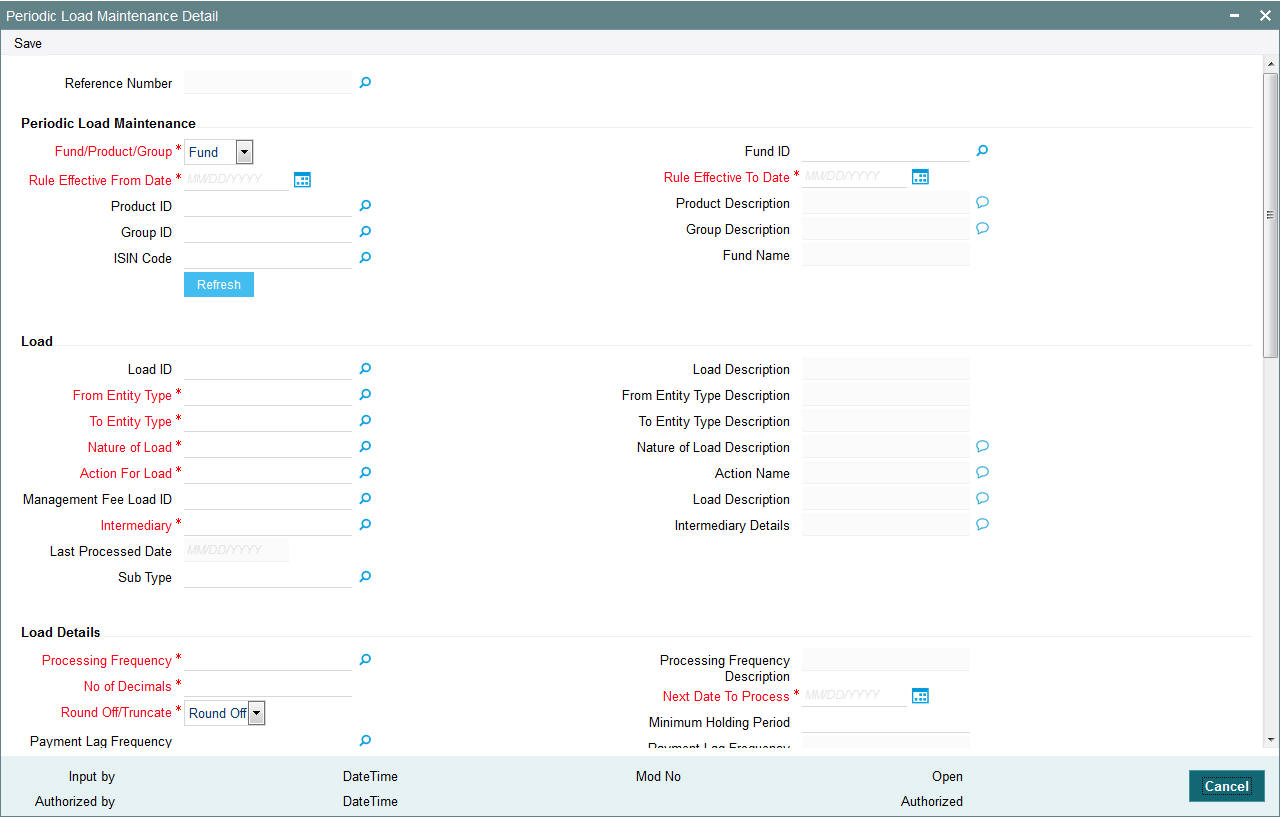
Before you set up the details for a ‘trailing fee’ load or periodic load, and apply it to a fund, it is desirable to ensure that the following information is already set up in the system:
- The trailing fee that must be applied must be set up as a periodic load in the Loads Maintenance
- The fund that the load must be associated to must be an authorized fund.
- The different entities which will be the payees or recipients in respect of the trailing fee must be set up in the system
Setting up Trailing Fee
A trailing fee / management fee is usually computed as a percentage of the holdings of the investor, based on the method of computation specified for the fee.
The fee can be set up to apply to the holdings of an investor in:
- Any individual funds
- Funds belonging to a load group
- Funds part of a product or policy / plan portfolio.
To set up the trailing fee in the Periodic Load Setup screen, proceed as follows:
- To set up the trailing fee for a fund, choose the Fund option in the Fund/Product section in the top right portion of the screen. To set up the trailing fee for a product, choose the Product option. To set up the fee for a load group, select the Group option.
- To set up the trailing fee for a fund, choose the Fund option in the Fund/Product section in the top right portion of the screen. To set up the trailing fee for a product, choose the Product option. To set up the fee for a load group, select the Group option.
- Select the ID of the fund, product or group for which you are setting up the trailing fee in the Fund / Product / Group ID field. Any loads that have already been mapped to the selected fund, product or group are displayed with the details in the grid portion in the middle of the screen.
- Specify the dates that form the period in respect of which the computation of the load must be arrived at, in the Rule Effective Date From and To fields.
- For funds, specify the load details in the Load and Load Details sections in the lowest part of the screen, and save the record.
- For products, specify the load details in the Load and Load Details sections. Also, specify the underlying funds or groups for which the load must be applied, and then save the record.
You can specify the following fields in this screen:
Reference Number
Display
The system displays the reference number.
Periodic Load Maintenance
If you are defining the periodic fee to be applicable for a product, you must define the specific funds and /or groups in the product portfolio to which the fee would be applied. When you select the product in the Fund/Product/Group ID field, any groups or funds that are mapped to the product portfolio are displayed in these sections.
To specify the funds or groups to which the fee must be applicable, use the arrow buttons to move the selected funds or groups from the Available Portfolios / Available Groups boxes to the Mapped boxes.
Note
It is mandatory that you map all available portfolios to the groups.
Fund/Product/Group
Mandatory
You can use this field to indicate whether the periodic fee is being set up to be applicable for a fund, a product or a group. The drop-down list displays the following values:
- Fund
- Product
- Group
Fund ID
Alphanumeric; 12 Characters; Mandatory
Specify the fund ID.
Rule Effective From Date
Date Format; Mandatory
By specifying the two dates, indicate the period in respect of which the trailing fee computation must be arrived at.
The system will allow backdating the periodic load Rule effective date for new loads for a fund. For funds where there is no load attached; a new load can be created with ‘Rule Effective Date’ as back date. This date cannot be less than the ‘First price declare date’ and ‘fund rule effective date’.
Rule Effective To Date
Date Format; Mandatory
Specify the period in respect of which the trailing fee computation must be arrived at.
Product ID
Alphanumeric; 12 Characters; Optional
Specify the product ID.
Product Description
Display
The system displays description for the specified product based on the details maintained for at ‘Product Fund Maintenance’ level.
Group ID
Alphanumeric; 12 Characters; Optional
Specify the group ID.
Group Description
Display
The system displays description for the specified group based on the details maintained for at ‘Payment Group Maintenance’ level.
ISIN Code
Alphanumeric; 12 Characters; Optional
Specify the ISIN Code for the periodic fee.
If you specify ISIN code then system displays the fund ID and vice versa.
Fund Name
Display only
The system displays description for the specified fund based on the details maintained for at ‘Fund Maintenance’ level.
Click ‘Refresh’ button to refresh the details.
Load
Load ID
Numeric; 5 Characters; Optional
Select the load that represents the trailing fee / management fee that is to be associated and processed for the fund, product or group, from the drop-down list.
For funds where there is periodic load available and there is change in load information; then you should amend the load ID. After this maintenance, during EOD, the system will start accrual from the first accrual day of this payment cycle till application date/valid accrual date.
Load Description
Display
The system displays description for the specified load based on the details maintained at ‘Load Maintenance’ level.
From Entity Type
Alphanumeric; 1 Character; Mandatory
Select the entities that are to be payees of the trailing fee.
The ‘From’ entities could be any of the following:
- Unit Holder
- Funds
- AMC
- Distributor
From Entity Type Description
Display
The system displays description for the entity types maintained as From Entity IDs based on the details maintained at ‘Entity Maintenance’ level.
To Entity Type
Alphanumeric; 1 Character; Mandatory
Select the entities that are to be recipients of the trailing fee.
The ‘To’ entities could be any of the following:
- Broker
- AMC
- Distributor
- Unit Holder
- Agent
- Product Administrator
- Agency Branch
- Account Officer
- IFA
To Entity Type Description
Display
The system displays description for the entity types maintained as To Entity IDs respectively, based on the details maintained at ‘Entity Maintenance’ level.
Nature of Load
Alphanumeric; 10 Characters; Mandatory
Specify the method of computation to be used for the trailing fee represented by the selected load. This could be any of the following options:
- Average Holdings
- Quarterly Average Holdings
- Latest Balance
- Average of Opening and Closing Balance
- Average Holdings Across Funds
- Pro-rata of holdings across funds
Nature of Load Description
Display
The system displays the method you need to use for the computation of trailing fee represented by the selected load.
Action for Load
Alphanumeric; 10 Characters; Mandatory
Select the event at which the fee would be applied and computed. The possible options are:
- Payout in Next Commission: If you select this option, the trailer commission payment would be processed according to the rules maintained in the Entity Commission Payment Setup as well as the payment frequency and payment details maintained in the Entity Payment Details. The settlement can be triggered using the EFT function or through check printing, based on the payment mode.
- Report Trailing Commission: The commission payment data can be viewed as a report.
- Adjust UH Balances: If you select this option, the Unit Holder balance gets adjusted accordingly and there will not be a broker commission payout/adjustment transaction.
Note
If you select the option ‘Adjust UH Balance’, it is mandatory that you select the option ‘Unit Holder’ against the field ‘To Entity Type’ or ‘From Entity Type’.
- Adjust and Pay Broker: Appropriate broker commission will be done prior to netting (if applicable) and adjustment transaction generation. The commission payout will be according to the Income Distribution Setup for the broker.
Note
If you select the option ‘Adjust and Pay Broker’, it is mandatory that you select the option ‘Broker’ against the field ‘To Entity Type’.
Action Name
Display
The system displays the description for the event at which you need to apply and compute the field.
Management Fee Load ID
Alphanumeric; 10 Characters; Optional
Management fee loads are always set up at a fund group level, and are applied based on the Assets Under Management (AUM), in respect of all the funds in the fund group.
Management fee loads are set up with the Average Daily Balance computation method, with Accrual Frequency as Daily, and can only be set when the periodic load setup is at a group level.
The load computation method (Nature of Load) for management fee loads can either be Simple Slab or Weighted Average.
Load Description
Display
The system displays the description for the selected management fee load ID.
Intermediary
Alphanumeric; 1 Character; Mandatory
In this field, you can indicate whether the periodic fee payment is to be made to the intermediary of the transaction that resulted in the periodic fee or to the default intermediary specified for the unit holder involved in the transaction that resulted in the periodic fee.
If you are setting up periodic load for Agent, Agency Branch, Account officer or IFA, the Intermediary should be set to either 'Hierarchy' or 'Transaction'. If the Intermediary is set to 'Hierarchy', the commission will be processed to the Default entities maintained at SLA. If the Intermediary is set to 'Transaction', the commission will be processed to the entities maintained at the Transaction level.
In case of CIF Merger/ Hierarchy merger, Trailer commission will be processed to the respective entities till the merger and from the date of merger, the same is processed to the new entities.
Intermediary Details
Display
The system displays the description of the intermediary to which you need to pay the periodic fee.
Last Processed Date
Display
This indicates the date when the last payment was made.
Sub Type
Alphanumeric; 3 Characters; Optional
Specify the sub type to map the transaction sub type created earlier (69A or 69B or 86A) for Fee/incentive Transaction (‘69’/’86’) for given periodic load setup.
Load Details
Processing Frequency
Alphanumeric; 1 Character; Mandatory
Specify the frequency at which the load that represents the trailing fee must be computed in the system. The system will then automatically compute the trailing commission as part of End of Day Processing based on this frequency, and a report will be generated.
By default, for daily accrual frequencies, the monthly accrual frequency is set; for other accrual frequencies, the processing frequency is deemed to be the same as the accrual frequency. The default option can be changed. If so, the processing frequency specified must always be greater than the accrual frequency.
The following frequencies are possible:
- Monthly
- Quarterly
- Half yearly
- Yearly
Processing Frequency Description
Display
The system displays the description for the selected processing frequency.
No of Decimals
Alphanumeric; 1 Character; Mandatory
Specify the number of decimals for the periodic load. Typically, this must be equal to the number of decimals designated for the currency of payment. Trailer commissions are typically paid in the base currency of the fund.
Next Date to Process
Date Format; Mandatory
When you are setting up a periodic fee for the first time, you must specify the date on which the fee is to be first processed.
Round-off/Truncate
Mandatory
Select whether the computed load must be rounded-off or truncated from the drop-down list.
Payment Lag Frequency
Alphanumeric; 1 Character; Optional
Specify the payment lag frequency from the option list.
Payment Lag Frequency Description
Display
The system displays description for the specified payment lag frequency based on the details maintained in the system.
Minimum Holding Period
Numeric; 5 Characters; Optional
You can indicate a minimum period for which the units must be held, before they can be considered for computation of the trailing fee. This value is reckoned in days. It is not mandatory to set a minimum holding period.
If this value is not specified, all holdings during the trailer commission period are eligible for trailer commission.
Accrual Frequency
Alphanumeric; 1 Character; Mandatory
Specify the frequency at which the fee must be accrued in the system. Any of the following frequencies can be set:
- Daily
- Monthly
- Quarterly
- Half yearly
- Yearly
Accrual Frequency Description
Display
The system displays the description for the selected accrual frequency.
Last Accrual Date
Display
This indicates the last date on which the periodic fee was accrued.
Last Accrual Application Date
Display
This indicates the last application date when the periodic fee was accrued.
Next Accrual Date
Display
This indicates the next date when the periodic fee will accrue.
FDAP Income
Optional
Select to indicate periodic load being distributed is FDAP income or not from the drop-down list. Following are the options available in the drop-down list:
- Yes
- No
Payment Lag
Numeric; 22 Characters; Optional
Specify the payment lag to be applicable for the trailing commission fee.
First Load To Be Computed
Select the first load to be computed from AUM. Following are the options available in the drop-down list:
- Trailer Commission
- Management Fee
By default, First Load to be Computed is Trailer Fee.
Netted AUM for Second Load
Select if second load has to be computed on netted AUM. Following are the options available in the drop-down list:
- Yes
- No
If First Load to be Computed is Management Fee then while calculating Trailer Fee, system reduces the AUM by the Management Fee accrual amount and calculate Trailer Fee accrual.
Reversal
Reversal Date Basis
Alphanumeric; 1 Character; Mandatory
In this field, you can specify whether the impact of transaction reversals must be affected from the transaction date (Reversal at Source) or from the reversal date (Reversal at Current). Depending upon the option you specify here, the basis units for trailer commission would be affected as of the date of reversal (Reversal at Current) or as of the date of the original transaction (Reversal at Source).
If you opt for the Reversal at Source option, you can choose either the transaction date or the price date option.
Reversal Date Basis Description
Display
The system displays description for the specified reversal date basis based on the details maintained in the system.
In cases where the accrual frequency is ‘Daily’, and the Reversal at Source option is applicable, and a transaction is reversed, if the transaction date is earlier than the last accrued date for trailer commission, the system recalculates the daily trailer commission from the transaction date to the last accrued date.
Also, in cases where the accrual frequency and payment frequency are different, and the Reverse at Source option is applicable, and a transaction is reversed with the transaction date being earlier than the last paid date, the holdings of such a transaction would have already been considered in the previous trailer commission computation. In respect of such a transaction, the system logs the following details, indicating that the transaction payment has already been done:
- Fund ID and AMC ID
- Distributor hierarchy details
- Trailer commission last paid date
- Original trailer commission amount accrued
- Original transaction number
- New transaction number
- Original transaction value
- Current value (zero in case of reversals)
Others
Price Basis
Mandatory
Here, you can indicate the price basis for periodic load computation. The options are:
- NAV
- Component Base
Vat Percentage
Numeric; 5 Characters; Optional
Specify a valid percentage you need to apply for the period load commission.
Price Component
Alphanumeric; 10 Characters; Mandatory if the Price Basis is Component Base
If the price basis for periodic load computation is component based, then select the fund price component to be utilized for computation from the list. The list displays all the components belonging to the type ‘User Entered’.
Basis for Units
Mandatory
In this field, you can indicate whether the trailing commission is to be based on settled units or all units (both provisional and settled) from the drop-down list.
Include for Netting?
Optional
Select ‘Yes’ from the adjoining drop-down list, if you need to net the fees or incentive amount. The system defaults the value as ‘No’.
Holiday Rule for NAV
Alphanumeric; 1 Character; Mandatory
In this field, you can indicate whether the previous day’s NAV (Prior) or the following day’s NAV (After) is to be considered for market value calculation, if there is an intermediate holiday during the trailer commission period.
Holiday Rule for NAV Description
Display
The system displays the description for the selected holiday rule for NAV.
Trailer Commission Transaction Pickup Basis
Alphanumeric; 1 Character; Mandatory
In this field you can indicate the basis upon which the AUM for the trailer commission would be arrived at. The options available are:
- Price date: All transactions with price date in trailing commission period and which have a non-zero holding in the trailer commission period are considered. The commission would accrue as of the price date. The AUM is computed as {Total units as of price date} * {NAV as of price date}
- Transaction date: All transactions with transaction date in trailing commission period and which have a non-zero holding in the trailer commission period are considered. The commission would accrue as of the transaction date. The AUM is computed as {Total units as of transaction date} * {NAV as of transaction date}
- Allocation date: All transactions with allocation date in trailing commission period and which have a non-zero holding in the trailer commission period are considered. The commission would accrue as of the allocation date. The AUM is computed as {Total units as of allocation date} * {NAV as of allocation date}
- Dealing Date: All transactions with dealing date in trailing commission period and which have non-zero holding in the trailer commission period are considered. The commission would accrue as of the dealing date.
Description
Alphanumeric; 60 Characters; Optional
Specify description for the specified trailing commission transaction pickup basis.
Transaction Choose Basis
Alphanumeric; Optional
Specify the transaction choose basis details. Alternatively, you can select transaction choose basis details from the option list. The list displays all valid transaction choose basis maintained in the system.
Txn Choose Basis Description
Display
The system displays the description for the selected transaction Choose basis value as follows:
- Methodology 1 - Subscription and Redemption for trade date, T, is only accounted for Total Units on T + 1 (Where T + 1 includes all non-trading day)
- Methodology 2- Subscription and Redemption for trade date, T, is only accounted for Total units on T + 1 (where T + 1 excludes all non-trading day)
- Methodology 3- Rejection for trade date, R, is accounted for Total units on R – 1 (where R-1 includes all non-trading day)
Threshold on Ongoing Fee
Alphanumeric; 30 Characters; Optional
Specify threshold amount for ongoing fees, if the load type mapped is ‘ROA’ load.
The system compares the value specified with the cumulative AUM of the client to determine the Trailer fees to be charged.
Trailer Comm Aum Slab Basis
Mandatory
Select a valid basis system to pick up AUM to determine the trailer commission load slab from the drop-down list. The list displays the following values:
- UH-Product-Policy-Fund-Level
- UH-Product-Policy-Level
- UH-Product-Level
- UH-Level
- CIF-Product-Level
- CIF-Level
You can not change the AUM basis specified for trailer commission in the accrual cycle after it is defined.
Fund Load Details
Fund ID
Alphanumeric; 12 Characters; Mandatory
Specify the fund id. The adjoining option list displays valid fund ids maintained in the system. You can choose the appropriate one.
Load ID
Numeric; 22 Characters; Optional
Specify the load id. The adjoining option list displays valid load ids maintained in the system. You can choose the appropriate one.
Management Fee Load ID
Numeric; 22 Characters; Optional
Specify the load id of the management fee. The adjoining option list displays valid management fee load IDs maintained in the system. You can choose the appropriate one.
Transaction Category
Transaction Category
Alphanumeric; 1 Character; Mandatory
Specify the transaction category. Alternatively, you can select transaction category from the option list. The list displays all valid transaction category maintained in the system.
Description
Display
The system displays the description for the selected transaction category.
8.12 Periodic Load Maintenance (Summary) Screen
This section contains the following topics
- Section 8.12.1, "Invoking the Periodic Load Maintenance Summary Screen"
- Section 8.12.2, "Retrieving Periodic Load"
- Section 8.12.3, "Editing Periodic Load Maintenance Details"
- Section 8.12.4, "Viewing Periodic Load Maintenance Details"
- Section 8.12.5, "Deleting Periodic Loads"
- Section 8.12.6, "Authorizing Loads"
- Section 8.12.7, "Amending Periodic Loads"
- Section 8.12.8, "Authorizing Amended Loads"
- Section 8.12.9, "Copying Attributes"
8.12.1 Invoking the Periodic Load Maintenance Summary Screen
After you have set up a periodic load, you must have another user authorize it so that it would be effective in the system.
Before the periodic load is authorized, you can edit it as many times as necessary. You can also delete a periodic load before it is authorized.
After authorization, you can only make changes to a periodic load through an amendment.
The ‘Periodic Load Maintenance Summary’ screen can be used for the following operations on periodic loads:
- Retrieving periodic loads for viewing
- Editing unauthorized fee setups
- Deleting unauthorized setups
- Authorizing setups
- Amending authorized setups
You can invoke the ‘Periodic Load Maintenance Summary’ screen by typing ‘UTSPERLM’ in the field at the top right corner of the Application tool bar and clicking on the adjoining arrow button.
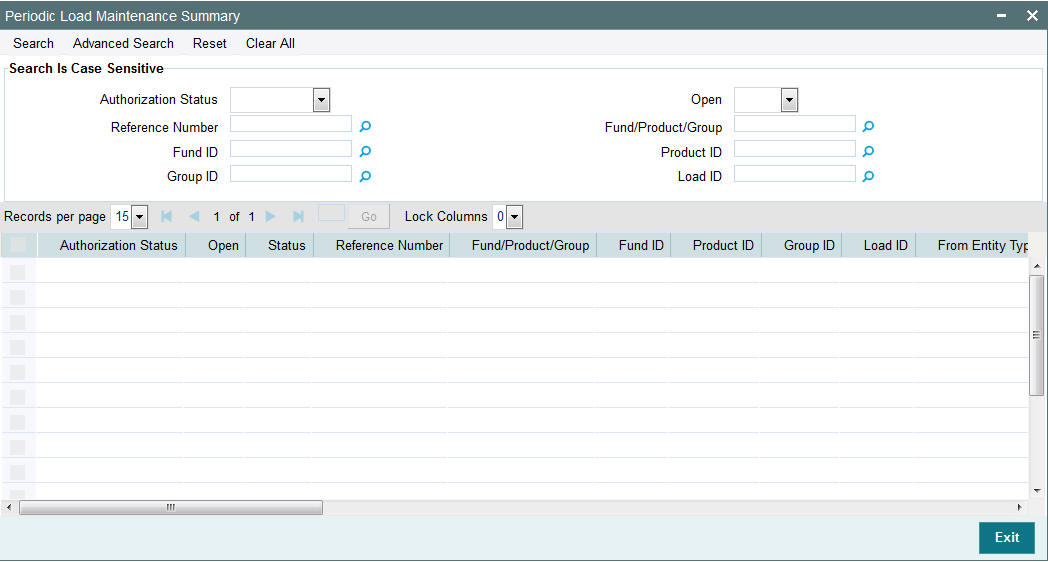
8.12.2 Retrieving Periodic Load
To perform any operation on a periodic load record:
- Invoke the Load Maintenance Summary screen and specify the following:
- The authorization status of the periodic load maintenance records in the Authorization Status field. If you choose the “Blank Space” option, then all the records are retrieved.
- The status of the periodic load maintenance records in the Open field. If you choose the “Blank Space” option, then all the records are retrieved.
- Reference Number
- Fund/Product/Group
- Fund ID
- Product ID
- Group ID
- Load ID
- Click ‘Search’ button after you have specified the required details. All records with the specified details are retrieved and displayed in the lower portion of the screen.
Note
You can also retrieve an individual Load ID from the Detail screen by doing query in the following manner:-
- Press F7
- Input any parameter in the screen
- Press F8
- You can perform Edit, Delete, Amend, Authorize, Reverse, Confirm operation by selecting from the Action list.
- You can also search the record by using combination of % and alphanumeric value.
Example
You can search the record for Load ID by using the combination of % and alphanumeric value.
- Search Fund ID by F%: The system will fetch all the records whose Fund ID starts from Alphabet ‘F’. Example: Fund1.
- Search Fund by%7: The system will fetch all the records whose Fund ID ends with 7. Example: FUND7.
8.12.3 Editing Periodic Load Maintenance Details
You can modify the details of a periodic load that you have already entered into the system, provided it has not been subsequently authorized. You can perform this operation as follows:
- Invoke the Periodic Load Maintenance Summary screen from the Browser.
- Select the authorization status of the periodic load records that you want to retrieve for modification in the Authorized field. You can only modify records of loads that are unauthorized. Accordingly, choose the Unauthorized option from the drop down list.
- Specify any or all of the search parameters.
- Click ‘Search’ button. All unauthorized loads with the specified details are retrieved and displayed in the lower portion of the screen.
- Double click the load that you want to modify. The Periodic Load Maintenance Detail screen is displayed.
- Select Unlock Operation from Action list to modify the record. Modify the necessary information.
- Click Save to save the changes. The Periodic Load Maintenance Detail screen is closed and the changes made are reflected in the Periodic Load Maintenance Summary screen.
8.12.4 Viewing Periodic Load Maintenance Details
To view the periodic load maintenance details that you have previously entered:
- Invoke the Periodic Load Maintenance Summary Screen from the Browser.
- Select the status of the periodic load maintenance records that you want to retrieve for viewing in the Authorized field. You can also view all periodic load maintenance records that are either unauthorized or authorized only, by choosing the Unauthorized / Authorized option.
- Specify any or all of the other periodic load search parameters for retrieving the records.
- Click ‘Search’ button . All the periodic load maintenance records with the specified details are retrieved and displayed in the lower portion of the screen.
- Double click the periodic load that you want to view. The Periodic Load Maintenance Detail screen is displayed in view mode.
8.12.5 Deleting Periodic Loads
You can delete only unauthorized periodic loads in the system. To delete a Periodic load:
- Invoke the Periodic Load Maintenance Summary screen from the Browser.
- Select the status of the periodic load records that you want to retrieve for deletion.
- Specify any or all of the other search parameters for retrieving the records.
- Click ‘Search’ button. All periodic load records with the specified details are retrieved and displayed in the lower portion of the screen.
- Double click the periodic load record that you want to delete. The Periodic Load Maintenance Detail screen is displayed.
- Select Delete operation from the Action list. The system prompts you to confirm the deletion, and the record is deleted physically from the system database.
8.12.6 Authorizing Loads
An unauthorized periodic load must be authorized in the system for it to be processed. To authorize a periodic load:
- Invoke the Periodic Load Maintenance Summary screen from the Browser.
- Select the status of the periodic load that you want to retrieve for authorization. Typically, choose the Unauthorized option from the drop down list.
- Specify any or all search parameters of the periodic load for retrieving the records.
- Click ‘Search’ button. All the periodic load records with the specified details that are pending authorization are retrieved and displayed in the lower portion of the screen.
- Double click the periodic load record that you wish to authorize. The Periodic Load Maintenance Detail screen displayed. Select Authorize operation from Action.
When the checker authorizes a periodic load, details of validations, if any, that were overridden by the maker of the periodic load during the Save operation, are displayed. If any of these overrides results in an error, the checker must reject the periodic load.
8.12.7 Amending Periodic Loads
After a periodic load is authorized, it can be modified using the Unlock operation from Action list. To make changes to an after authorization, you must invoke the Unlock operation which is termed as Amend Operation.
- Invoke the periodic Load Maintenance Summary screen from the Browser.
- Select the status of the periodic load records that you wish to retrieve for amendment. You can only amend records of periodic loads that are authorized.
- Specify any or all other search parameters for retrieving the records.
- Click ‘Search’ button. All the periodic loads with the specified details are retrieved and displayed in the lower portion of the screen.
- Double click the periodic load that you want to amend. The Periodic Load Maintenance Detail screen is displayed in Amendment mode.
- Click the Unlock operation from the Action list to amend the load.
- Amend the necessary information. Click the Save button to save the changes.
8.12.8 Authorizing Amended Loads
An amended periodic load must be authorized for the amendment to be made effective in the system. The process of authorization is the same as that of normal authorization process.
8.12.9 Copying Attributes
If you want to create a periodic load having the same attributes of an existing periodic load, you can copy the attributes of an existing periodic load to a new periodic load.
To copy the attributes:
- Retrieve the periodic load whose attributes the new periodic load should inherit. You can retrieve the record through the Summary screen or through the F7- F8 operation which is explained in the previous sections of this chapter.
- Click on ‘Copy’ in the Actions list.
- Indicate the parameters for the new Periodic Load if required.
8.13 Computation of Trailing Fees
The computation of trailing fees depends upon the method of calculation that is specified for the trailing fee load. The fee can be calculated either using the Average Holdings approach or the Quarterly Average Holdings approach.
The method of computation also depends upon the entity for whom the fee is payable (i.e., the From Entity). The ‘From Entity’ could be the fund, the AMC or the unit holder.
The two approaches are explained below. Let us suppose that the trailing fee has been set up with the following slabs:
From Amount |
To amount |
Return Value (%age) |
0 |
10000 |
1.25% |
10000 |
30000 |
2.50% |
30000 |
And above |
3.50% |
Quarterly Average Holdings approach (when the From entity is the fund or the AMC)
In this approach, instead of considering the value of holdings on each day leading up to the processing date, the balances as on every quarter are considered for calculating the average, on the processing date.
Average Holdings approach (when the From entity is the unit holder)
In this approach, the holdings held by each unit holder associated with the broker for whom the fee is being calculated are summed up for each day till the day of processing is reached, and the average value is taken on that date.
8.14 Methodologies of Trailer Commission Computation
The maintenance required for various methods of computation for trailer commission is indicated below:
Methodology |
Trailer commission |
Accrual frequency |
Payment frequency |
Daily trailer commission, based on AUM and Trailer Commission (TC) rate |
Daily trailer commission = (Daily AUM * TC rate) / 365 |
Daily or greater than daily; should be less than payment frequency |
Monthly Quarterly Half yearly Yearly |
Daily trailer commission (based on AUM, Management fee, TC rate) |
Daily trailer commission = (Daily AUM * Management fee rate * TC rate) / 365 |
Daily or greater than daily; should be less than payment frequency |
Monthly Quarterly Half yearly Yearly |
Monthly trailer commission (based on AUM on last day of month) |
Monthly trailer commission = (AUM on last day of month * TC rate)/12 |
Monthly or greater than Monthly; should be less than payment frequency |
Monthly Quarterly Half yearly Yearly |
Monthly trailer commission (based on Average AUM for the month) |
Monthly trailer commission = (Average AUM for the month * TC rate) / 12 Average AUM for month = Sum(Daily AUM for the month) / Actual number of days in month |
Monthly or greater than Monthly; should be less than payment frequency |
Monthly Quarterly Half yearly Yearly |
Monthly trailer commission (based on Opening and Closing AUM for the month) |
Monthly trailer commission = (Average of Opening and Closing balance of AUM * TC rate) / 12 |
Monthly or greater than Monthly; should be less than payment frequency |
Monthly Quarterly Half yearly Yearly |
Quarterly trailer commission (based on AUM on last day of quarter) |
Quarterly trailer commission = (AUM on last day of quarter * TC rate) / 4 |
Quarterly or greater than Quarterly; should be less than payment frequency |
Quarterly Half yearly Yearly |
Quarterly trailer commission (based on Average AUM for the quarter) |
Quarterly trailer commission = (Average AUM for the quarter * TC Rate)/4 |
Quarterly or greater than Quarterly; should be less than payment frequency |
Quarterly Half yearly Yearly |
Quarterly Trailer Commission (based on Opening and Closing AUM for the quarter) |
Quarterly trailer commission = (Average of opening and Closing balance of AUM * TC rate) / 4 |
Quarterly or greater than Quarterly; should be less than payment frequency |
Quarterly Half yearly Yearly |
8.15 Trailer Commission Processing
This section contains the following topics:
- Section 8.15.1, "Processing Accrual of Trailer Commission"
- Section 8.15.2, "Processing Periodic Commission"
8.15.1 Processing Accrual of Trailer Commission
The accrual of trailer commission for a fund or group of funds can be executed as a job, which you can trigger in the ‘Trailing Commission Accrual Processing’ screen.
You can invoke this screen by typing ‘UTDTCAC’ in the field at the top right corner of the Application tool bar and clicking on the adjoining arrow button.
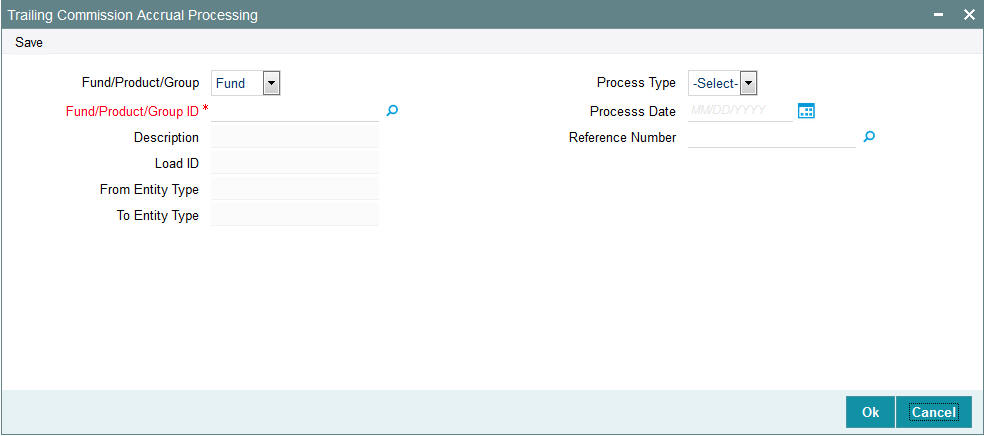
You can specify the following details:
Fund/Product/Group
Optional
Select the category from the adjoining drop-down list. Following are the options available:
- Fund
- Product
- Group
Fund/Product/Group ID
Alphanumeric; 50 Characters; Mandatory
Specify the ID of the fund or fund group for which the trailing commission is to be accrued.
Description
Display
The system displays the description for the selected Fund/Product/Group ID.
Load ID
Display
The system displays the load ID based on the reference number selected.
From Entity Type
Display
The system displays the from entity type based on the reference number selected.
To Entity Type
Display
The system displays the to entity type based on the reference number selected.
Process Type
Optional
Select the processing type from the drop-down list. The list displays the following values:
- Mock
- Actual
Process Date
Date Format; Optional
Specify the actual date in this field. As required you can alternatively specify mock accrual date.
The process date should be less than the application date.
You can also change the date to a back date, but the data output will be from last process date till the date provided while running this accrual.
The date input should be greater than last process date (payment date). The system will use From date as last processed date and To date as the report date/application date -1. If you provide last process date, then the system will not do any new accrual for that date and there will be output till the last process date. For instance, if the payment is monthly, and if 31-Dec was last payment date, then 01-Jan will be the From date. If the report is run on 20-Jan as application date, then mock output will be from 01-Jan to 19-Jan.
Reference Number
Alphanumeric; 50 Characters; Mandatory
Specify the trailer fee for which the accrual can be fetched. The adjoining option list displays all valid reference number maintained in the system for periodic load. You can choose the appropriate one.
This field is applicable only for mock type
8.15.2 Processing Periodic Commission
The Periodic commission as on date process will support all the methods of calculation currently supported in the system. The accrual frequency applicable is for all methods other than daily accrual. The accruals will be done in Fund base currencies only.
The process can be run multiple times, but the earlier data will be overridden with the latest data stored in a new table. However, you can change the date to a back date, in that case the data output will be from last process date till the date provided while running this accrual.
The date input should be greater than last process date (accrual date). The system will use from date as last processed date and to date as the report date/application date -1. For instance, if the payment is monthly say 31st Dec was last payment date then 1st Jan will be the from date. If the report is run on 20th Jan as application date then mock output will be from 1st Jan to 19th Jan.
Note
- Quarterly average holding method supports quarterly accrual and yearly payment frequency.
- Quarterly average holding method is supported for broker set up only
Following client country needs to be “ON” for this method to be functional in system:
- TCQ computation will be done only when the client country AOSTRAILCOMM is ‘ON’ during payment processing.
- The quarterly average holdings computation will be done only when the client country HBGTRAILCOMM is ‘ON’.
- If the client country AOSTRAILCOMM is ‘OFF’, accrual entries will be posted but with basis amount as zero and resulting in zero accrual amount.
8.16 Processing Payment of Trailer Commission
This section contains the following topics:
8.16.1 Invoking Trailing Commission Payment Processing Screen
The payment of accrued trailer commission for a fund or group of funds can be executed as a job, which you can trigger in the ‘Trailing Commission Payment Processing’ screen.
You can invoke this screen by typing ‘UTDTCPP’ in the field at the top right corner of the Application tool bar and clicking on the adjoining arrow button.
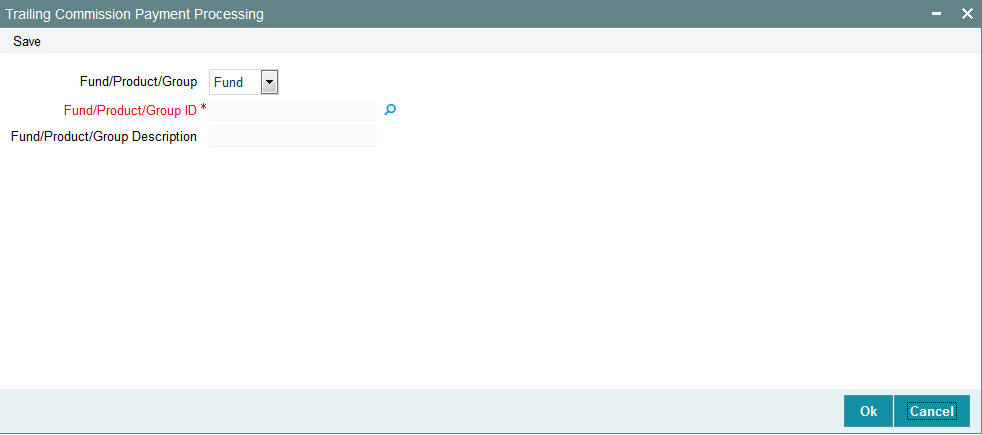
Fund/Product/Group
Optional
Select the category from the adjoining drop-down list. Following are the options available:
- Fund
- Product
- Group
Fund/Product/Group ID
Alphanumeric; 50 Characters; Mandatory
Specify the ID of the fund or fund group for which accrued trailing commission is to be paid.
Description
Display
The system displays the description for the selected Fund/Product/Group ID.
8.17 Target Based Fee
This section contains the following topics
8.17.1 Maintaining Target Based Fee
On achieving target sales for a given period, an agent/broker is paid an additional fee/brokerage. The broker/agent is eligible to receive a commission on total sales done by him in a given period.
You can maintain target based brokerage at AMC-Fund-Broker level using the ‘Target Based Fee’ screen. You can invoke this screen by typing ‘UTDTGBFE’ in the field at the top right corner of the Application tool bar and clicking on the adjoining arrow button.
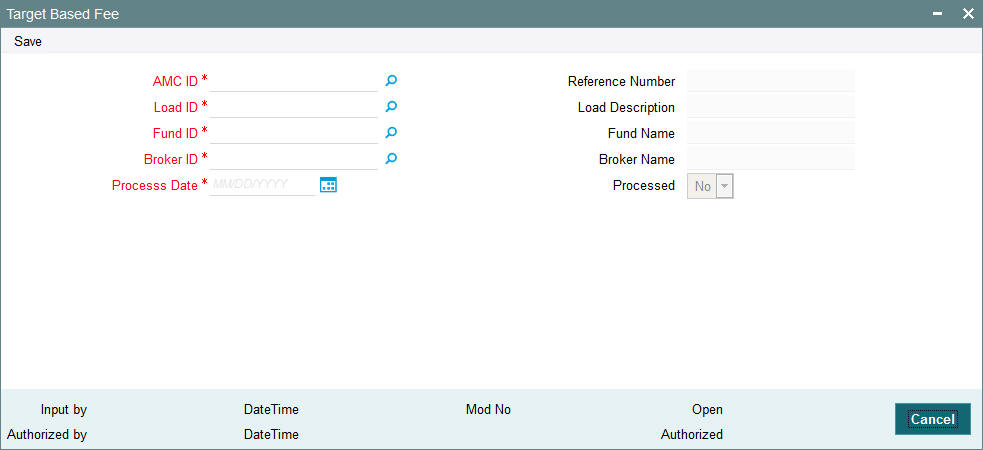
AMC ID
Alphanumeric; 12 Characters; Mandatory
Specify the AMC. You can also select the AMC for target based fee from the adjacent option list. The list displays all the valid authorized values maintained in the system.
You can select ‘ALL’ option if you want to select all the valid AMC maintained in the system.
Load ID
Numeric; 5 Characters; Mandatory
Specify the Load. You can also select the load from the adjacent option list. The authorized loads having the ‘Slab Mode’ option selected as ‘Date Amount’ will be displayed in the option list.
Load Description
Display
The description of the selected load is displayed.
Fund ID
Alphanumeric; 6 Characters; Mandatory
Specify the fund. You can also select the fund from the adjacent option list. The list displays all the valid authorized values maintained in the system.
You can select ‘ALL’ option if you want to select all the valid funds maintained in the system.
Fund Name
Display
The description of the selected fund is displayed.
Broker ID
Alphanumeric; 12 Characters; Mandatory
Specify the broker ID. You can also select the broker from the adjacent option list. The list displays all the valid authorized values maintained in the system.
You can select ‘ALL’ option if you want to select the entire valid broker maintained in the system.
Broker Name
Display
The description of the selected broker is displayed.
Process Date
Date Format; Mandatory
Specify the processing date. The target based brokerage is processed on this date. If the date maintained here is a system holiday, then the system will process the brokerage only on the next working day.
Reference Number
Display
On saving the transaction, a unique reference number is generated.
Processed
Display
The system displays ‘Yes’ value if the transaction is processed on the processed date.
During EOD batch, all the unprocessed transactions with processing date less than or equal to application date will be considered for processing. Based on the load setup, all the transactions with transaction date within the date range specified in the load will be considered. Transaction amount (in fund base currency) will be the basis amount for fee computation. In case of unit based transaction, units applied and latest available NAV will be used to derive the basis amount. If latest NAV is not available, then the system will use the par value. Transaction with in-complete exchange rate details will not be considered for processing. The computed brokerage will be stored in the system.
8.18 Target Based Fee Summary Screen
This section contains the following topics
- Section 8.18.1, "Invoking the Target Based Fee Summary Screen"
- Section 8.18.2, "Retrieving/Viewing Target Based Fee Details"
- Section 8.18.3, "Editing Target Based Fee Details"
- Section 8.18.4, "Deleting Target Based Fee Details"
- Section 8.18.5, "Authorizing Target Based Fee Details"
- Section 8.18.6, "Amending Target Based Fee Details"
- Section 8.18.7, "Closing Target Based Fee Details"
- Section 8.18.8, "Reopening Target Based Fee Details"
8.18.1 Invoking the Target Based Fee Summary Screen
After setting up a target based brokerage, another user must authorize it so that it would be effective in the system.
You can edit the transaction any number of times before the target based fee is authorized. You can also delete a target based fee before it is authorized.
After authorization, you can only make changes to the transaction.
The ‘Target Based Fee Summary’ screen can be used for the following operations:
- Retrieving target based fee for viewing
- Editing unauthorized target based fee
- Deleting unauthorized target based fee
- Authorizing setups
- Amending authorized setups
- Close target based fee
- Reopen target based fee
You can invoke the ‘Target Based Fee Summary’ screen by typing ‘UTSTGBFE’ in the field at the top right corner of the Application tool bar and clicking on the adjoining arrow button.
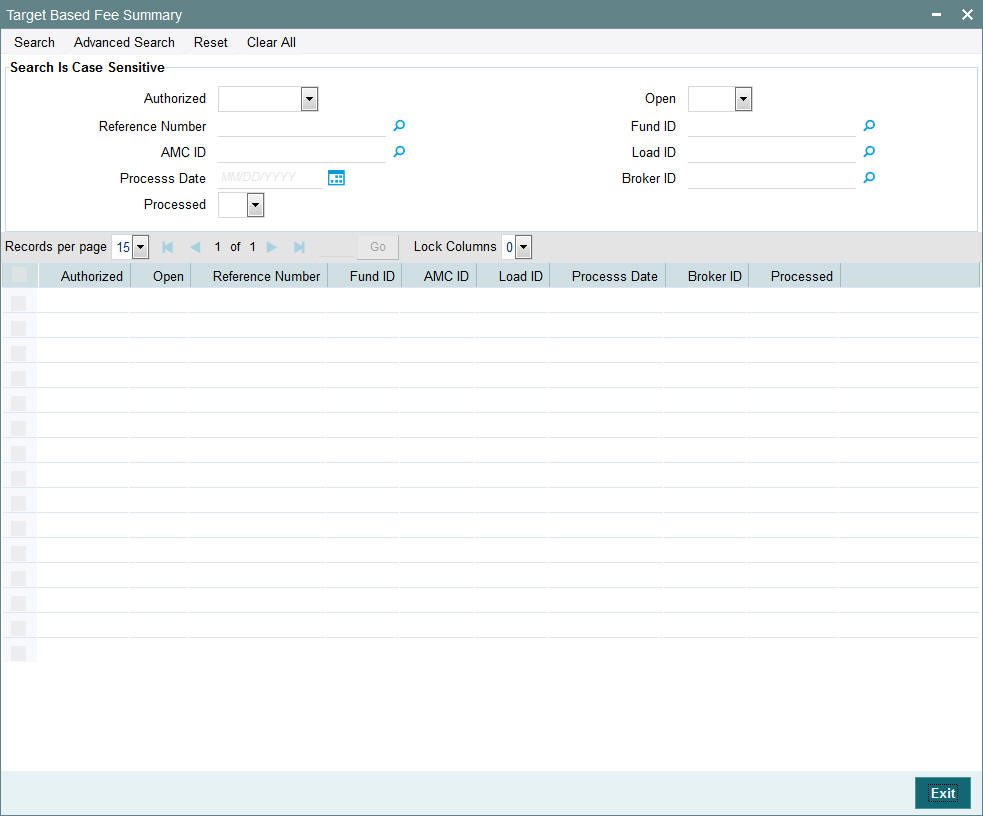
8.18.2 Retrieving/Viewing Target Based Fee Details
To retrieve a previously entered exchange rate record:
- Invoke the Target Based Fee Summary’ screen and specify the
following :
- The authorization status of the exchange rate record in the Authorized field. If you choose the “Blank Space” option, then all the records are retrieved.
- The status of the exchange rate records in the Open field. If you choose the “Blank Space” option, then all the records are retrieved.
- Reference Number
- Fund ID
- AMC ID
- Load ID
- Process Date
- Broker ID
- Processed
- After you have specified the required details, click ‘Search’ button. All records with the specified details are retrieved and displayed in the lower portion of the screen.
Note
You can also retrieve a target based fee detail from the Detail screen by doing query in the following manner:
- Press F7
- Input Reference Number
- Press F8
You can perform Edit, Delete, Amend, Authorize, Close and Reopen operation by selecting from the Action list. You can also search the record by using combination of % and alphanumeric value.
8.18.3 Editing Target Based Fee Details
You can modify the details that you have already entered into the system, provided it has not been subsequently authorized. You can perform this operation as follows:
- Invoke the Target Based Fee Summary’ screen and specify the
following :
- The authorization status of the exchange rate record in the Authorized field. If you choose the “Blank Space” option, then all the records are retrieved.
- The status of the exchange rate records in the Open field. If you choose the “Blank Space” option, then all the records are retrieved.
- Reference Number
- Fund ID
- AMC ID
- Load ID
- Process Date
- Broker ID
- Processed
- After you have specified the required details, click ‘Search’ button. All records with the specified details are retrieved and displayed in the lower portion of the screen.
- Double click the record that you want to view in the list of displayed records. The ‘Target Based Fee’ screen is displayed.
- Select Unlock operation from the Action list to modify the record. Modify the necessary information.
- Click Save to save your changes. The ‘Target Based Fee’ screen is closed and the changes made are reflected in the ‘Target Based Fee Summary’ screen.
8.18.4 Deleting Target Based Fee Details
You can delete only unauthorized records in the system. To delete a record that you have previously entered:
- Invoke the Target Based Fee Summary’ screen and specify the
following :
- The authorization status of the exchange rate record in the Authorization Status field. If you choose the “Blank Space” option, then all the records are retrieved.
- The status of the exchange rate records in the Open field. If you choose the “Blank Space” option, then all the records are retrieved.
- Reference Number
- Fund ID
- AMC ID
- Load ID
- Process Date
- Broker ID
- Processed
- After you have specified the required details, click ‘Search’ button. All records with the specified details are retrieved and displayed in the lower portion of the screen.
- Double click the record that you want to view in the list of displayed records. The ‘Target Based Fee’ screen is displayed in the view mode.
- Select Delete operation from the Action list. The system prompts you to confirm the deletion, and the record is deleted physically from the system database.
8.18.5 Authorizing Target Based Fee Details
Apart from the maker, someone else must authorize an unauthorized broker deal in the system for it to be processed. To authorize a record:
- Invoke the ‘Target Based Fee Summary’ screen from the Browser.
- ‘The status of the transaction in the ‘Authorized field. Choose the ‘Unauthorized’ status.
- Click ‘Search’ button to view the records. All the records with the specified details that are pending authorization are retrieved and displayed in the lower portion of the screen.
- Select the Authorization operation from the Action list to authorize the selected record.
8.18.6 Amending Target Based Fee Details
After a target based brokerage is authorized, it can be modified using the Unlock operation from Action list. To make changes to a record after authorization:
- Invoke the ‘Target Based Fee Summary’ screen from the Browser.
- Select the status of the transaction that you wish to retrieve for amendment. You can only amend only authorized records.
- Click ‘Search’ button to view the records. All records with the specified details are retrieved and displayed in the lower portion of the screen.
- Double click the record that you want to amend. The ‘Target Based Fee’ screen is displayed.
- Click the Unlock operation from the Action list to amend the record. Amend the necessary information. Click the Save button to save the changes.
8.18.7 Closing Target Based Fee Details
After a target based brokerage is authorized, it can be closed using the Close operation from Action list. To close a record:
- Invoke the ‘Target Based Fee Summary’ screen from the Browser.
- Select the status of the transaction that you wish to close.
- Click ‘Search’ button to view the records. All records with the specified details are retrieved and displayed in the lower portion of the screen.
- Double click the record that you want to close. The ‘Target Based Fee’ screen is displayed.
- Click the Close operation from the Action list to close the record.
8.18.8 Reopening Target Based Fee Details
After a target based brokerage is closed, it can be reopened using the Reopen operation from Action list. To reopen a record after closure:
- Invoke the ‘Target Based Fee Summary’ screen from the Browser.
- Select the status of the transaction that you wish to reopen.
- Click ‘Search’ button to view the records. All records with the specified details are retrieved and displayed in the lower portion of the screen.
- Double click the record that you want to reopen. The ‘Target Based Fee’ screen is displayed.
- Click the Reopen operation from the Action list to open the record.
8.19 Entity Commission
This section contains the following topics:
8.19.1 Invoking the Entity Commission Sharing Detail Screen
Trailer commission on holdings in a fund, is typically paid by the fund to the master distributor agent, and the sharing of trailer commission between the master distributor and other transaction intermediaries is processed based on the hierarchy level holdings.
The rules according to which trailer commissions could be shared can be set up in the ‘Entity Commission Sharing Detail’ screen. You can invoke this screen by typing ‘UTDENTCO’ in the field at the top right corner of the Application tool bar and clicking on the adjoining arrow button.

In this screen, the sharing of commission could be set up by providing the following details:
Type Of Commission
Alphanumeric; 12 Characters; Mandatory
Specify the type of commission being shared – Transaction Fee Commission, Trailer Fee Commission or Admin Tax.
Description
Display
The system displays the description for the selected type of commission.
AMC ID
Alphanumeric; 12 Characters; Mandatory
Specify the AMC for which you are defining the sharing setup. If the same setup is applicable for all AMCs, you can select the ALL option.
AMC Name
Display
The system displays the description for the selected AMC ID.
Parent Entity Type
Alphanumeric; 1 Character; Mandatory
Specify the type of entity for which the trailer commission sharing is applicable. This could be the Distributor Agent, Branch, Account Officer or IFA.
Parent Entity Description
Display
The system displays the description for the selected parent entity type.
Parent Entity ID
Alphanumeric; 12 Characters; Mandatory
Specify the ID of the specific entity of the selected type, for which the trailer commission sharing is applicable. If the same setup is applicable for all underlying entities of the selected type, you can select the ALL option.
Parent Entity Name
Display
The system displays the description for the selected parent entity name.
To Entity Type
Alphanumeric; 1 Character; Mandatory
Specify the type of entity for which the trailer commission sharing is applicable.
To Entity Description
Display
The system displays the description for the selected To Entity type.
To Entity ID
Alphanumeric; 12 Characters; Mandatory
Specify the ID of the specific entity of the selected type, for which the trailer commission sharing is applicable.
To Entity Name
Display
The system displays the description for the selected To Entity name.
Fund ID
Alphanumeric; 6 Characters; Mandatory
Specify the fund of the AMC for which you are defining the sharing setup. If the same setup is applicable for all funds of the AMC, you can select the ALL option.
Fund Name
Display
The system displays the description for the selected fund ID.
Fund ISIN
Display
The system displays the fund ISIN code for the selected fund ID.
If you have specified Fund ISIN code, then the system displays the fund ID.
Group ID
Alphanumeric; 6 Characters; Optional
Specify the group ID.
Group Description
Display
The system displays the description for the selected group ID.
Commission Sharing Methods
Alphanumeric; 2 Characters; Mandatory
Specify the commission sharing methods.
Description
Display
The system displays the description for the selected commission sharing methods.
Commission Percentage
Numeric; 2 Characters; Optional
Specify the commission percentage.
Note
You will not be able to specify the commission percentage, if Admin Tax Sharing is opted as the type of commission to be shared.
Performance Parameters
Load ID
Alphanumeric; 5 Characters; Optional
Specify the load ID.
Description
Display
The system displays the description for the selected load ID.
Commission Currency
Alphanumeric; 3 Characters; Optional
Specify the commission currency code.
Description
Display
The system displays the description for the selected commission currency.
Processing Frequency
Alphanumeric; 1 Character; Optional
Specify the processing frequency for the sharing, and the next processing date for the commission sharing.
Description
Display
The system displays the description for the selected processing frequency.
Calculation Method
Alphanumeric; 1 Character; Optional
Specify the calculation method. The calculation method could either be Daily or Average Balance.
Description
Display
The system displays the description for the selected calculation method.
Next Processing Date
Date Format; Optional
Specify the next processing date for the commission sharing.
Based on the AMC-Distributor agreement, the commission share of the Branches and IFAs could be processed at the AMC. For this, the commission sharing set up is to be maintained at fund level. At the AMC installation, the set up applies only to AMC funds; at the Distributor, the set up applies to other funds too.
8.20 Campaign Maintenance
This section contains the following topics:
- Section 8.20.1, "Invoking the Campaign Maintenance Screen"
- Section 8.20.2, "Fund Mapping Tab"
- Section 8.20.3, "Load Mapping Tab"
- Section 8.20.4, "Campaign Criteria Tab"
- Section 8.20.5, "Transaction Types Tab"
- Section 8.20.6, "Processing of Deduction Counter Tracking"
8.20.1 Invoking the Campaign Maintenance Screen
On certain instances, based on some criteria an AMC may offer certain discount to the investors on a fund or group of funds or for all funds. Encouraging business by offering certain discounts to the investor is called Campaign. It is similar to the incentive/fee concept.
You can maintain the campaign details in the ‘Campaign Maintenance’ screen. You can invoke this screen by typing ‘UTDCMPMN’ in the field at the top right corner of the Application tool bar and click the adjoining arrow.
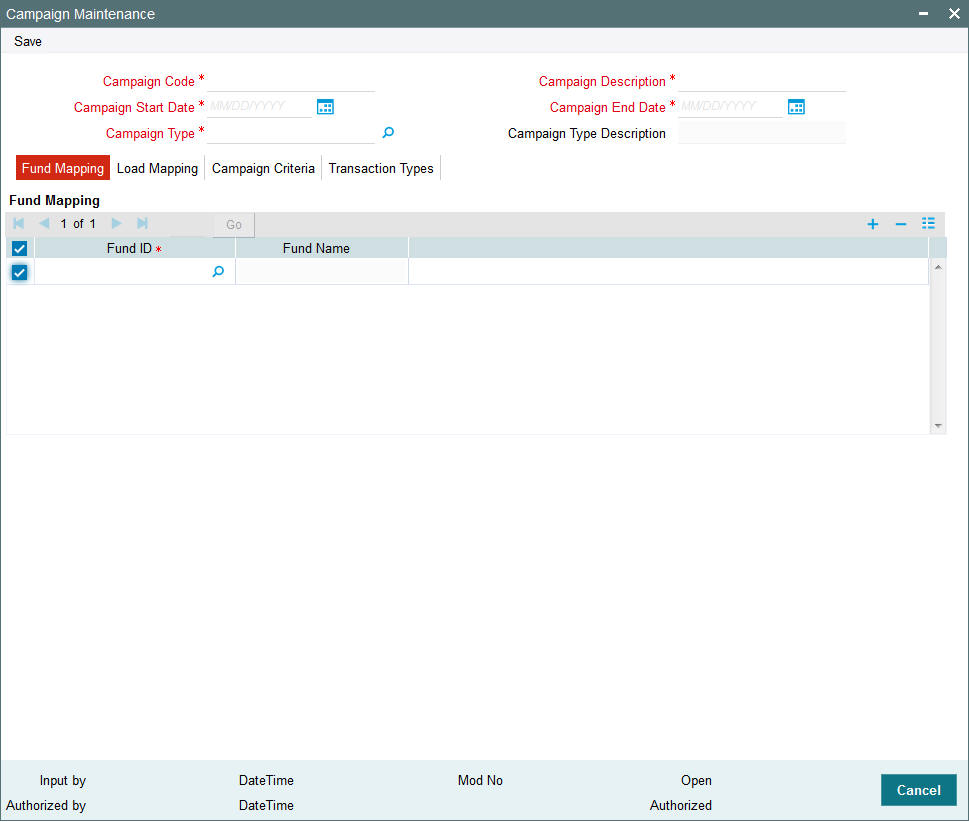
In this screen, you can maintain the following details:
Campaign Code
Alphanumeric; 10 Characters; Mandatory
Specify the code to identify the campaign,
Campaign Description
Alphanumeric; 60 Characters; Mandatory
Specify a name to the campaign.
Campaign Start Date
Date Format; Mandatory
Specify the campaign start date.
Campaign End Date
Date Format; Mandatory
Specify the campaign end date. The end date cannot be less than or equal to the Application date.
Campaign Type
Alphanumeric; 1 Character; Optional
Specify the type of campaign. Alternatively, you can select campaign code from the option list. The list displays all valid campaign type maintained in the ‘CAMPAIGNTYPES’ parameter list.
Campaign Type Description
Display
The system displays the description for the selected campaign type.
The system maintains ‘CAMPAIGNTYPES’ parameter as follows:
Param Code |
Param Description |
Max Length (Param Value) |
Maintainable |
List of values |
CAMPAIGNTYPES |
Specifies the different campaign types |
20 |
Yes |
Account opening date, Transaction date, Loyalty, Birthday. |
Example 1 - Transaction campaign
Any Individual investor has done an investment more than 1000 TWD from 01-Jan-2017 to 01-Feb-2017 via e-mail will be eligible for the campaign. The system will setup Campaign CMP001 with following attributes:
Attributes |
Values |
Activity period Basis |
Transaction Date |
Campaign code |
CMP001 |
Campaign Type |
Transaction campaign |
Campaign Name |
New year campaign |
Campaign Start Date |
1-Jan-17 |
Campaign End Date |
1-Feb-17 |
Activity Period from |
1-Jan-17 |
Activity Period (to) |
1-Feb-17 |
Minimum Investment |
1000 |
Investor type |
Individual |
Communication Mode |
|
Fund Load |
Return value 5% |
Overridden Load |
Return value 3% |
Example 2- Birthday Range campaign
Any Individual investor has done an investment more than 1000 TWD from 01-Jan-2017 to 31-Dec-2017 via e-mail and having birth dates between 01-JAN-1980 and 01-JAN-1985 will be eligible for the campaign. The system will setup Campaign CMP002 as follows:
Attributes |
Values |
Activity period Basis |
Birthday Range |
Campaign code |
CMP002 |
Campaign Type |
Transaction campaign |
Campaign Name |
Young Investor campaign |
Campaign Start Date |
1-Jan-17 |
Campaign End Date |
31-Dec-17 |
Activity Period from |
1-Jan-80 |
Activity Period (to) |
1-Jan-85 |
Minimum Investment |
1000 |
Investor type |
Individual |
Communication Mode |
|
Fund Load |
101 (Return value 5%) |
Overridden Load |
104(Return value 2%) |
Example 3- New Investor campaign
Any Individual investor has done an investment more than 1000 TWD from 01-Jan-2017 to 31-Dec-2017 via e-mail and have opened account between 01-Jan-2017 to 01-May-2017 will be eligible for the campaign. The system will setup Campaign CMP003 as follows:
Attributes |
Values |
Activity period Basis |
Account opening date |
Campaign code |
CMP003 |
Campaign Type |
Transaction campaign |
Campaign Name |
New Investor campaign |
Campaign Start Date |
1-Jan-17 |
Campaign End Date |
31-Dec-17 |
Activity Period from |
1-Jan-17 |
Activity Period (to) |
1-May-17 |
Minimum Investment |
1000 |
Investor type |
Individual |
Communication Mode |
|
Fund Load ID |
101 (Return value 5%) |
Overridden Load ID |
105 (Return value 1%) |
Example 4- Age Range campaign
Any Individual investor has done an investment more than 1000 TWD from 01-Jan-2017 to 31-Dec-2017 via E-mail and having age range between 20 to 40 will be eligible for the campaign. The system will setup Campaign CMP004 as follows:
Attributes |
Values |
Campaign code |
CMP004 |
Campaign Type |
Transaction campaign |
Campaign Name |
Age campaign |
Campaign Start Date |
1-Jan-17 |
Campaign End Date |
31-Dec-99 |
Age from |
20 |
AgeTo |
40 |
Minimum Investment |
1000 |
Investor type |
Individual |
Communication Mode |
|
Fund Load |
101 (Return value 5%) |
Overridden Load |
104(Return value 2%) |
Example 5- Loyalty campaign
Any Individual investor having successful deduction count above 60 months in onshore funds, will be eligible for the fee waiver for subsequent RSP/DRSP transactions. The system will setup Campaign CMP005 as follows:
Attributes |
Values |
Campaign code |
CMP005 |
Campaign Type |
Loyalty campaign |
Campaign Name |
Loyalty campaign |
Campaign Start Date |
1-Jan-07 |
Campaign End Date |
31-Dec-50 |
Investor type |
Individual |
Fund Load |
101 (Return value 5%) |
Overridden Load |
104(Return value 0%) |
Fund/Fund Type |
Onshore |
Period |
Monthly |
Transaction Type |
41 (RSP)/45 (DRSP) |
8.20.2 Fund Mapping Tab
Fund ID
Alphanumeric; 6 Characters; Mandatory
Specify the fund which has to be mapped to the campaign. You can also select the funds to be mapped from the option list provided. The option list consists of valid and authorised funds maintained in the system.
Select ‘ALL’ option, if you wish to apply the campaign for all the funds.
Fund Name
Display
On selecting the fund ID, the fund name is displayed.
8.20.3 Load Mapping Tab
Select ‘Load Mapping’ tab to map a load with an override load.
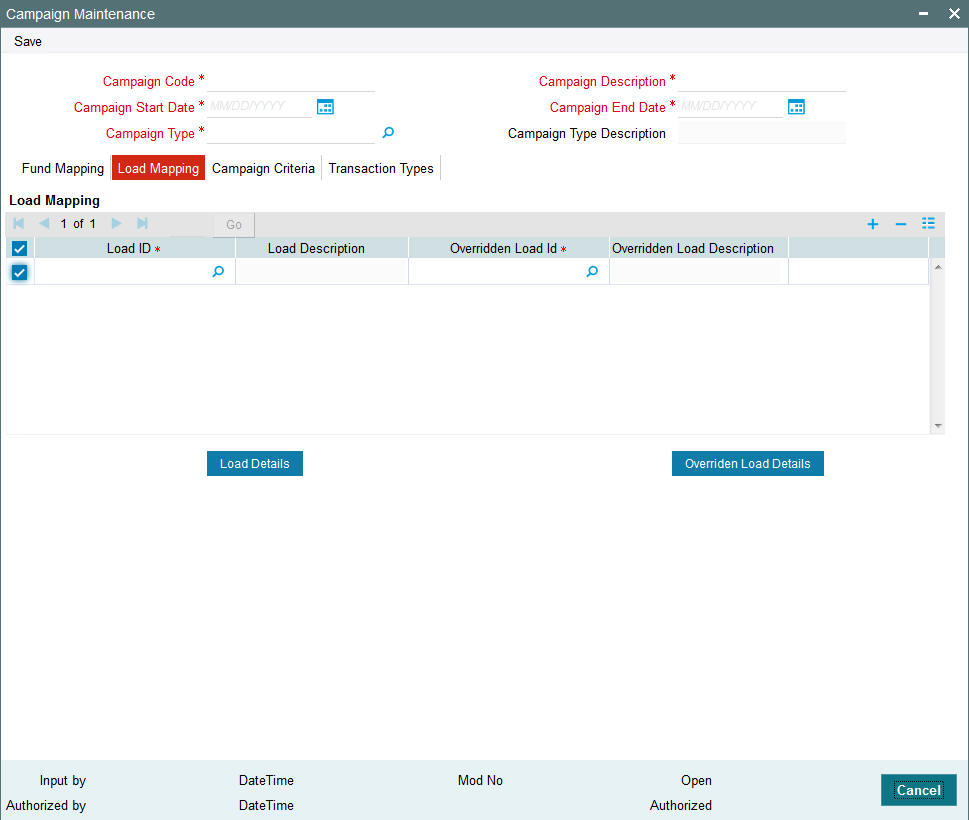
In this screen, you can maintain the following details:
Load ID
Numeric; 5 Characters; Mandatory
Specify the load ID which should be mapped to the overridden load.
Load Description
Display
The description of the load is displayed.
Overridden Load ID
Alphanumeric; 5 Characters; Mandatory
Specify the overridden load ID which should override the ‘from load’.
Override Load Description
Display
The description of the load is displayed.
Click ‘Load Details’ button to invoke ‘Load Maintenance Detail’ screen. You can view the load information details.
Click ‘Overridden Load Details’ button to invoke ‘Load Maintenance Detail’ screen. You can view Overridden Load Information details.
Note
The Fund Load and the Campaign load (which will override Fund Load) to be of the same type. i.e. either they should be a percentage based return value or amount based return value load.
8.20.4 Campaign Criteria Tab
Click ‘Campaign Criteria’ tab to maintain the criterion for the campaign.
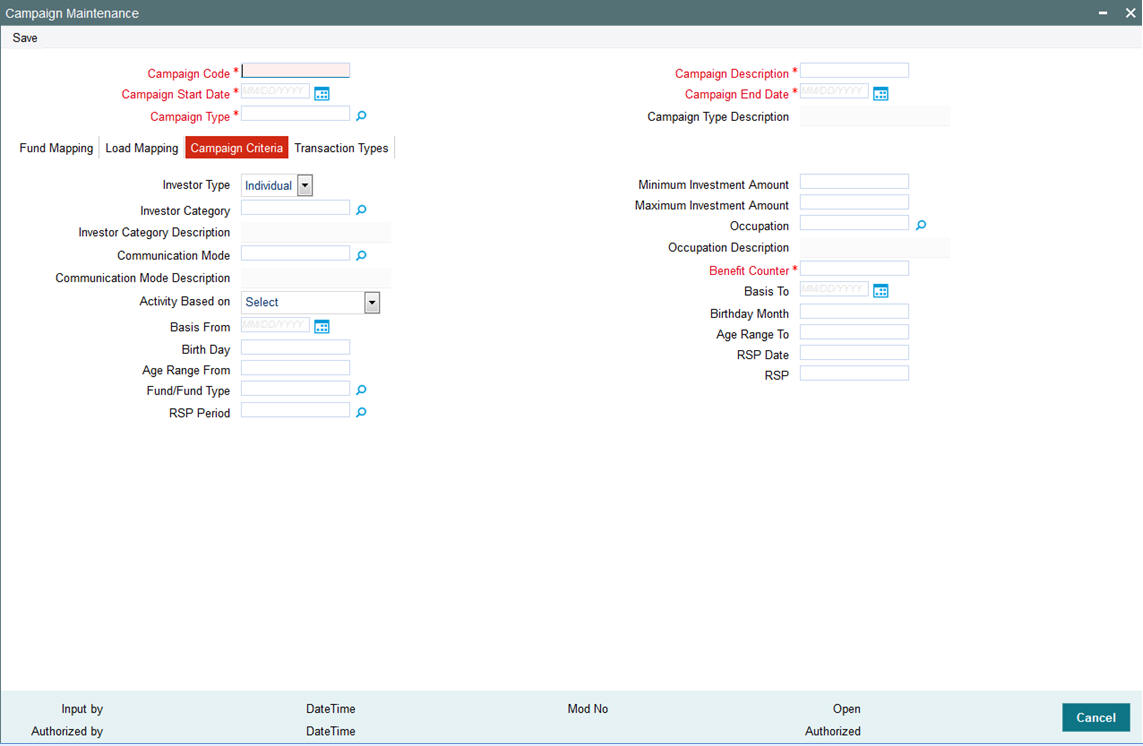
In this screen, you can maintain the following details:
Investor Type
Optional
Select the investor type from the drop-down list. The list displays the following values:
- Individual
- Corporate
Investor Category
Alphanumeric; 2 Characters; Optional
Specify the investor’s category. You can also select the category from the adjacent option list. The list consists of valid investor categories maintained in the system.
Investor Category Description
Display
The system displays the description for the selected investor category.
Communication Mode
Alphanumeric; 2 Characters; Optional
Specify the mode of communication. You can also select the mode of communication from the option list provided. The list consists of valid communication modes maintained in the system.
Communication Mode Description
Display
The system displays the description for the selected communication mode.
Activity Based on
Optional
Select the activity based on which the campaign maintenance is done from the drop-down list. The list displays the following values:
- Transaction Date
- Account Opening Date
- Birthday Range
Basis From
Date Format; Optional
Specify the basis from date.
Birthday
Alphanumeric; 50 Characters; Optional
Specify the birth day of the investor.
Age Range From
Numeric; 22 Characters; Optional
Specify the From age range.
Fund/ Fund Type
Alphanumeric; 2 Characters; Optional
Specify the fund/ fund type level deduction counter derivation. Alternatively, you can select fund or fund type maintained in the system.
Note
The option list displays all fund types maintained in the system except Money market funds.
If fund is chosen, then the system will derive successful deduction counter at the fund for which RSP is mapped
If fund type is chosen, then the system will derive successful deduction counter for the UH across RSPs for the specific fund type.
If Onshore is chosen, then the system will derive successful deduction counter for the UH across RSPs invested in Onshore funds.
If Offshore is chosen, then the system will derive successful deduction counter for the UH across RSPs invested in Offshore funds.
RSP Period
Numeric; 1 Character; Optional
Specify the RSP period to define deduction counter derivation based on period like Monthly/ Quarterly/ Yearly. Alternatively, you can select period from the option list. The list displays all valid period maintained in the system.
The system will derive the deduction counter based on period mentioned.
If Monthly option is selected, and if there are multiple successful transactions in a month for a specified parameter combination, the system will count successful debit counter as only 1.
If Quarterly option is selected, and if there are multiple successful transactions in a quarter for a specified parameter combination, the system will count successful debit counter for that quarter as only 1.
If Yearly option is selected, and if there are multiple successful transactions in a year for a specified parameter combination, the system will count successful debit counter for that year as only 1.
Minimum Investment Amount
Numeric; 30 Characters; Optional
Specify the minimum range of investment applicable for this investment.
Maximum Investment Amount
Numeric; 30 Characters; Optional
Specify the maximum range of investment applicable for this investment.
Occupation
Alphanumeric; 3 Characters; Optional
Specify the occupation of the investor.
Occupation Description
Display
The system displays the description for the selected occupation.
Benefit Counter
Numeric; 22 Characters; Mandatory
Specify the maximum number of benefit that can be utilized by a unit holder.
Basis To
Date Format; Optional
Specify the activity period to.
Birthday Month
Alphanumeric; 50 Characters; Optional
Specify the birth month.
Age Range To
Numeric; 22 Characters; Optional
Specify the To age range.
RSP Date
Date Format; Optional
Select the RSP date to define deduction counter derivation based on RSP days from the adjoining calendar.
If multiple SI days is considered, the same needs to be entered with comma separated. For instance, if you input 8, 28 as RSP date, the system will derive the successful deduction at UH level and consider the RSP transactions on 8, 28.
RSP
Alphanumeric; 8 Characters; Optional
Specify the RSP details to define deduction counter derivation at RSP plan level.
If this is chosen, the system will derive the counter based on the RSP on which the campaign is applied.
This feature is available only for subscription, switch in and RSP type of transaction. If more than one campaign is running at the same time for a fund, user will select the best campaign for the investor while capturing the transaction.
8.20.5 Transaction Types Tab
Click ‘Transaction Types’ tab to maintain the transaction type for the campaign.
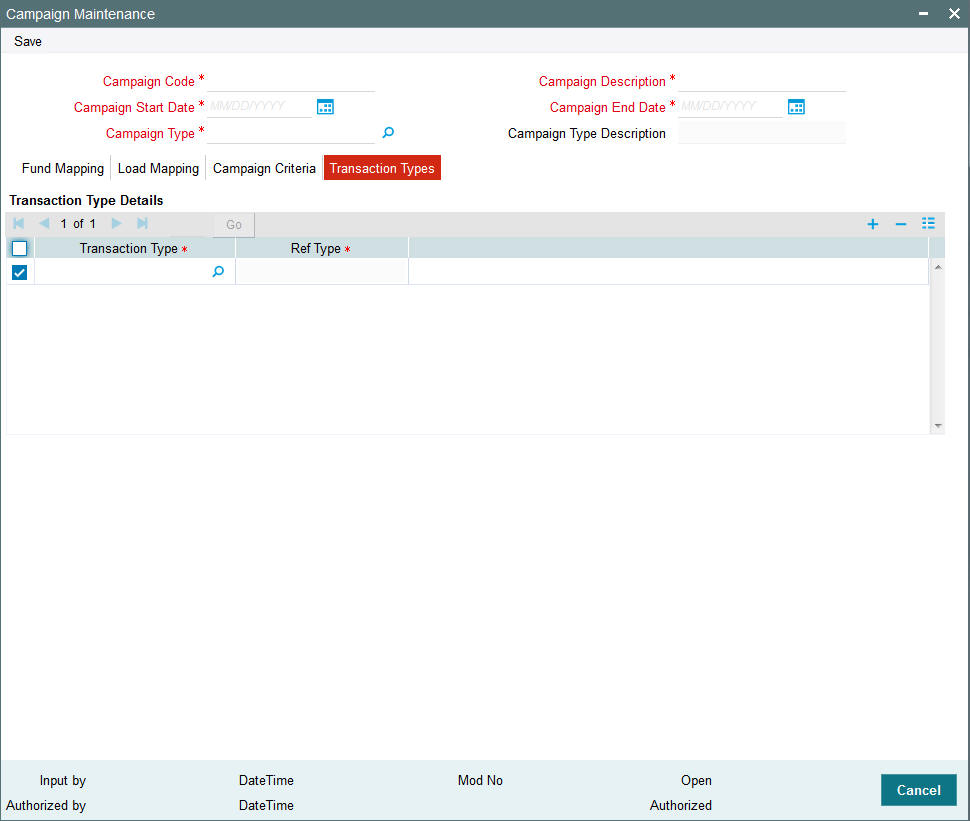
You can specify the following details:
Transaction Type Details
Transaction Type
Alphanumeric; 2 Characters; Mandatory
Specify the transaction type applicable for the campaign. Alternatively, you can select transaction type from the option list. The list displays all valid transaction type maintained in the system.
Ref Type
Display
The system displays the ref type based on the selected transaction type.
8.20.6 Processing of Deduction Counter Tracking
Campaign Maintenance Changes
Campaigns can be setup with the following logic for deriving the deduction counter based on the attributes available at campaign setup level.
For any of the following methods, the system will not consider RSP into Money Market Fund for successful deduction count.
Example
Assume the parameter with Period selected as ‘Monthly’. If the investor has 3 RSP plans for Fund A, Fund B and Fund C on dates 8, 18 and 28 respectively, the counter should be derived as 1 if at least 1 of these RSP transactions is successful.
In the second month, the counter will be derived as 2, if at least 1 of these RSP transaction is successful in 2nd month.
Assume the parameter with Period selected as ‘Monthly’ and RSP Plan as ‘Yes’. If the investor has 3 RSP plans for Fund A, Fund B and Fund C on dates 8, 18 and 28 respectively, the counter should be derived as 3 if all these 3 transactions are successful.(If only 2 transactions are successful, the counter will be derived as 2).
In the second month, the counter will be derived as 6, if all 3 RSP transactions are successful in 2nd month.
Select ‘FundType’ options as ‘Onshore’. If the investor has performed 3 successful RSP transactions in an onshore fund and 2 successful RSP transactions in an offshore fund, the successful debit counter will be derived as 3. The 2 successful transactions in offshore fund will not be considered for debit counter derivation.
Plan 1, Plan 2, Plan 3 - Select Period as ‘Monthly’, Fund Type as ‘Equity’ and RSP Plan as ‘Yes’
Plan 4, Plan 5, Plan 6 – Select Period as ‘Monthly’, Fund Type as ‘Bond’ and RSP Plan as ‘Yes’.
Plan 1, Plan 2, Plan 3 - If the investor has 3 RSP plans for Fund A, Fund B and Fund C on dates 8, 18 and 28 respectively, the counter should be derived as 1 if at least 1 of these RSP transactions is successful.
In the second month, the counter will be derived as 2, if at least 1 of these RSP transaction is successful in 2nd month.
Plan 4, Plan 5, Plan 6 - If the investor has 3 RSP plans for Fund A, Fund B and Fund D on dates 8, 18 and 28 respectively, the counter should be derived as 3 if all these 3 transactions are successful. If only 2 transactions are successful, the counter will be derived as 2.
Rules for defining criteria:
Combination of above criteria along with other campaign criteria will be supported with following restrictions:
- Fund/ Fund Type can be combined with Period and RSP Date based criteria
- RSP Plan level cannot be combined with other criteria.
Campaign criteria evaluation will always check whether all criteria are met.
8.21 Campaign Summary Screen
This section contains the following topics
- Section 8.21.1, "Invoking the Campaign Summary Screen"
- Section 8.21.2, "Retrieving/Viewing Campaign Details"
- Section 8.21.3, "Editing Campaign Details"
- Section 8.21.4, "Deleting Campaign Details"
- Section 8.21.5, "Authorizing Campaign Details"
- Section 8.21.6, "Amending Campaign Details"
8.21.1 Invoking the Campaign Summary Screen
You can invoke this screen by typing ‘UTSCMPMN’ in the field at the top right corner of the Application tool bar and click the adjoining arrow.
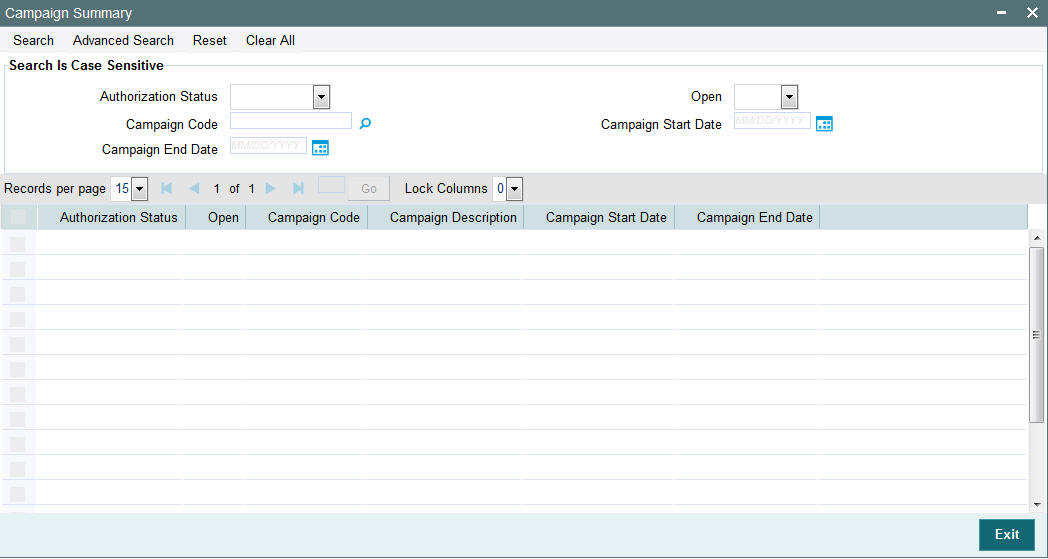
8.21.2 Retrieving/Viewing Campaign Details
You can retrieve/view the campaign details as follows:
- Invoke the ‘Campaign Summary’ screen from the Browser.
- Specify any or all of the following details in the screen:
- The status of the transaction in the ‘Authorization Status field. If you choose the blank space, then both the authorized and the unauthorized status records will be retrieved for the specified criteria.
- The status of the records in the ‘Open field. If you choose the blank space, then all the records are retrieved.
- The campaign code in the ‘Campaign Code’ field. If you choose the blank space, then all the records are retrieved.
- The start date of the campaign in the ‘Campaign Start Date’ field. If you choose the blank space, then all the records are retrieved.
- The end date of the campaign in the ‘Campaign End Date’ field. If you choose the blank space, then all the records are retrieved.
- Click ‘Search’ button to view the records. All records with the specified details are retrieved and displayed in the lower portion of the screen.
- Double click the record that you want to view in the list of displayed records. The ‘Campaign Maintenance’ screen is displayed in the view mode.
8.21.3 Editing Campaign Details
You can modify the details that you have already entered into the system, provided it has not been subsequently authorized. You can perform this operation as follows:
- Invoke the ‘Campaign Summary’ screen from the Browser.
- Specify any or all of the following details in the screen:
- The status of the transaction in the ‘Authorized field. If you choose the blank space, then both the authorized and the unauthorized status records will be retrieved for the specified criteria.
- The status of the records in the ‘Open field. If you choose the blank space, then all the records are retrieved.
- The campaign code in the ‘Campaign Code’ field. If you choose the blank space, then all the records are retrieved.
- The start date of the campaign in the ‘Campaign Start Date’ field. If you choose the blank space, then all the records are retrieved.
- The end date of the campaign in the ‘Campaign End Date’ field. If you choose the blank space, then all the records are retrieved.
- Click ‘Search’ button to view the records. All records with the specified details are retrieved and displayed in the lower portion of the screen.
- Double click the record that you want to modify in the list of displayed records. The ‘Campaign Maintenance’ screen is displayed.
- Select Unlock operation from the Action list to modify the record. Modify the necessary information.
- Click Save to save your changes. The ‘Campaign Maintenance’ screen is closed and the changes made are reflected in the ‘Campaign Summary’ screen.
Note
While amending the campaign details, the campaign end date should not be less than or equal to the Application date.
8.21.4 Deleting Campaign Details
You can delete only unauthorized records in the system. To delete a record that you have previously entered:
- Invoke the ‘Campaign Summary’ screen from the Browser.
- Specify any or all of the following details in the screen:
- The status of the transaction in the ‘Authorized field. If you choose the blank space, then both the authorized and the unauthorized status records will be retrieved for the specified criteria.
- The status of the records in the ‘Open field. If you choose the blank space, then all the records are retrieved.
- The campaign code in the ‘Campaign Code’ field. If you choose the blank space, then all the records are retrieved.
- The start date of the campaign in the ‘Campaign Start Date’ field. If you choose the blank space, then all the records are retrieved.
- The end date of the campaign in the ‘Campaign End Date’ field. If you choose the blank space, then all the records are retrieved.
- Click ‘Search’ button to view the records. All records with the specified details are retrieved and displayed in the lower portion of the screen.
- Double click the record that you want to modify in the list of displayed records. The ‘Campaign Maintenance’ screen is displayed.
- Select Delete operation from the Action list. The system prompts you to confirm the deletion, and the record is deleted physically from the system database.
Note
The maker of the record can only delete the unauthorized record.
8.21.5 Authorizing Campaign Details
Apart from the maker, someone else must authorize an unauthorized broker deal in the system for it to be processed. To authorize a record:
- Invoke the ‘Campaign Summary’ screen from the Browser.
- ‘The status of the transaction in the ‘Authorized field. Choose the ‘Unauthorized’ status.
- Click ‘Search’ button to view the records. All the records with the specified details that are pending authorization are retrieved and displayed in the lower portion of the screen.
- Select the Authorization operation from the Action list to authorize the selected record.
8.21.6 Amending Campaign Details
After a campaign is authorized, it can be modified using the Unlock operation from Action list. To make changes to a record after authorization:
- Invoke the ‘Campaign Summary’ screen from the Browser.
- Select the status of the transaction that you wish to retrieve for amendment. You can only amend only authorized records.
- Click ‘Search’ button to view the records. All records with the specified details are retrieved and displayed in the lower portion of the screen.
- Double click the record that you want to amend. The ‘Campaign Maintenance’ screen is displayed in the amendment mode. Click the Unlock operation from the Action list to amend the record.
- Amend the necessary information. Click the Save button to save the changes.
Note
While amending the campaign details, the campaign end date should not be less than or equal to the Application date.
8.22 Campaign Group Maintenance
This section contains the following topics:
8.22.1 Invoking Campaign Group Maintenance
You can group the selective campaign maintenance into one campaign group. You can close and reopen this operation. You can add or delete a campaign in campaign group maintenance screen. You can invoke this screen by typing ‘UTDCMPGR’ in the field at the top right corner of the Application tool bar and clicking on the adjoining arrow button.
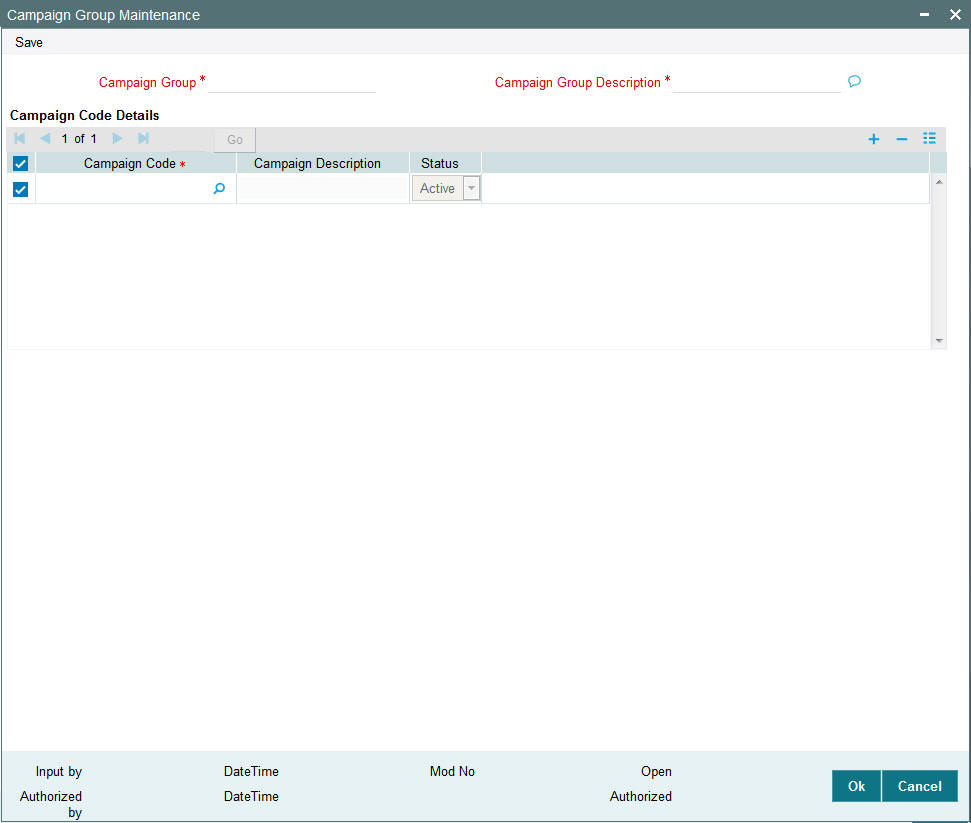
You can specify the following details:
Campaign Group
Alphanumeric; 10 Characters; Mandatory
Specify the campaign group. Alternatively, you can select campaign code from the option list. The list displays all valid campaign group maintained in the system.
Campaign Group Description
Alphanumeric; 255 Characters; Mandatory
Specify the description for the campaign group.
Campaign Code Details
Campaign Code
Alphanumeric; 10 Characters; Mandatory
Specify the campaign code. Alternatively, you can select campaign code from the option list. The list displays all valid campaign code maintained in the system.
Campaign Description
Display
The system displays the description for the selected campaign code.
Status
Optional
Select the status of the campaign from the drop-down list. The list displays the following values:
- Active
- Expired
8.23 Campaign Group Summary
This section contains the following topics:
- Section 8.23.1, "Retrieving a Record in Campaign Group Summary Screen"
- Section 8.23.2, "Editing Campaign Group Record"
- Section 8.23.3, "Viewing Campaign Group Record "
- Section 8.23.4, "Deleting Campaign Group Record"
- Section 8.23.5, "Authorizing Campaign Group Record "
- Section 8.23.6, "Amending Campaign Group Record "
- Section 8.23.7, "Authorizing Amended Campaign Group Record "
8.23.1 Retrieving a Record in Campaign Group Summary Screen
You can retrieve a previously entered record in the Summary Screen, as follows:
You can invoke ‘Campaign Group Summary’ screen by typing ‘UTSCMPGR’ in the field at the top right corner of the Application tool bar and clicking on the adjoining arrow button and specify any or all of the following details in the corresponding details.
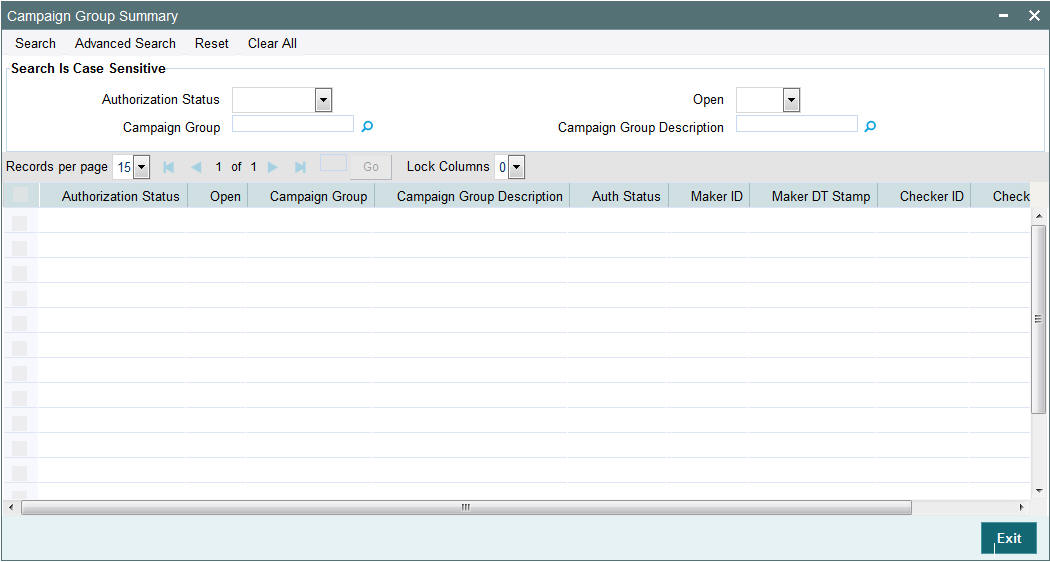
- The status of the record in the Authorization Status field. If you choose the ‘Blank Space’ option, then all the records are retrieved.
- The status of the record in the Open field. If you choose the ‘Blank Space’ option, then all records are retrieved
- Campaign Group
- Campaign Group Description
Click ‘Search’ button to view the records. All the records with the specified details are retrieved and displayed in the lower portion of the screen.
Note
You can also retrieve the individual record detail from the detail screen by querying in the following manner:
- Press F7
- Input the Campaign Group
- Press F8
You can perform Edit, Delete, Amend, Authorize, Reverse, Confirm operations by selecting the operation from the Action list. You can also search a record by using a combination of % and alphanumeric value.
Note
The status field in the Records pane of the summary screen displays the bulk operation results.
8.23.2 Editing Campaign Group Record
You can modify the details of campaign group record that you have already entered into the system, provided it has not subsequently authorized. You can perform this operation as follows:
- Invoke Campaign Group Summary screen from the Browser.
- Select the status of the record that you want to retrieve for modification in the Authorization Status field. You can only modify records that are unauthorized. Accordingly, choose the Unauthorized option.
- Specify any or all of the details in the corresponding fields to retrieve the record that is to be modified.
- Click ‘Search’ button. All unauthorized records with the specified details are retrieved and displayed in the lower portion of the screen.
- Double click the record that you want to modify in the list of displayed records. The Campaign Group Detail screen is displayed.
- Select Unlock Operation from the Action list to modify the record. Modify the necessary information.
Click Save to save your changes. The Campaign Group Detail screen is closed and the changes made are reflected in the Campaign Group Summary screen.
8.23.3 Viewing Campaign Group Record
To view a record that you have previously input, you must retrieve the same in the Campaign Group Summary screen as follows:
- Invoke the Campaign Group Summary screen from the Browser.
- Select the status of the record that you want to retrieve for viewing in the Authorization Status field. You can also view all records that are either unauthorized or authorized only, by choosing the unauthorized / Authorized option.
- Specify any or all of the details of the record in the corresponding fields on the screen.
- Click ‘Search’ button. All records with the specified fields are retrieved and displayed in the lower portion of the screen.
- Double click the record that you want to view in the list of displayed records. The Campaign Group Detail screen is displayed in View mode.
8.23.4 Deleting Campaign Group Record
You can delete only unauthorized records in the system. To delete a record that you have previously entered:
- Invoke the Campaign Group Summary screen from the Browser.
- Select the status of the record that you want to retrieve for deletion.
- Specify any or all of the details in the corresponding fields on the screen.
- Click ‘Search’ button. All records with the specified fields are retrieved and displayed in the lower portion of the screen.
- Double click the record that you want to delete in the list of displayed records. The Campaign Group Detail screen is displayed.
- Select Delete Operation from the Action list. The system prompts you to confirm the deletion and the record is physically deleted from the system database.
8.23.5 Authorizing Campaign Group Record
- An unauthorized disabled Campaign Group record must be authorized in the system for it to be processed. To authorize a record:
- Invoke the Campaign Group Summary screen from the Browser.
- Select the status of the record that you want to retrieve for authorization. Typically, choose the unauthorized option.
- Specify any or all of the details in the corresponding fields on the screen.
- Click ‘Search’ button. All records with the specified details that are pending authorization are retrieved and displayed in the lower portion of the screen.
- Double click the record that you wish to authorize. The Campaign Group Detail screen is displayed. Select Authorize operation from the Action List.
When a checker authorizes a record, details of validation, if any, that were overridden by the maker of the record during the Save operation are displayed. If any of these overrides results in an error, the checker must reject the record.
8.23.6 Amending Campaign Group Record
After a Campaign Group record is authorized, it can be modified using the Unlock operation from the Action List. To make changes to a record after authorization:
- Invoke the Campaign Group Summary screen from the Browser.
- Select the status of the record that you want to retrieve for authorization. You can only amend authorized records.
- Specify any or all of the details in the corresponding fields on the screen.
- Click ‘Search’ button. All records with the specified details that are pending authorization are retrieved and displayed in the lower portion of the screen.
- Double click the record that you wish to authorize. The Campaign Group Detail screen is displayed in amendment mode. Select Unlock operation from the Action List to amend the record.
- Amend the necessary information and click on Save to save the changes
8.23.7 Authorizing Amended Campaign Group Record
An amended Campaign Group record must be authorized for the amendment to be made effective in the system. The authorization of amended records can be done only from Fund Manager Module and Agency Branch module.
The subsequent process of authorization is the same as that for normal transactions.
8.24 Campaign Counter Updation
This section contains the following topics:
8.24.1 Invoking Campaign Counter Updation Screen
You can update campaign counter for a particular transaction number using ‘Campaign Counter Updation’ screen. You can invoke this screen by typing ‘UTDCMPUP’ in the field at the top right corner of the Application tool bar and clicking on the adjoining arrow button.
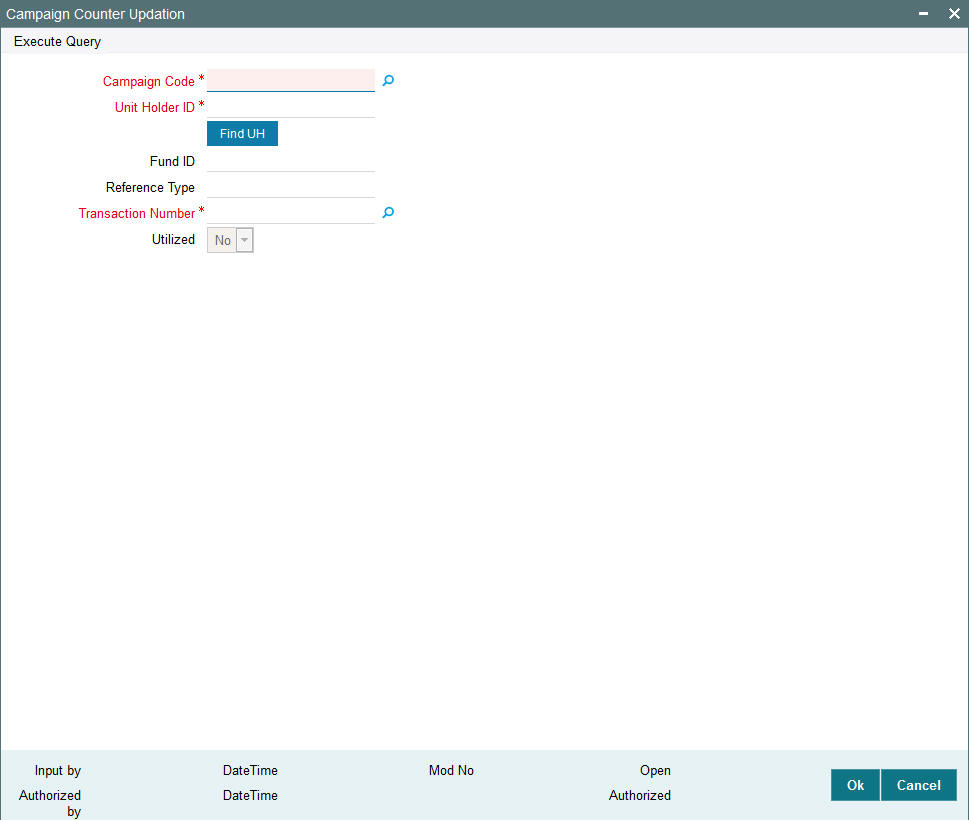
You can specify the following details:
Campaign Code
Alphanumeric; 10 Characters; Mandatory
Specify the campaign code. Alternatively, you can select campaign code from the option list. The list displays all valid campaign code maintained in the system.
Unit Holder ID
Alphanumeric; 12 Characters; Mandatory
Specify the unit holder ID. Alternatively, you can select unit holder ID from the option list. The list displays all valid unit holder ID maintained in the system.
Click ‘Find UH’ button to fetch unit holder details.
Fund ID
Display
The system displays the fund ID.
Reference Type
Display
The system displays the reference type.
Transaction Number
Alphanumeric; 16 Characters; Mandatory
Specify the transaction number. Alternatively, you can select transaction number from the option list. The list displays all valid transaction number maintained in the system.
Utilized
Optional
Select if the campaign should be re-used again for the unit holder from the drop-down list. The list displays the following values:
- Yes
- No
You can re-use a campaign for a particular transaction number by selecting ‘Utilized’ field as ‘No’. The system will in turn update the benefit counter in the campaign.
8.25 Campaign Counter Updation Summary
This section contains the following topics:
- Section 8.25.1, "Invoking Campaign Counter Updation Summary Screen"
- Section 8.25.2, "Retrieving Campaign Counter Updates in Summary Screen"
- Section 8.25.3, "Editing Campaign Counter Updates"
- Section 8.25.4, "Viewing Campaign Counter Updates"
- Section 8.25.5, "Deleting Campaign Counter Updates"
- Section 8.25.6, "Authorizing Campaign Counter Updates"
- Section 8.27.7, "Amending Admin Tax Maintenance Record"
- Section 8.27.8, "Authorizing Amended Admin Tax Maintenance Record"
8.25.1 Invoking Campaign Counter Updation Summary Screen
You can invoke the ‘Campaign Counter Updation Summary’ screen by typing ‘UTSCMPUP’ in the field at the top right corner of the Application tool bar and clicking on the adjoining arrow button.
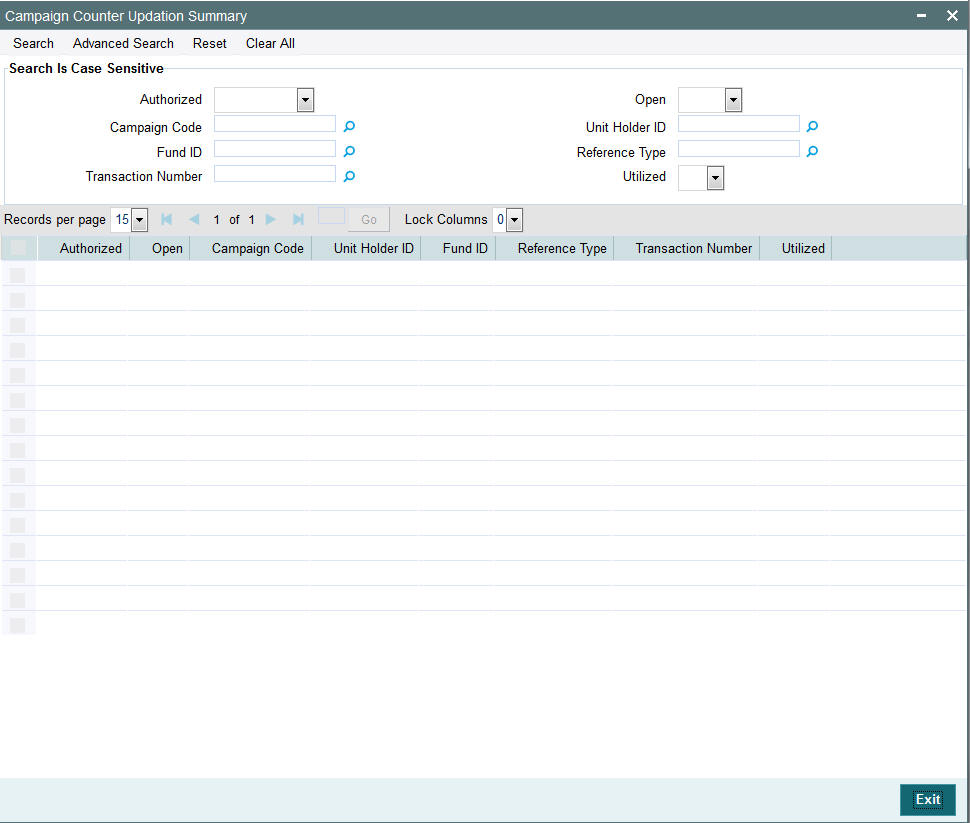
8.25.2 Retrieving Campaign Counter Updates in Summary Screen
You can retrieve a previously entered Campaign Counter Updates in the Summary screen, as follows:
- Invoke the Campaign Counter Updation Summary screen and specify the
following :
- The status of the fund type in the Authorized field. If you choose the “Blank Space” option, then all the Campaign Counter Updates are retrieved.
- The status of the fund type in the Record Status field. If you choose the “Blank Space” option, then all the Campaign Counter Updates are retrieved.
- Campaign Code
- Fund ID
- Transaction Number
- Unit Holder ID
- Reference Type
- Utilized
- After you have specified the required details, click ‘Search’ button. All campaign counter updates with the specified details are retrieved and displayed in the lower portion of the screen.
You can also retrieve Campaign Counter Updates detail from the detail screen by doing query in the following manner:-
- Press F7
- Input the Fund ID
- Press F8
You can perform Edit, Delete, Amend, Authorize, Reverse, Confirm operation by selecting from the Action list.
You can also search the record by using combination of % and alphanumeric value.
For example, you can search the record for Fund ID description by using the combination of % and alphanumeric value as follows:-
- Search by M%: The system will fetch all the records whose Fund ID description starts from Alphabet ‘M’. For example, Mutual Fund.
- Search by %7 : The system will fetch all the records whose Fund ID ends by numeric value’ 7’ For example, 217,267,77 and so forth.
- Search by %17%: The system will fetch all the records whose Fund ID contains the numeric value 17. For example, 3217, 2172 and so forth.
8.25.3 Editing Campaign Counter Updates
You can modify the details of a campaign counter updates type that you have already entered into the system, provided it has not been subsequently authorized. You can perform this operation as follows:
- Invoke the Campaign Counter Updation Summary screen from the Browser.
- Select the status of the campaign counter updates type that you want to retrieve for modification in the Authorization Status field. You can only modify records of fund types that are unauthorized. Accordingly, choose the Unauthorized option from the drop down list.
- Specify any or all of the details of the Campaign Counter Updates in the corresponding fields on the screen to retrieve the Campaign Counter Updates that is to be modified.
- Click ‘Search’ button. All unauthorized Campaign Counter Updates with the specified details are retrieved and displayed in the lower portion of the screen.
- Double click the fund type that you want to modify. The Campaign Counter Updation screen is displayed.
- Select Unlock Operation from Action list to modify the record. Modify the necessary information.
- Click Save to save the changes. The Campaign Counter Updation screen is closed and the changes made are reflected in the Campaign Counter Updation Summary screen.
8.25.4 Viewing Campaign Counter Updates
To view a campaign counter updates that you have previously entered:
- Invoke the Summary Screen from the Browser.
- Select the status of the campaign counter updates that you want to retrieve for viewing in the Authorization Status field. You can also view all Campaign Counter Updates that are either unauthorized or authorized only, by choosing the Unauthorized/ Authorized option.
- Specify any or all of the details of the campaign counter updates in the corresponding fields on the screen.
- Click ‘Search’ button. All Campaign Counter Updates with the specified details are retrieved and displayed in the lower portion of the screen.
- Double click the Campaign Counter Updates that you want to view in the list of displayed campaign counter updates. The Campaign Counter Updation screen is opened in view mode.
8.25.5 Deleting Campaign Counter Updates
You can delete only unauthorized Campaign Counter Updates in the system.
To delete a Campaign Counter Updates:
- Invoke the Campaign Counter Updation Summary screen from the Browser.
- Select the status of the Campaign Counter Updates that you want to retrieve for deletion.
- Specify any or all of the details of the Campaign Counter Updates in the corresponding fields on the screen.
- Click ‘Search’ button. All Campaign Counter Updates with the specified details are retrieved and displayed in the lower portion of the screen.
- Double click the Campaign Counter Updates that you want to delete. The Campaign Counter Updation Detail screen is displayed.
- Select Delete operation from the Action list. The system prompts you to confirm the deletion, and the record is deleted physically from the system database.
8.25.6 Authorizing Campaign Counter Updates
An unauthorized Campaign Counter Updates must be authorized in the system for it to be processed.
To authorize a fund type:
- Invoke the Campaign Counter Updation Summary screen from the Browser.
- Select the status of the Campaign Counter Updates that you want to retrieve for authorization. Typically, choose the Unauthorized option from the drop down list.
- Specify any or all of the details of the Campaign Counter Updates in the corresponding fields on the screen.
- Click ‘Search’ button. All Campaign Counter Updates with the specified details that are pending authorization are retrieved and displayed in the lower portion of the screen.
- Double click the fund type that you wish to authorize. The Campaign Counter Updation screen displayed. Select Authorize operation from Action.
When the checker authorizes a Campaign Counter Updates, details of validations, if any, that were overridden by the maker of the transaction during the Save operation, are displayed. If any of these overrides results in an error, the checker must reject the Campaign Counter Updates.
8.25.7 Amending Campaign Counter Updates
After a Campaign Counter Updates is authorized, it can be modified using the Unlock operation from Action list. To make changes to a Campaign Counter Updates after authorization, you must invoke the Unlock operation which is termed as Amend Operation.
- Invoke the Campaign Counter Updation Summary screen from the Browser.
- Select the status of the Campaign Counter Updates that you wish to retrieve for amendment. You can only amend records of Campaign Counter Updates that are authorized.
- Specify any or all of the details of the Campaign Counter Updates in the corresponding fields on the screen.
- Click ‘Search’ button. All Campaign Counter Updates with the specified details are retrieved and displayed in the lower portion of the screen.
- Double click the Campaign Counter Updates that you want to amend. The Campaign Counter Updation screen is displayed in Amendment mode.
- Click the Unlock operation from the Action list to amend the Campaign Counter Updates.
- Amend the necessary information. Click the Save button to save the changes.
8.25.8 Authorizing Amended Campaign Counter Updates
An amended Campaign Counter Updates must be authorized for the amendment to be made effective in the system.
The process of authorization is subsequently the same as that for normal transactions.
8.26 Admin Tax Maintenance
This section contains the following topics:
8.26.1 Invoking the Admin Tax Maintenance Screen
Admin Tax calculated by an external system will be sent to FCIS System as an external file. This can be interfaced and imported into FCIS system. Admin Tax calculated by an external system, can be imported into FLEXCUBE. The amount is accrued and proportionately distributed among the credit unions with respect to the business made till date.
If Calculation method is set to 'Daily', then the admin tax is computed and processed daily taking outstanding balance till date into consideration. On the other hand, if the calculation method is set to 'Average', the admin tax is computed monthly taking average balance into consideration.
Note
This feature is only available if your installation has requested for it.
You can invoke the ‘Admin Tax Maintenance Detail’ screen by typing ‘UTDADTAX’ in the field at the top right corner of the Application tool bar and clicking on the adjoining arrow button.
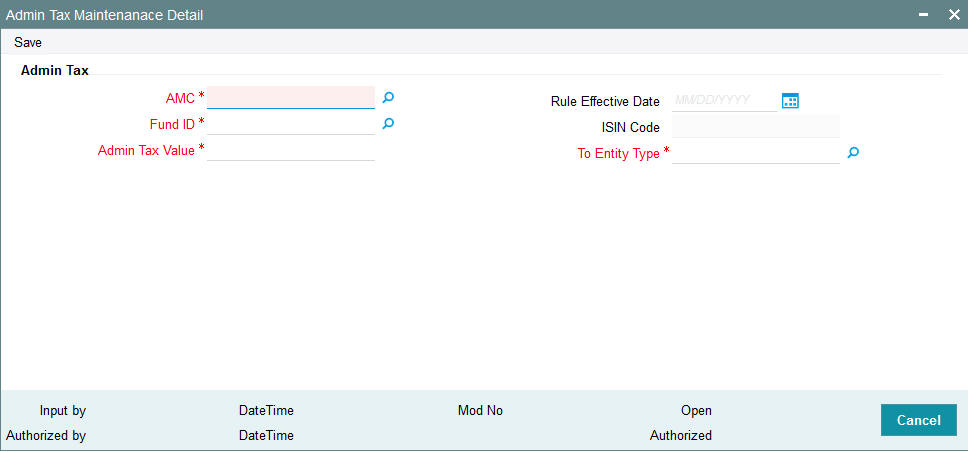
AMC
Alphanumeric; 12 Characters; Mandatory
Specify the AMC from which the Admin tax would be distributed. You can make your choice by using the option list.
Rule Effective Date (DD/MM/YYYY)
Date Format; Optional
Specify the date on which the admin tax needs to be captured.
Note
The effective date can be lesser than or equal to the system date.
Fund ID
Alphanumeric; 6 Characters; Mandatory
Select the ID of the fund to which the admin tax needs to be distributed.
ISIN Code
Display
The system displays the ISIN Code of the fund to which the admin tax needs to be distributed.
Admin Tax Value
Numeric; 22 Characters; Mandatory
Specify the admin tax value to be distributed here.
Note
The amount specified here should be greater than zero.
To Entity Type
Alphanumeric; 1 Character; Mandatory
Specify the entity to which the admin tax needs to be distributed. You can make your choice by using the drop-down list.
8.27 Admin Tax Maintenance Summary
This section contains the following topics:
- Section 8.27.1, "Invoking Admin Tax Maintenance Summary Screen"
- Section 8.27.2, "Retrieving Admin Tax Maintenance Record in Summary Screen"
- Section 8.27.3, "Editing Admin Tax Maintenance Record"
- Section 8.27.4, "Viewing Admin Tax Maintenance Record"
- Section 8.27.5, "Deleting Admin Tax Maintenance Record"
- Section 8.27.6, "Authorizing Admin Tax Maintenance Record"
- Section 8.27.7, "Amending Admin Tax Maintenance Record"
- Section 8.27.8, "Authorizing Amended Admin Tax Maintenance Record"
8.27.1 Invoking Admin Tax Maintenance Summary Screen
You can use the ‘Admin Tax Maintenance Summary’ screen to:
- Edit an existing fund type
- View existing fund types
- Delete an existing fund type
- Authorize a fund type
- Amend an authorized fund type
You can invoke the ‘Admin Tax Maintenance Summary’ screen by typing ‘UTSADTAX’ in the field at the top right corner of the Application tool bar and clicking on the adjoining arrow button.
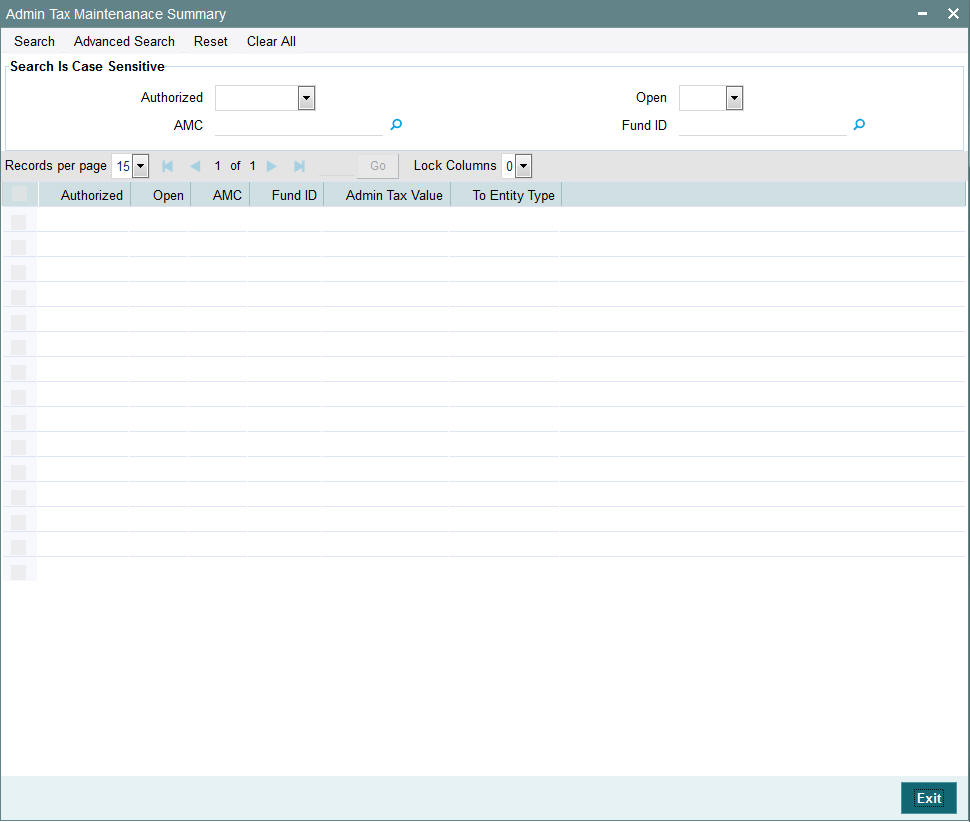
8.27.2 Retrieving Admin Tax Maintenance Record in Summary Screen
You can retrieve a previously entered fund type in the Summary screen, as follows:
- Invoke the Admin Tax Maintenance Summary screen and specify the following
:
- The status of the fund type in the Authorized field. If you choose the “Blank Space” option, then all the fund types are retrieved.
- The status of the fund type in the Record Status field. If you choose the “Blank Space” option, then all the fund types are retrieved.
- AMC
- Fund ID
- After you have specified the required details, click ‘Search’ button. All Fund Types with the specified details are retrieved and displayed in the lower portion of the screen.
You can also retrieve the Detail screen by doing query in the following manner:-
- Press F7
- Input the Fund ID
- Press F8
You can perform Edit, Delete, Amend, Authorize, Reverse, Confirm operation by selecting from the Action list.
You can also search the record by using combination of % and alphanumeric value.
For example, you can search the record for Fund ID by using the combination of % and alphanumeric value as follows:-
- Search by M%: The system will fetch all the records whose Fund ID description starts from Alphabet ‘M’. For example, Mutual Fund.
- Search by %7 : The system will fetch all the records whose Fund ID ends by numeric value’ 7’ For example, 217,267,77 and so forth.
- Search by %17%: The system will fetch all the records whose Fund ID contains the numeric value 17. For example, 3217, 2172 and so forth.
8.27.3 Editing Admin Tax Maintenance Record
You can modify the details of a fund type that you have already entered into the system, provided it has not been subsequently authorized. You can perform this operation as follows:
- Invoke the Admin Tax Maintenance Summary screen from the Browser.
- Select the status of the fund type that you want to retrieve for modification in the Authorization Status field. You can only modify records of fund types that are unauthorized. Accordingly, choose the Unauthorized option from the drop down list.
- Specify any or all of the details in the corresponding fields on the screen to retrieve the record that is to be modified.
- Click ‘Search’ button. All unauthorized records with the specified details are retrieved and displayed in the lower portion of the screen.
- Double click the record that you want to modify. The Admin Tax Maintenance screen is displayed.
- Select Unlock Operation from Action list to modify the record. Modify the necessary information.
- Click Save to save the changes. The Admin Tax Maintenance screen is closed and the changes made are reflected in the Admin Tax Maintenance Summary screen.
8.27.4 Viewing Admin Tax Maintenance Record
To view a fund type that you have previously entered:
- Invoke the Summary Screen from the Browser.
- Select the status of the fund type that you want to retrieve for viewing in the Authorization Status field. You can also view all fund types that are either unauthorized or authorized only, by choosing the Unauthorized/ Authorized option.
- Specify any or all of the details of the fund type in the corresponding fields on the screen.
- Click ‘Search’ button. All fund types with the specified details are retrieved and displayed in the lower portion of the screen.
- Double click the fund type that you want to view in the list of displayed fund types. The Admin Tax Maintenance screen is opened in view mode.
8.27.5 Deleting Admin Tax Maintenance Record
You can delete only unauthorized fund types in the system.
- Invoke the Admin Tax Maintenance screen from the Browser.
- Select the status of the fund types that you want to retrieve for deletion.
- Specify any or all of the details in the corresponding fields on the screen.
- Click ‘Search’ button. All records with the specified details are retrieved and displayed in the lower portion of the screen.
- Double click the record that you want to delete. The Admin Tax Maintenance Detail screen is displayed.
- Select Delete operation from the Action list. The system prompts you to confirm the deletion, and the record is deleted physically from the system database.
8.27.6 Authorizing Admin Tax Maintenance Record
An unauthorized fund type must be authorized in the system for it to be processed.
- Invoke the Admin Tax Maintenance Summary screen from the Browser.
- Select the status of the record that you want to retrieve for authorization. Typically, choose the Unauthorized option from the drop down list.
- Specify any or all of the details of the record in the corresponding fields on the screen.
- Click ‘Search’ button. All records with the specified details that are pending authorization are retrieved and displayed in the lower portion of the screen.
- Double click the record that you wish to authorize. The Admin Tax Maintenance screen displayed. Select Authorize operation from Action.
When the checker authorizes a Admin Tax Maintenance, details of validations, if any, that were overridden by the maker of the transaction during the Save operation, are displayed. If any of these overrides results in an error, the checker must reject the fund type.
8.27.7 Amending Admin Tax Maintenance Record
After a record is authorized, it can be modified using the Unlock operation from Action list. To make changes to a record after authorization, you must invoke the Unlock operation which is termed as Amend Operation.
- Invoke the Admin Tax Maintenance Summary screen from the Browser.
- Select the status of the record that you wish to retrieve for amendment. You can only amend records that are authorized.
- Specify any or all of the details of the record in the corresponding fields on the screen.
- Click ‘Search’ button. All record with the specified details are retrieved and displayed in the lower portion of the screen.
- Double click the record that you want to amend. The Admin Tax Maintenance screen is displayed in Amendment mode.
- Click the Unlock operation from the Action list to amend the record.
- Amend the necessary information. Click the Save button to save the changes.
8.27.8 Authorizing Amended Admin Tax Maintenance Record
An amended record must be authorized for the amendment to be made effective in the system.
The process of authorization is subsequently the same as that for normal transactions.