9. Maintaining Time Zones
This chapter contains the following sections:
- Section 9.1, "Time Zone"
- Section 9.2, "Time Zone Maintenance Summary Screen"
- Section 9.3, "Default Time Zones and Scheduler Changes Maintenance"
9.1 Time Zone
This section contains the following topics:
9.1.1 Maintaining Time Zones
Oracle FLEXCUBE Investor Servicing (FCIS) enables you to capture time zones for a particular module. This feature is particularly applicable if you are using Oracle FLEXCUBE Investor Servicing for your Financial Services across the globe.
The ‘Time Zone Maintenance Detail’ screen allows you to capture time zones for various modules. You can invoke this screen by typing ‘UTDTIMEZ’ in the field at the top right corner of the Application tool bar and clicking on the adjoining arrow button. Select ‘New’ from the Actions menu in the Application tool bar or click new icon to enter the time zone details.

You can specify the following fields in this screen:
Time Zone
Alphanumeric; 12 Characters; Mandatory
Enter the Time Zone. This can be captured for a particular entity.
Description
Alphanumeric; 255 Characters; Mandatory
Enter a brief description of the Time Zone specified.
Rule Effective Date
Date Format; Mandatory
Enter the date from when the Time Zone has to be considered for any particular entity.
Daylight Start Date
Date Format; Optional
Specify the date from when the Daylight Saving Time or Summer Time starts.
Daylight End Date
Date Format; Optional
Specify the date from when the Daylight Saving Time or Summer Time ends.
Offset From GMT (HH24:MI:SS)
Numeric; 24 Characters; Mandatory
Enter the time difference between the Time Zone and Greenwich Meridian Time.
Server Time Zone
Optional
Select ‘Yes’ from drop-down list to specify if the time zone code is where the server would be located.
Behind GMT
Optional
Select ‘Yes’ from drop-down list to denote that the Time Zone being maintained is behind GMT.
Click ‘Ok’ button to save the Time Zone captured in the system.
Note
- If there are multiple time zones within a country, one Front office module (agency branch) has to be created and associated to each time zone.
- The latest rule of the time zone incase it has been amended is updated during BOD processing.
9.2 Time Zone Maintenance Summary Screen
This section contains the following topics:
- Section 9.2.1, "Invoking the Time Zone Maintenance Summary Screen"
- Section 9.2.2, "Retrieving Record in Time Zone Summary Screen"
- Section 9.2.3, "Editing Time Zone Maintenance"
- Section 9.2.4, "Viewing Time Zone Maintenance"
- Section 9.2.5, "Deleting Time Zone Maintenance"
- Section 9.2.6, "Authorizing Time Zone Maintenance"
- Section 9.2.7, "Amending Time Zone Maintenance"
- Section 9.2.8, "Authorizing Amended Time Zone Maintenance"
- Section 9.2.9, "Copying Attributes"
- Section 9.2.10, "Database and Web Server Time"
9.2.1 Invoking the Time Zone Maintenance Summary Screen
To perform any operation on Fund-ISIN association, you must first retrieve the record from the database in the Summary screen. You can invoke the ‘Time Zone Maintenance Summary’ screen by typing ‘UTSTIMEZ’ in the field at the top right corner of the Application tool bar and clicking on the adjoining arrow button.
- You can perform the following operations on a Time Zone:
- View
- Edit
- Delete
- Authorize
- Amend
- Authorize an amended record
- Copy the Attributes
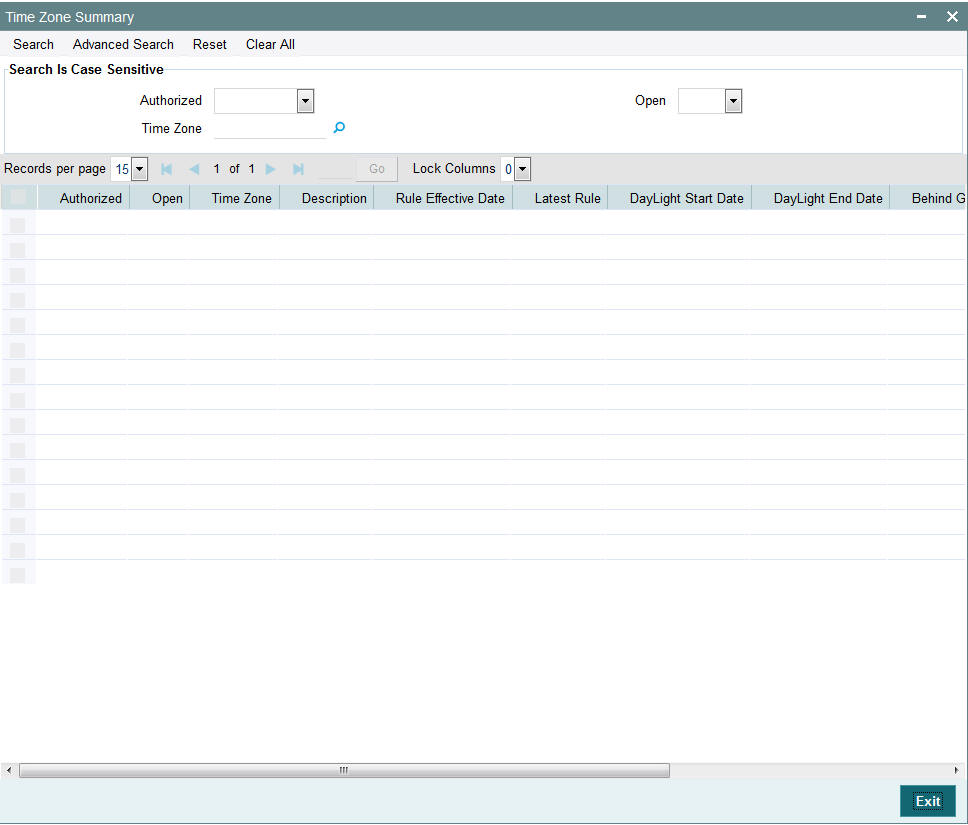
9.2.2 Retrieving Record in Time Zone Summary Screen
You can retrieve a previously entered record in the Summary Screen, as follows:
Invoke the summary screen and specify any or all of the following details in the corresponding fields:
- The status of the record in the Authorized field. If you choose the ‘Blank Space’ option, then all the records are retrieved.
- The status of the record in the Open field. If you choose the ‘Blank Space’ option, then all records are retrieved
- Time Zone
- Click ‘Search’ button to view the records. All the records with the specified details are retrieved and displayed in the lower portion of the screen.
Note
You can also retrieve the individual record detail from the detail screen by querying in the following manner:
- Press F7
- Input the Time Zone
- Press F8
You can perform Edit, Delete, Amend, Authorize, Reverse, Confirm operations by selecting the operation from the Action list. You can also search a record by using a combination of % and alphanumeric value.
Example
You can search the record for Time Zone by using the combination of % and alphanumeric value as follows:-
- Search by I%: The system will fetch all the records whose Time Zone starts from Alphabet ‘I’. For example, IST and so forth.
- Search by %7 : The system will fetch all the records whose Time Zone ends by numeric value’ 7’ .For example, AGC17,GSD267,AGC77 and so forth.
- Search by %17%: The system will fetch all the records whose Time Zone contains the numeric value 17. For example, GSD217, GSD172, AGC17 and so forth.
9.2.3 Editing Time Zone Maintenance
You can modify the details of a Time Zone Maintenance that you have already entered into the system, provided it has not been subsequently authorized. You can perform this operation as follows:
- Invoke the Time Zone Summary screen from the Browser.
- Select the status of the record that you want to retrieve for modification in the Authorized field. You can only modify records that are unauthorized. Accordingly, choose the unauthorized option.
- Specify any or all of the details in the corresponding fields to retrieve the record that is to be modified.
- Click ‘Search’ button. All unauthorized records with the specified details are retrieved and displayed in the lower portion of the screen.
- Double click the record that you want to modify in the list of displayed records. The Time Zone Detail screen is displayed.
- Select Unlock Operation from the Action list to modify the record. Modify the necessary information.
- Click Save to save your changes. The Time Zone Maintenance Detail screen is closed and the changes made are reflected in the Time Zone Summary screen.
9.2.4 Viewing Time Zone Maintenance
To view a record that you have previously input, you must retrieve the same in the Time Zone Summary screen as follows:
- Invoke the Time Zone Summary screen from the Browser.
- Select the status of the record that you want to retrieve for viewing in the Authorization Status field. You can also view all records that are either unauthorized or authorized only, by choosing the Unauthorized/ Authorized option.
- Specify any or all of the details of the record in the corresponding fields on the screen.
- Click ‘Search’ button. All records with the specified fields are retrieved and displayed in the lower portion of the screen.
- Double click the record that you want to view in the list of displayed records. The Time Zone Maintenance Detail screen is displayed in View mode.
9.2.5 Deleting Time Zone Maintenance
You can delete only unauthorized records in the system. To delete a record that you have previously entered:
- Invoke the Time Zone Summary screen from the Browser.
- Select the status of the record that you want to retrieve for deletion.
- Specify any or all of the details in the corresponding fields on the screen.
- Click ‘Search’ button. All records with the specified fields are retrieved and displayed in the lower portion of the screen.
- Double click the record that you want to delete in the list of displayed records. The Time Zone Maintenance Detail screen is displayed.
- Select Delete Operation from the Action list. The system prompts you to confirm the deletion and the record is physically deleted from the system database.
9.2.6 Authorizing Time Zone Maintenance
An unauthorized Time Zone Maintenance must be authorized in the system for it to be processed. To authorize a record:
- Invoke the Time Zone Summary screen from the Browser.
- Select the status of the record that you want to retrieve for authorization. Typically, choose the unauthorized option.
- Specify any or all of the details in the corresponding fields on the screen.
- Click ‘Search’ button. All records with the specified details that are pending authorization are retrieved and displayed in the lower portion of the screen.
- Double click the record that you wish to authorize. The Time Zone Maintenance Detail screen is displayed. Select Authorize operation from the Action List.
When a checker authorizes a record, details of validation, if any, that were overridden by the maker of the record, during the Save operation are displayed. If any of these overrides results in an error, the checker must reject the record.
9.2.7 Amending Time Zone Maintenance
After a Time Zone Maintenance is authorized, it can be modified using the Unlock operation from the Action List. To make changes to a record after authorization:
- Invoke the Time Zone Summary screen from the Browser.
- Select the status of the record that you want to retrieve for authorization. You can only amend authorized records.
- Specify any or all of the details in the corresponding fields on the screen.
- Click ‘Search’ button. All records with the specified details that are pending authorization are retrieved and displayed in the lower portion of the screen.
- Double click the record that you wish to authorize. The Time Zone Maintenance Detail screen is displayed in amendment mode. Select Unlock operation from the Action List to amend the record.
- Amend the necessary information and click on Save to save the changes.
9.2.8 Authorizing Amended Time Zone Maintenance
An amended Time Zone Maintenance must be authorized for the amendment to be made effective in the system. The authorization of amended records can be done only from Fund Manager Module and Agency Branch module.
The subsequent process of authorization is the same as that for normal transactions.
9.2.9 Copying Attributes
If you want to create a new Time Zone Maintenance with the same attributes of an existing maintenance, you can copy the attributes of an existing Time Zone Maintenance to a new one.
To copy the attributes:
- Retrieve the record whose attributes the new Time Zone Maintenance should inherit. You can retrieve the record through the Summary screen or through the F7-F8 operation explained in the previous sections of this chapter.
- Click on Copy
- Indicate the ID for the new Time Zone Maintenance. You can, however, change the details of the new maintenance.
9.2.10 Database and Web Server Time
The Agency Branch is the entity for which a Time Zone is associated. The Agency Branch module time is used instead of the Database server time as the transaction save and authorization time. The Agency Branch time is arrived by the time zone set for it with respect to the module from which the transaction is being captured.
During handoff of Fund Rule, the cut off time is not changed as per the local time, but Fund Amendment is allowed from distributor. The fund cut off time must be amended manually to reflect the local time by the Distributor. This Fund local time is used to arrive into transaction cut off time at the time of transaction capturing from distributor and if the fund local time exceeds the fund cut off time the transaction date is captured as next working date.
9.3 Default Time Zones and Scheduler Changes Maintenance
Each Agency Branch is associated with a time zone. This time zone is used in case a country has multiple time zones.
While setting up the job for scheduler, you can schedule a job based on the client time. This time has to be the web server time for that module.
The Defaults Maintenance screen allows you to capture the default time zone.
Refer to the chapter ‘Maintaining System Parameters’ in this User Manual for further information on the Defaults Maintenance screen.