
Purpose: RF Receipt Putaway allows you to move stock by LPN from its current warehouse and location to a specified warehouse and location.
Typically, during PO Receipts, you would receive the purchase order into the staging warehouse. You would use RF Receipt Putaway to then move the LPN that was generated during PO Receipts from the staging warehouse to a specified location in the main warehouse.
Moving a partial LPN quantity: During RF Receipt Putaway, you can move a partial LPN quantity. In this situation, the system assigns a new LPN to the quantity in transit and leaves the existing LPN with the quantity remaining in the current location. See Pulling a Partial LPN Quantity for an RF Receipt Putaway Pull Transaction.
LPN creation history: When a new LPN is created, the system creates a record in the LPN Creation History table, providing details of the LPN: LPN number, associated PO number (if any), LPN quantity, date and time created, item/SKU, warehouse, location, user ID, and the program that created the LPN.
Deleting the LPN: If you put the stock away in its primary location, the system deletes the LPN record at this time.
To complete an RF Receipt Putaway transaction, you must perform both an RF Receipt Putaway Pull Transaction and an RF Receipt Putaway Put Transaction.
Secured feature: The Allow Access to RF Receiving (A48) secured feature controls access to this option.
In this topic:
• RF Receipt Putaway Pull Transaction
• RF Receipt Putaway Pull Process
• RF Receipt Putaway Pull Errors
• RF Receipt Putaway Put Transaction
• RF Receipt Putaway Put Process
• RF Receipt Putaway Put Errors

An RF Receipt Putaway transaction consists of two transactions:
• RF Receipt Putaway Pull transaction: Use the Rcvd Pull Stock Screen to pull the LPN from its current location in the staging warehouse. When you process an RF Receipt Putaway Pull transaction, the system transfers the LPN from its current location to the intransit location in the staging warehouse. See RF Receipt Putaway Pull Transaction.
• RF Receipt Putaway Put transaction: Use the Rcvd Put Stock Screen to put the LPN into a specified location in the main warehouse. When you process an RF Receipt Putaway Put transaction, the system transfers the LPN from the intransit location in the staging warehouse to a specified location in the main warehouse. In addition, if you put the stock in its primary location, the system deletes the LPN record at this time. See RF Receipt Putaway Put Transaction.

You have received a case of 10 units into location BULK in staging warehouse 5. The system has assigned LPN 22 to the case. You need to put the case away in location C01, a bulk location in main warehouse 4.
The RF transactions to perform are:
• RF Receipt Putaway Pull transaction: Pull the LPN from location BULK in staging warehouse 5. The system transfers the LPN to the TRANSIT location in staging warehouse 5.
• RF Receipt Putaway Put transaction: Put the LPN in location C01 in main warehouse 4. The system transfers the LPN out of the TRANSIT location in staging warehouse 5 and into the C01 location in main warehouse 4. Because the system did not put the stock in its primary location, the system does not delete the LPN record at this time.
RF Receipt Putaway Illustration
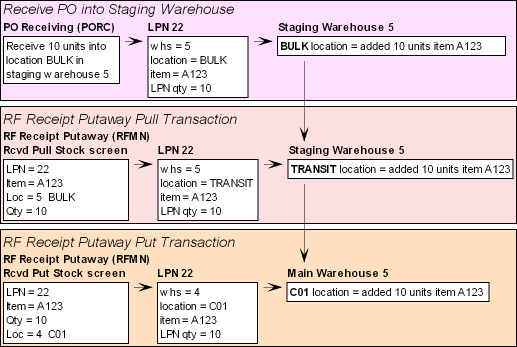
RF Receipt Putaway Pull Transaction

Purpose: Use the Rcvd Pull Stock Screen to process an RF Receipt Putaway Pull transaction.
When you process an RF Receipt Putaway Pull transaction, the system transfers the LPN from its current location in the staging warehouse to the intransit location in the staging warehouse.

How to display this screen: Select option 2. Pull Stock and select OK or press Enter at the RF RECEIV MENU Screen; see RF Screen Layout.
Cursor placement: When you first advance to this screen, the system places the cursor in the Company field.
RF Receipt Putaway Pull Process

Use the following steps to process an RF Receipt Putaway Pull transaction.
1. Scan the LPN barcode on the RF LPN Label or manually complete the Company and LPN fields. To scan the LPN barcode on the LPN label correctly, the cursor on the screen must be in the Company field.
2. When you scan the LPN barcode, the system automatically populates the Itm, SKU, Warehouse, Loc and Qty fields with the information defined for the LPN.
3. Optionally, change the quantity in the Qty field if you wish to partially pull the LPN quantity. Select OK or press Enter to validate your change. See Pulling a Partial LPN Quantity for an RF Receipt Putaway Pull Transaction.
4. Select OK or press Enter again to process the RF Receipt Putaway Pull transaction. The system transfers the LPN from its current location to the intransit location in the staging warehouse and displays the following message: Pull Processed.
You can process another RF Receipt Putaway Pull transaction or exit the screen to perform a different function.
LPN label: When you process an RF Receipt Putaway Pull transaction and partially pull the LPN quantity, the system prints a new RF LPN Label, displaying its current location as intransit, the destination location as the item’s primary primary location, and the pulled quantity as the new LPN quantity. See RF LPN Label for more information on the setup required to print LPN labels and to review a sample LPN label.
LPN creation history: When a new LPN is created, the system creates a record in the LPN Creation History table, providing details of the LPN: LPN number, associated PO number (if any), LPN quantity, date and time created, item/SKU, warehouse, location, user ID, and the program that created the LPN.
RF Receipt Putaway pull errors: See RF Receipt Putaway Pull Errors for a list of errors that you can receive on the Rcvd Pull Stock Screen.
To complete the RF Receipt Putaway transaction: To complete the RF Receipt Putaway transaction, you must transfer the LPN from the intransit location in the staging warehouse to a specified location in the main warehouse; see RF Receipt Putaway Put Transaction for instructions.
Pulling a Partial LPN Quantity for an RF Receipt Putaway Pull Transaction
If you enter a quantity smaller than the LPN quantity in order to pull only part of the LPN, the system assigns a new LPN to the quantity in transit and leaves the existing LPN with the quantity remaining in the staging warehouse location.
Example: If the quantity for LPN 22 is 10, but you select to pull 6, the system assigns a new LPN number to the 6 units pulled and leaves LPN 22 with the remaining 4 units in the staging warehouse.
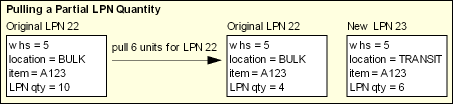
Field |
Description |
|
Unlabeled field to the left of the LPN field |
A code for the company where the LPN is located. The current company defaults, but you can override it. Company codes are defined in and validated against the Company table. Scanning the LPN Barcode on the LPN Label To scan the LPN barcode on the RF LPN Label correctly, the cursor on the screen must be in the Company field. Selecting a Different Company If you select a different company, the system validates that you have authority to the company and that the settings of related system control values are consistent in the new company. The related system control values are: • Default Staging Warehouse (E15) • RF Item Number Label Type (E28) Numeric, 3 positions; required. |
|
License plate number |
The LPN for the stock you wish to pull from the location in the staging warehouse. Numeric, 6 positions; required. |
Itm Item |
The item associated with the LPN. The item number defaults after you scan the LPN barcode on the RF LPN Label or manually complete the Company and LPN fields. Alphanumeric, 12 positions; display-only. |
SKU |
The SKU for the item associated with the LPN. The SKU defaults after you scan the LPN barcode on the RF LPN Label or manually complete the Company and LPN fields. Alphanumeric, three 4-position fields; display-only. |
Warehouse Unlabeled to the left of the Loc field |
A code for the staging warehouse that contains the location from which you wish to pull stock by LPN. Warehouse Default The warehouse code defined in the Default Warehouse (A04) system control value defaults; however, once you scan the LPN barcode on the RF LPN Label or manually complete the Company and LPN fields, the code for the staging warehouse associated with the LPN defaults. Numeric, 3 positions; display-only. |
Loc Location |
The location in the staging warehouse from which you wish to pull stock by LPN. Location codes are defined in and validated against the Location table. Alphanumeric, 7 positions; required. |
|
Quantity |
The quantity of the item associated with the LPN. Pulling a Partial LPN Quantity If you enter a quantity smaller than the LPN quantity in order to pull only part of the LPN, the system assigns a new LPN to the quantity in transit and leaves the existing LPN with the quantity remaining in the staging warehouse location. See Pulling a Partial LPN Quantity for an RF Receipt Putaway Pull Transaction for an example. Numeric, 7 positions; required. |
Screen Option |
Procedure |
Process the RF Receipt Putaway Pull transaction |
See RF Receipt Putaway Pull Process for instructions. |
Process an RF Receipt Putaway Put transaction |
Select Put or press F7 to advance to the Rcvd Put Stock Screen; see RF Receipt Putaway Put Transaction. |
Clear the information from the screen and restore the defaults |
Select Clr or press F8. |
Exit the screen without processing the RF Receipt Putaway Pull transaction |
Select Exit or press F3. |
RF Receipt Putaway Pull Errors
Error Message |
Cause |
Invalid from Cmpy |
The company number you entered is not a valid company on your system, or the company field is blank. |
Unauthorized Cmpy |
You do not have authority to the company number you entered. |
SCV Error - G32 (or other value) |
The company whose number you entered has a system control value related to RF with a setting that is incompatible with your current company. |
Invalid LPN Number |
The LPN number you entered does not exist in the current company. |
LPN Required |
The LPN field is blank. |
LPN Is Intransit |
The LPN you entered is currently in an intransit location. |
Qty GT LPN Qty |
You entered an amount in the quantity field that is larger than the total quantity for the LPN. |
Qty Must be Positive |
You entered a negative number in the quantity field. |
On Hand Negative |
The quantity you are attempting to pull is greater than the quantity on-hand in the warehouse, possibly because of a discrepancy between the LPN quantity and the actual on-hand quantity. |
On Hand LT Prt Qty |
The quantity you are attempting to pull is greater than the quantity on-hand in the location, possibly because of a discrepancy between the LPN quantity and the actual on-hand quantity. |
Must Clear Fields |
You selected Put or pressed F7 to switch to the Rcvd Put Stock Screen without clearing the fields. |
Physical in Progress |
The inventory is frozen because a physical inventory is in progress. |
Unauthorized Item |
Your user class is excluded from working with the vendor who provides this item. See Setting Up User Classes (WUCL). |

RF Receipt Putaway Put Transaction

Purpose: Use the Rcvd Put Stock Screen to process an RF Receipt Putaway Put transaction.
When you process an RF Receipt Putaway Put transaction, the system transfers the LPN from the intransit location in the staging warehouse to a specified location in the main warehouse. In addition, if you put stock away in a primary location, the system deletes the LPN record.

How to display this screen: Select option 3. Putaway Stock and select OK or press Enter at the RF RECEIV MENU Screen; see RF Screen Layout.
Cursor placement: When you first advance to this screen, the system places the cursor in the Company field.
RF Receipt Putaway Put Process

Use the following steps to process an RF Receipt Putaway Put transaction.
1. |
Scan the LPN barcode on the RF LPN Label or manually complete the Company and LPN fields. To scan the LPN barcode on the LPN label correctly, the cursor on the screen must be in the Company field. |
2. |
When you scan the LPN barcode, the system automatically populates the Itm, SKU and Qty fields with the information defined for the LPN. If you manually complete the Company and LPN fields, you must first select OK or press Enter to validate your entries and populate these fields. |
3. |
Optionally, change the quantity in the Qty field if you are not putting the entire LPN away in the location. See Putting Away a Partial LPN Quantity for an RF Receipt Putaway Put Transaction. |
4. |
Enter the warehouse where you wish to put away the LPN in the Whs field. • If the Default Primary Warehouse in RF (G32) system control value is unselected, the warehouse code defined in the Default Warehouse (A04) system control value defaults, but you can override it. • If the Default Primary Warehouse in RF (G32) system control value is selected, once you enter an LPN, the system defaults the item’s primary warehouse, but you can override it. |
5. |
Scan the location barcode on the RF Bin Location Label or manually complete the Loc field where you wish to put away the LPN. To scan the location barcode on the Bin Location label correctly, the cursor on the screen must be in the Loc field. |
6. |
Select OK or press Enter to validate your entries. |
7. |
Select OK or press Enter again to process the RF Receipt Putaway Put transaction. The system transfers the LPN to the warehouse and location you have selected and displays the following message: Put Processed. |
You can process another RF Receipt Putaway Put transaction or exit the screen to perform a different function.
LPN label: When you process an RF Receipt Putaway Put transaction and put away a partial LPN quantity, the system prints a new LPN label. See RF LPN Label for more information on the setup required to print LPN labels and to review a sample LPN label.
LPN creation history: When a new LPN is created, the system creates a record in the LPN Creation History table, providing details of the LPN: LPN number, associated PO number (if any), LPN quantity, date and time created, item/SKU, warehouse, location, user ID, and the program that created the LPN.
Deleting the LPN: If you have put the stock away in a primary location, the system deletes the LPN number at this time.
RF Receipt Putaway put errors: See RF Receipt Putaway Put Errors for a list of errors you can receive on the Rcvd Put Stock Screen.
Putting Away a Partial LPN Quantity for an RF Receipt Putaway Put Transaction
If you enter a quantity smaller than the LPN quantity to put away only part of the LPN, the system assigns a new LPN to the quantity put away and leaves the existing LPN with the quantity remaining in the intransit location. If the LPN is put away in a non-primary location, the system assigns a new LPN to the quantity put away; if the LPN is put away in a primary location, the system does not create a new LPN.
Example: If the quantity for LPN 22 is 10, but you select to putaway 6 in a non-primary location, the system assigns a new LPN number to the 6 units put away and leaves LPN 22 with the remaining 4 units in the staging warehouse. Likewise, if the quantity for LPN 25 is 10, but you select to putaway 8 in a primary location, the system leaves LPN 25 with the remaining 2 units in the intransit location and does not create a new LPN for the 8 that have been put away.
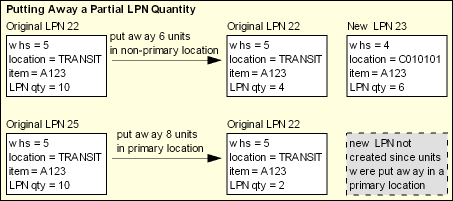
Field |
Description |
|
Unlabeled field to the left of the LPN field |
A code for the company where the LPN is located. The current company defaults, but you can override it. Company codes are defined in and validated against the Company table. Scanning the LPN Barcode on the LPN Label To scan the LPN barcode on the RF LPN Label correctly, the cursor on the screen must be in the Company field. Selecting a Different Company If you select a different company, the system validates that you have authority to the company and that the settings of related system control values are consistent in the new company. The related system control values are: • Default Staging Warehouse (E15) • RF Item Number Label Type (E28) Numeric, 3 positions; required. |
|
license plate number |
The LPN for the stock you wish to put into the location in the main warehouse. Numeric, 6 positions; required. |
Itm Item |
The item associated with the LPN. The item number defaults after you scan the LPN barcode on the RF LPN Label or manually complete the Company and LPN fields. Alphanumeric, 12 positions; display-only. |
SKU |
The SKU for the item associated with the LPN. The SKU defaults after you scan the LPN barcode on the RF LPN Label or manually complete the company and LPN fields. Alphanumeric, three 4-position fields; display-only. |
|
Quantity |
The quantity of the item associated with the LPN. Putting Away a Partial LPN Quantity If you enter a quantity smaller than the LPN quantity in order to put away only part of the LPN, the system leaves the existing LPN with the quantity remaining in the intransit location. If the LPN is put away in a non-primary location, the system assigns a new LPN to the quantity put away; if the LPN is put away in a primary location, the system does not create a new LPN. See Putting Away a Partial LPN Quantity for an RF Receipt Putaway Put Transaction for an example. Numeric, 7 positions; required. |
|
Unlabeled field to the left of the Loc field |
A code for the warehouse that contains the location where you wish to put the stock associated with the LPN. Warehouse Default • If the Default Primary Warehouse in RF (G32) system control value is unselected, the warehouse code defined in the Default Warehouse (A04) system control value defaults, but you can override it. • If the Default Primary Warehouse in RF (G32) system control value is selected, once you enter an LPN, the system defaults the item’s primary warehouse, but you can override it. Numeric, 3 positions; display-only. |
|
Location |
The location in the warehouse where you wish to put the stock associated with the LPN. Location codes are defined in and validated against the Location table. Scanning the Location Barcode on the Bin Location Label To scan the bin location barcode on the RF Bin Location Label correctly, the cursor on the screen must be in the Loc field. Alphanumeric, 7 positions; required. |
Screen Option |
Procedure |
Process the RF Receipt Putaway Put transaction |
See RF Receipt Putaway Put Process for instructions. |
Process an RF Receipt Putaway Pull transaction for another LPN |
Select Pull or press F7 to advance to the Rcvd Pull Stock Screen. |
Clear the information from the screen and restore the defaults |
Select Clr or press F8. |
Exit the screen |
Select Exit or press F3. |
RF Receipt Putaway Put Errors
Error Message |
Cause |
Invalid from Cmpy |
The company number you entered is not a valid company on your system, or the company field is blank. |
Unauthorized Cmpy |
You do not have authority to the company number you entered. |
SCV Error - E28 (or other value) |
The company whose number you entered has system control values related to RF or the SKU field with settings that are incompatible with your current company. |
Invalid LPN Number |
The LPN number you entered does not exist in the current company. |
LPN Required |
The LPN field is blank. |
LPN in PRIMARY (or other location) |
The LPN you entered is not currently in an intransit location. |
To Whs Invalid |
The warehouse number you entered to override the default warehouse is not valid. |
To Location Invalid |
The location code you entered does not exist in the warehouse indicated, or may have a location code incompatible with the item. |
To Loc Required |
You did not enter a location code. |
To Loc Not Itm Prim |
The location code you entered is a primary location, but not the item's primary. |
Qty GT LPN Qty |
You entered a number in the Quantity field that is greater than the total quantity for the LPN. |
Qty Must be Positive |
You entered a negative number in the Quantity field. |
Must Clear Fields |
You selected Pull or pressed F7 to switch to the Rcvd Pull Stock Screen without clearing the fields. |
Physical in Progress |
The inventory is frozen because a physical inventory is in progress. |
Unauthorized Item |
Your user class is excluded from working with the vendor who provides this item. See Setting Up User Classes (WUCL). |

