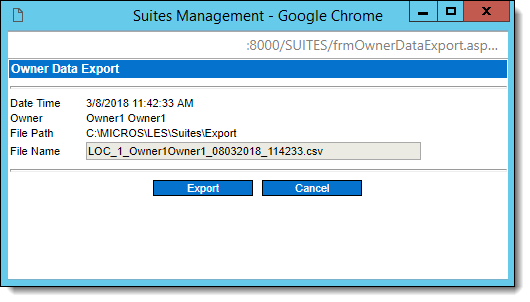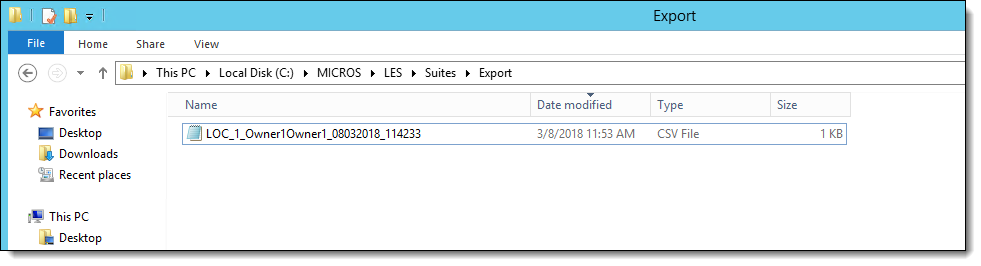Exporting Personal Data
To respond to anyone’s formal request to view their stored personal data, you can export this information (using .csv formatting) and forward it to them. You can only export one person’s personal data record at a time. All export tasks are logged and auditable.
The methodology for generating export files is the same for every type of personal data record. Each type of personal data record uses differing navigational paths within the Suites Management application.
The three types of personal data available to export and their application navigational paths are:
-
Owners: Click Owners, and then click Owners again.
-
Employees: Click Employees, and then click Employee Setup.
-
Contacts: Click Owners, and then click Contact List.
To export stored personal data from Suites Management:
Parent topic: Import/Export