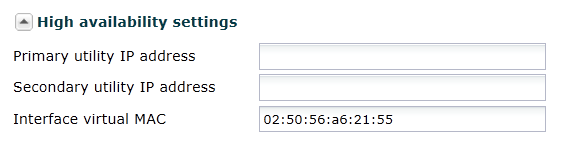Network Interface
The network interface configuration specifies a logical network interface. The Oracle Enterprise Communications Broker supports up to four Virtual Local Area Networks (VLAN). You configure a SIP interface and one or more application (SIP) ports over each network interface.
Configure a Network Interface
Set the following parameters to configure a network interface. The network Realm identifier, VLAN ID, and network IP address cannot repeat across networks. They must be unique for each network.
Enable ICMP
To configure ICMP functionality on a media interface, you define the IPv4 address on your Oracle Enterprise Communications Broker network interface and enable ICMP. Enabling ICMP entries automatically opens the well-known port associated with a service.
Set the following parameters to enable ICMP functionality on a network interface:
Configure the Network Interface for High Availability Operations
run setup
to configure HA.
Virtual MAC Addresses
To create an HA node, you create virtual MAC addresses for the media interfaces. You enter these addresses in virtual MAC address parameters for physical interface configurations.
This field is automatically populated with a valid virtual MAC address during
run setup. It is recommended that you retain this configuration.
The HA node uses shared virtual MAC (media access control) and virtual IP addresses for the interfaces. When there is a switchover, the standby Oracle Enterprise Communications Broker sends out an ARP message using the virtual MAC address, establishing that MAC on another physical port within the Ethernet switch.
A MAC address is a hardware address that uniquely identifies Oracle Enterprise Communications Broker components. Given that, the virtual MAC address you configure allows the HA node to appear as a single system from the perspective of other network devices. To the upstream router, the MAC and IP are still alive, meaning that existing sessions continue uninterrupted through the standby Oracle Enterprise Communications Broker.
To configure a virtual MAC, enter the virtual MAC address in the Interface virtual MAC field.