Working with the Variations Page for Head Contractors
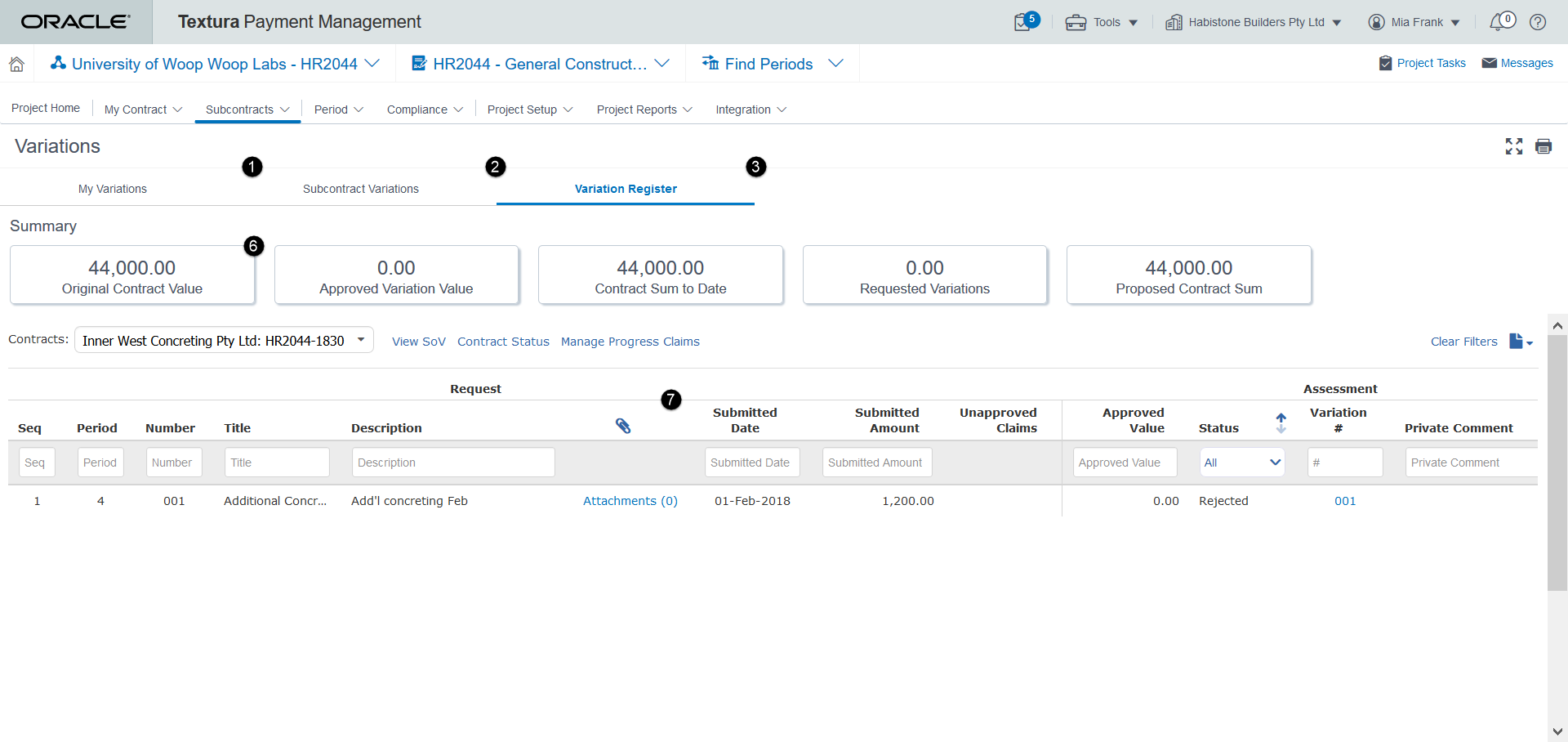
- My Variations Tab: View and create variations for your Owner Work Breakdown (WB).
- Subcontractor Variations Tab: View and create variations to change the value of a Subcontractor WB. Generally in an Australasian workflow, Subcontractors request their own variations.
- Variation Register Tab: View a complete record of all variations and credits on a subcontract. Select a contract from the Contract drop-down to select which contract variations to display. Owner contracts can also be viewed. You can view these contract details without leaving the Variation Register tab.
Additionally, the Variation Register tab includes links to the View WB and Contract Status pages for the selected subcontract. You can also follow a link to the Approve Claims page.
- Match Variations Tab (Not Pictured): The system extends the reach of your accounting system by allowing you to 'Match' variations from your accounting system with variations requested by subcontractors. By matching the variations that have already been approved in your accounting system to the Subcontractor requests, the requests can updated with confirmed values and statuses from the accounting system, and paid against if necessary.
- Add... Button (Not Pictured): Create a new variation. Select this button on the My Variations tab to change the contract value of your Owner WB.
- Summary Tiles: Easily compare your original contract value to the sum of your current contract with variations added. On the My Variations tab, see the original value of your contract, the total value of all approved variations, and the total value of your contract with variations. The Variation Register tab displays variation and contract sum values for a specified subcontract, including your own. Use the tiles on the Variation Request tab to see totals for your variation requests.
- Variations Table: See variation details for either your contract or a specific subcontract on a project. Use the filters at the top of the table to narrow the list of entries.
- More Button (Not Pictured): Available on both the My Variations and Subcontract Variations tabs. Select the More button to the left of the Add... button. The More button includes options to download data in the table as a CSV report. Choose to either download all variation data, or data based on an applied filter.
Last Published Friday, December 5, 2025