Working with Period Home Page as a Head Contractor
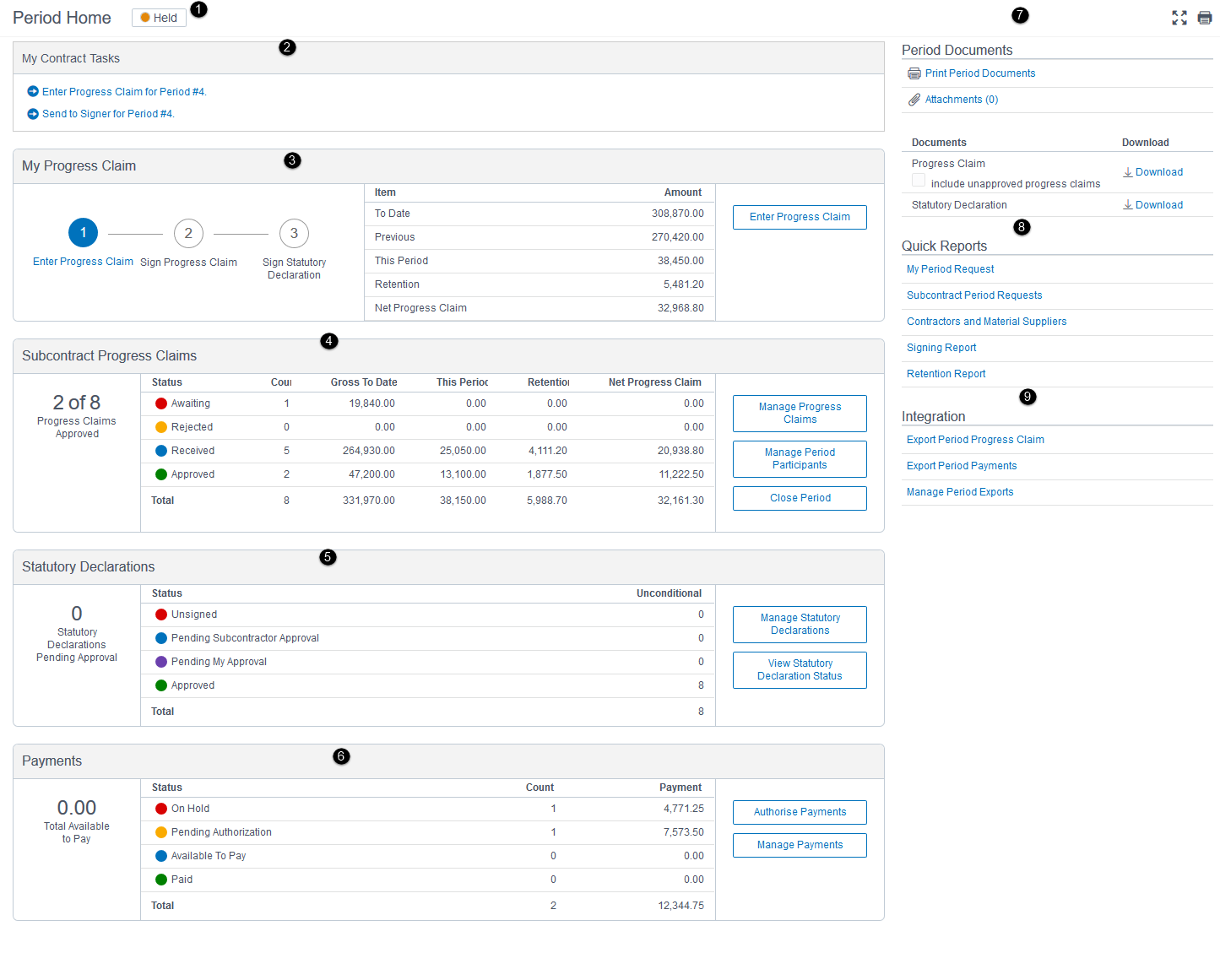
- Period Status: Displays the period status: Open, Submitted, Held, and Completed.
- My Contract Tasks, Subcontract Tasks: Displays outstanding tasks required for period completion. You can also access the tasks from the Tasks page.
- My Progress Claim: Shows the submission status, key amounts, and the pending tasks for your period. This pane is divided into three sections: the first section displays the status and progress of your progress claim workflow; completed tasks are shown in green and pending tasks are in blue. The second section displays the progress claim amounts. The third section displays the actions you can take. Based on your permissions and role, you may see the following buttons: Enter Progress Claim, Upload Progress Claim, Reopen Period.
- Subcontract Progress Claim: Shows the status of Subcontractors invited to the period.This pane is divided into three sections. The first shows a count of progress claims that are approved. The second section shows the Status, Count, Gross to Date, This Period, Retention, and Net Progress Claim for each submitted progress claim. The third section displays the actions you can take. The following buttons are displayed based on your role and workflow: Manage Claims, Manage Period Participants, Close Period, Reopen Period.
- Statutory Declarations: Shows the status of statutory declarations. This pane is divided into three sections. The first section shows a count of statutory declarations that are pending approval. The second section shows the status and count of conditional and unconditional statutory declarations. The following statuses are displayed: Unassigned, Pending Subcontractor Approval, Pending My Approval, and Approved. The third section displays the actions you can take. The following buttons are displayed based on your role and permissions: Manage Statutory Declarations, Statutory Declaration Status, and Request Statutory Declaration for Period.
- Payments: Shows the status and details of payments made to date. This pane is divided into three sections. The first section shows the total net progress claim amount. The second section shows the Status, Count, Payment Amount and the Total Payment Amount. The third section displays the actions you can take. The following buttons are displayed based on your role and workflow: Disburse Project Funds and Authorise Payments.
- Period Documents: Displays progress claim document, progress claim attachment and other relevant documents that you can view, print, and download.
- Quick Reports: Provides links to generate reports associated with this period.
- Integration: Provides links to integrate with third party accounting packages.
Owner Funding
For projects that include the Track Owner Funding Date setting, an Owner Funding pane is displayed on the Period Home page. Use the Enter New Payment link to enter payment information on the Owner Funding Entry page.
Once the period is funded, the Payment, AR Progress Claim, Date Payment Received, Payment Amount, and Total of Payment Amount are displayed. The following buttons are also displayed on pane: Enter New Payment and Owner Funding List.
Last Published Friday, December 5, 2025