Working with the Assign Document Sets Page for Head Contractors
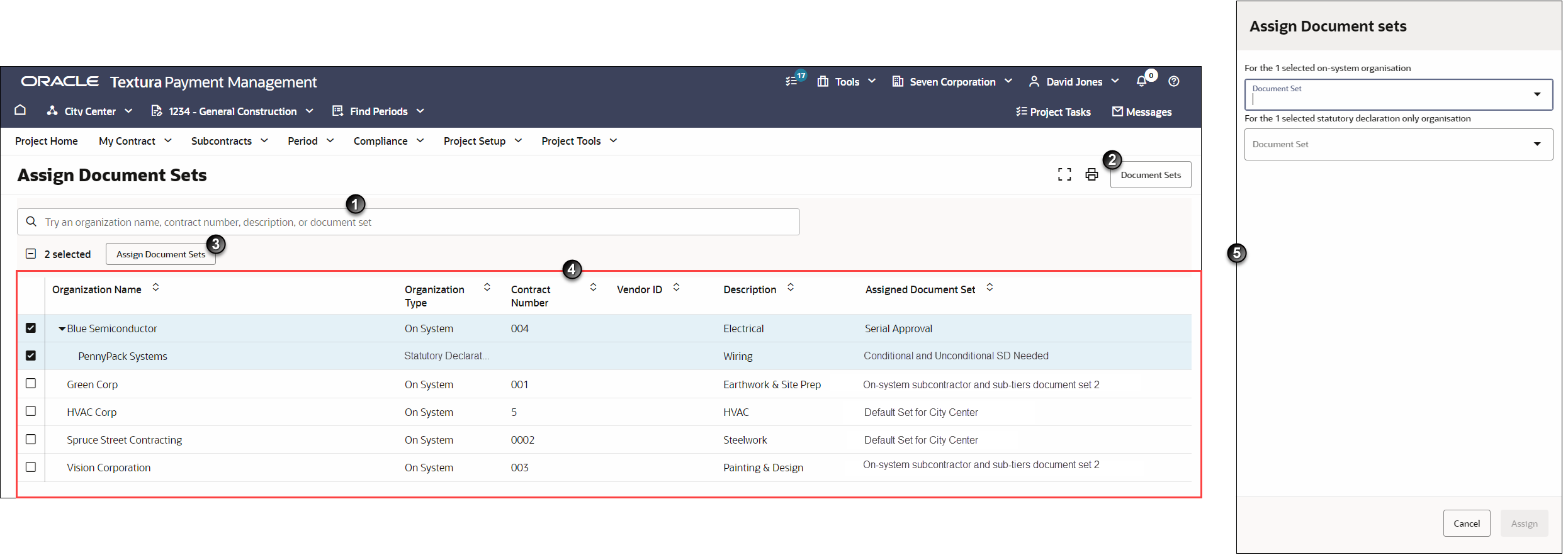
- Search Bar: Use the search bar to filter the table to items based around your search term. You can search by organisation name, contract number, contract description, or document set.
- Document Sets Button: Select the Document Sets button to navigate to the Document Sets page. There, you can edit or create document sets you will later assign to either a Subcontractor or a Statutory Declaration Only Sub-Tier (SD Sub).
- Assign Document Sets Button: Use this button to assign a document set to the selected organisations.
- Assign Document Set Table: Lists all organisations working on your project, including the Sub-Tiers of your Subcontractors. You can assign document sets to both Subcontractors and SD Subs as long as you have at least one document set up for that organisation type.
- Assign Document Sets Pane: Opens on the right side of the page when you select the Assign Document Sets button.
Last Published Friday, October 3, 2025