Modifying Subcontractor WB Amounts
Adjust Line Items
The budget for a project on the Oracle Textura Payment Management™ system (TPM®) is entered in the Work Breakdown(WB). Use the Edit WB tab on the Edit Work Breakdown screen to adjust the Work Breakdown amounts. As long as the original contract values (total) are not changed, line item amounts may be reallocated.
Reallocate to an Existing Line Item
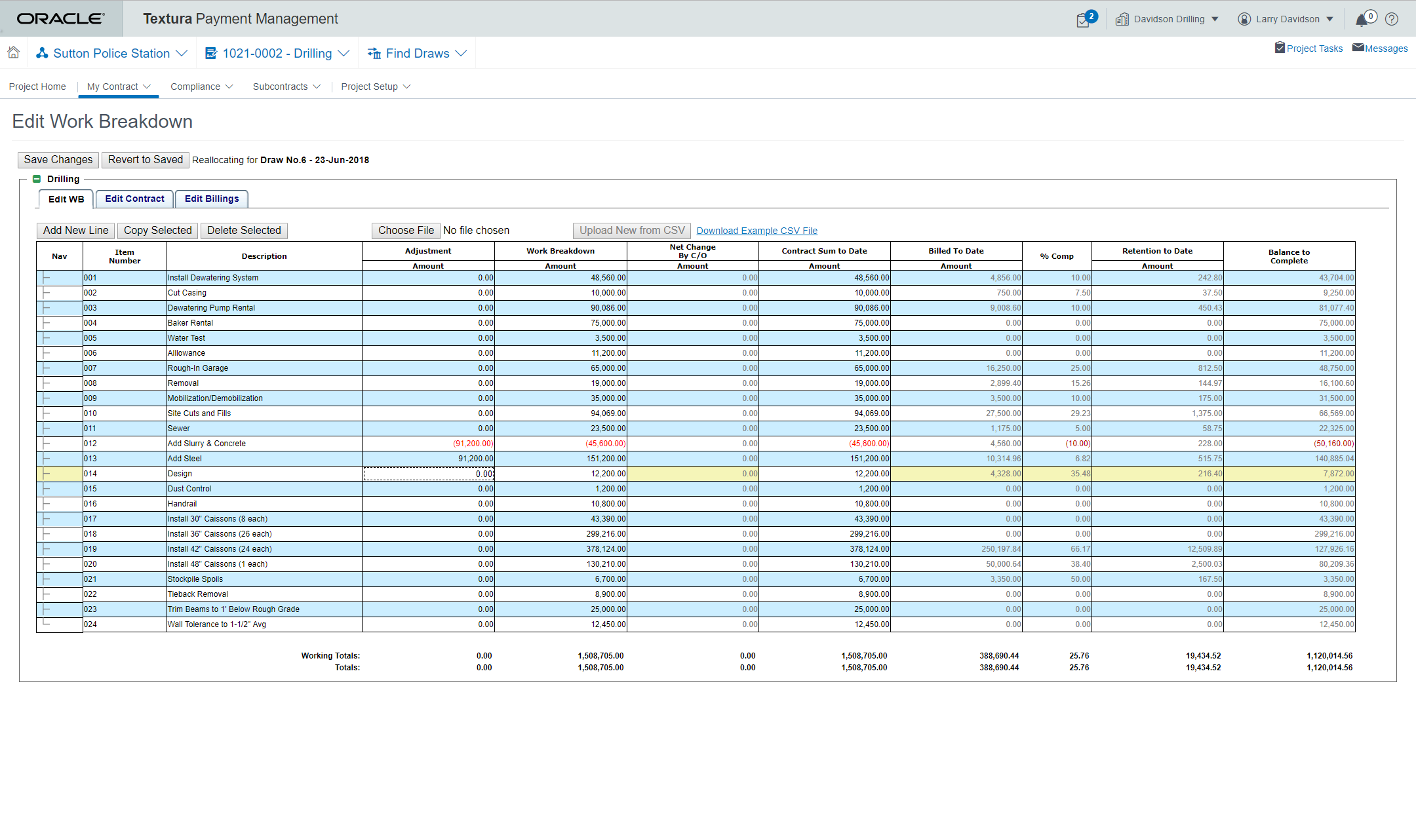
Enter Amount
Change amounts in the Adjustment column.
- Enter a negative number in the line (or lines) to adjust down, or decrease the amount.
- Enter the same amount as a positive number in the line (or lines) to adjust up, or increase.
In the example, £91,2000 is taken from line item 012 – Add Slurry & Concrete and reallocated to line item 013 – Add Steel.
Check Amount
Verify that the Adjustment column totals remain zero.
- If totals are not zero, check Adjustment amounts for an imbalance.
Tips
- Amounts cannot be less than Billed to Date amounts
- You can make the Contract Sum to Date amount less than the amount of the work breakdown.
- You can subtract the Billed To Date amount from the Contract Sum To Date amount to determine the unbilled or Balance to Complete amount.
Reallocate to a New Line Item
Modify the Owner WB by adding a line item and making an equivalent balancing adjustment in another line (or lines) to reallocate the value.
Select Line
Select the line above the location where you want the new line to appear.
Choose Add New Line
A new line will display in the tab, with empty cells.
- Enter an Item, a number to sort the line item.
- Enter a Description of the work or expense for the line item.
- Enter the Adjustment Amount, the change in value for the line item. This will then appear in the Work Breakdown column.
Tip
Lines are sorted by the first digit of the item number. If you want the new line to display between two existing lines, you will need to renumber the lines that follow the new line.
Example: If you have five line items and you want to add a new line item after your existing Item Number 003 line, number the new line 004 and change the existing line 004→005, and 005→006.
Original Item Number | Description | New Item Number |
|---|---|---|
New | Masonry Work | 004 |
004 | Tiling | 005 |
005 | Heating | 006 |
Adjust Budget
The new line adjustment amount must be reallocated from another budget line. Type a negative number in the Adjustment Amount column of the line (or lines) to be adjusted down, or decreased.
Save Changes
A Status screen confirms the changes have been saved.
(Optional) Review Changes
Choose the here link from the Status screen to return to the Edit Work Breakdown screen and view the changes. Verify that the amounts are correct and the WB is in balance.
Last Published Friday, December 5, 2025