Working with the Variation Page for Main Contractors
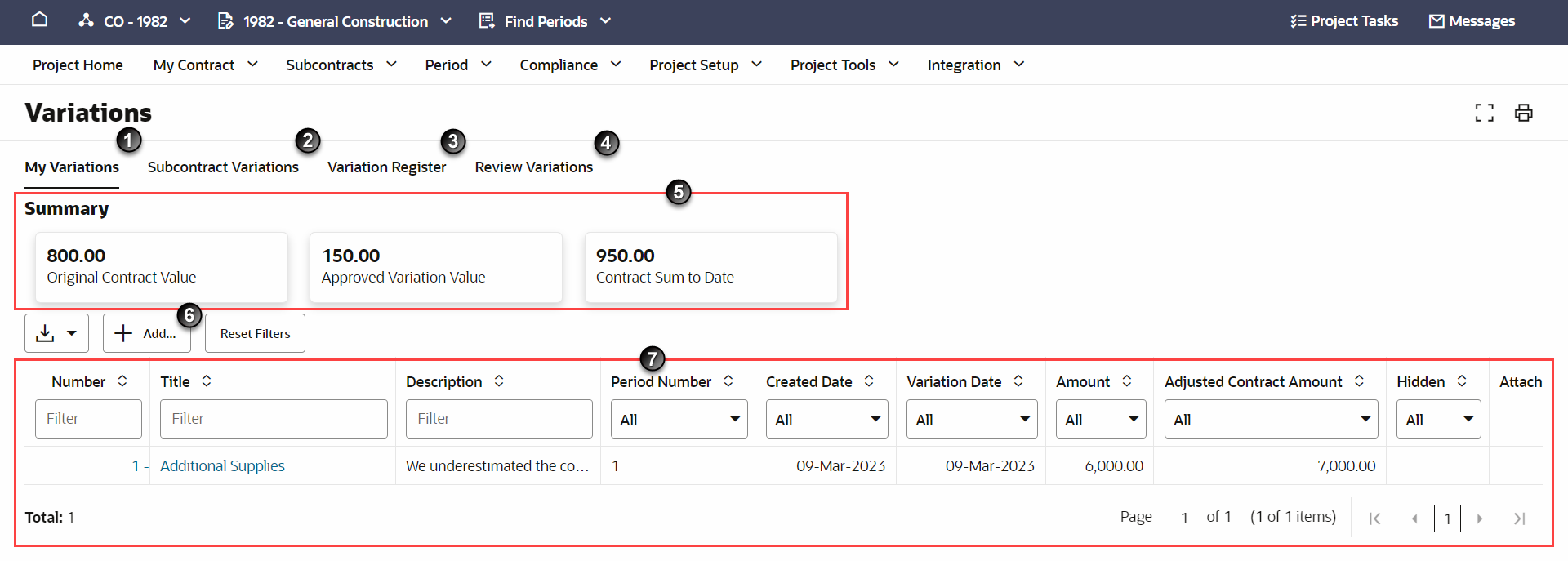
- My Variations tab: View and create variations for your Owner Work Breakdown (WB)
- Subcontract Variations tab: View and create variations for Subcontractors working on the project. When applicable, the table on this tab also shows variation compliance status.
- Variation Register tab: View a list of all variations requested by your Subcontractors
- Review Variations tab: Review and allocate an outstanding variation request. You can allocate the variation to a new line item in your WB, or create a new one.
- Summary Tiles: Easily compare your original contract value to the sum of your current contract with variations added. On the My Variations tab, see the original value of your contract, the total value of all approved variations, and the total value of your contract with variations. On the Subcontract Variations tab, see the total value of approved variations.
- Add... button: Create a new variation. Select this button on the My Variations tab to change the contract value of your Owner WB. Select this button on the Subcontract Variations tab to change the value of a Subcontractor WB.
- Variation Table: See variation details for either your contract or all of the subcontracts on a project. Use the filters at the top of the table to narrow the list of entries in the table.
- More button (Not Pictured): Available on both the My Variations and Subcontract Variations tabs. Select the More button to the left of the Add... button. The More button includes options to download data in the table as a CSV report. Choose to either download all variation data, or data based on an applied filter.
Last Published Friday, January 9, 2026