Working with the Project Home Page for Subcontractors
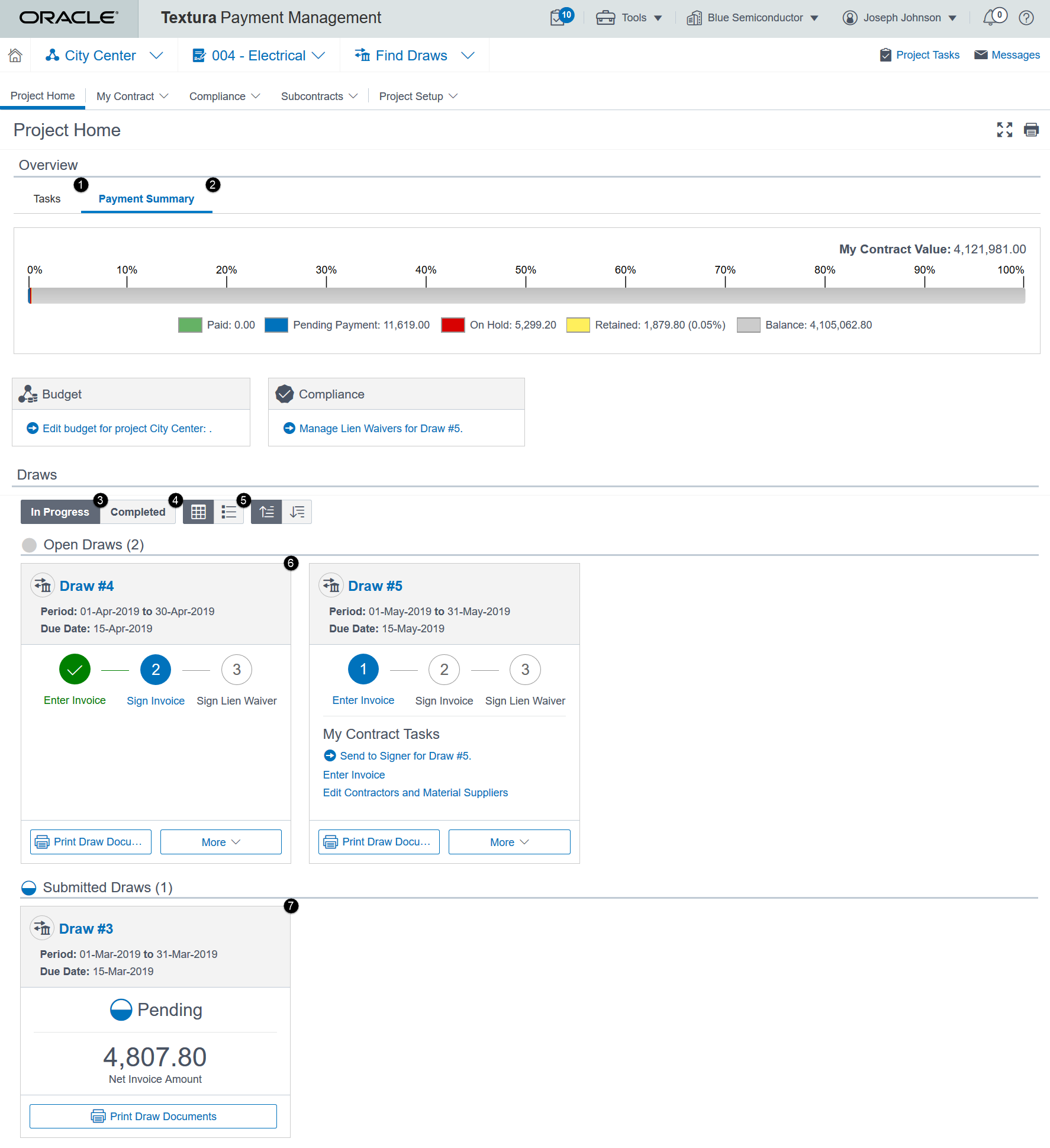
- Tasks Tab: Separates outstanding project tasks into different categories. Some task categories include Compliance and Budget-related actions. Select a link in one of the tiles to go to a page in the application to complete the task. These tasks also display on the Tasks page.
- Payment Tab: Displays a colour-coded bar with payment status for the duration of the project.
- In Progress Periods: Shows cards for all open periods. If a period is open, you still need to submit your payment application.
- Completed Periods: Displays a table for all completed periods. In a completed period, you submitted your payment application and received payment from the disbursing organisation.
- Page View: Defaults to a tile view. Select the bullet icon to change the page display to a table view. You can only see open and submitted periods in a tile or table view. Completed periods always display in a table view.
- Open Period Cards: Includes a progress bar to help guide you through the payment application process. See outstanding project tasks for your organisation, and link to pages to complete those tasks. User permissions and project roles determine which links you can access.
- Submitted Period Cards: Includes the total amount of pending payment. If you currently have a payment hold, the card will display an alert symbol. Hover your cursor over the symbol to see why you were placed on hold, and view a possible solution.
- Compliance Section (not pictured): If a project tracks the VAT Invoice compliance of Sub-Tier organisations, you may see a Compliance section at the top of the Tasks tab of your Project Home page. This section lists an individual task for each Sub-Tier organisation that currently has a VAT Invoice tracking hold placed upon it. Selecting one of these links will open the Manage VAT Invoices page to the specific period with a VAT Invoice compliance issue. Use the Manage VAT Invoices page to upload, review, or update the Sub-Tiers VAT Invoice status.
Last Published Friday, January 9, 2026