Working with Period Home for Subcontractors
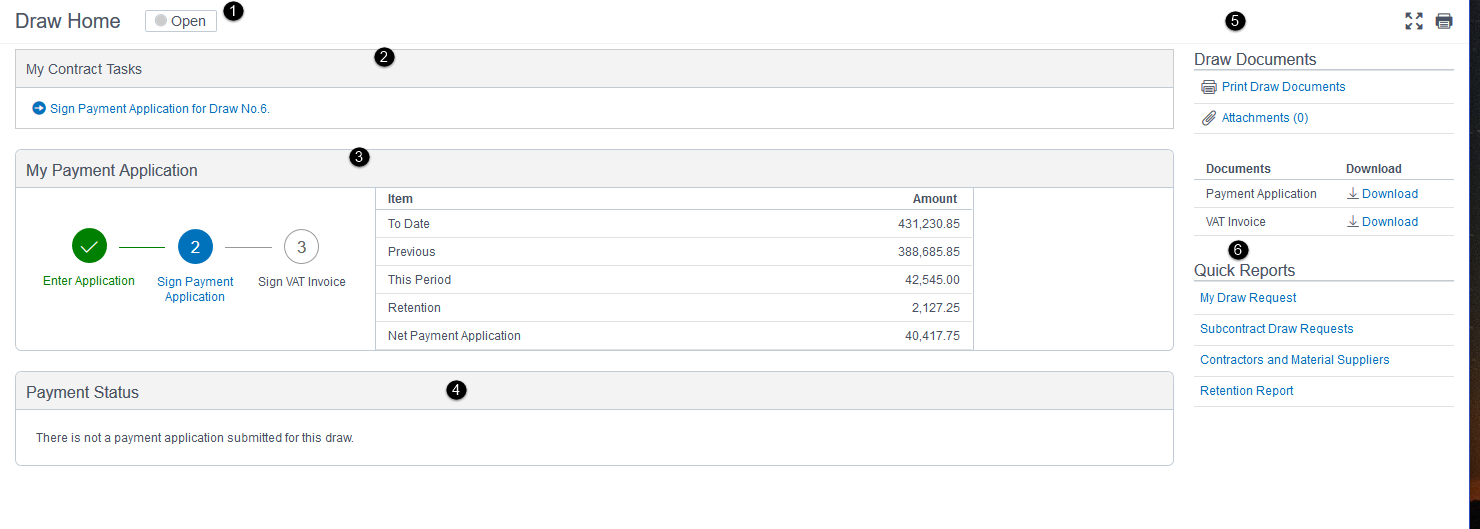
- Period Status: Displays the period status: Open, Submitted, Held, and Completed.
- My Contract Tasks/Subcontract Tasks: Displays the tasks you must do to complete the period. You can also access the tasks from the Tasks page.
- My Payment Application: Shows the submission status, key amounts, and the pending tasks for your period. This pane is divided into three sections, the first section displays the status and progress of your payment application workflow; completed tasks are shown in green and pending tasks are in blue. The second section displays the period amounts. The third section displays the actions you can perform. Based on your permissions and role, you may see the following buttons: Enter Billing Details and Upload Payment Application.
- Payment Status: Shows the status of payments made to date. This pane is divided into three sections. The first section shows the status (Pending, Held, and Disbursed) of the payment application. The second section displays the item, payment method, payment, date, and the total payment amount. The third section displays the actions you can take. A Payment Receipt button displays when funds are disbursed.
- Period Documents: Displays payment application document, attachment and other relevant documents that you can view, print, and download.
- Quick Reports: Provides links to generate reports associated with this period.
Compliance Holds
Displays the holds on your invoice and provides links to clear the holds.
Note: If you did not sign your VAT Invoice when submitting your billing documents or the Main Contractor rejected your VAT Invoice, the application will place an automatic payment hold on your payment application for the period. A link to sign the VAT Invoice will display in both in the My Contract Tasks section at the top of the page and in your period card, and the system will send you a notification about the payment hold.
The payment hold will automatically release after you submit the missing VAT Invoice document as a part of your billing workflow.
VAT Invoices
For projects that have VAT invoices, the VAT Invoices pane is displayed and shows the status of VAT Invoices. This pane is divided into three sections. The first section shows a count of payment applications that are pending approval. The second section shows the status and count of conditional and unconditional VAT invoices. The following statuses are displayed: Unassigned, Pending MC Approval, Pending My Approval, and Approved. The third section displays the actions you can perform. The following buttons are displayed based on your role and permissions: Manage VAT Invoices, VAT Invoice Status, and Request VAT Invoice for Period.
Subcontractor Payment Applications
Shows the status of Sub-Tier Subcontractors invited to the period. This pane is divided into three sections. The first section shows a count of payment applications that are approved. The second section shows the Status, Count, Gross to Date, This Period, Retention, and Net amount for each submitted payment application. The third section displays the actions you can take. The following buttons are displayed based on your role and workflow: Manage Payment Application, Manage Period Participants, Close Period, Reopen Period.
Last Published Friday, December 5, 2025