Feature: Subcontract List New Look and Feel (21.7.0.0)
Beginning this month, the Subcontract List page has a new look and feel.
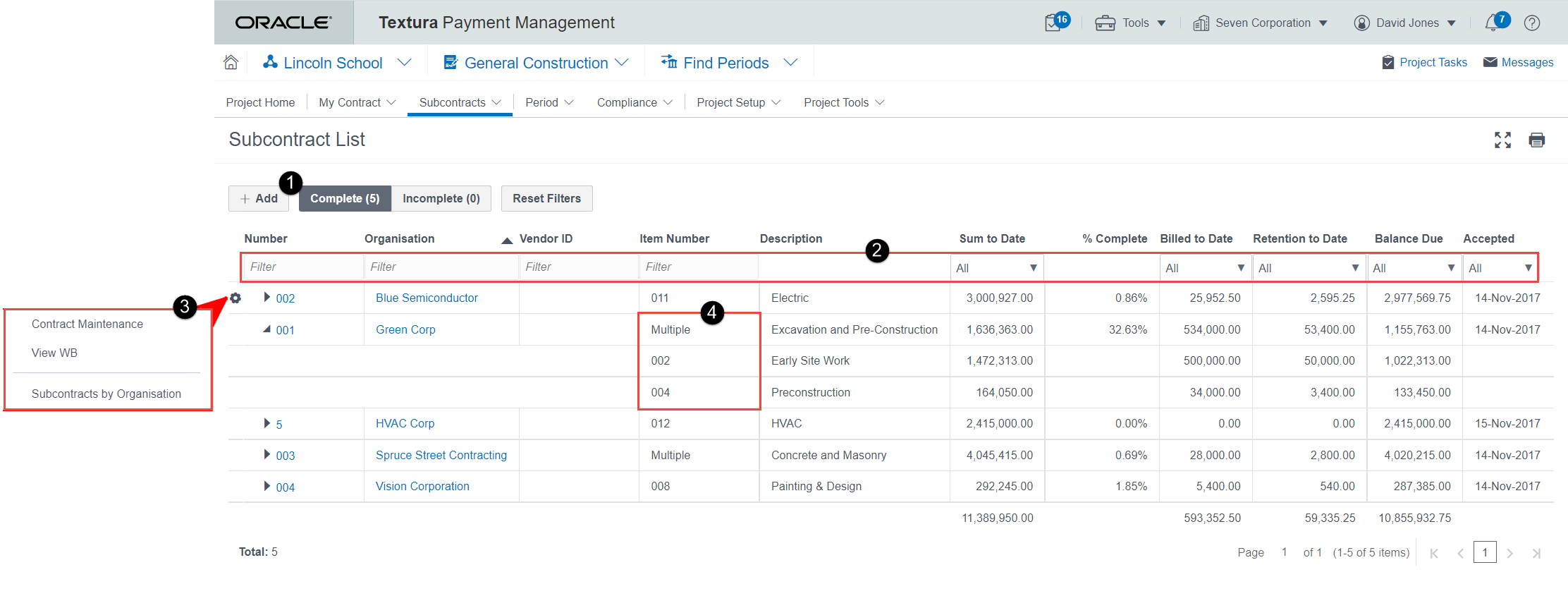
What's Changing
- Select the +Add button to instantly go to the Contract Maintenance page to manually create a new subcontract.
- Sorting at the top of each column allows you to better manage your view of subcontracts on your project. Your sorting preference will be saved for the next time you visit the page.
- Access navigational links from the new gear menu available in every row. Links available depend upon your current actions. For example, if you have an organisation with the Specified WB setting, you will see a link to Manage WB. This is unavailable for subcontracts where Subcontractors manage their own Work Breakdown. Other links include:
- Contract Maintenance: Modify the subcontract settings or components from the Contract Maintenance page for the selected contract.
- View Work Breakdown: View the Work Breakdown for the subcontract.
- Subcontracts by Organisation: View a list of contracts shared between your parent organisation and the listed organisation. These subcontracts span across all projects in which your organisation has invited the listed organisation as a Subcontractor.
- Use the expand option to view all components for a subcontract. The Item Number column shows what line the component is tied to in your Work Breakdown.
- To invite a new Subcontractor to use TPM now, you will need to use the Invite Organisation link from under the Organisations menu on the Home page.
For more information on the Subcontract list, see the Working with the Subcontract List help.
Last Published Wednesday, August 7, 2024