Working with the Document Sets Page for Owners
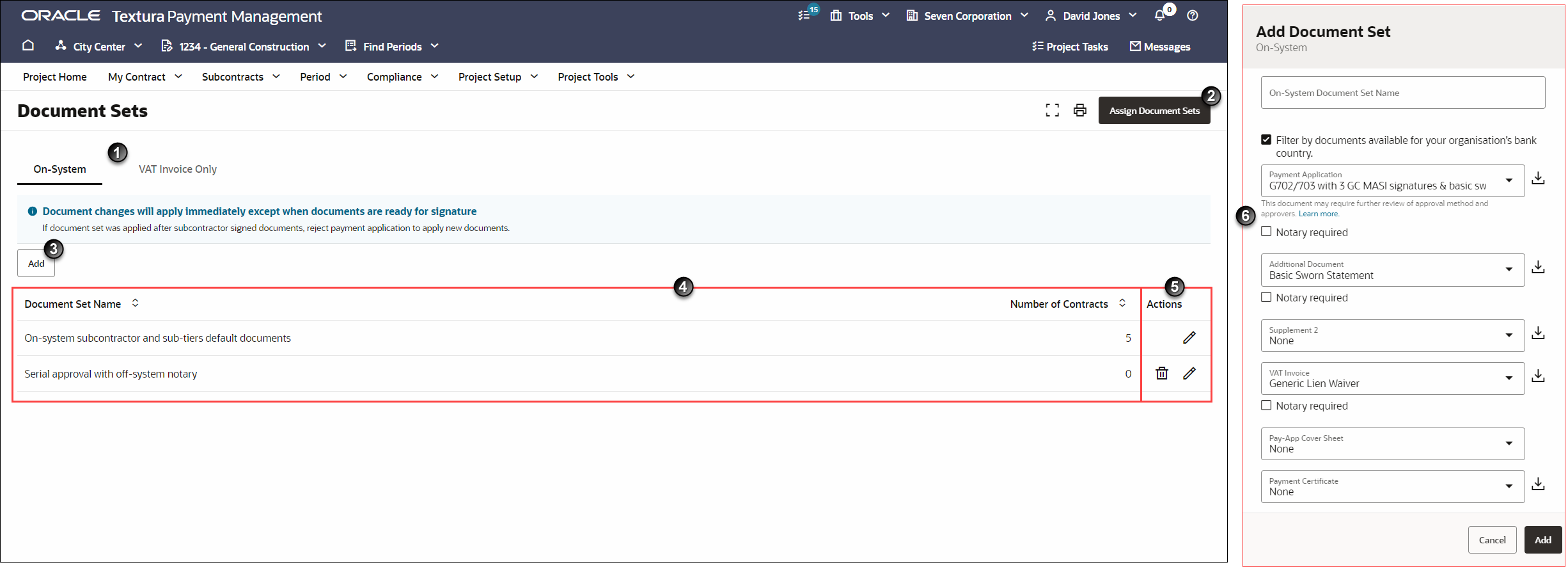
- Organisation Tabs: Organisation Tabs: You can create document sets for both Subcontractors and their Sub-Tiers. Create a document set for Subcontractor organisations on the Subcontractors tab and select the VAT Invoice Only tab to create a set for VAT Invoice Only Sub-Tiers (VAT Subs). Document sets for Subcontractors can include a payment application, VAT invoice, additional document, supplement, pay-app cover sheet, and payment certification. Document sets for VAT Subs can only include a VAT invoice and supplement.
- Assign Document Sets Button: After setting up one or more document sets, select the Assign Document Sets button to navigate to the Assign Document Sets page. You will use the Assign Document Sets page to assign one of the document sets you created to an organisation working on your project.
- Add Button: Select the Add button to create a document set. When you finish, information about the new document set will display in the table beneath the default document set.
- Document Set Table: Displays the default document set and any sets you create on this page. After you create a document set, its name and the number of contracts assigned to it will display in the table.
You can select the Edit icon from the Actions menu to update document sets at any time. Document changes will go into effect during an in-progress period until the Subcontractor sends their payment application to their Signer. After that point, the documents will take effect in the following period unless you reject the Subcontractor's payment application after they submit it.
- Actions Column: Edit or delete additional document sets. You can edit the default document set, but cannot delete it. When you edit the default set, those changes are reflected in your project settings.
You cannot delete a document set if it is currently assigned to a contract. To delete a document set assigned to a contract, you will need to assign a different document set first.
- Document Sets Pane: When you select the Add button, the Add Document Set pane will open on the right side of the page. Use this pane to choose which document templates to include in the document set and to specify whether or not they require notarising.
Note: The notary selection appears only for documents that support notarising.
Last Published Friday, December 5, 2025