Working with the VAT Invoice Status Page for Subcontractors
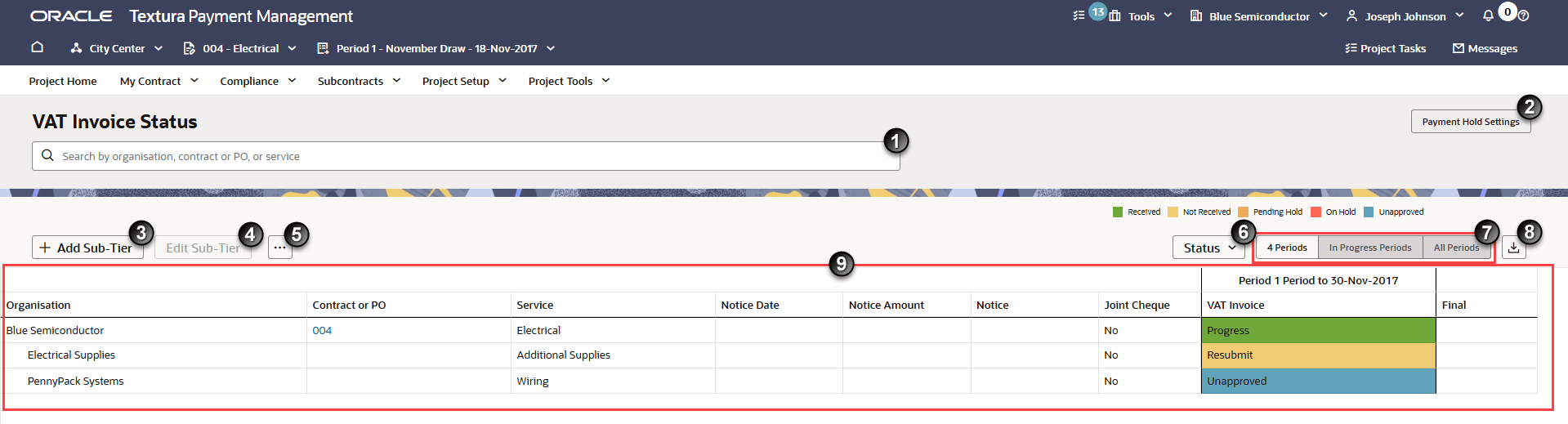
- Search: Enter a Sub-Tier name, contract, service, or status in the available field to find it in the table below.
- Payment Hold Settings Button: View the current payment hold settings for missing Sub-Tier VAT Invoices. Details open in a drawer on the right side of the page.
- Add Sub-Tier Button: Navigate to the Add Sub-Tier page to create a new VAT Invoice Only (VAT Sub) or Manual Sub-Tier. Either select the Add Sub-Tier button to add a Sub-Tier under your organisation or first select an organisation from the table to add a Sub-Tier under that organisation.
- Edit Sub-Tier Button: Only active after you select a Sub-Tier from the table. Edit Sub-Tier details from the Edit Sub-Tier page.
- More Menu: Access additional pages related to Sub-Tiers working on the project. Select an organisation from the table to activate the options from this menu.
- Manage VAT Invoices By Period for Subcontractors: View and update VAT Invoice status across all periods in which the Sub-Tier participated on the project.
- Attachments: Access and view attachments uploaded by or for the selected organisation.
- Status Button: Opens a drop-down list of filter options based on the current VAT Invoice status.
- Period Filters: By default, the table shows VAT Invoices for the previous four periods. You can optionally change the view to show the VAT Invoices for all in progress periods or all periods.
- Export Button: Download the details shown on the page as a CSV file.
- Organisation Table: Each organisation participating on the project displays in a table on the VAT Invoice Status page. Subcontractor rows are organised in alphabetical order with Sub-Tiers nested beneath their Prime Subcontractors. For more information on each table column, see VAT Invoice Status Fields Overview for Subcontractors.
Last Published Friday, January 9, 2026