Working with the Contract Status Page
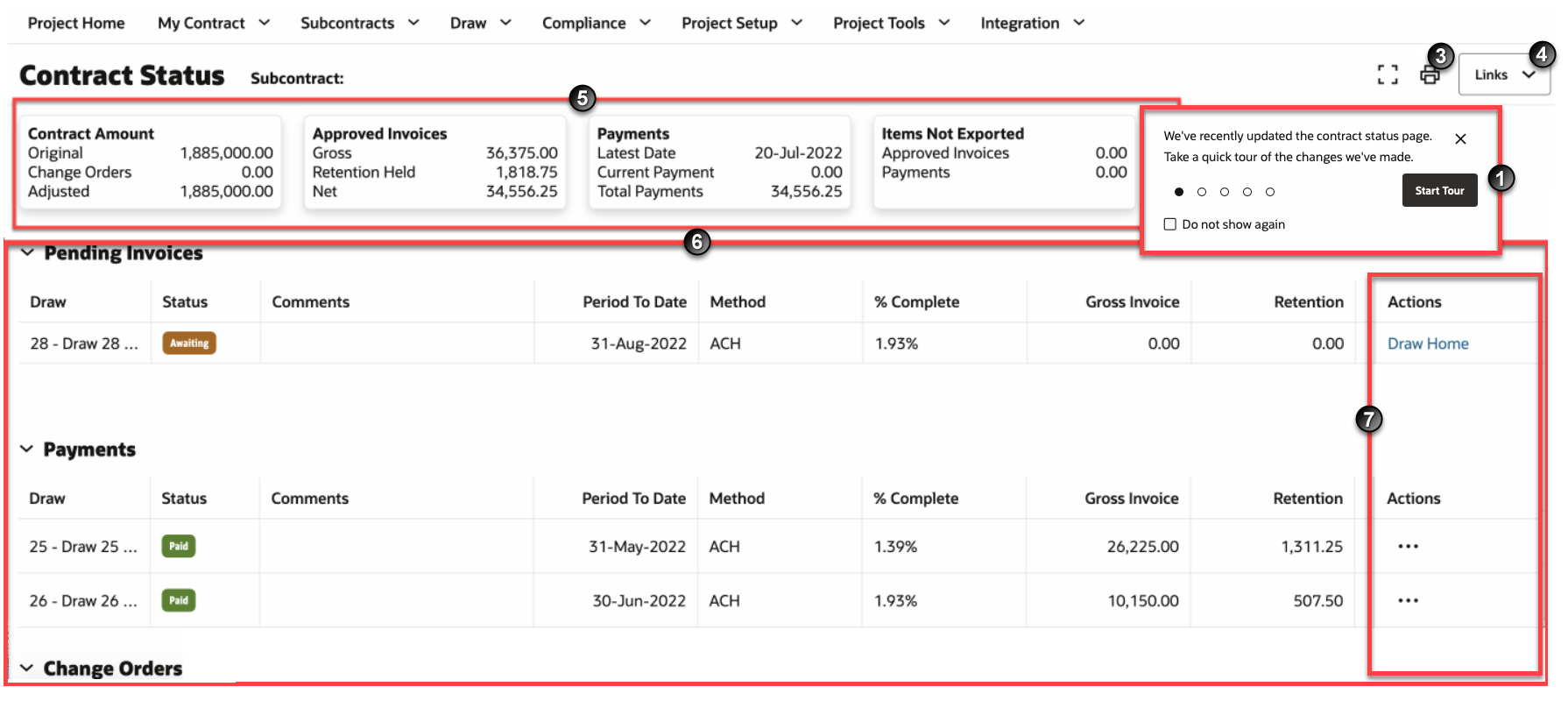
- Guided Tour: The Guided Tour walks you through the latest key updates on the Contract Status page.
- Information Icon: (Not Displayed) Choose this option to display the location, contact and vendor ID of the project.
- Print Icon: Select to view a PDF version of the page.
- Links: Access other relevant pages.
- Contract Maintenance
- Subcontracts by Organization
- Change Orders
- Edit Document Status
- View Document Status
- View Lien Waiver Status
- Manage Lien Waivers
- Attachments
- Summary Section: Displays a full summary of contract payment details. It includes a summary of the contract amount, approved invoices, and payments. Select a draw to view draw details. For a description of all the fields displayed under this section, see the Contract Status Fields Overview topic.
- Draw Section: Draw information displays in five separate tables
- Pending Invoices
- Payments
- Change Orders
- Tasks
- Contracts
For a description of all the fields displayed under this section, see the Contract Status Fields Overview topic.
- Actions Column: Includes links to the Manage Payments and Draw Home pages.
Last Published Wednesday, July 10, 2024