Working with the Sub-Tier Home Page
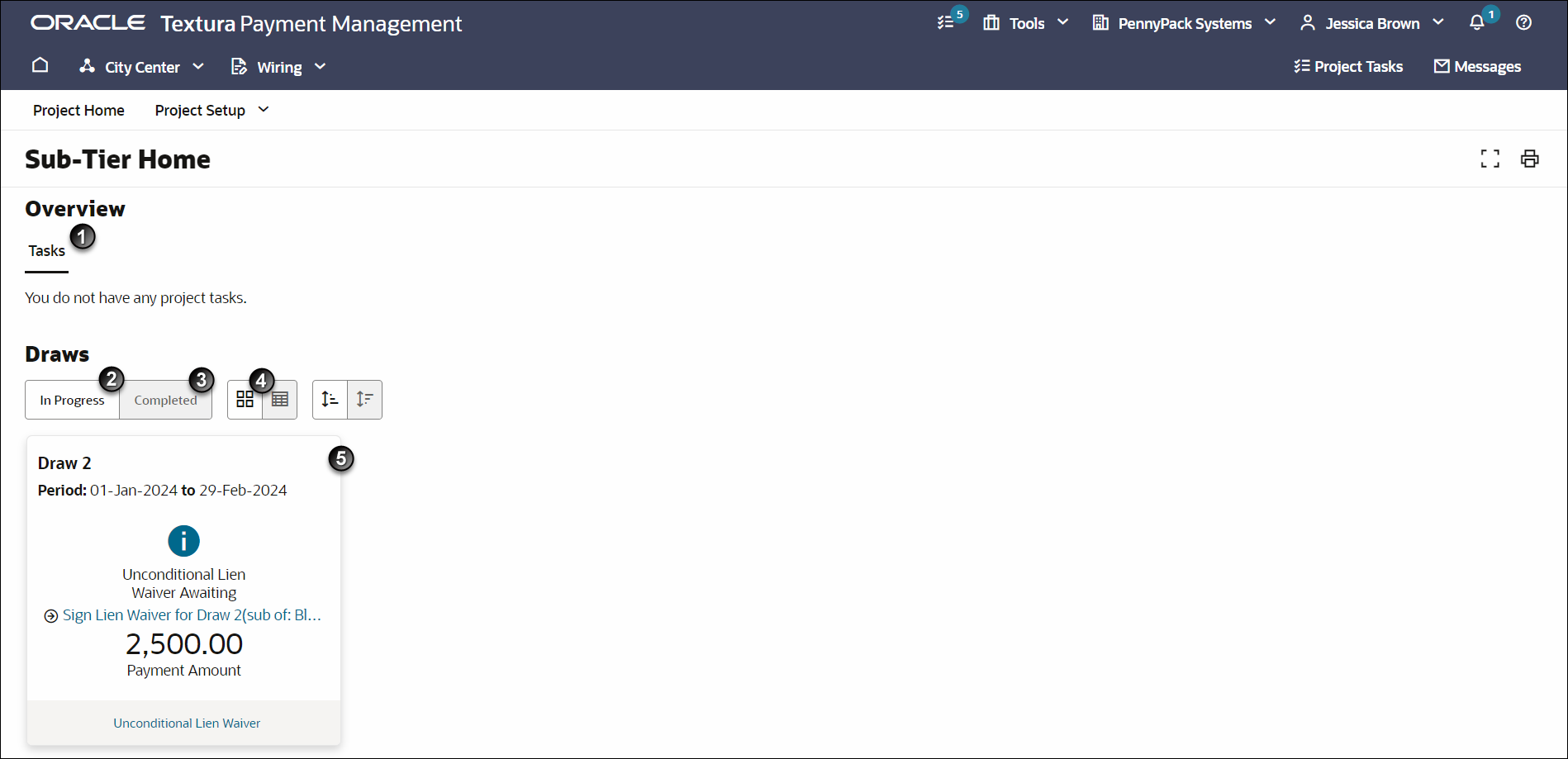
- Tasks Tab: Separates outstanding project tasks into different types. Select a link in one of the tiles to go to a page in the application to complete the task.
Tasks also appear on the Tasks screen. Select the Project Tasks link at the top of the screen to navigate to a filtered view of the Tasks screen. The filtered view only shows tasks related to the project.
- In Progress Draws: Shows cards for all open draws. If a draw is open, you still need to sign a lien waiver.
- Completed Draws: Displays a table of all completed draws. In a completed draw, you signed all necessary lien waivers.
- Page View: Defaults to a card view. Select the bullet icon to change the page display to a list view. You can only see open draws in a card or list view. Completed draws always display in a list view.
- Open Draw Cards: Includes a link to sign lien waiver documents. You can also download the lien waiver.
If your Prime Subcontractor still needs to enter a payment amount for your lien waiver, you will see a
 Warning icon on your draw card. Hover over the warning for more details.
Warning icon on your draw card. Hover over the warning for more details.Note: You will not see the action to sign lien waiver until your Prime Subcontractor enters a payment amount.
Last Published Friday, December 5, 2025