Working with Draw Home for Subcontractors
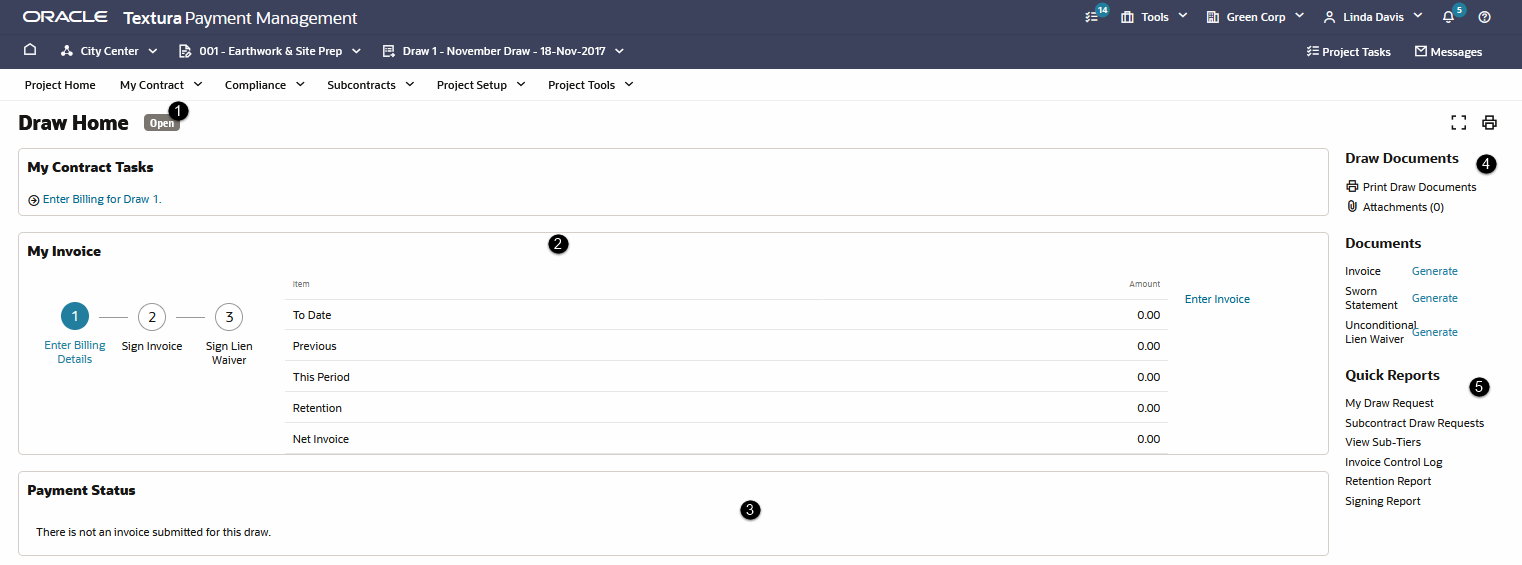
- Draw Status: Displays the draw status: Open, Submitted, Held, and Completed.
- My Invoice: Shows the submission status, key amounts, and the pending tasks for your draw. This pane is divided into three sections, the first section displays the status and progress of your invoicing workflow; completed tasks are shown in green and pending tasks are in blue. The second section displays the draw amounts. The third section displays the pages you can access. Based on your permissions and role, you may see the following buttons: Enter Billing Details, and Import Invoice.
- Compliance Holds (Not Pictured): Displays the holds on your invoice and provides links to clear the holds.
Note: If you did not sign your unconditional lien waiver when submitting your billing documents or the General Contractor rejected your lien waiver, the application will place an automatic payment hold on your invoice for the draw. A link to sign the unconditional lien waiver will display in both in the My Contract Tasks section at the top of the page and in your draw card, and the system will send you a notification about the payment hold.
The payment hold will automatically release after you submit the missing unconditional lien waiver document as a part of Your Billing Workflow.
- Payment Status: Shows the status of payments made on the invoice to date. This pane is divided into three sections. The first section shows the status. The second section shows the status (Pending, Held, and Disbursed) of the invoice. The second section displays the item, payment method, payment, date, and the total payment amount. The third section displays the pages you can access. The following button is displayed when funds are disbursed: Payment Receipt.
- Draw Documents: Displays invoice document, invoice attachment and other relevant documents that you can view, print, and download.
- Quick Reports: Provides links to generate reports associated with this draw.
My Contract Tasks, Subcontract Tasks
Displays the tasks you must do to complete the draw. You can also access the tasks from the Tasks page.
Lien Waivers
For projects that have Lien Waivers, the Lien Waivers pane is displayed and shows the status of lien waivers. This pane is divided into three sections. The first section shows a count of invoices that are pending approval. The second section shows the status and count of conditional and unconditional lien waivers. The following statuses are displayed: Unassigned, Pending GC Approval, Pending My Approval, and Approved. The third section displays the pages you can access. The following buttons are displayed based on your role and permissions: Manage Lien Waivers for Subcontractors, Lien Waiver Status, and Request Lien Waivers for Draw.
Subcontractor Invoices
Shows the status of sub-tier subcontractors invited to the draw. This pane is divided into three sections. The first section shows a count of invoices that are approved. The second section shows the Status, Count, Gross to Date, This Period, Retention, and Net Invoice for each submitted invoice. The third section displays the pages you can access. The following buttons are displayed based on your role and workflow: Manage Invoice and Manage Draw Participants.
Last Published Friday, December 5, 2025