Working with Draw Home for Owners
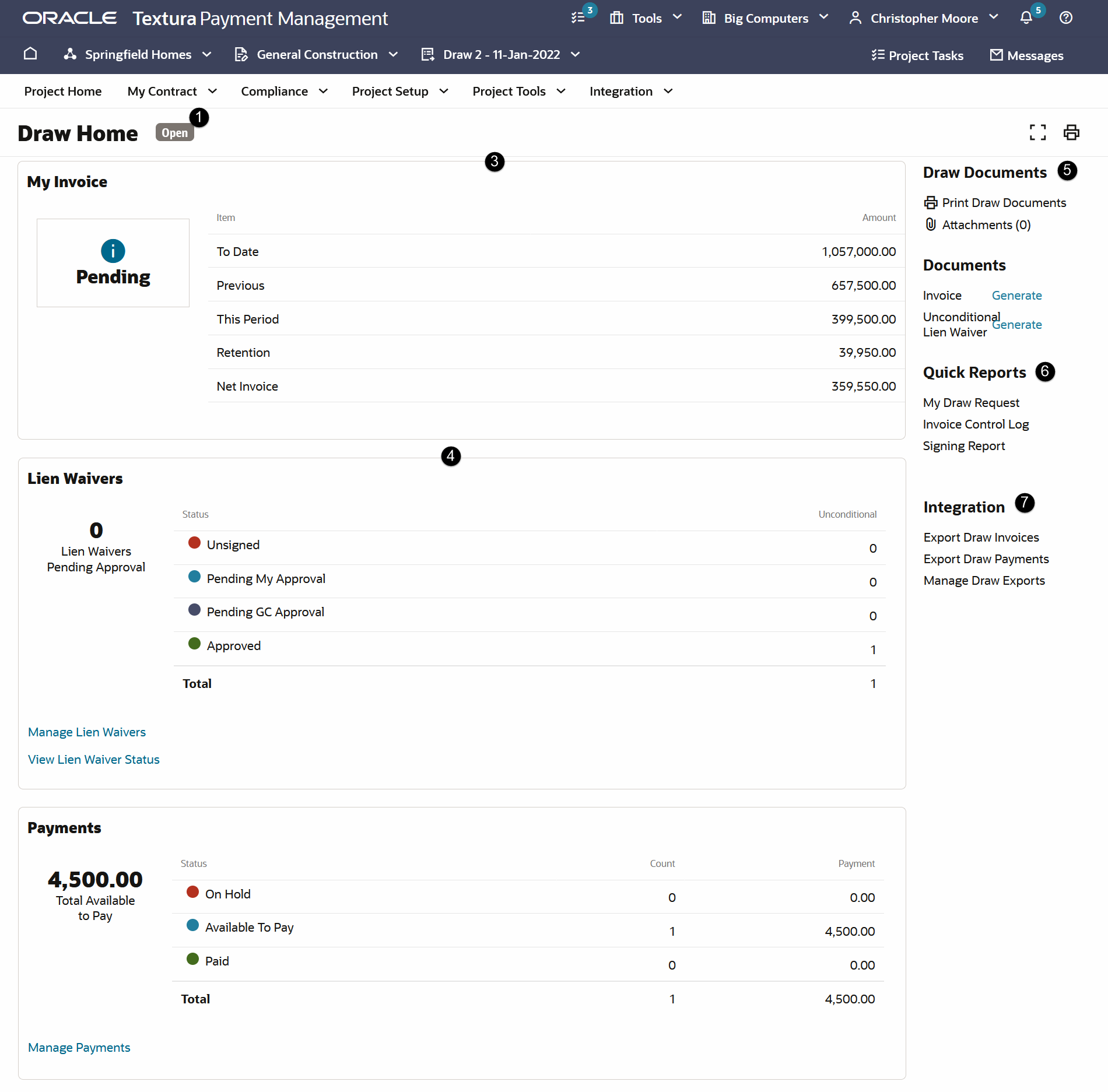
- Draw Status: Displays the draw status: Open, Submitted,Held, and Completed.
- My Contract Tasks: Displays the tasks you must do to complete the draw. You can also access the tasks from the Tasks page.
- My Invoice: Shows the submission status, key amounts, and the pending tasks for your draw. This pane is divided into three sections, the first section displays the status and progress of your invoicing workflow; completed tasks are shown in green and pending tasks are in blue. The second section displays the draw amounts. The third section displays the pages you can access. Based on your permissions and role, you may see the following buttons: Save Current Invoice, and Reject Draw.
- Lien Waivers: Shows the status of lien waivers. This pane is divided into three sections. The first section shows a count of lien waivers that are pending approval. The second section shows the status and count of conditional and unconditional lien waivers. The following statuses are displayed: Unassigned, Pending Subcontractor Approval, Pending My Approval, and Approved. The third section displays the pages you can access. The following buttons are displayed based on your role and permissions: Manage Lien Waivers for General Contractors, and Lien Waiver Status.
- Draw Documents: Displays invoice document, invoice attachment and other relevant documents that you can view, print, and download.
- Quick Reports: Provides links to generate reports associated with this draw.
- Integration: Provides links to integrate with third party accounting packages.
Last Published Friday, December 5, 2025