Working with Lien Waiver Status Page for Subcontractors
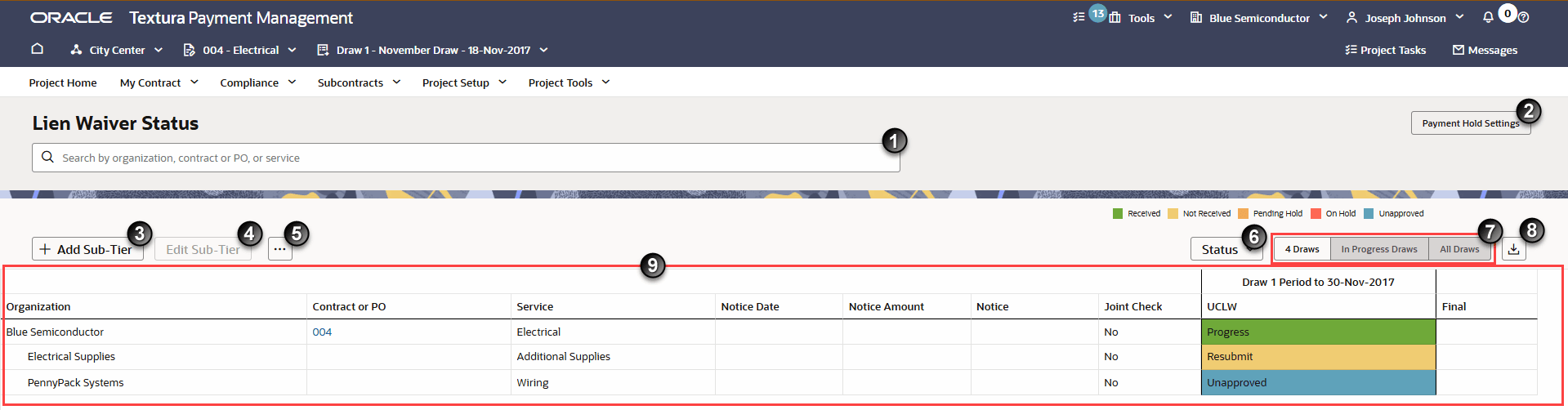
- Search: Enter a Sub-Tier name, contract, service, or status in the available field to find it in the table below.
- Payment Hold Settings Button: View the current payment hold settings for missing Sub-Tier lien waivers. Details open in a drawer on the right side of the page.
- Add Sub-Tier Button: Navigate to the Add Sub-Tier page to create a new Lien Waiver Only (LW Sub) or Manual Sub-Tier. Either select the Add Sub-Tier button to add a Sub-Tier under your organization or first select an organization from the table to add a Sub-Tier under that organization.
- Edit Sub-Tier Button: Only active after you select a Sub-Tier from the table. Edit Sub-Tier details from the Edit Sub-Tier page.
- More Menu: Access additional pages related to Sub-Tiers working on the project. Select an organization from the table to activate the options from this menu.
- Manage Lien Waivers By Draw for Subcontractors: View and update lien waiver status across all draws in which the Sub-Tier participated on the project.
- Attachments: Access and view attachments uploaded by or for the selected organization.
- Status Button: Opens a drop-down list of filter options based on the current lien waiver status.
- Draw Filters: By default, the table shows lien waivers for the previous four draws. You can optionally change the view to show the lien waivers for all in progress draws or all draws.
- Export Button: Down the details shown on the page as a CSV file.
- Organization Table: Each organization participating on the project displays in a table on the Lien Waiver Status page. Subcontractor rows are organized in alphabetical order with Sub-Tiers nested beneath their Prime Subcontractors. For more information on each table column, see Lien Waiver Status Fields Overview.
Last Published Friday, December 5, 2025