Working with the Generate Document Archive Page
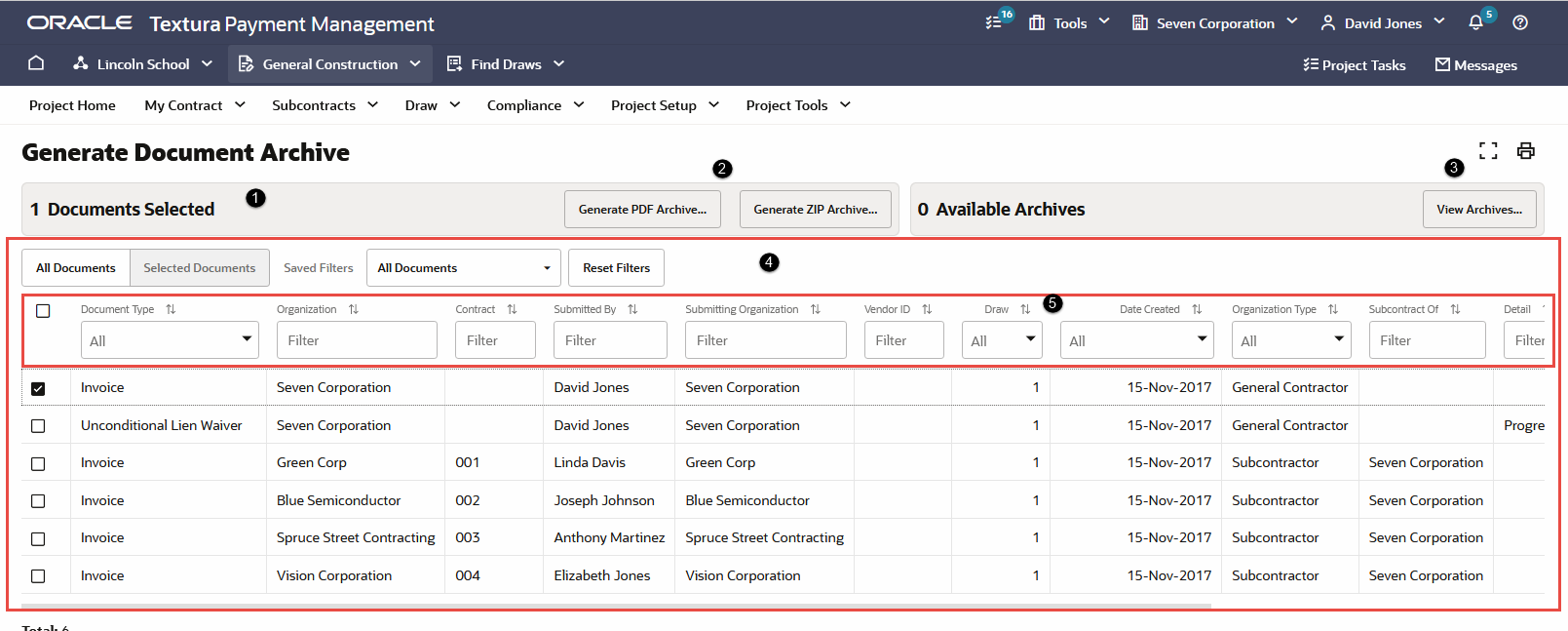
- Document Counters: Counts the number of documents selected for printing and the total amount of available archives attached to the project.
- Generate Buttons: Choose how to generate your collection of selected files. If you only selected unencrypted files with the PDF extension type, you can select the Generate PDF Archive button. The application will combine all selected documents into a single PDF document. If you selected files with other file extensions, you can select the Generate ZIP Archive. The application will gather all selected files together into a ZIP file you can download.
When you choose to generate an archive, TPM will gather your documents in the background, enabling you to continue to use other pages of the application. When the archive generation completes, you will receive an email with a link to the generated file. You will also see an action to view file on both the Project Home and Draw Home pages.
- View Archives Button: Select this button to go to the View Document Archives page. This is where you can access and download your generated archives.
- Document Table: Displays all available documents submitted to the project.
- Table Filters: Apply saved filters or create new filters to the table. Applying filters lessens the amount of documents which appear listed on the page.
Last Published Wednesday, July 10, 2024