Working with Exported Records
The Exported Records tab is displayed only if your organization uses Textura Link Cloud for integration. The Exported Records tab lists all records that were exported. From this page, you can update invoice numbers and select subcontractor records for re-export to an accounting or Enterprise Resource Planning (ERP) system.
Caution: Incorrect use of this page can lead to payments being missed or invoices being paid multiple times. Contact your Textura representative if you think you need to use this feature.
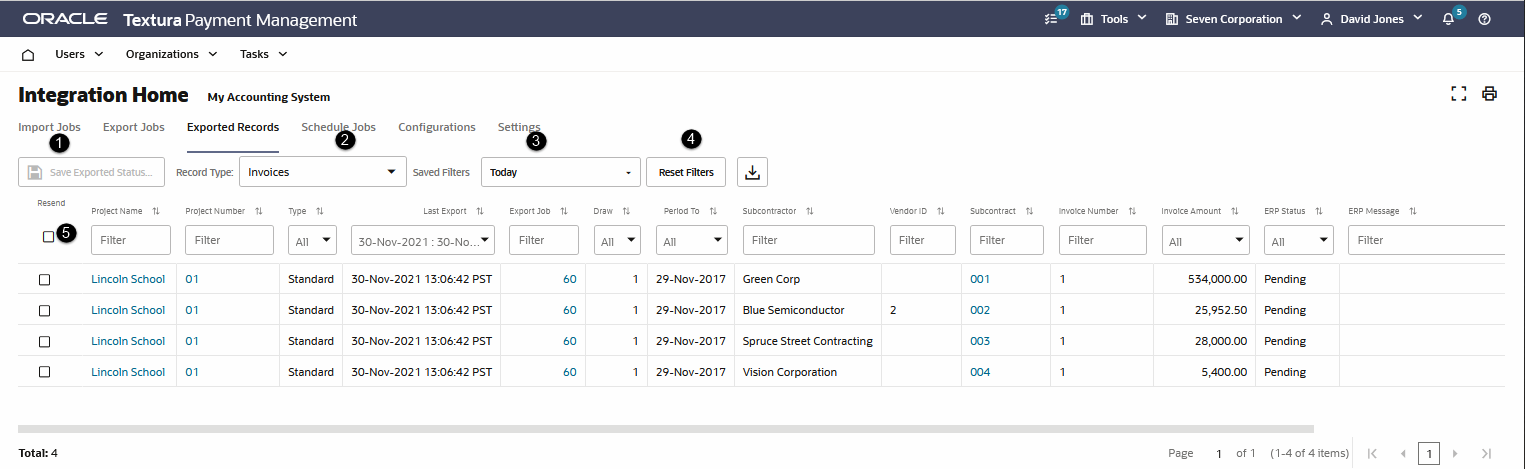
The following screen elements are displayed on this page:
- Save Exported Status button: Select to save and re-export the selected items to your accounting system.
- Record Type drop-down menu: Select the type of exported record you want to view: Invoices, Invoice Rejections, Documents, or Payments.
- Saved Filters drop-down menu: Select from standard filters, save filter options, or manage your filter options. To filter, type or select your filter parameters from the filter row.
- Reset Filters button: Clears the filter selection.
- Resend checkbox: Select to mark records for re-exporting.
 menu: Choose from the following options:
menu: Choose from the following options:- Edit Invoice Number: Select this option to modify the invoice number. You cannot edit this number after the funds are disbursed.
- Mark as Success: This option is displayed only for failed records. Select this option to change the status of failed records that you have successfully exported manually.
- Mark as Success and Remove Payment Hold: This action is only available under the following circumstances:
- If you use the "Allow Track pending invoice export" holds setting, only Project Managers assigned to the project will see this action
- If you also enabled the "Track pending invoice export" holds releasable by enterprise administrators only setting in addition to the setting mentioned above, only Project Managers assigned to the project who are also Enterprise Administrators will see the action to mark the export as successful and remove the payment hold.
When available, select this option to change the status of failed records to Success and, if applicable, remove the payment hold.
- View Audit Report: Select to view the audit report of an export job.
- View Export File: Select to download the file that was generated by the export job.
Note: Invoice numbers are appended for invoices that were rejected, removed from a draw, and then re-invited to participate in the same draw.
Tip:
- Select the Job Number hyperlink to navigate to the Export Jobs tab to view the selected job.
- For Document record type, you can filter to view Billing Documents, Lien Waivers, or both.
Last Published Friday, December 5, 2025