Working with the Track Draw Deadlines Page
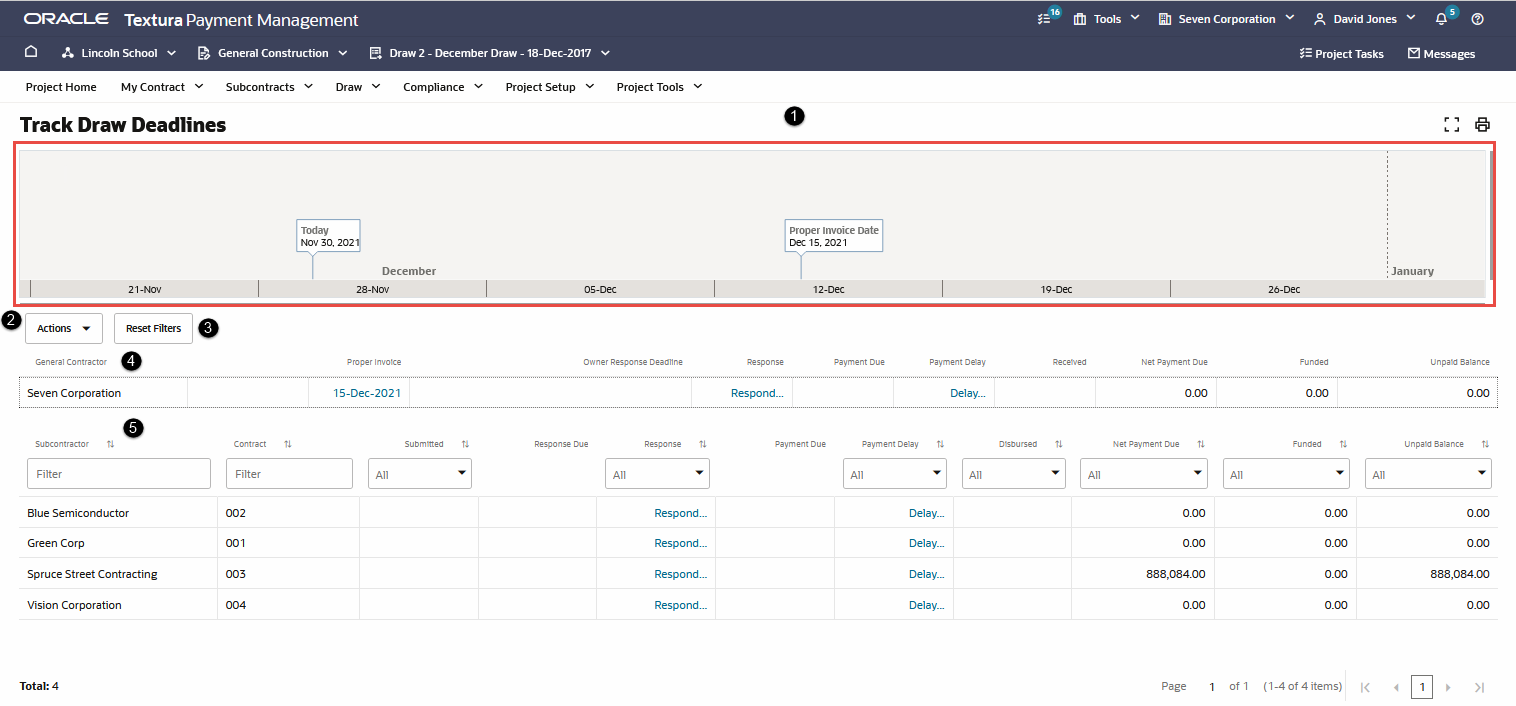
- Graphical Timeline Indicator: Provides a visual indicator of the following draw level dates: Proper Invoice Date, today's date, Owner Response Deadline, Subcontractor Response Deadline, Owner Funding Deadline, and the Subcontractor Payment Deadline.
- Actions Drop-down menu: Select from the following:
- Issue All Payment Delay Response: Select this option to issue a payment delay response to all subcontractors in the draw. A payment delay is issued without changes to the payment amount.
- Close All Payment Delay Response: Select this option to close all payment delay responses.
- Manage Invoices: Available before approving an invoice or if a Subcontractor has not submitted an invoice. Select the link to navigate to the Manage Invoices page.
- Manage Payments: Available after you approve an invoice. Select the link to navigate to the Manage Payments page.
- Reset Filters button: Reset the selected filters on the Subcontractor Invoice Grid.
- General Contractor Invoice Grid: Shows the GC invoice submitted to the Owner.
- Subcontractor Invoice Grid: Each row represents a submitted invoice by a Subcontractor. You can use the advanced filters to filter based on subcontractor, contract, submitted, response date, response, payment due, payment delay, disbursed, net payment due, funded, and unpaid balance columns.
Last Published Friday, December 5, 2025