Working with Enterprise Classification
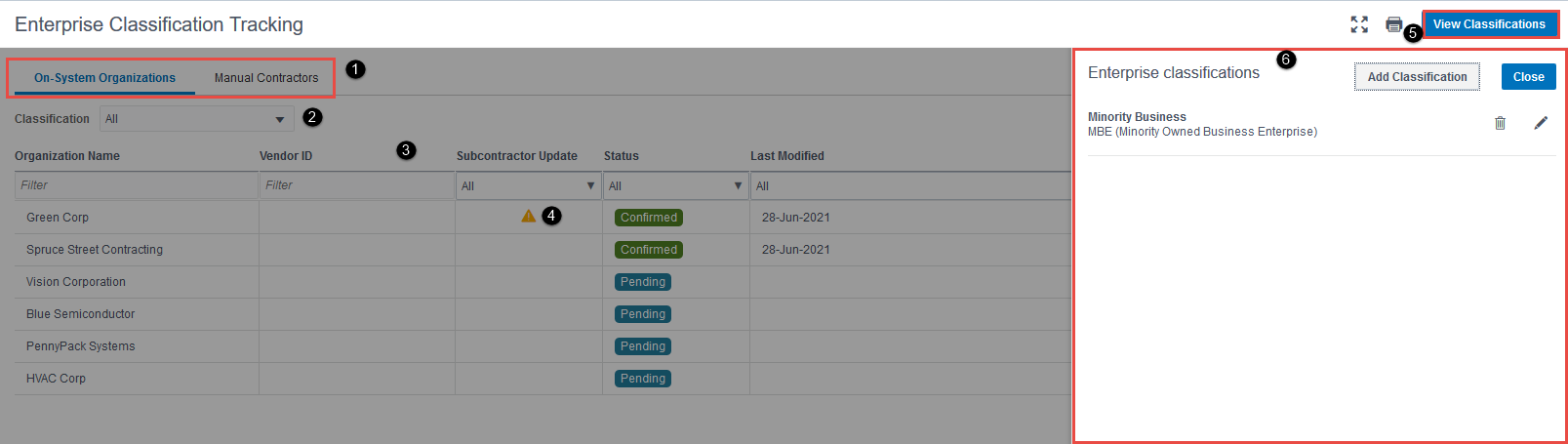
- On System Organizations and Manual Contractors tabs: Select the type of contract relationship you want to view. Use On-System Organizations to view organizations that have a subcontract on one of your projects on TPM. Use Manual Contractors to view organizations like sub-tiers added by subcontractors on your projects.
- Classifications drop-down menu: Use to filter and narrow down the classification you want to view.
- Classification table: Use to view the organization name, vendor ID, subcontractor update, status, and the last modified date.
- Alert icon: This icon indicates that either the document is expired or the Subcontractor has modified their minority business status since you confirmed the organization's status. If the alert is for the latter, you can view and acknowledge the change. Hover your cursor over the icon for more information about the alert.
- View Classifications button: Use to view, modify, and add enterprise-level classifications.
- View Classifications pane: This pane is displayed when you select the View Classifications button. From this pane, you view, delete, and add classifications, and also upload supporting documents.
Last Published Wednesday, September 6, 2023