Working with the My Supplier Tracking Qualifications
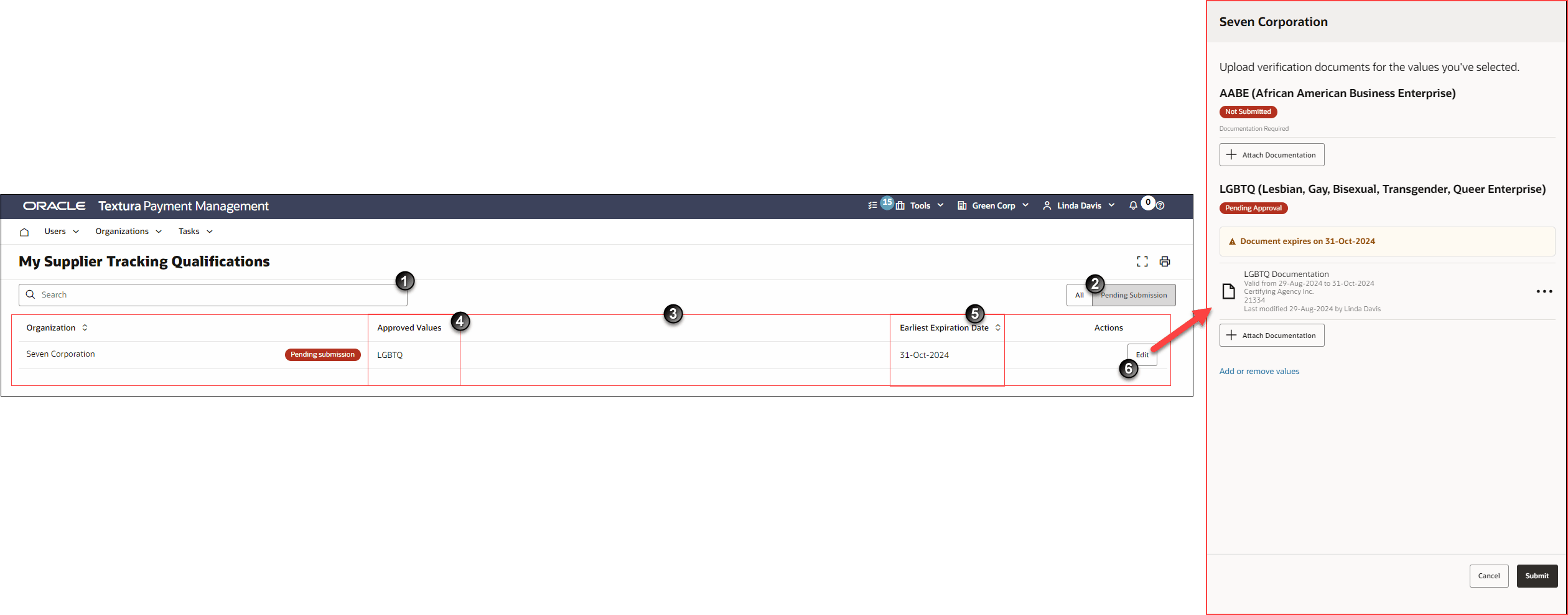
- Search: Enter text to search for a specific General Contractor.
- All and Pending Submission Tabs:
- All: Displays all General Contractor organizations who you are subcontracted with for a project.
- Pending Submission: Displays General Contractors who require DEI values. If a General Contractor has a Pending Submission status, you either still need to submit values or paperwork or the General Contractor still needs to review your submitted values.
- Supplier Tracking Qualifications Table: This table includes all General Contractors who subcontracted you to work on a project through Textura. When a General Contractor requires DEI reporting on a contract, a Pending submission status tag will display next to their organization's name. This status remains until you provide your DEI values and paperwork and the General Contractor reviews it.
- Approved Values Column: Displays the DEI values entered for your organization.
- Earliest Expiration Date: Displays the date your DEI certificate is due to expire. If there are multiple certificates, the earliest date displays in the column.
- Edit button: Located in the Actions column. Select the Edit button in a General Contractor's row to add or edit your DEI values.
Last Published Friday, December 5, 2025