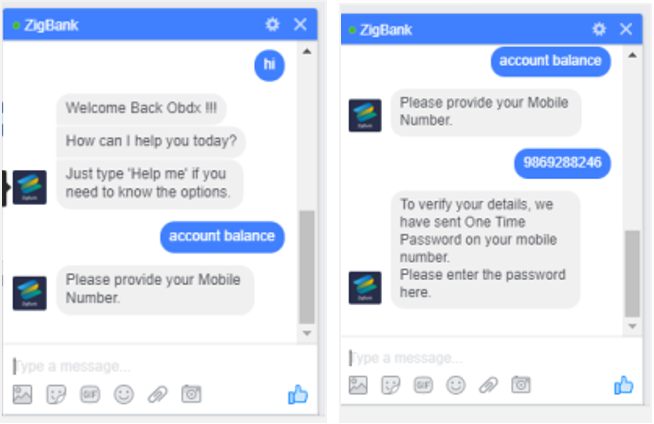FACEBOOK CONFIGURATION
The facebook configuration guide of following topics:
Create a Facebook account for the Bank
- Login to Facebook with credentials.
- Create a new page.
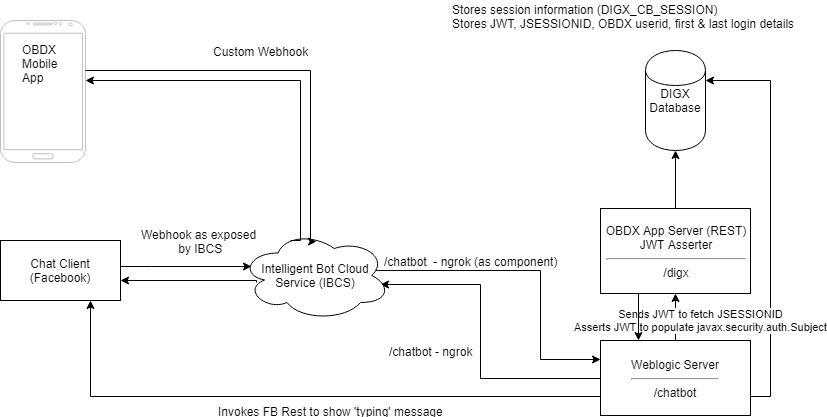
- Navigate to developer link and create an application as shown below.
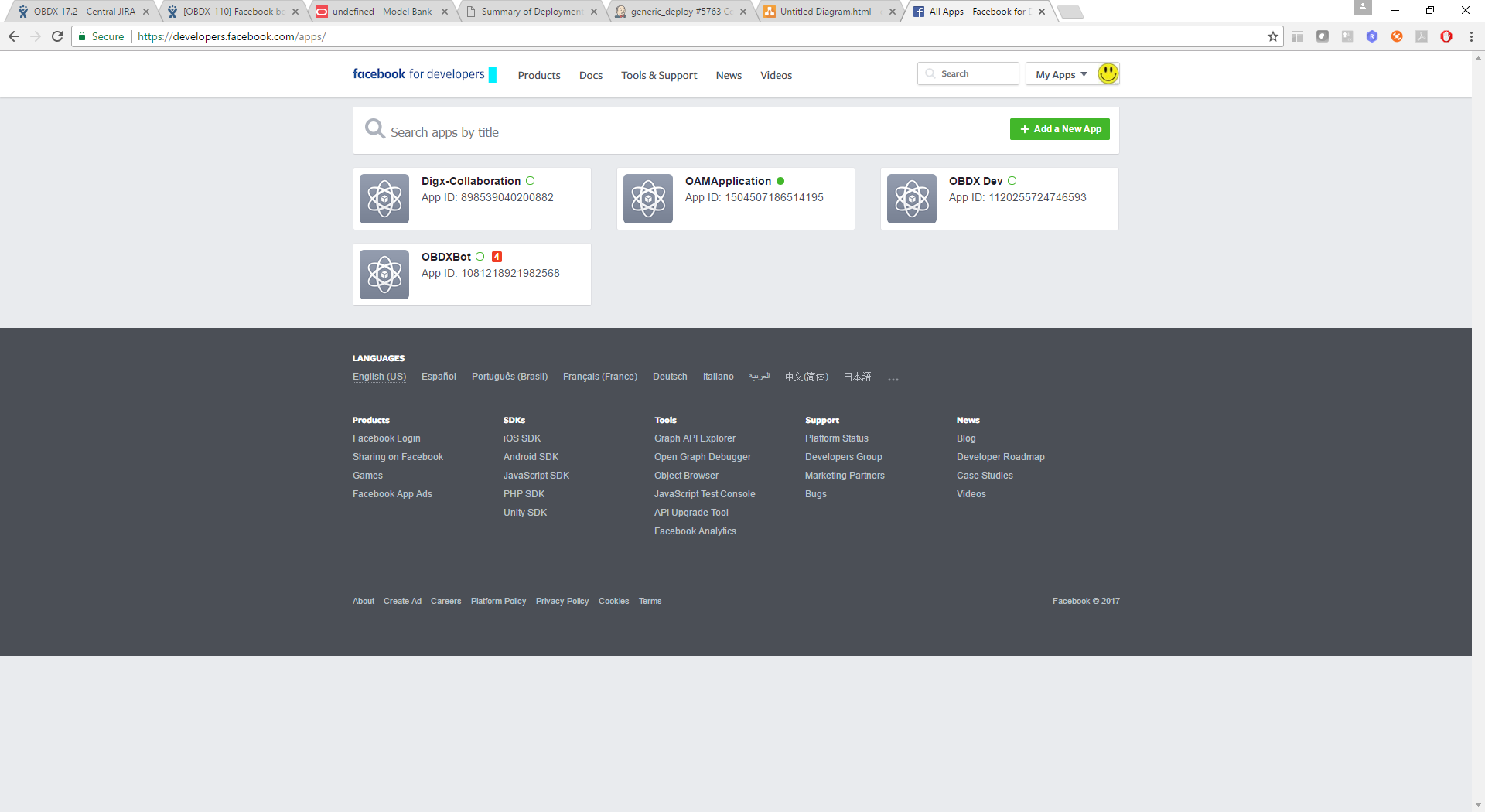
- Navigate to dashboard page and note the app secret.
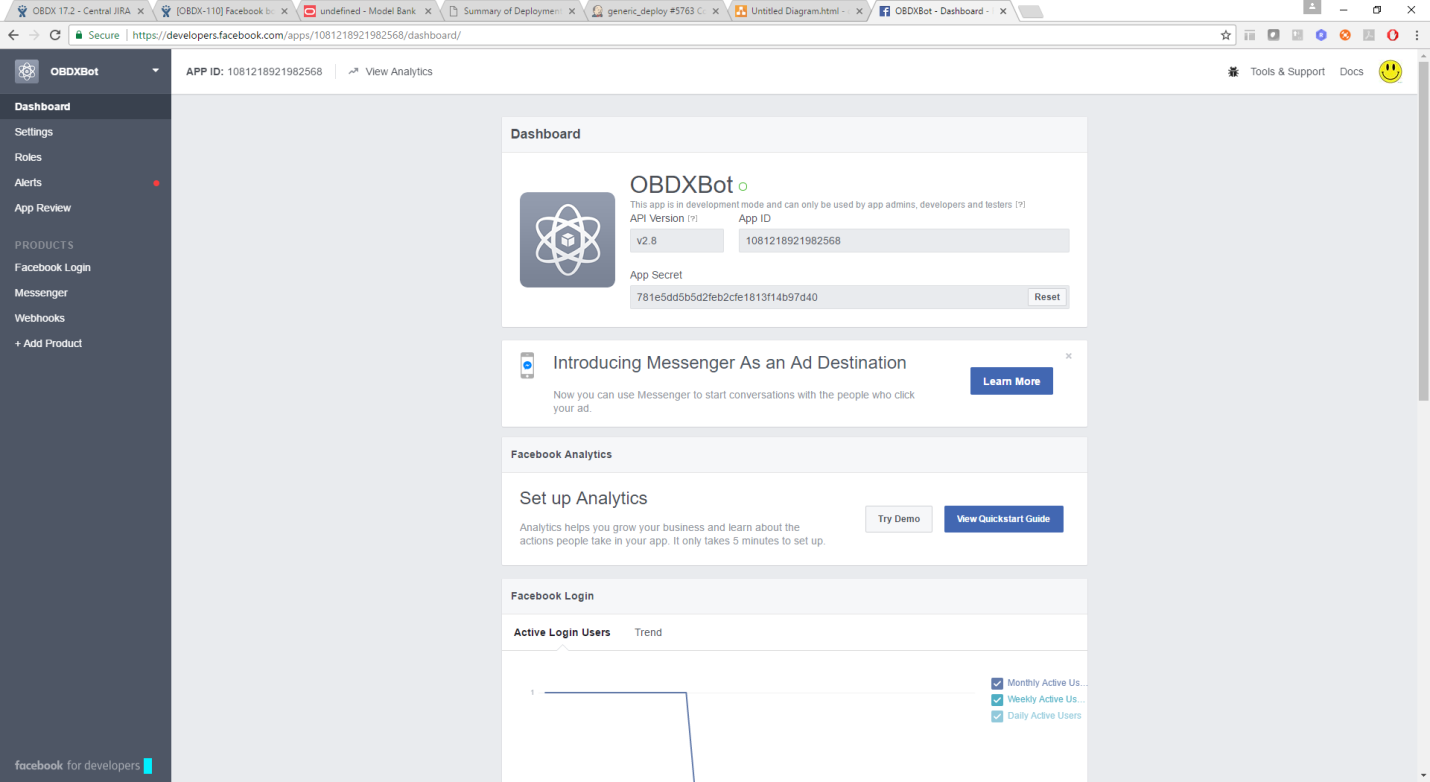
- Navigate to Messenger > Settings page from left panel and in token generation section select the page created previously. Note the page access token.
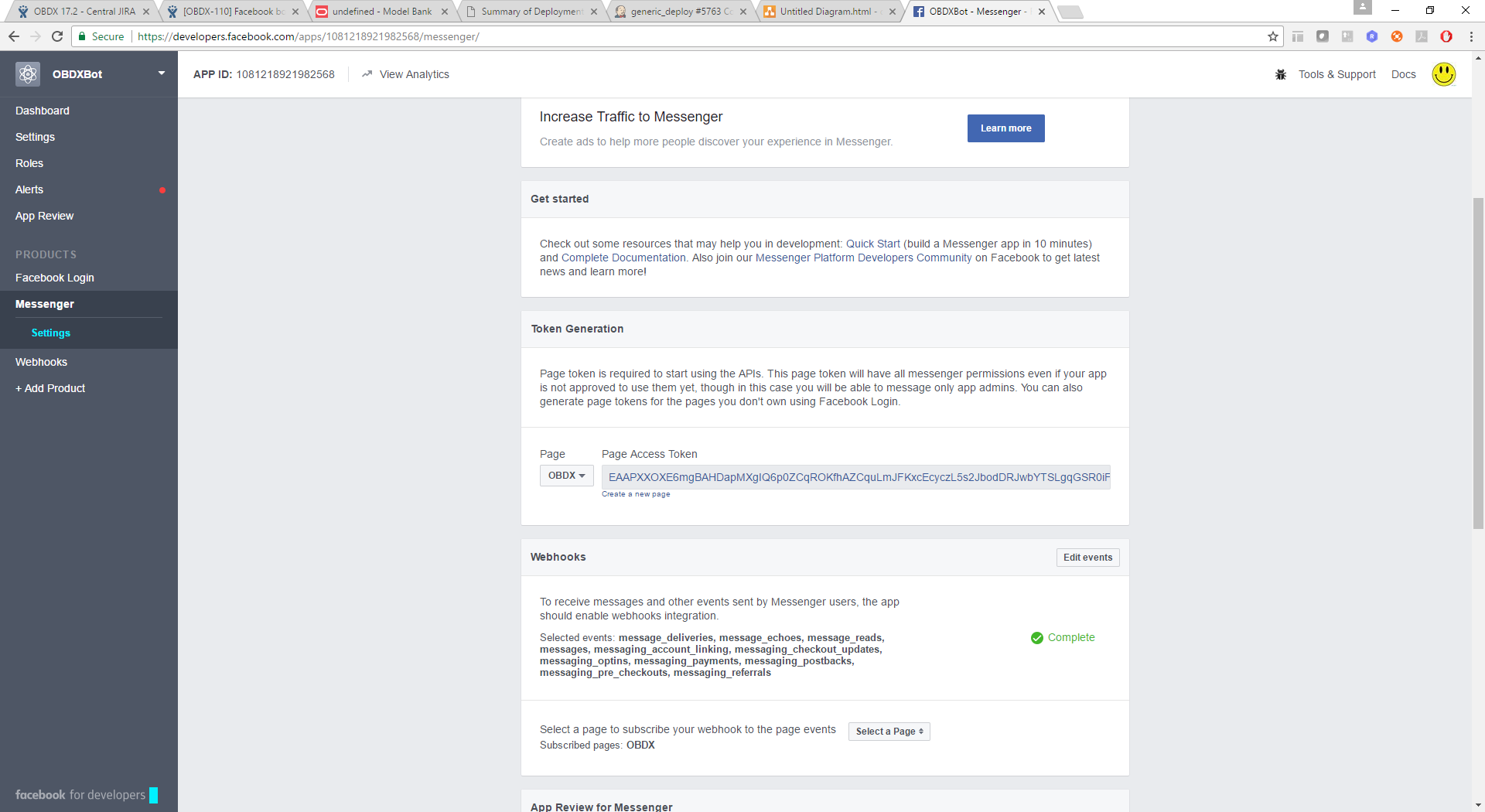
- In the webhook section select the events.
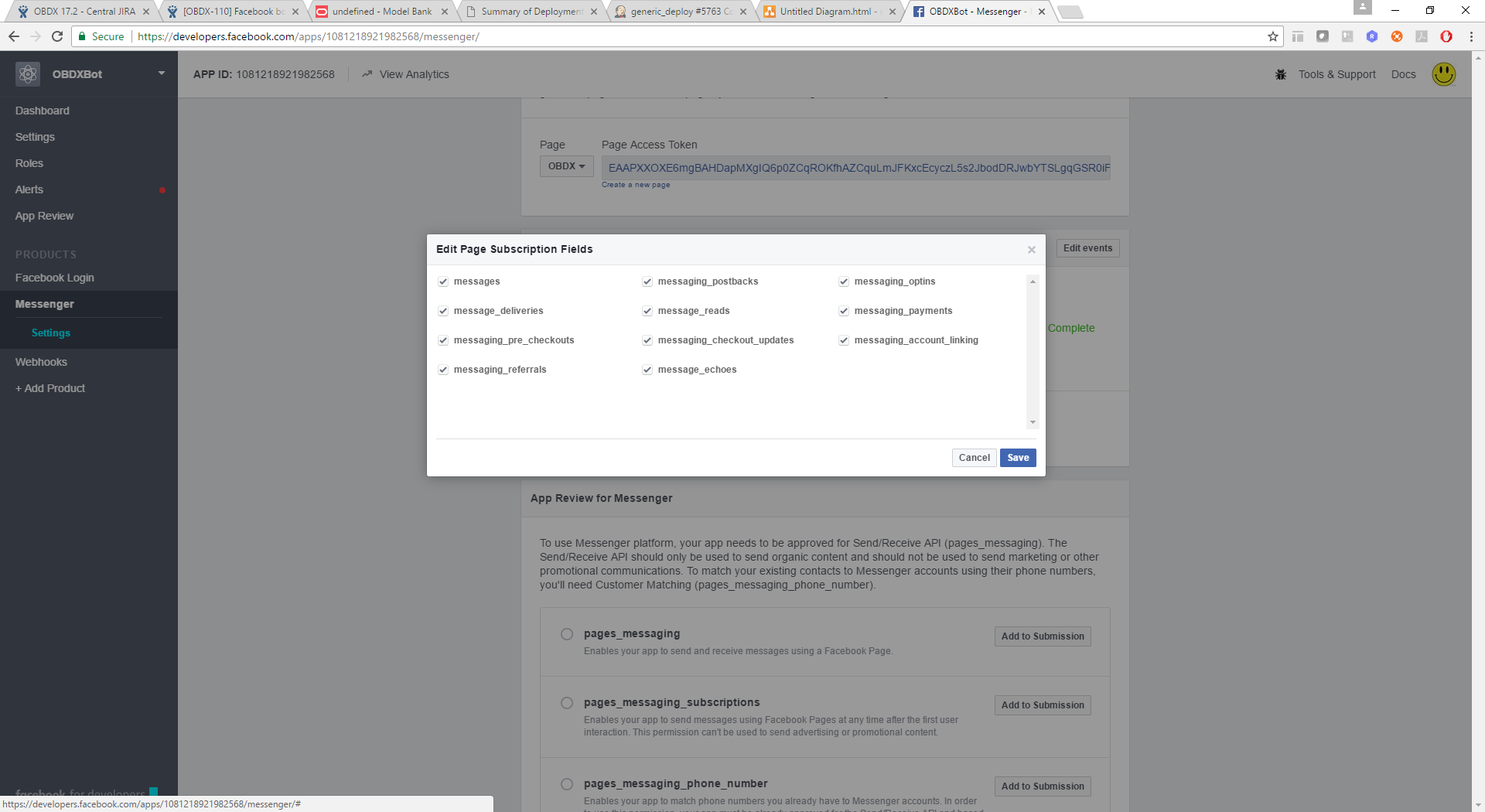
- Navigate to Webhook > Edit Subscription.
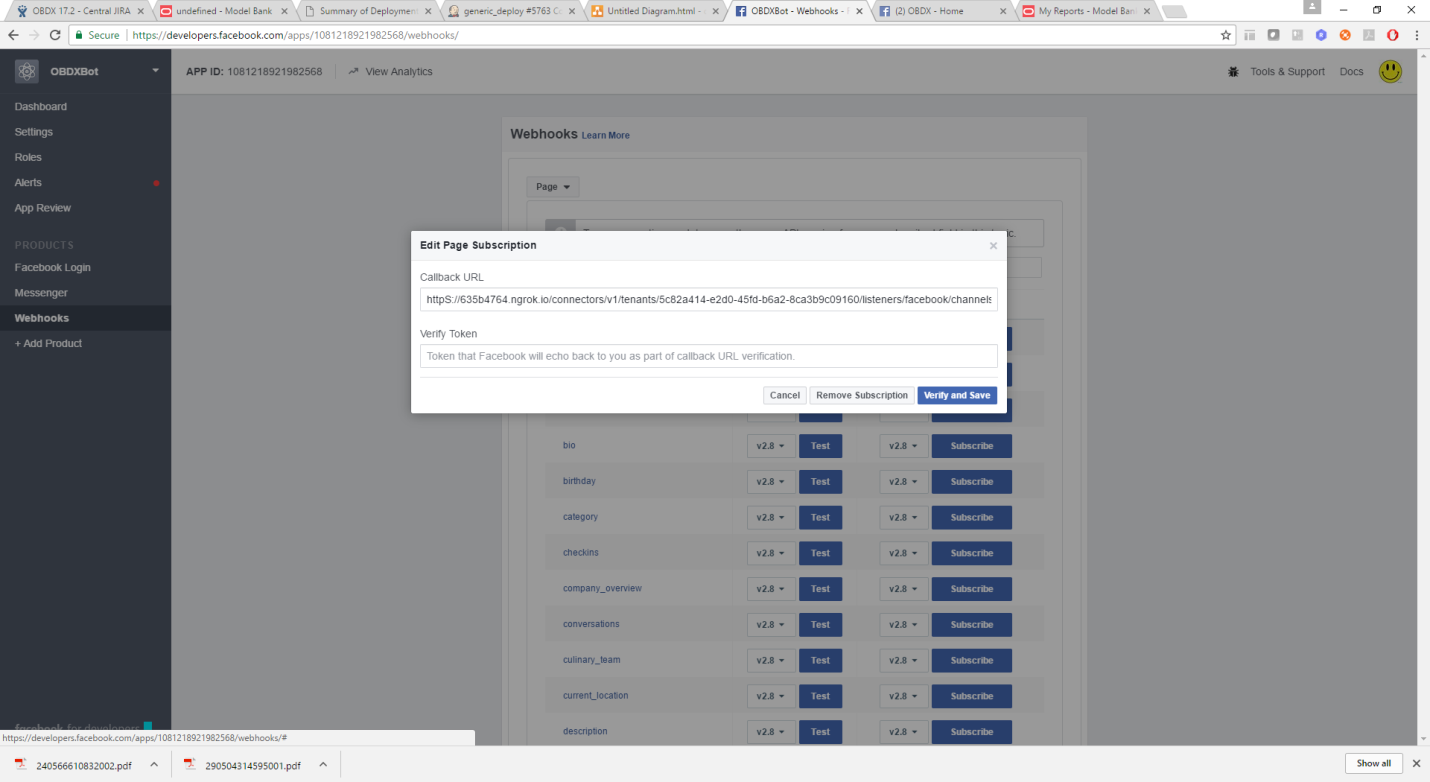
- Add the IBCS URL here.
IBCS URL should be available on the internet for Facebook to get access. This URL is obtained from below screen in IBCS. The verify token is also obtained here
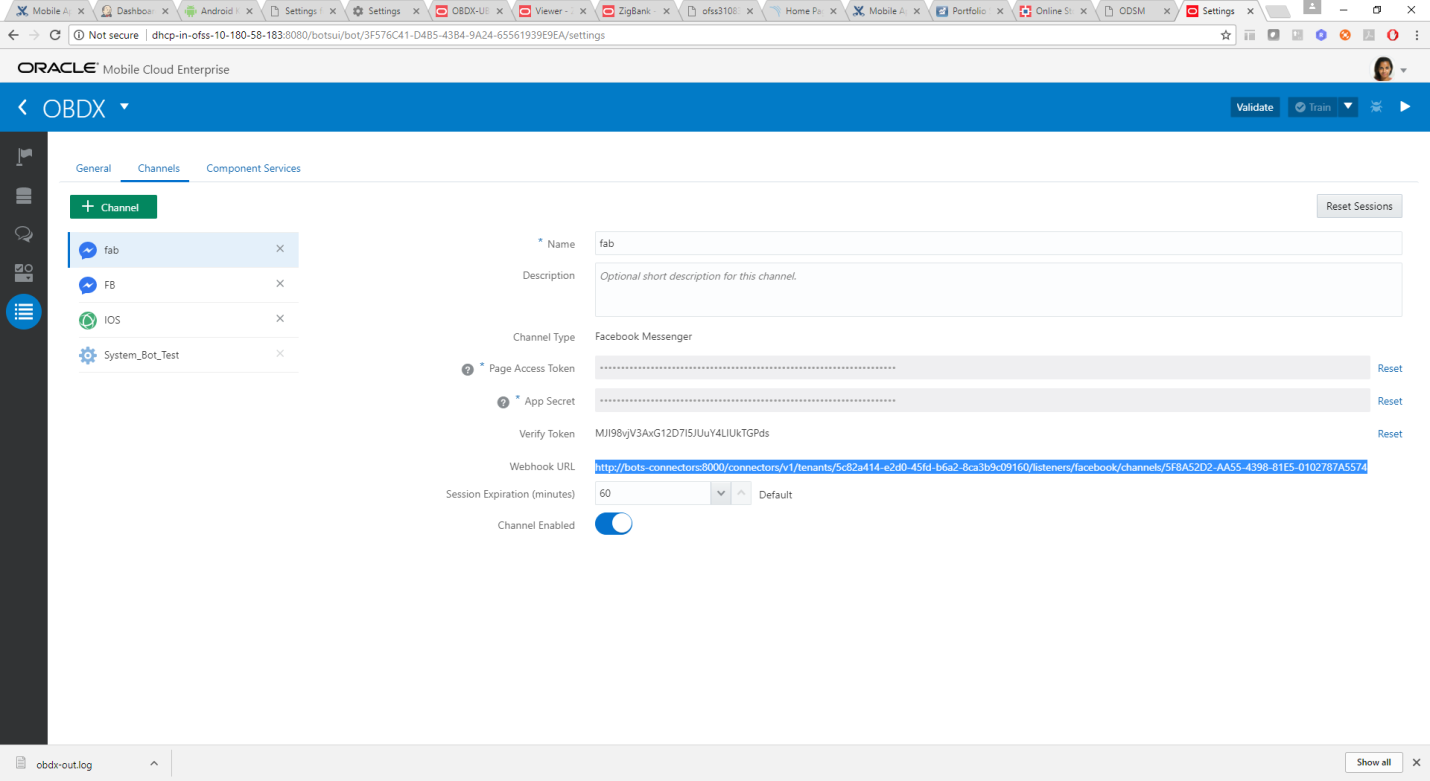
IBCS Configurations
- Login to IBCS and import the OBDX bot shipped with OBDX installer. This is a zip (OBDX182.zip) file obtained in the installer in OBDX_Installer/installables/chatbot/config directory. Import this by clicking the “Import Bot” on IBCS dashboard.
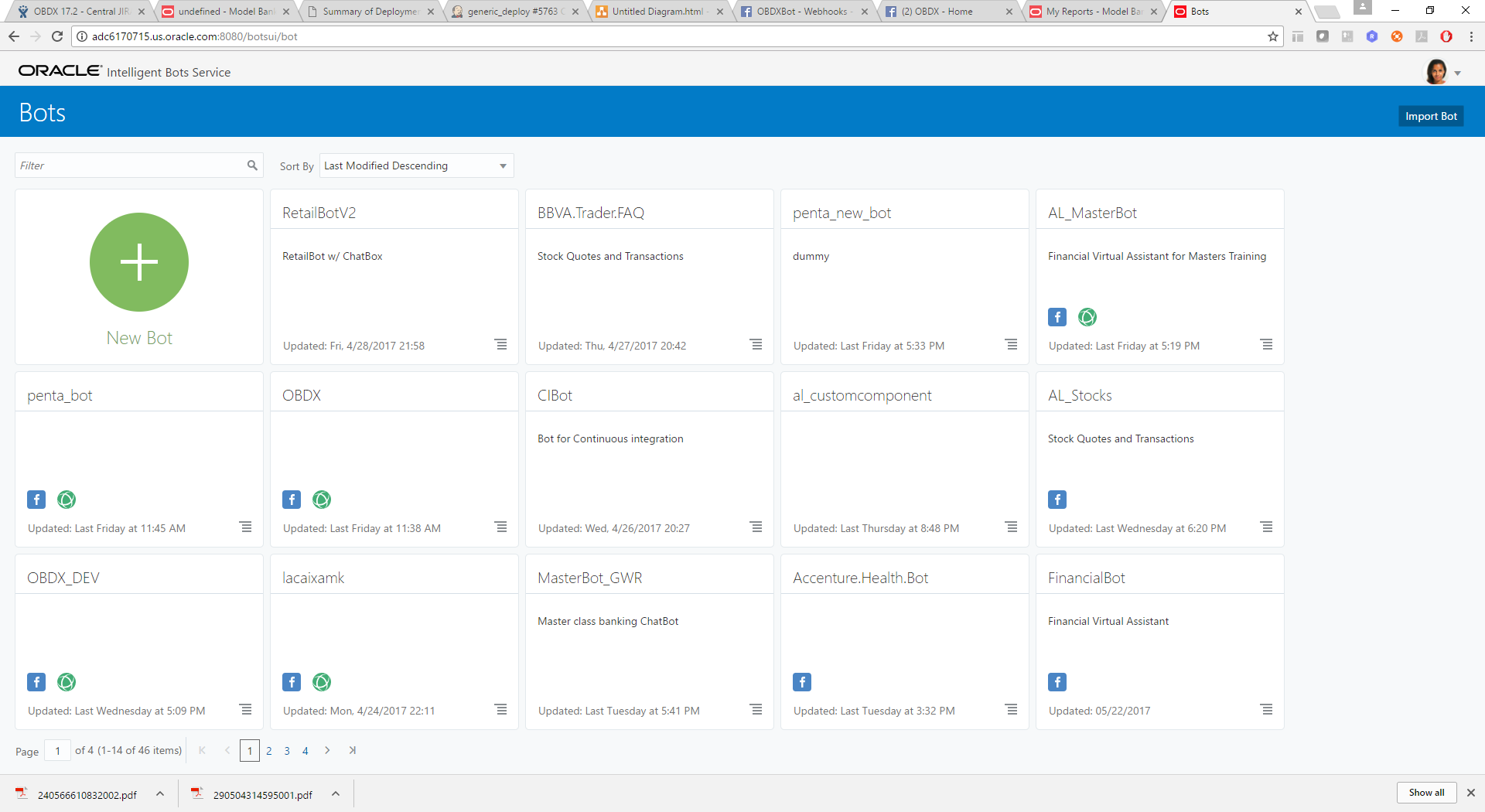
- Click on the OBDX Bot.
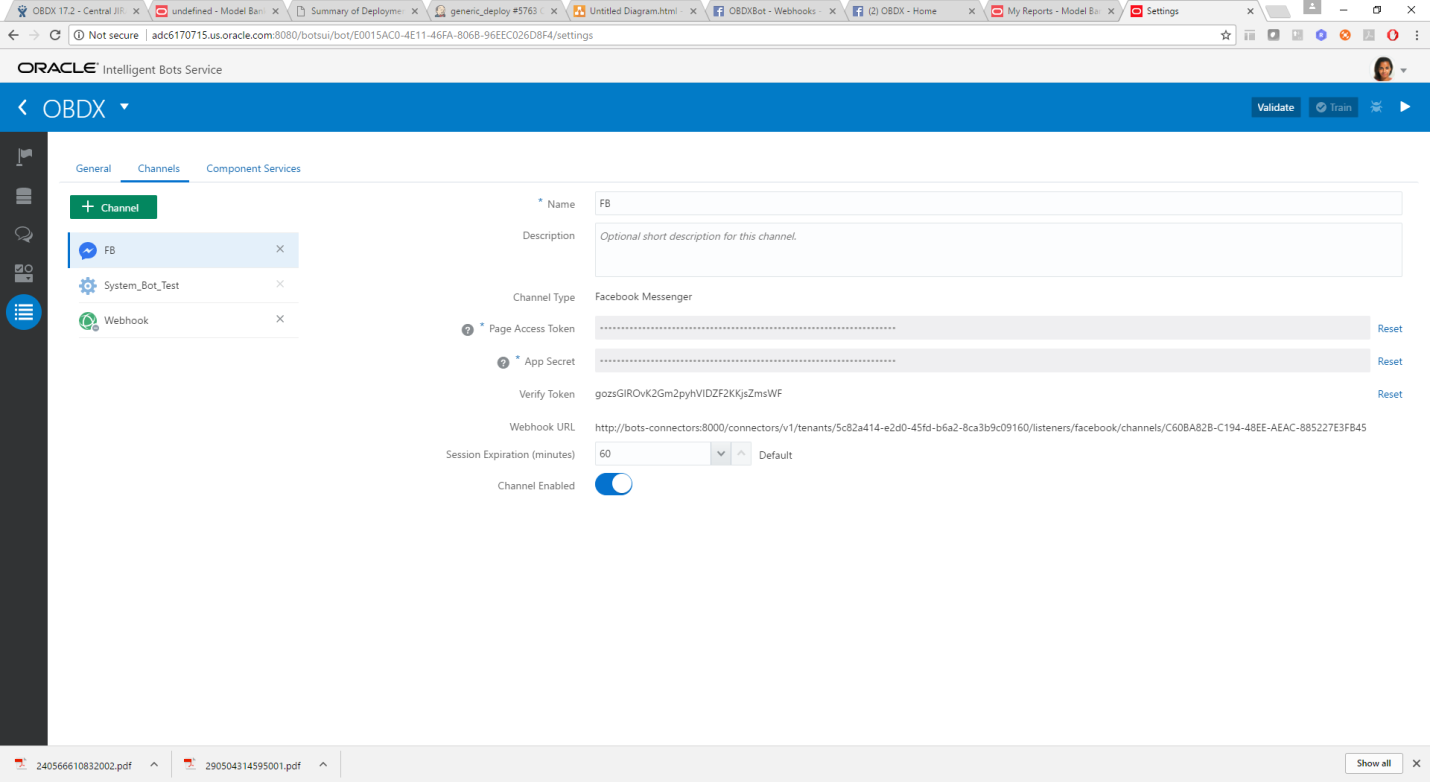
- Update the Page access token and App Secret created previously in Facebook console.
- Navigate to Webhook and enter the OBDX URL here. The OBDX setup and the IBCS setup must be accessible over Internet.
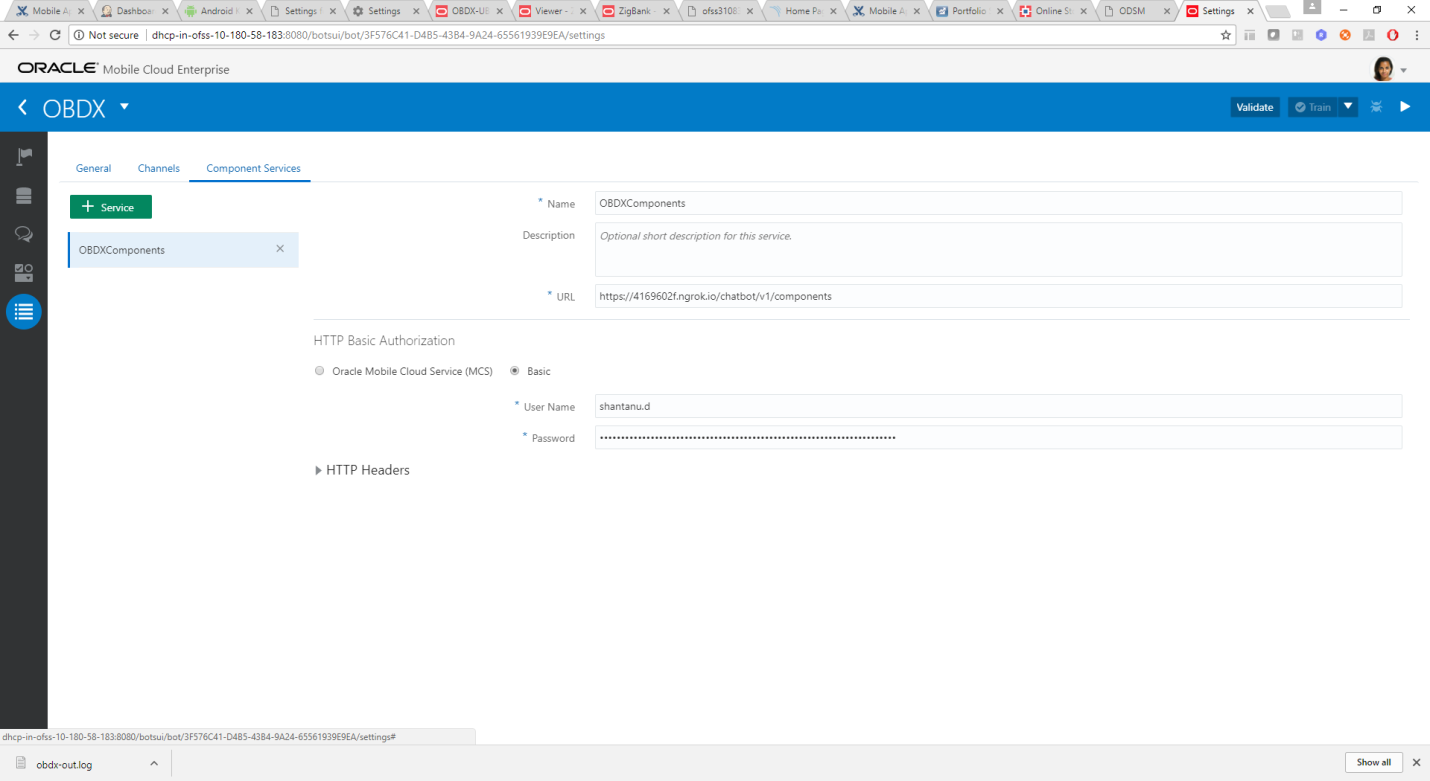
- Add username/password (in HTTP Basic authorization) of any user with Administrator role which can be used to login in OBDX Weblogic server.
OBDX Server Configurations
Ensure that below applications are running on OBDX server
- com.ofss.digx.infra.channel
- com.ofss.digx.chatbot
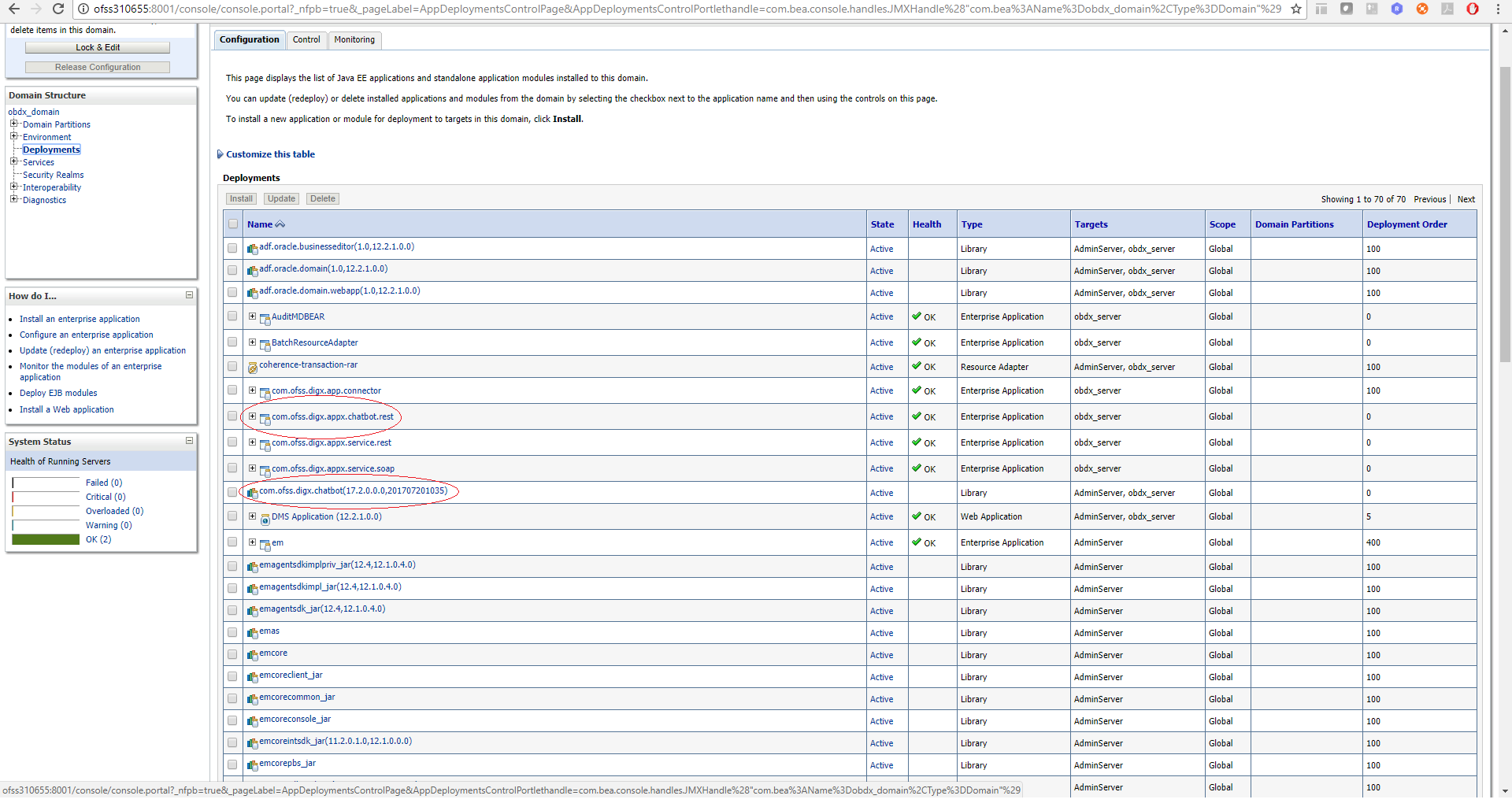
In chatbot.properties in com.ofss.digx.chatbot.ear > com.ofss.digx.chatbot.jar, enter the base URL of the OBDX server where DIGX application is running.
Note: Enter the Weblogic port. If using OHS, that should not be patched with Webgate
If the server needs proxy to connect to internet, enter proxy details here else leave them blank. This call is required for the chatbot to display the typing.. icon in chat. The connection is directly from OBDX Chatbot application to Facebook. The access token of the Facebook page is also required here (which is generated on Facebook console in step 3e).
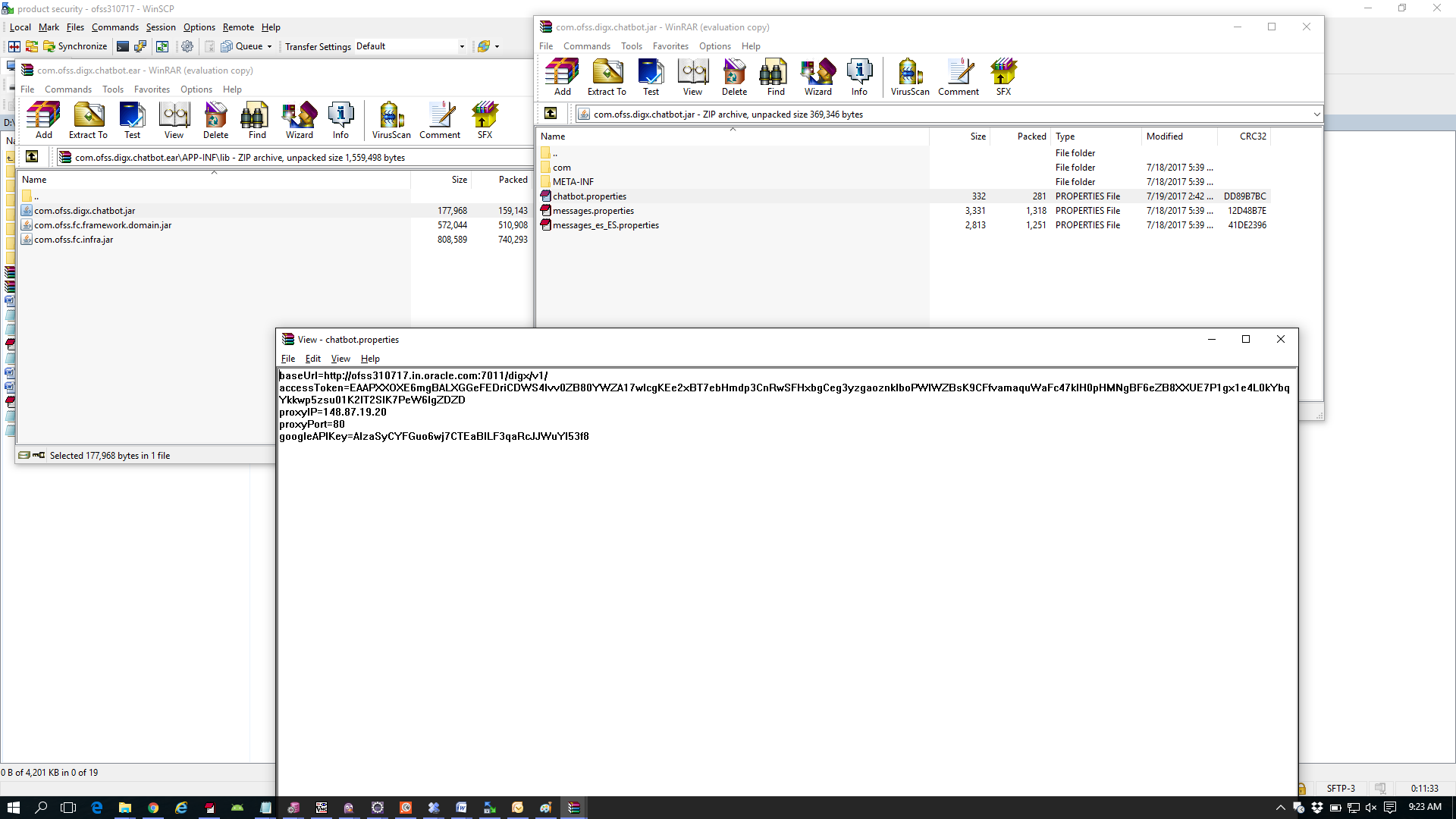
Redeploy the ear after above changes.
Verification Steps
- Check if OBDX server Chatbot application is running and accessible over the component URL given to IBCS. Open a browser and enter the URL as entered in IBCS component services.
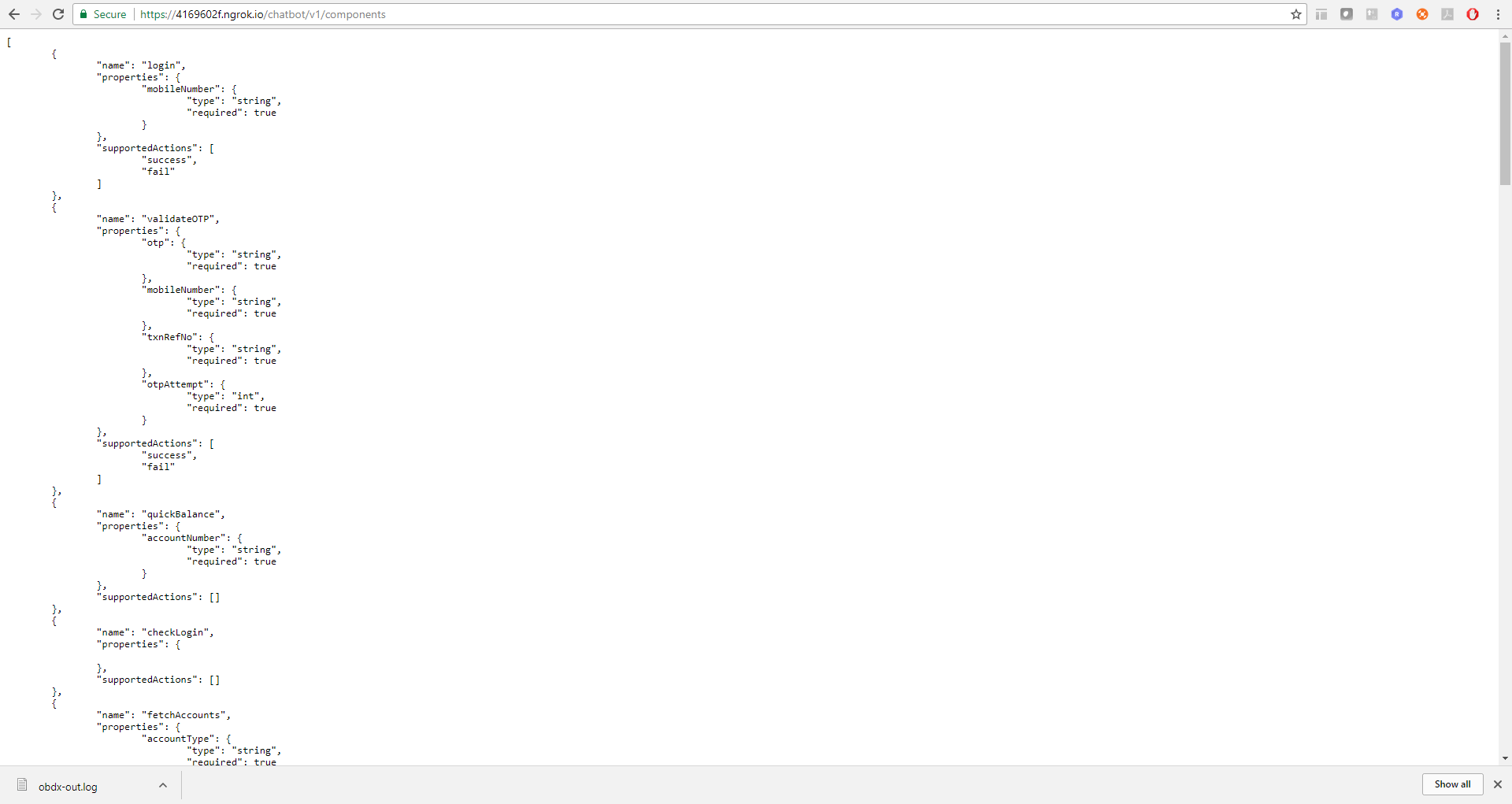
- Login to IBCS and click OBDXBot > Test.
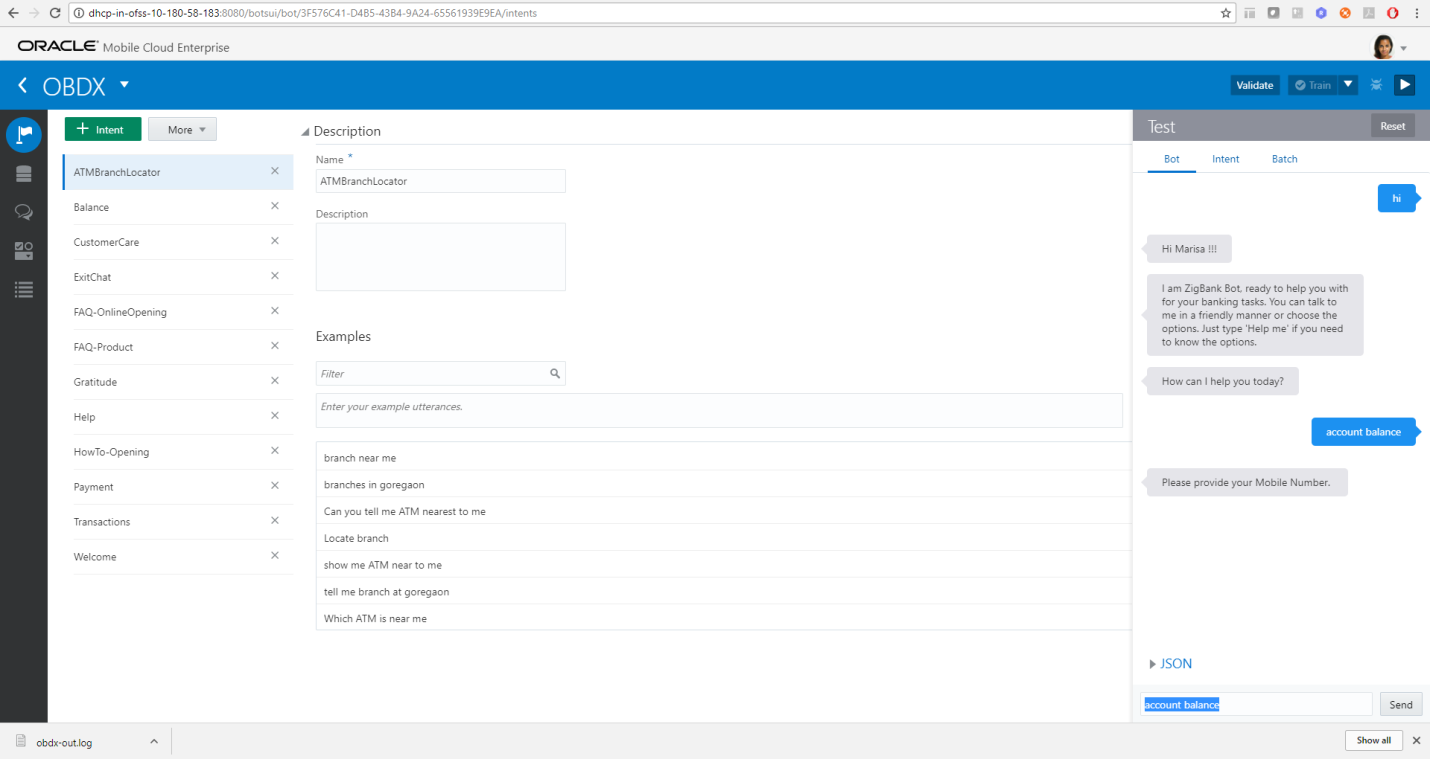
Enquire about account balance
- Login to Facebook > Navigate to the page and click > Send message.
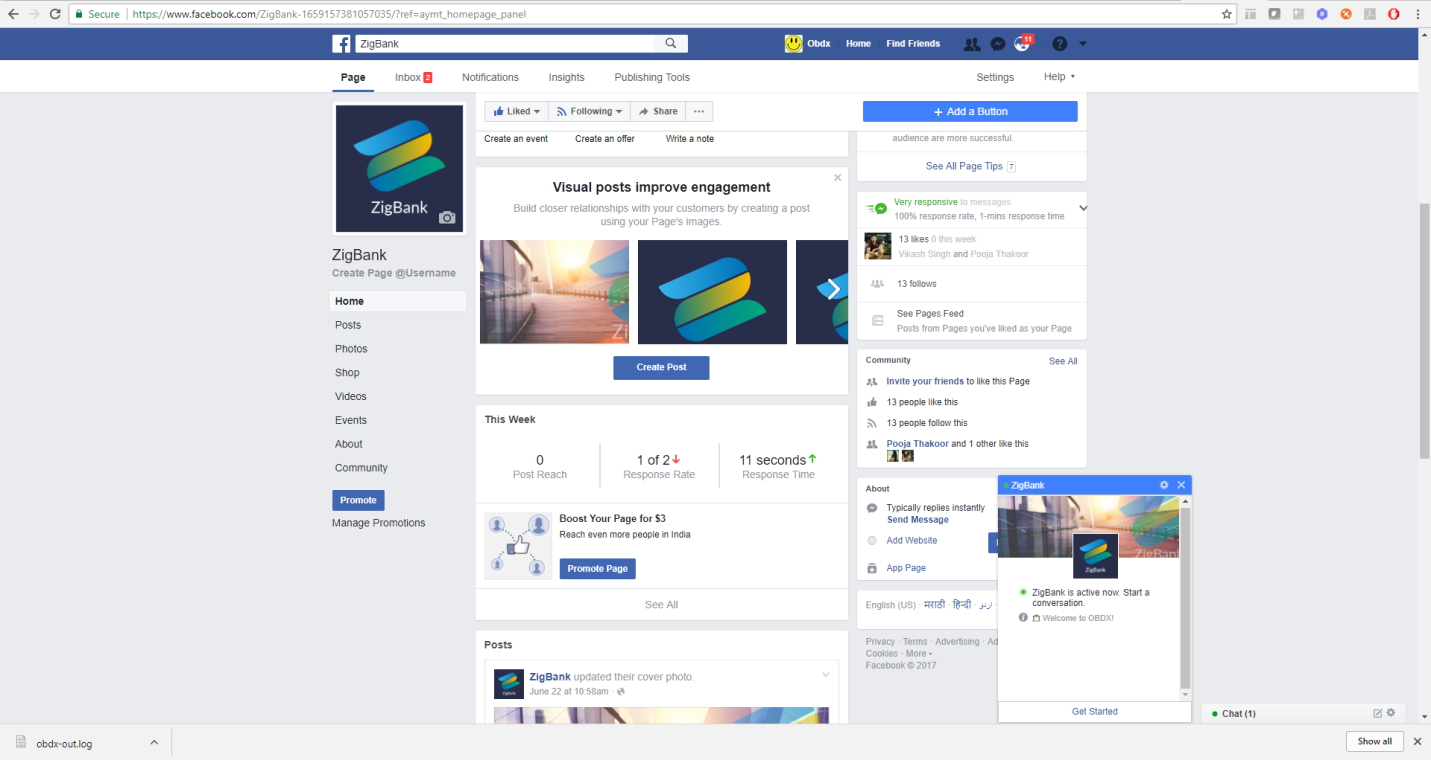
- Click Get Started in the chat window > You should receive welcome message from IBCS.
- Enquire about account balance > OTP should be received on the registered email address of the party in core banking.