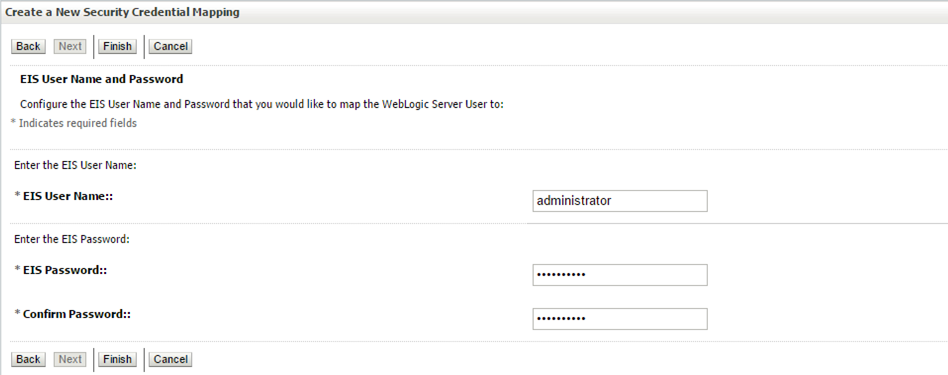FILE UPLOAD REPORT CONFIGURATION GUIDE
This document includes following topics:
File Uploads
OutsideIn (For MS Excel processing)
Outside Inn - This is used for parsing XLS, XLSX in file uploads module. This library is not shipped with OBDX but needs to be downloaded from below link for required platform (OS on which app server is running)
http://www.oracle.com/technetwork/middleware/webcenter/content/oit-dl-otn-097435.html
Search Export – (Refer Pre requisite installation document for version)
Unzip the downloaded file and copy all contents of ‘redist’ folder to config/outsidein/<os> directory
Then copy all contents (except jar & sh files) of ‘sdk/demo’ directory to config/outsidein/<os>
Use sx.cfg (replace/merge contents if required) shipped in installer from folder config/outsidein/<os>
Confirm/update path select * from digx_fw_config_all_b where prop_id =
'OUTSIDE_IN_SDK'
Default config/outsidein/linux64
Grant 777 privileges for OutsideIn directory
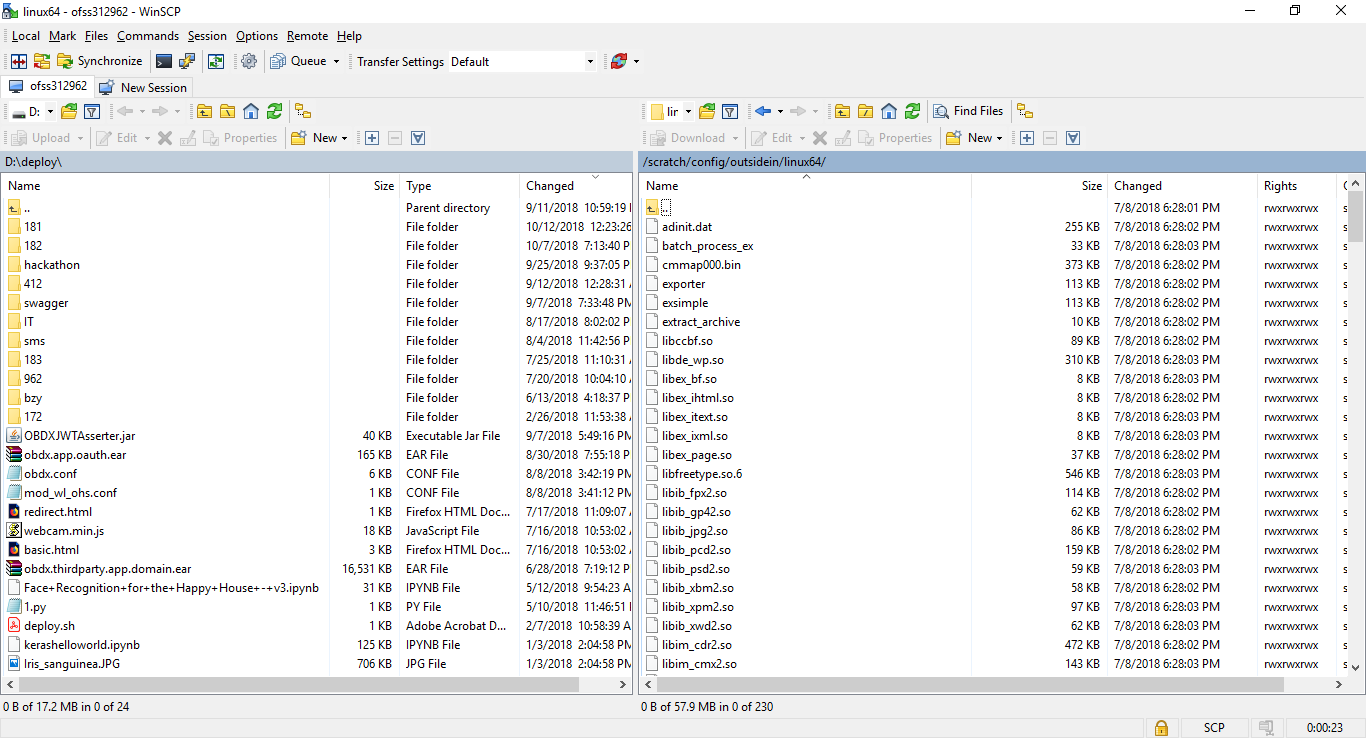
(ii) Configuration for storing key for decrypting uploaded files and creating encrypted response files
The key used for file decryption by default decryptor is stored in database in digx_fw_config_all_b with prop_id as ‘ENCRYPTION_KEY’. If this is to be stored in WLS connector update the property as below
update digx_fw_config_all_b set prop_value='KEY_STORE' where prop_id='ENCRYPTION_KEY_LOCATION';
Update the encryption key in connector as below –
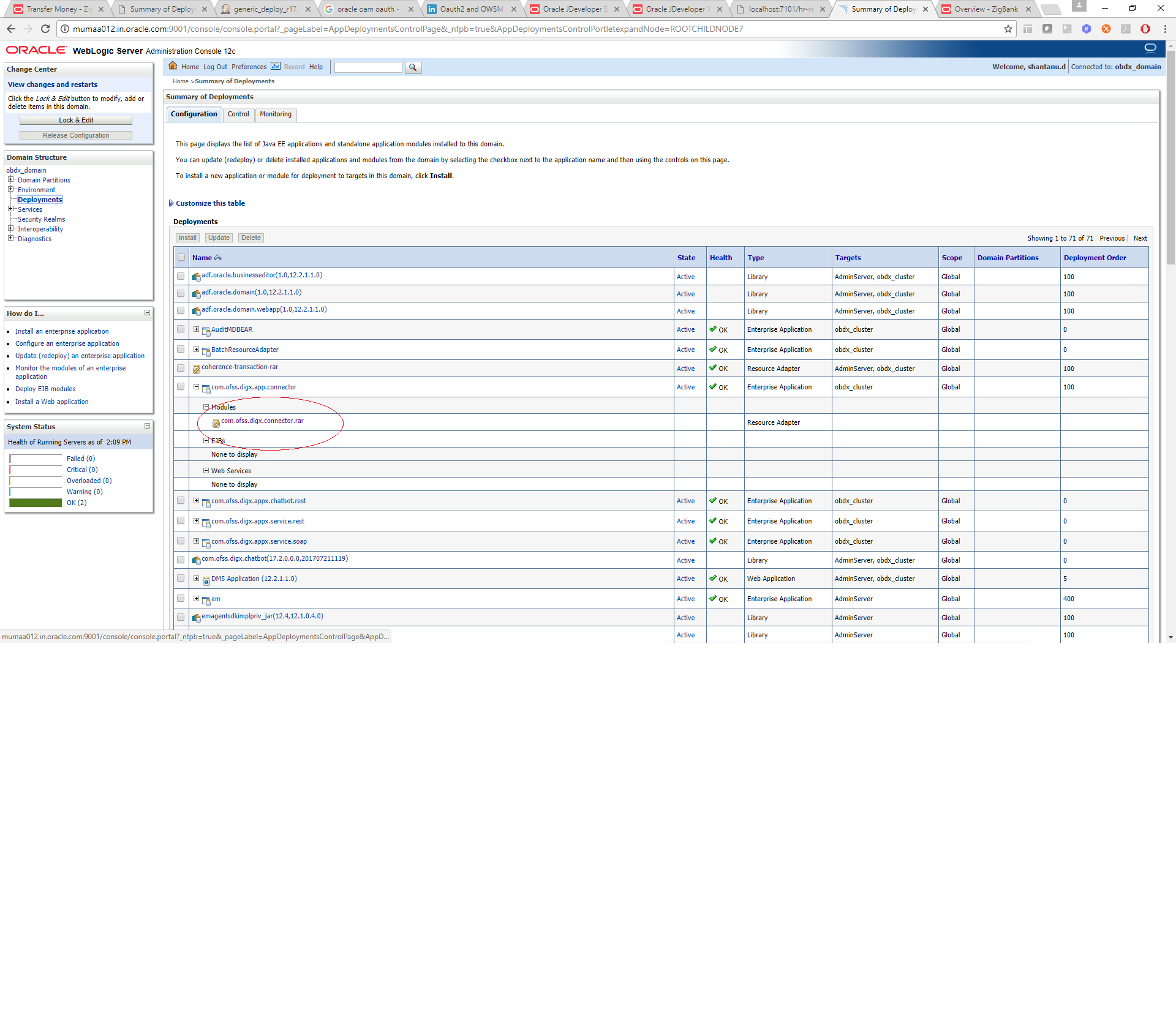
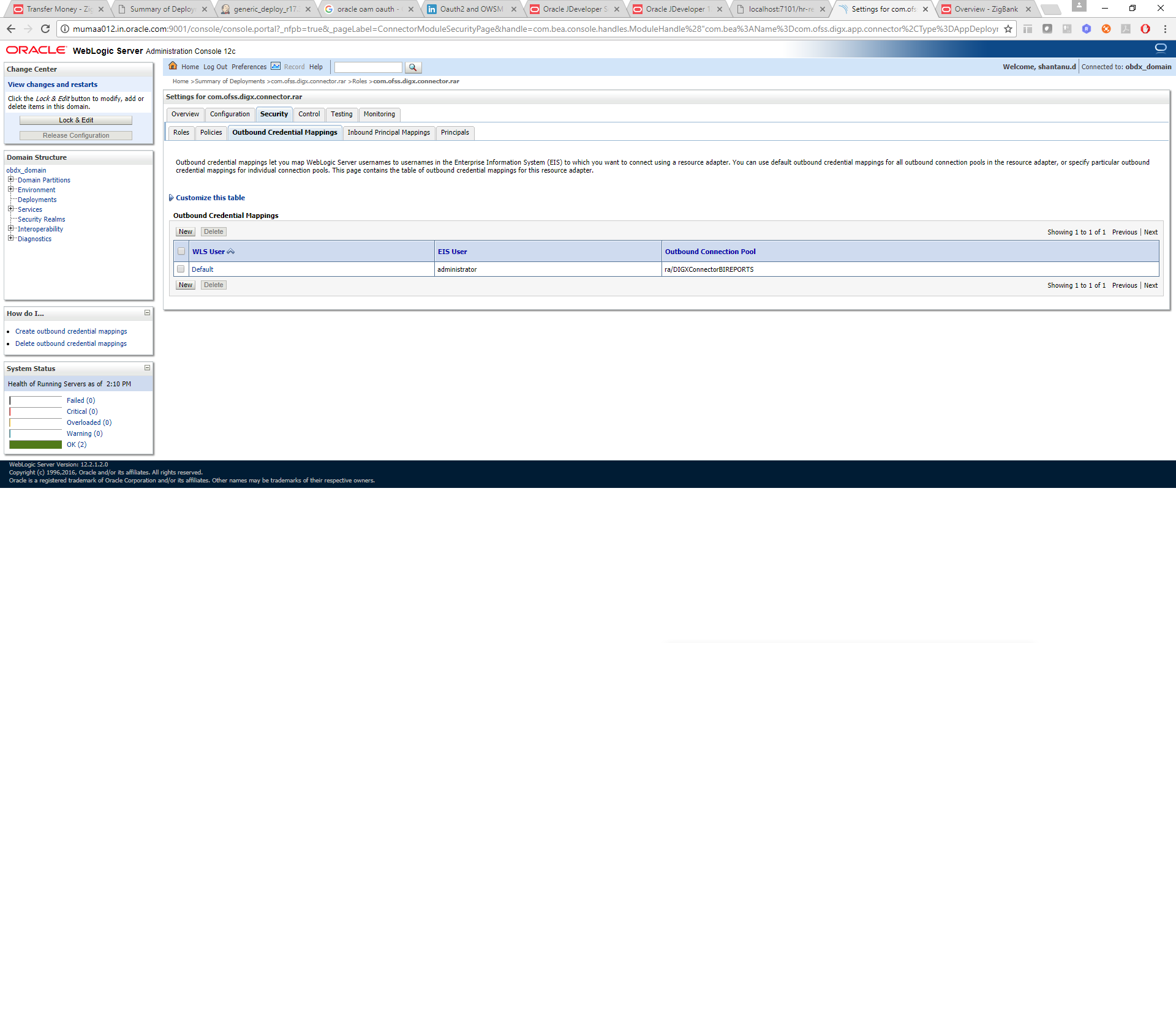
Click New > Select ra/DIGXConnectorFILEUPLOAD > Next > Select Default User
In password field, enter the encryption key
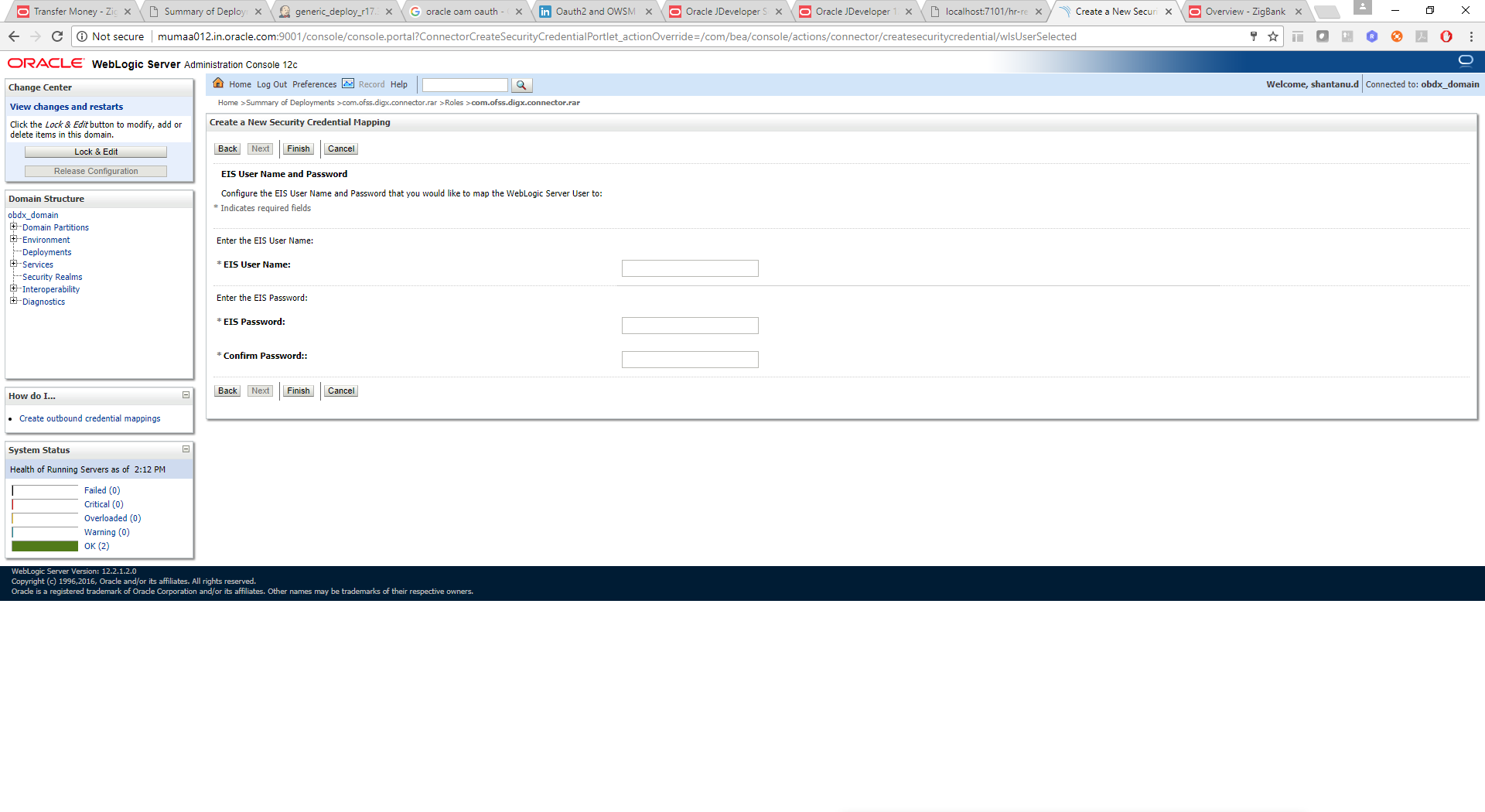
(iii) Using Enrichers in File Uploads (For custom defined templates only, not required for out of box templates)
- Enrichers are used to enrich or fetch a value for a given field. Let’s say the field is Debit Account Id and enricher is Account Currency, so it means that the currency for that debit account Id needs to be fetched or enriched.
- Enricher can have enricher arguments. These arguments are passed when the enricher is invoked.
- Enrichers are of 2 types
- Upload File Enrichers
- Static arguments (enricherArgs) – Value is passed directly from template to enricher as label string
- Dynamic arguments (enricherDynArgs) – Value is derived from a previous field of the record.
- Extract (Response) File Enrichers
How Enrichers are used in File Upload ?
- In File Upload XML template, the field which will enrich other fields must have ‘enricher’ attribute. This attribute must not be specified for the fields which would be enriched.
- The value of this ‘enricher’ attribute is the ‘ENRICHMENT_ID’ which is a column in table ‘DIGX_FW_ENRICHMENTS_B’. Currently OBDX support only Java enrichers. Enrichers can be in any package but must implement the ‘IEnrichment’ interface.
- On the basis of the ‘enricher’ attribute value mapping is done from table ‘DIGX_FW_ENRICHMENTS_B’ and the corresponding ‘ENRICHMENT_VALUE’ column value is fetched and enrich() method of the specified Java class is invoked Eg.
- Refer to the following figure of File Template : InternalFT.xml .
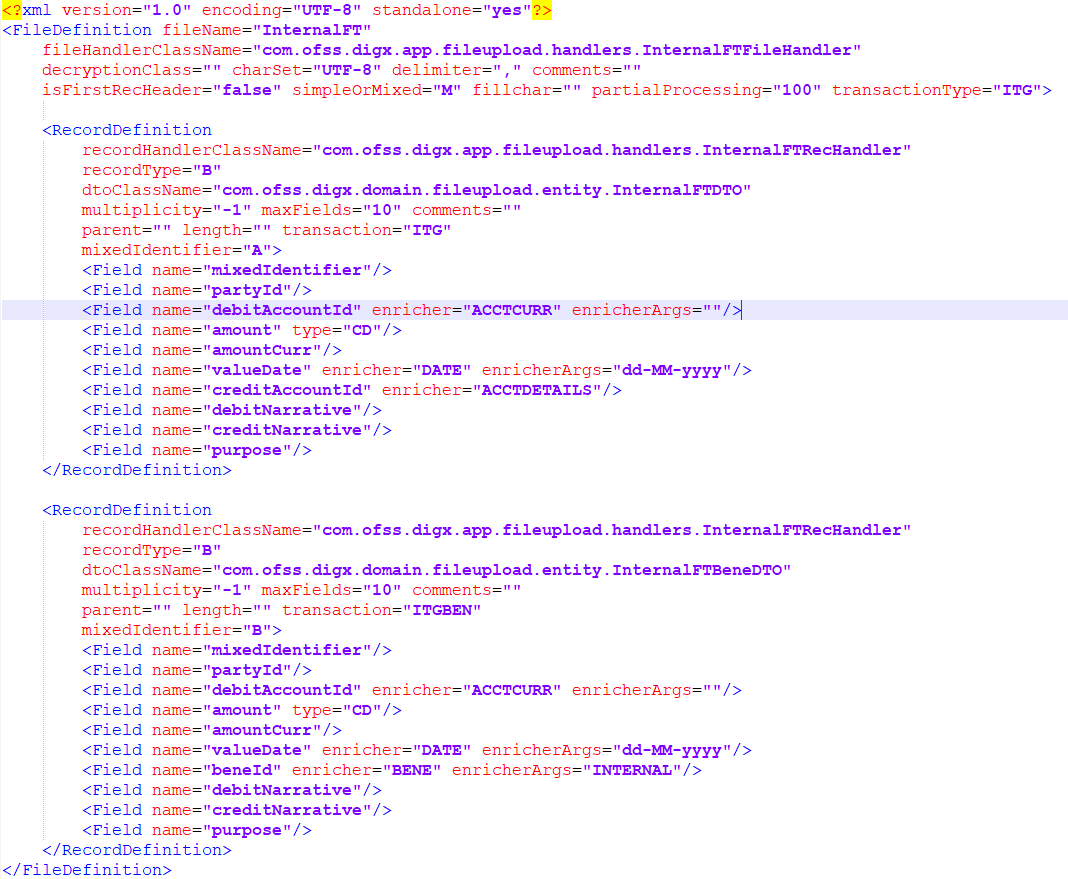
Static Enrichers
- In above template, the field name ‘debitAccountId’ has a enricher ‘ACCTCURR’ with no enricherArgs. In this case ‘DIGX_FW_ENRICHMENTS_B’ will be queried and search for ‘ACCTCURR’ and ‘AccountCurrencyEnricher’ class is invoked.
This enricher derives the debitAccountCurr. Hence this attribute must be present in the record DTO with its setters defined.
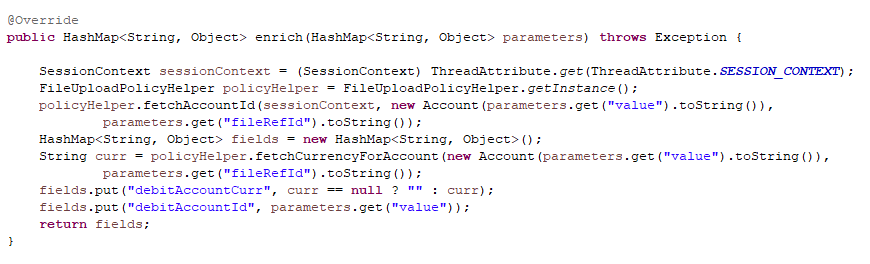
- The field name ‘valueDate’ has static enricherArgs ‘dd-MM-yyyy’ meaning that the date has to be specifically in ‘dd-MM-yyyy’ format. This value is simply available to the enricher for processing purpose. This enricher does not add any new field but simply modifies the value of the current field.
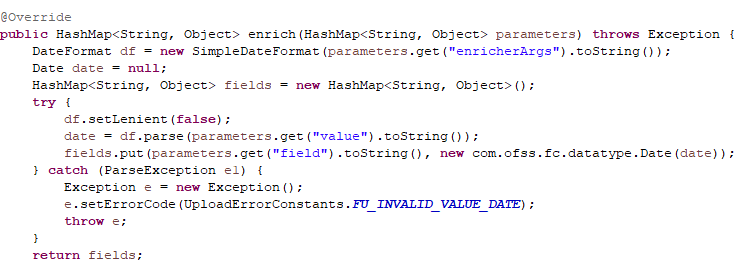
Dynamic Enrichers
If ‘enricherDynArgs’ is specified
Eg. enricherDynArgs=”beneId~beneName” on beneficiary address field, the parser simply invokes getters on beneId and beneName fields and passes the values to the enricher in a map. It should be noted that these fields must be defined previously/above the beneficiary address field, so that parser has already completed the setter operation.
Eg.
<Field name=" beneId"/>
<Field name=" beneName "/>
<Field name="beneAddr" enricher="ADDRESSENRICHER" enricherDynArgs=" beneId~beneName "/>
E.g.
Extract (Response) File Enrichers
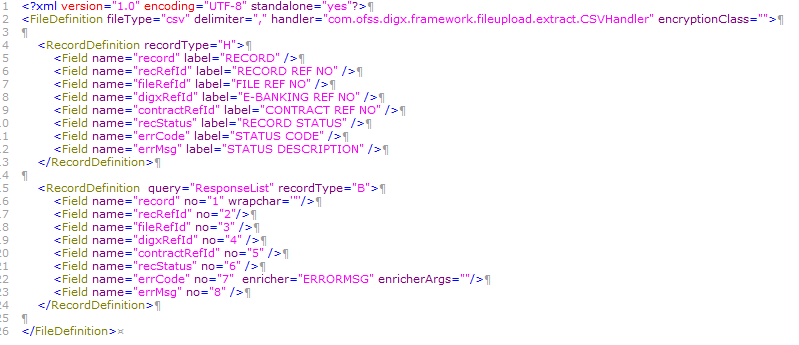
Enrichers can be added to response file templates. The enricher class is invoked in the same way as upload templates. Eg, in above case, localized error message need to be added to extracts from ‘errCode’. Extract enrichers do not support dynamic arguments
In Account Mask configuration
Based on the values of prop_id ‘extsystem.branch.code.inaccountmask’ and ‘extsystem.branch.code.mask.position’ in table ‘DIGX_FW_CONFIG_ALL_B’ following configurations need to be done in channel\framework\js\constants\constants.js:
- If prop_value for ‘extsystem.branch.code.inaccountmask’ is true then change the value for field named ‘BPlusA’ to true else if the prop_value for ‘extsystem.branch.code.inaccountmask’ is false then set ‘BPlusA’ to false.
- The prop_value for ‘extsystem.branch.code.mask.position’ is of the format ‘index,length’ so whatever the length value is on the basis of that change the value of field named ‘branchCodeLength’.
File Copy Configuration
In case of FCR/OBPM as host, for file level uploads in OBDX, the files are generated in FCR/OBPM formats after approval at OBDX end is complete. These files are stored in a directory on OBDX server. For record level, service is used same as of single screen transactions.
FCR configs
- Set this path as the value for prop_id = ‘FCORE_HANDOFF_FILE_PATH’ in the DIGX_FW_CONFIG_VAR_B table against the required entity (Empty folder with full permission).
- Copying the file to host system using FTP (to rjsin folder)
Provide the values for the below properties in the MSTPROPERTIES table of host schema:
| FU_IPADDRESS | IP of FCR machine |
| FU_FTPFILEPATH | Filepath of rjsin where FCR will poll and pick files for further processing |
| FU_USERNAME | FTP username of FCR machine. Needs to encrypted using AES key as in connecter |
| FU_PASSWORD | FTP password of FCR machine. Needs to encrypted using AES key as in connecter |
OBPM configs
- Set this path as the value for prop_id = ‘UBS_HANDOFF_FILE_PATH’ in the DIGX_FW_CONFIG_VAR_B table against the required entity (Empty folder with full permission).
- All the handoff templates containing <BICFI> tag inside <DbtrAgt> and <CdtrAgt> tags in config\resources\fileuploadtemplates\handoff folder needs to be modified for BICFI code which would be given by OBPM. BICFI code should be put in both <DbtrAgt> and <CdtrAgt> tags wherever required.
Ex: -
<DbtrAgt>
-
<FinInstnId>
-
<BICFI>APACGB61XXX</BICFI>
-
</FinInstnId>
-
</DbtrAgt>
-
<CdtrAgt>
-
<FinInstnId>
-
<BICFI>APACGB61XXX</BICFI>
-
</FinInstnId>
-
</CdtrAgt>
-
Where value APACGB61XXX would be given by OBPM.
- Copying the file to host system using FTP
The following directories needs to be created by OBPM on the host system with full permission:
- /ready - The directory where OBDX will copy the files using FTP.
- • /error - The files that are erroneous are copied here by OBPM.
- • /complete - The files that are processed are copied here by OBPM.
OBDX will always put files in /ready folder. All the three directories must be at the same level.
Example of directories:
- <Any path>/ready
- <Any path>/error
- <Any path>/complete
Note: <Any path> is some path on the host system and all the directories created should be in this path.
Provide the values for the below properties in the MSTPROPERTIES table of host schema:
| FU_IPADDRESS | IP of OBPM machine |
| FU_FTPFILEPATH | Filepath of folder where files need to be copied on OBPM machine. The path needs to have a directory named ready at the end. Eg: <Any path>/ready as mentioned in the above example. OBDX will copy the files to the ready directory. Files will be picked by invoking OBPM restful service(from OBDX adapter) with configs given below. |
| FU_USERNAME | FTP username of OBPM machine. Needs to encrypted using AES key as in connecter*. |
| FU_PASSWORD | FTP password of OBPM machine. Needs to encrypted using AES key as in connecter*. |
OBPM file upload Restful service configurations
- Set the value of the host IP and Port for which the REST API is to be invoked against the prop_id = ‘HOST_IP_UBSFU’ and ‘HOST_PORT_UBSFU’ in the DIGX_FW_CONFIG_VAR_B table against the required entity.
- Provide the values for the below properties in the MSTPROPERTIES table of host schema:
- propname = ‘FU_FILETYPE’ - the type of file.
- propname = ‘FU_HOSTCODE’ - the host code.
- propname = ‘FU_RESTFILEPATH’ - the file path provided in the rest payload as on OBPM machine. This is the file path before the directory named ready. Eg : <Any path> from the above example would be the FU_RESTFILEPATH.
- propname = ‘FU_SRCCODE’ - the source code .
- propname = ‘FU_TXNBRANCH’ - the transaction branch code.
*The Password and Username can be encrypted by executing the jar in cmd at path ../svn/clip/branches/r18.2.0.0.0_support/core/utils/CryptoUtils/CryptoUtils.jar as follows :
Java –jar CryptoUtils.jar <Plain Text> <Encryption Key of length 16 bytes>
Reports
Reports in OBDX can be used with Internal Reports Engine or Oracle BI.
(i) Reports – Internal Report Engine
In installer scripts, all reports point to Internal report engine, no additional configuration is required.
Note: A8_C2_PENDING_APPROVALS works only with BI.
For API Summary reports, internal engine works for maximum 500 records only. For higher load BI is recommended.
(ii) Reports – BI Configuration
- Execute below query for those reports which need to pointed to BI
update digx_rp_definition set provider='BI', allowed_formats='PDF~XLSX' and report_id not in (‘A17’, ‘A01’, ‘A02’, ‘A03’);
Update BI webservice URL as
Update digx_fw_config_out_ws_cfg_b set url='http://<BI Host>:<BI Port>/xmlpserver/services/v2/ReportService?WSDL' where service_id='runReport'
Note: FATCA & CRS & EBPP reports works only with internal report engine and not with BI
- Login to BI and navigate to Administration link. Add JDBC data source
- OBDX > Points to OBDX schema
- BAT121 > Points to UBS EXT schema
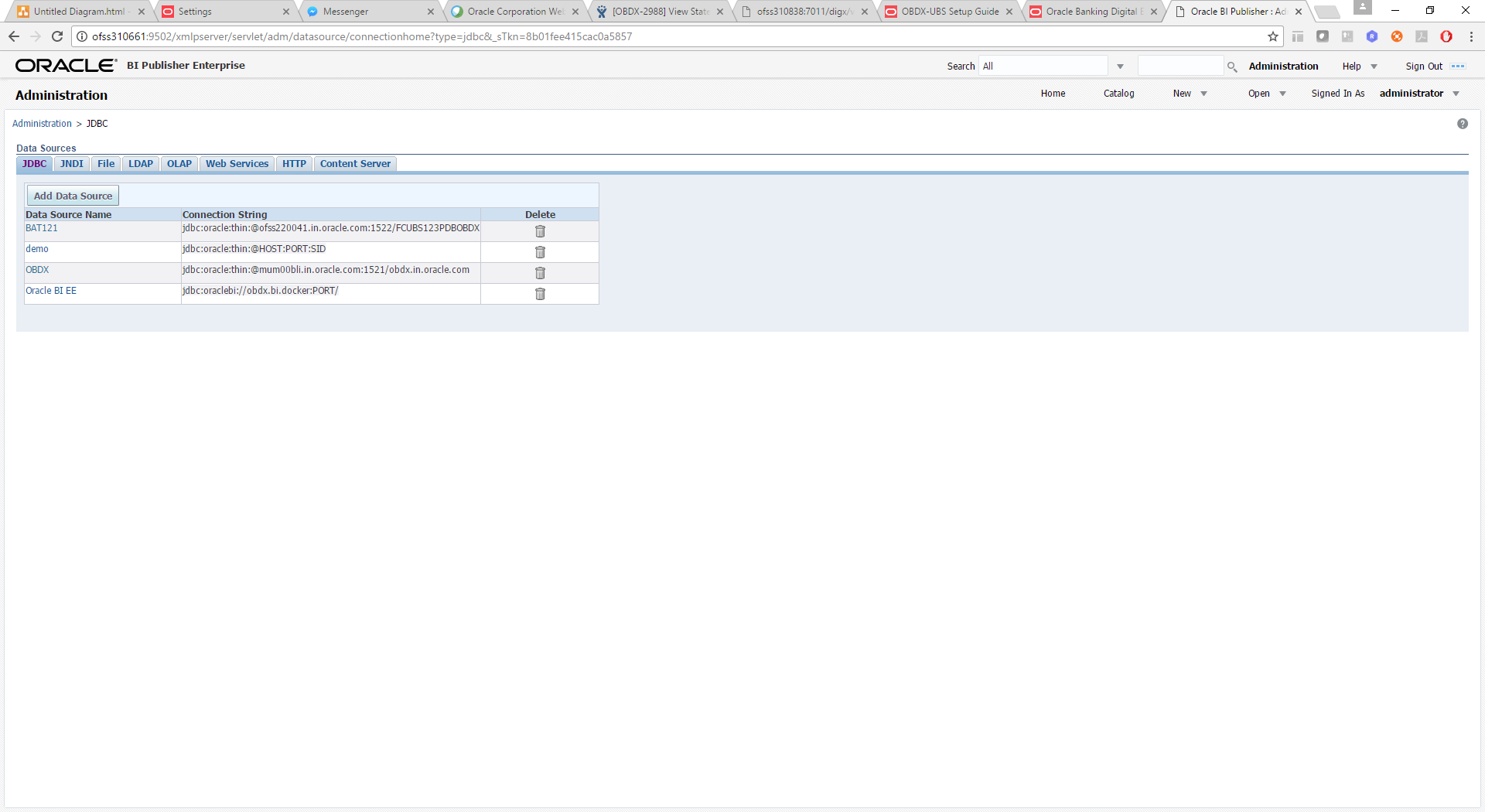
- Add OUD data source – OUD-aon (Required only for User Creation Report and using LDAP to store users)
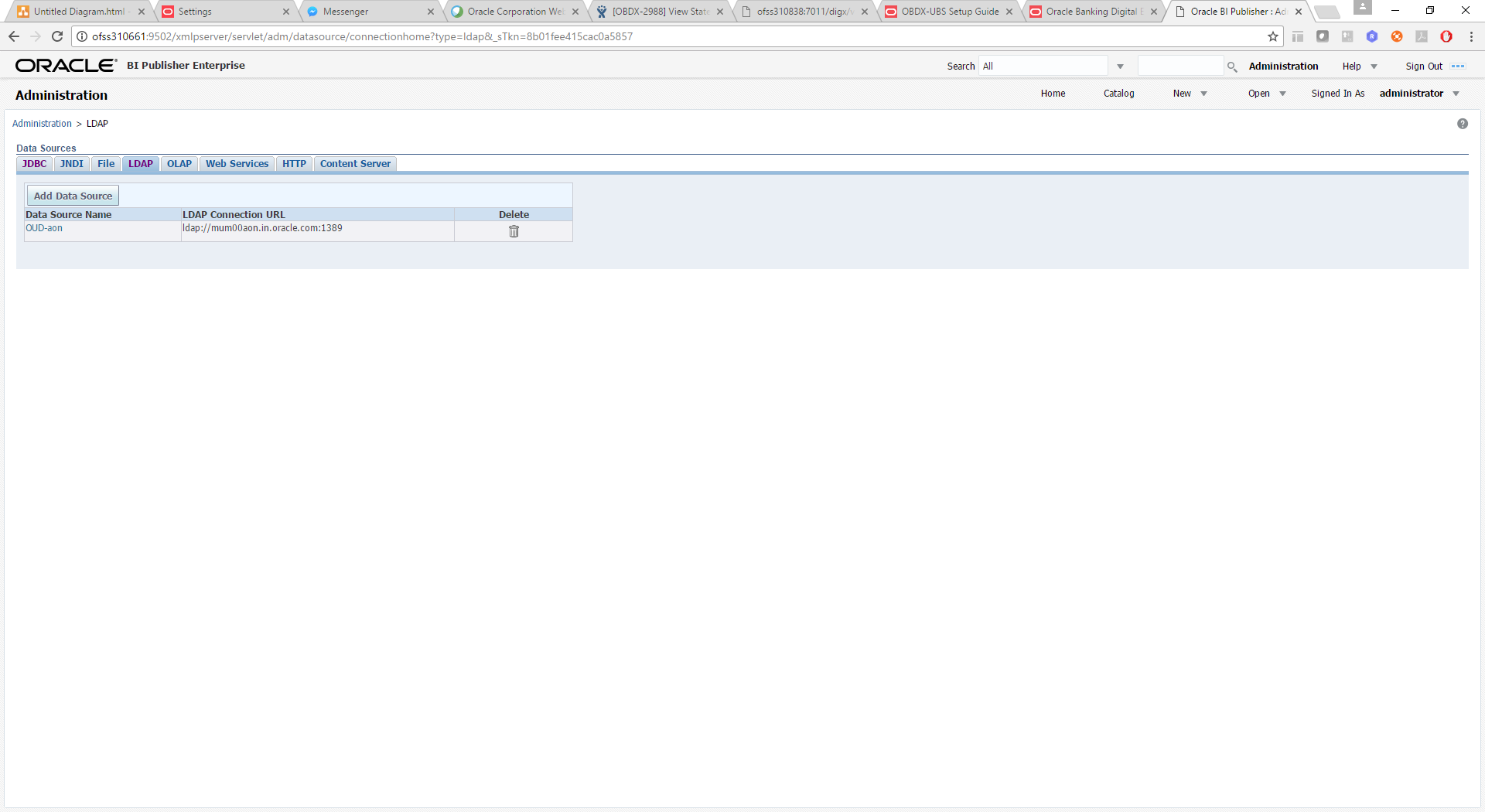
- Upload all xdoz and xdmz from config/resources/report/obi117 (Some reports may have more then one xdmz’s) (All xdoz and xdmz can be copied inside OBDX.xdrz and uploaded at once. Empty xdrz is supplied in the ‘config\resources\report\obi117’)
Eg. A1_USER_PARTY.xdmz – (OUD)
A1_USER_PARTY_DBAUTH.xdmz – (DB Authenticator)
A1_USER_PARTY_OPEN_LDAP – (Open LDAP)
Select the appropriate xdmz and map to xdoz as shown below -
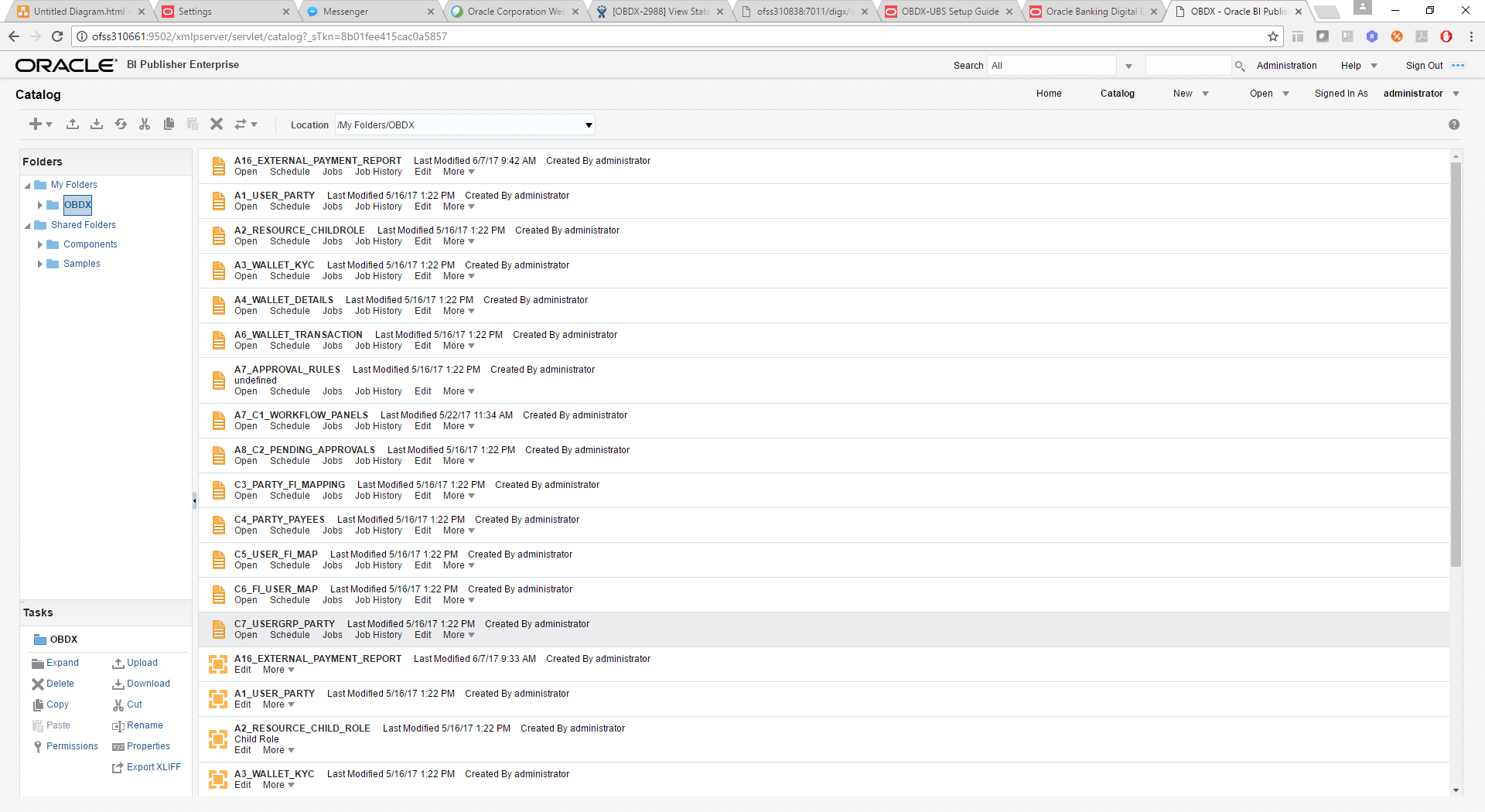
- Click Edit > Data model.
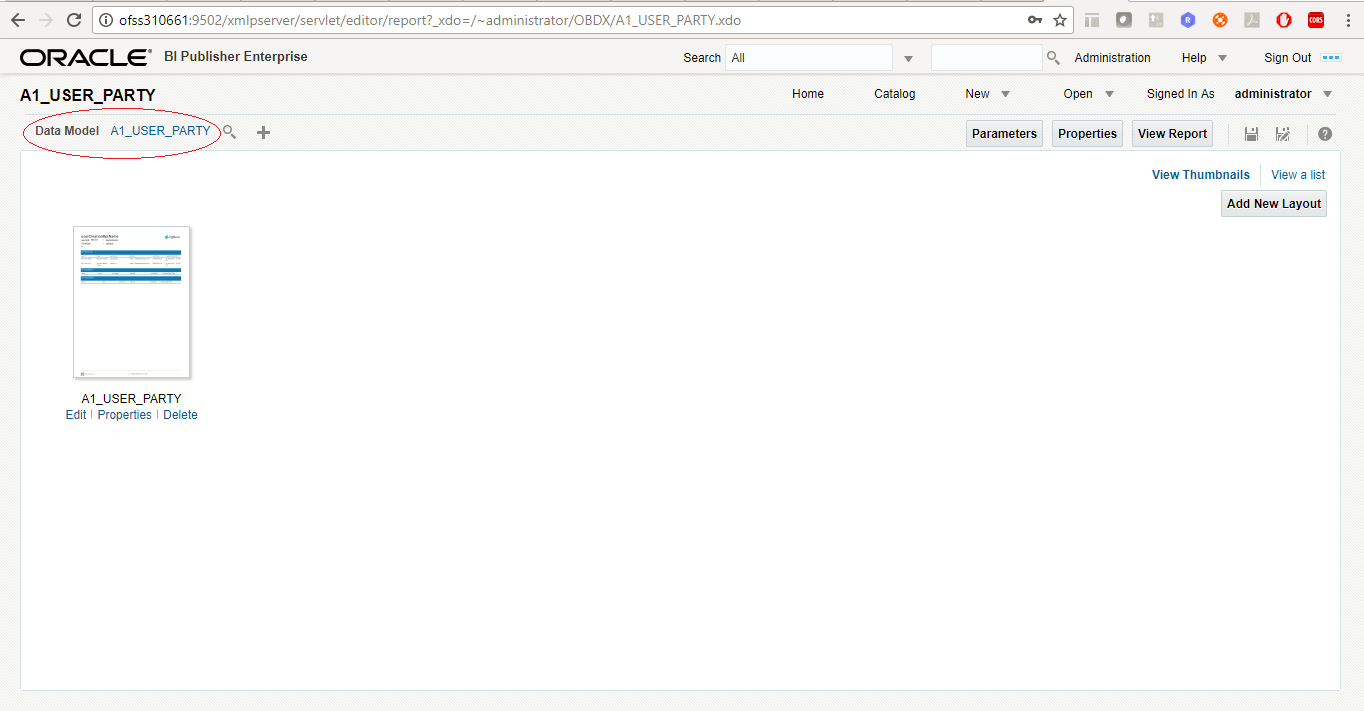
Select the data model and save.
For multi entity reports, create separate directories as shown below
U3 and U4 are multi entity reports
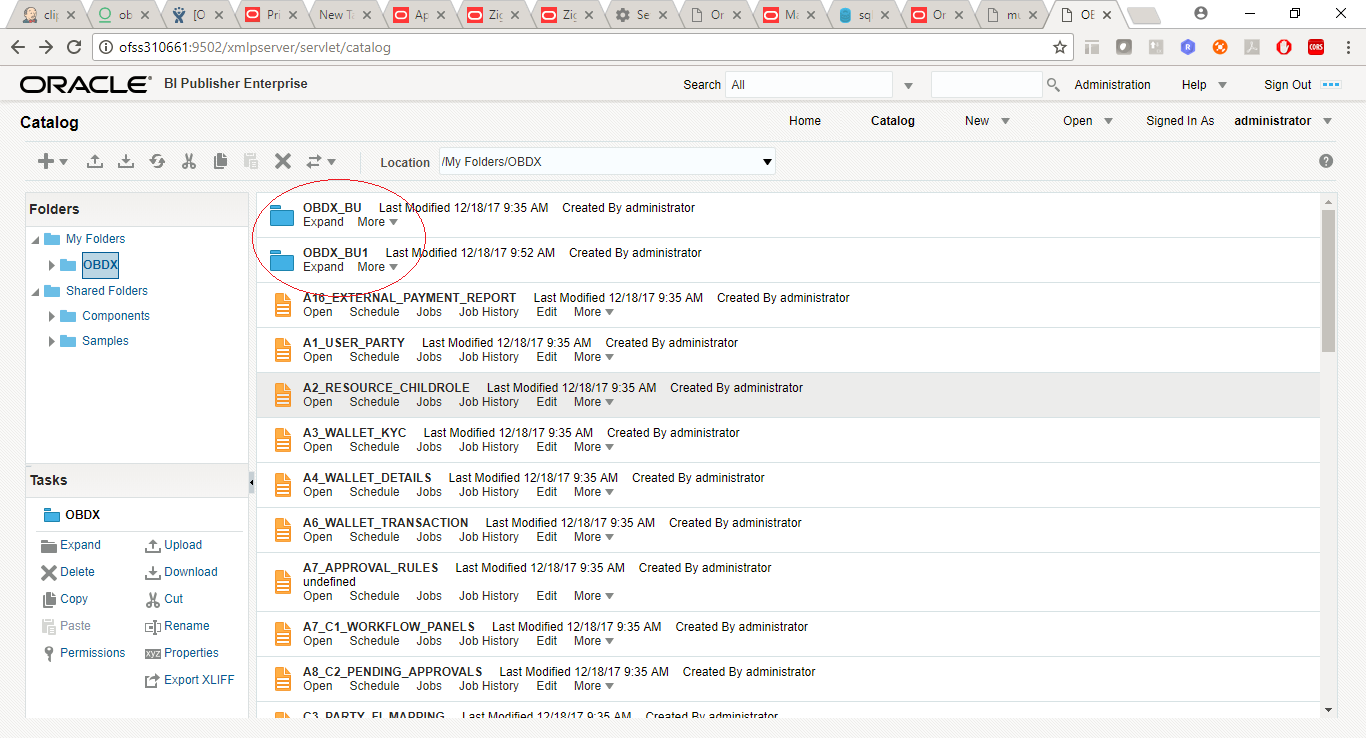
Use separate connections for host in these reports to point to required hosts.
- Note the user used for BI console and the folder in which these artifacts are uploaded.
-
Update the paths if required –
-
select * from digx_fw_config_all_b where category_id='reportconfig' and prop_id like 'BI_ABSPATH%'
-
Oracle BI Credentials are stored in WLS connector
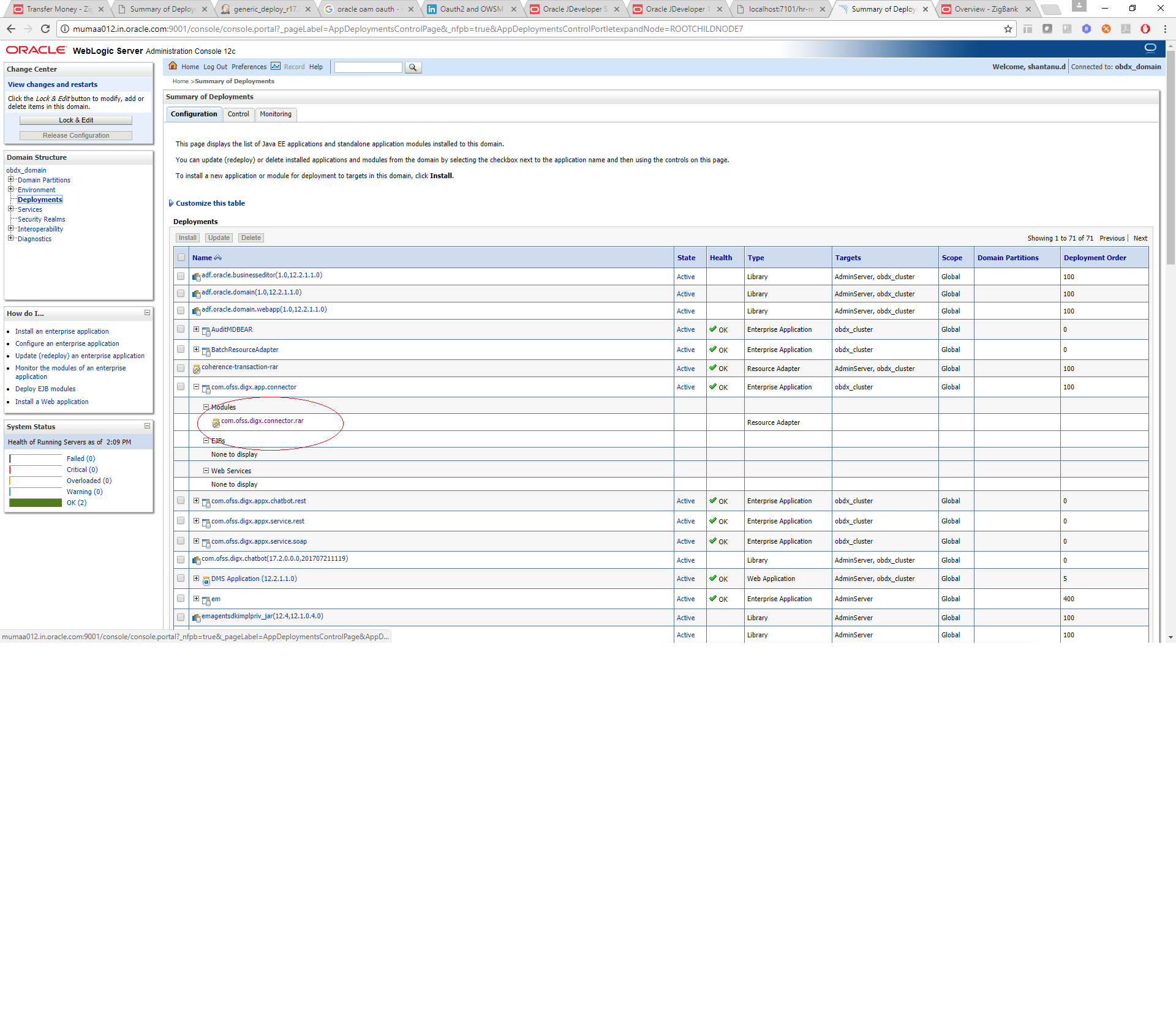
Add outbound credentials for this application, by following below steps
- Browse to the deployed connector application > Security > Outbound Credential Mapping section
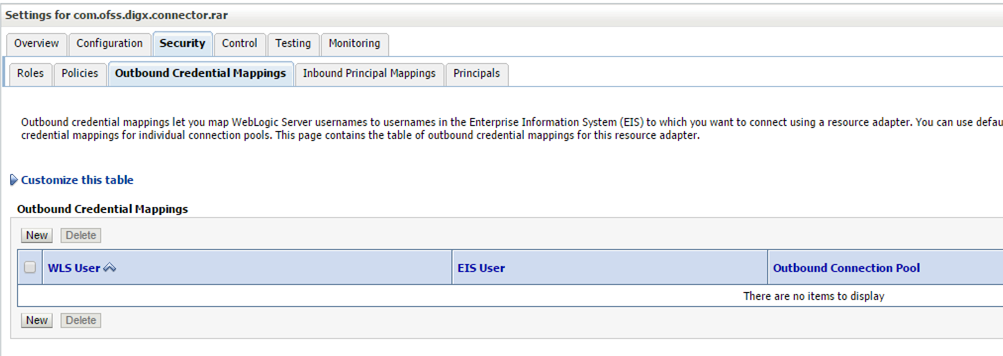
- Click new and select ra/DIGXConnectorBIPREPORTS
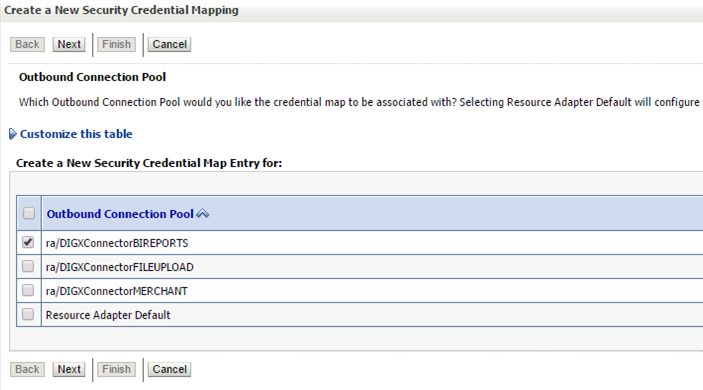
- Select Default user option

Enter administrator credentials of BIP![]() Oracle Business Intelligence Publisher and click Finish.
Oracle Business Intelligence Publisher and click Finish.