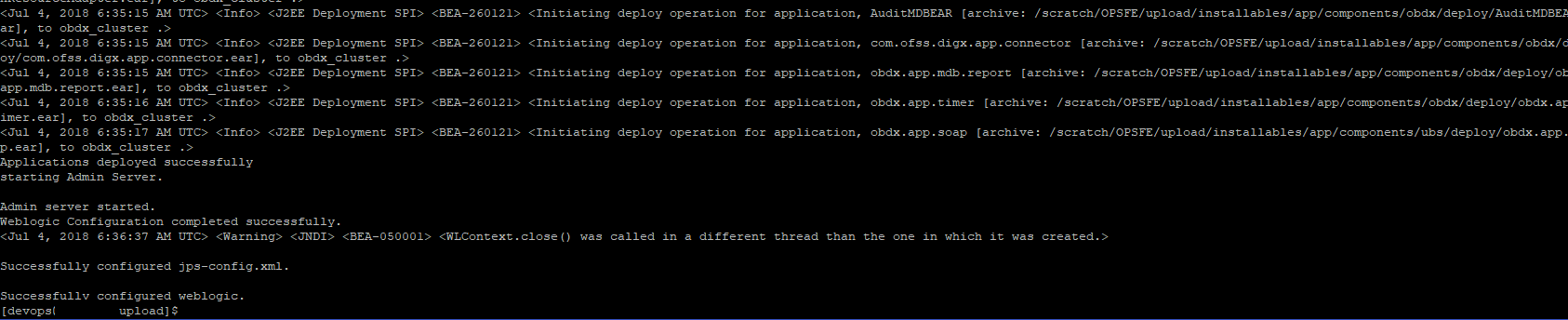INSTALLATION USING SILENT MODE
This chapter describes how to run the OBDX installer in silent mode.
What is silent-mode installation?
During installation in silent mode, the installation program reads the details for your configuration parameters (flavor; mode; passwords etc) from the environment variables (same session in which installer is executed) and installer.properties that you set for the session before beginning the installation. The installation program does not display any configuration options during the installation process.
Steps for Silent-Mode Installation
- Download and extract the installer zip file (Base – non localization version).
- Navigate to “<OBDX INSTALLER DIR>/core/config”
- Open the “installer.properties” file to maintain key configurations for BASE ENTITY (OBDX_BU)
**Refer (step 4) for filling up installer.properties.
Set the environment variables
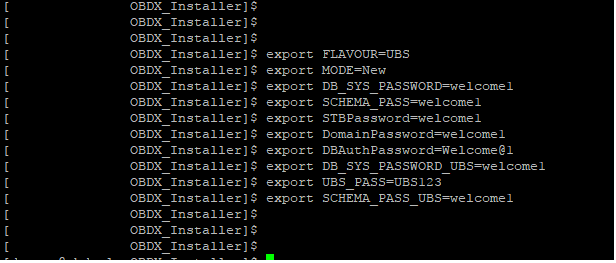
Below parameters should be set as in environment variables, depending on the Host system the installer should be executed.
|
|
Parameter |
Description |
Example |
|---|---|---|---|
|
Environment variables to set for flavor: FCORE UBS (14.0.0.0.0 and 12.4.0.0.0 release) OBPM |
FLAVOUR |
Flavour for installation UBS for Oracle FLEXCUBE Universal Banking 14.0.0.0.0 (OBDX with UBS) UBS124 for Oracle FLEXCUBE Universal Banking 12.4.0.0.0 (OBDX with UBS) OBPM for Oracle FLEXCUBE Universal Banking with Oracle Banking Payments 14.0.0.0.0 (OBDX with OBPM) FCORE for Oracle FLEXCUBE Core Banking 11.7.0.0.0 (OBDX with FCORE) |
export FLAVOUR=UBS or export FLAVOUR=UBS124 or export FLAVOUR=OBPM or export FLAVOUR=FCORE |
|
MODE |
Mode of installation. ‘New’ in-case of a fresh installation of OBDX for the first run on server ‘Clean’ in-case of an existing OBDX installation that you want to overwrite OR in case of a previously failed installation or re-installation. |
export MODE=New or export MODE=Clean |
|
|
DB_SYS_PASSWORD |
Sys user password of OBDX database (Existing) |
export DB_SYS_PASSWORD=obdx182sys |
|
|
SCHEMA_PASS |
Password for new schema on OBDX database |
export SCHEMA_PASS=obdx#182 |
|
|
STBPassword |
Password for RCU STB schema |
export STBPassword=obdx182#stb |
|
|
DomainPassword |
Password for Weblogic Administrator |
export DomainPassword=wlsadmn |
|
|
EHMS_DATABASE_SYS_PASS |
Sys user password of EHMS HOST database (Existing) |
export EHMS_DATABASE_SYS_PASS=obdxehmssys |
|
|
EHMS_HOST_SCHEMA_NAME_PASS ** Only required for UBS & OBPM Host. Ignore this parameter in-case of FCORE Host |
Password of existing EHMS HOST schema (Existing). |
export EHMS_HOST_SCHEMA_NAME_PASS =obdxehmshost |
|
|
EHMS_SCHEMA_PASS |
Password for new OBDX EHMS schema on EHMS HOST database |
export EHMS_SCHEMA_PASS=obdx182ehms |
|
|
DBAuthPassword |
Password for new OBDX Administrator user of OBDX application (In-case of OUD as provider, password should similar to one used while user creation in OUD(or User Password field)) |
export DBAuthPassword=obdxadmn |
|
| Environment variables to set for flavor: OBDX (Third-party HOST) OFSLL OBP |
FLAVOUR |
Flavour for installation ‘OBP |
export FLAVOUR=OBP or export FLAVOUR=THP or export FLAVOUR=FLL |
|
Mode |
Mode of installation. ‘New’ in-case of a fresh installation of OBDX for the first run on server ‘Clean’ in-case of an existing OBDX installation that you want to overwrite OR in case of a previously failed installation or re-installation. |
export MODE=New or export MODE=Clean |
|
|
DB_SYS_PASSWORD |
Sys user password of OBDX database (Existing) |
export DB_SYS_PASSWORD=obdx182sys |
|
|
SCHEMA_PASS |
Password for new schema on OBDX database |
export SCHEMA_PASS=obdx#182 |
|
|
STBPassword |
Password for RCU STB schema |
export STBPassword=obdx182#stb |
|
|
DomainPassword |
Password for weblogic Administrator console |
export DomainPassword=wlsadmn |
|
|
DBAuthPassword |
Password for new Admin user of the application (In-case of OUD as provider, password should similar to one used while user creation in OUD ((or User Password field))))) |
export DomainPassword=wlsadmn |
Run the runInstaller.py file with ‘--silent ’ argument along with '--base' option

Installation Status
The status is displayed on the terminal to indicate the progress of the installation.
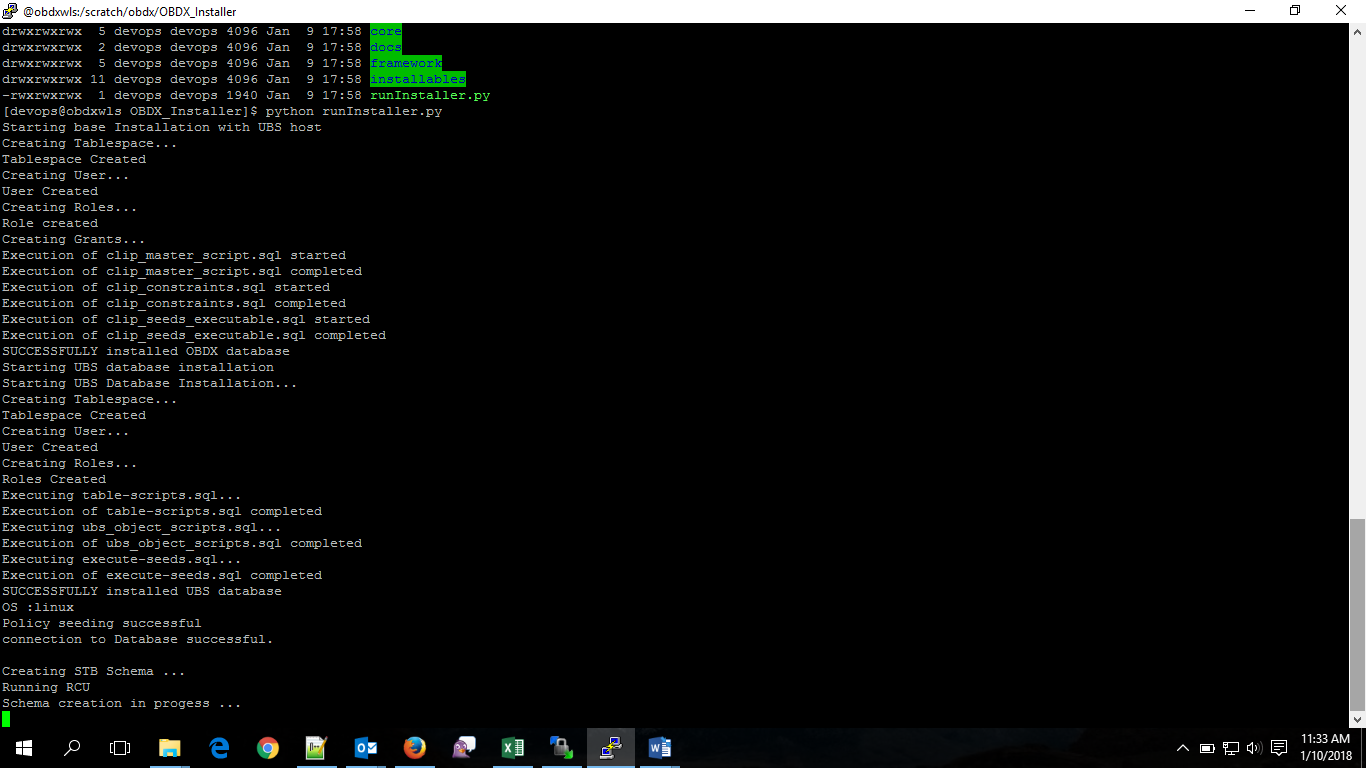
When the installation completes, the below message is displayed