MULTI ENTITY INSTALLATION USING SILENT MODE
This chapter describes how to run the OBDX installer for add entity in silent mode.
Ensure that Managed server should be down and Admin server should be running.
Ensure ORACLE_HOME, JAVA_HOME variable are set and their binaries are available in PATH variable before proceeding.
Login with OS user which was used to perform OBDX software installation (or has ownership on Oracle Weblogic home directory)
Steps for Silent-Mode Installation
- Set the environment variables, as shown below:
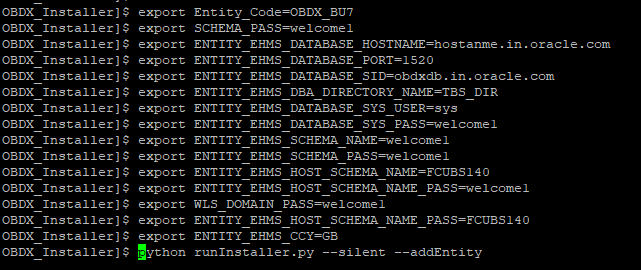
Below parameters should be set in environment variables
|
|
Parameter |
Dsecription |
Example |
|---|---|---|---|
|
Environment variables to set for flavor: FCORE UBS (14.0.0.0.0 and 12.4.0.0.0 release) OBPM |
Entity_Code |
Entity code which has been entered from screen |
export Entity_Code=OBDX_BU7 |
|
SCHEMA_PASS |
Password for existing OBDX schema |
export SCHEMA_PASS=devops#obdx182 |
|
|
ENTITY_EHMS_DATABASE_HOSTNAME |
Hostname of the EHMS HOST database host server |
export ENTITY_EHMS_DATABASE_HOSTNAME=mumaa012.in.oracle.com |
|
|
ENTITY_EHMS_DATABASE_PORT |
Port of the EHMS HOST database host server |
export ENTITY_EHMS_DATABASE_PORT=1521 |
|
|
ENTITY_EHMS_DATABASE_SID |
EHMS Host database Service Name |
export ENTITY_EHMS_DATABASE_SID=obdxdb.in.oracle.com |
|
|
ENTITY_EHMS_DBA_DIRECTORY_NAME |
Oracle Directory name in which you want the EHMS (HostInterface) schema datafile (dbf). Enter only the name and NOT the path |
export ENTITY_EHMS_DBA_DIRECTORY_NAME=TBS |
|
|
ENTITY_EHMS_DATABASE_SYS_USER |
Username with 'sys' privileges |
export ENTITY_EHMS_DATABASE_SYS_USER=sys |
|
|
ENTITY_EHMS_DATABASE_SYS_PASS |
Password for EHMS sys user |
export ENTITY_EHMS_DATABASE_SYS_PASS=devops@sys |
|
|
ENTITY_EHMS_SCHEMA_NAME |
Complete EHMS (HostInterface) schema name you want installer to create as new schema. |
ENTITY_EHMS_SCHEMA_NAME=OBDXEHMS |
|
|
ENTITY_EHMS_SCHEMA_PASS |
Password for new EHMS schema on EHMS HOST database |
export ENTITY_EHMS_SCHEMA_PASS=devops#ehms |
|
|
ENTITY_EHMS_HOST_SCHEMA_NAME |
EXISTING EHMS Host schema name |
export ENTITY_EHMS_HOST_SCHEMA_NAME=EHMSHOST |
|
|
ENTITY_EHMS_HOST_SCHEMA_NAME_PASS **This parameter is only required for UBS & OBPM Host |
Password of existing HOST EHMS schema (Existing) |
export ENTITY_EHMS_HOST_SCHEMA_NAME_PASS=ehmshst |
|
|
WLS_DOMAIN_PASS |
Password for Weblogic admin console |
export WLS_DOMAIN_PASS=weblogic182 |
|
|
ENTITY_EHMS_CCY **This parameter is only required for UBS & OBPM Host |
Country Code for new or additional entity home branch |
export ENTITY_EHMS_CCY=GB |
|
|
|
ENTITY_EHMS_FCORE_FCUBS_SCHEMA_NAME **This parameter is only required for FCORE |
FCORE-FCUBS HOST schema name |
export ENTITY_EHMS_FCORE_FCUBS_SCHEMA_NAME=FCRUBSHOST |
|
Environment variables to set for flavor: OBDX (Third-party HOST) OFSLL OBP |
Entity_Code |
Entity code which has been entered from screen |
export Entity_Code=OBDX_BU1 |
|
SCHEMA_PASS |
Password for existing OBDX schema |
export SCHEMA_PASS=welcome1 |
- Run the runInstaller.py file with ‘--silent ’ argument along with '--addEntity'.
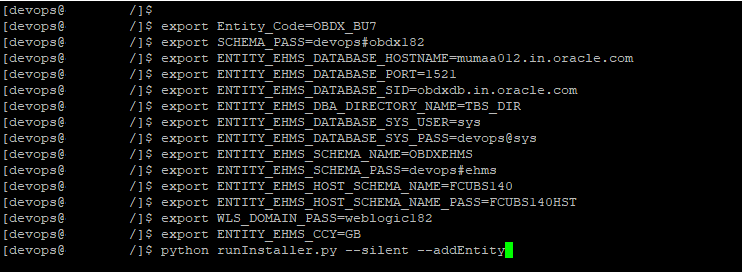
Installation Status in case of Oracle FLEXCUBE Core Banking, Oracle FLEXCUBE Universal Banking, Oracle FLEXCUBE Universal Banking with Oracle Banking Payments
After entering all required details, the status is displayed (as shown below) on the terminal to indicate the progress of the installation.
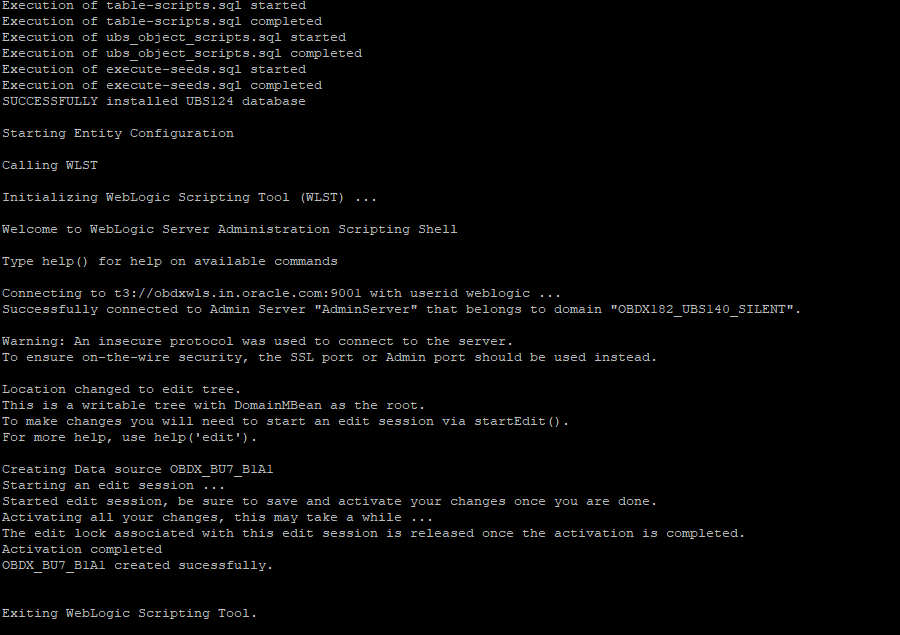
When the installation completes, the below message is displayed.
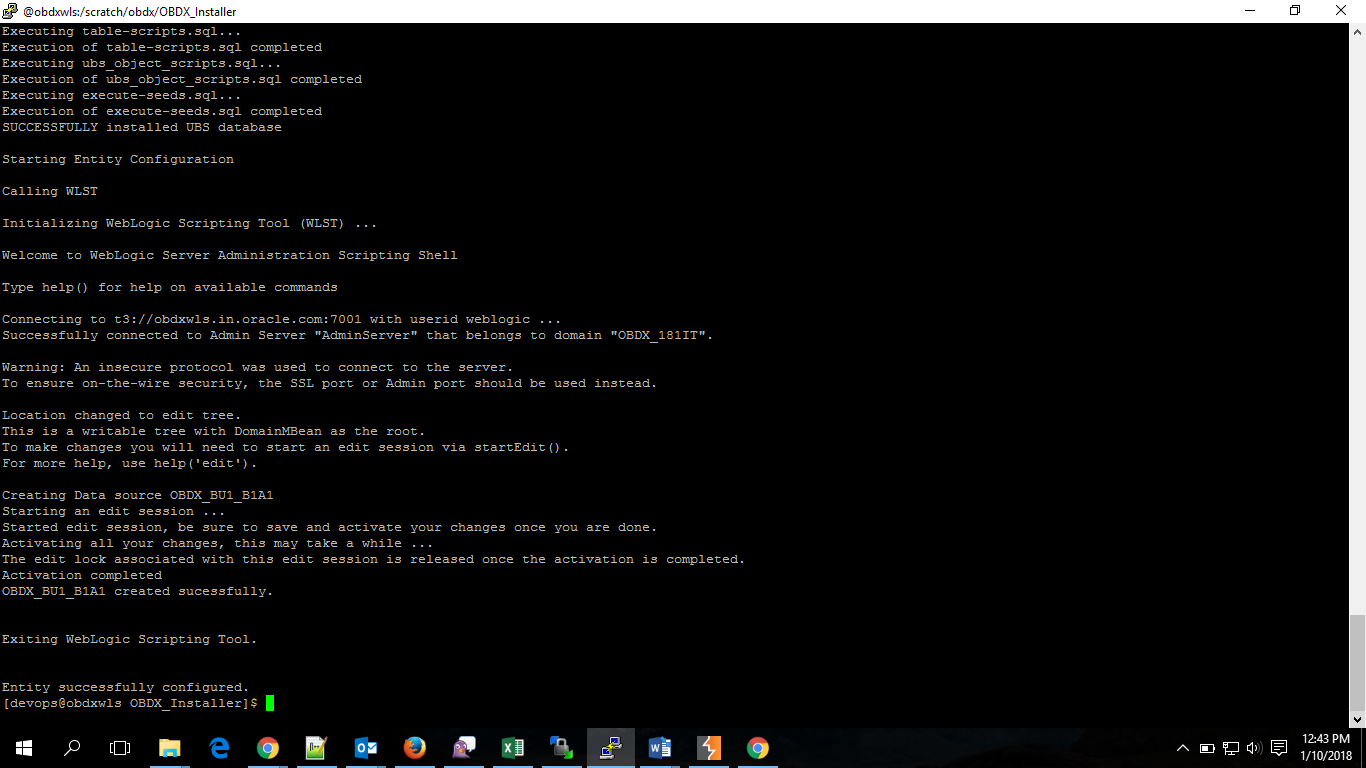
Post successful installation refer to “Section 8: Post Installation steps” for manual steps to be performed for
- UBS additional entity (sub-section : Oracle FLEXCUBE Universal Banking Solution (OBDX with UBS))
- OBPM additional entity (sub-section: Oracle FLEXCUBE Universal Banking with Oracle Banking Payments (OBDX with OBPM))
Installation Status in case of other hosts as Add Entity
After entering all required details, the status is displayed (as shown below) on the terminal to indicate the progress of the installation.
- THP(third party as entity) & FLL

- OBP

OBDX Product Security
Refer below document for OBDX product security configuration
Oracle Banking Digital Experience Security Guide