Repeat Transfers
Repeat Transfers, also referred to as Standing Instructions or Standing Orders, are instructions given by a payer (bank account holder) to the bank to transfer a specific amount to another account at regular intervals.
Once initiated, these transfers are executed repeatedly till the end date.
The application has simplified the user’s task of initiating repetitive payments by introducing the Repeat Transfers feature. Through this feature, users can set instructions for funds to be transferred at regular intervals towards registered payees or to the user’s own accounts. Once initiated, the details of these transfers can be viewed in the View Repeat Transfers screen. The user can also cancel a repeat transfer instruction, if so desired, from the View Repeat Transfers screen.
E-Receipt gets generated on successful completion of transaction. E-Receipt gets displayed in Activity Log detailed view.
Pre-Requisites
- Transaction and account access is provided to corporate user.
- Approval rule set up for corporate user to perform the actions.
- Transaction working window is maintained.
- Purposes of Payments are mandatory for Internal and Domestic Payment.
- Transaction limits are assigned to user to perform the transaction.
Features supported in application
- Set Repeat Transfers
- View Repeat Transfers
- Stop Repeat Transfers
Workflow
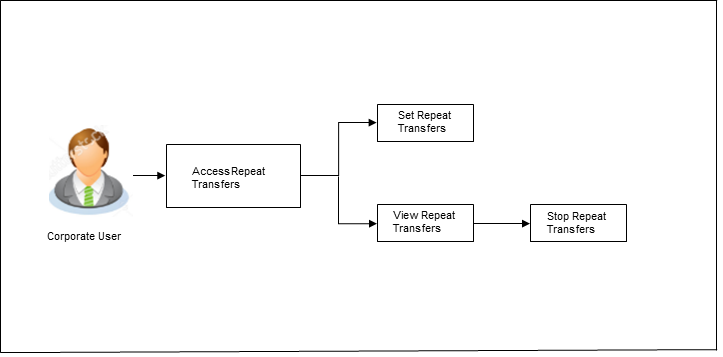
![]() How to reach here:
How to reach here:
Toggle menu > Payments > Setups > Repeat Transfers
View Repeat Transfers
The View Repeat Transfers feature enables users to view all the repeat transfers that have been previously initiated. The user can select any repeat transfer transaction in order to view extensive details of that particular transaction. The details include basic transfer details such as source account, payee account, amount of transfer, etc.; execution details encompassing the frequency of transfers and the start and end dates as well as the payment history which lists down the status of each executed transfer instruction. The reason of failure is also defined against instructions that have failed execution.
To view and to stop Repeat Transfers:
- All the repeat transfer maintained appears on Repeat Transfers screen.
OR
In the Search By Payee Name, enter the payee name of the specific transaction which you to want view and click .
.
|
Field Name |
Description |
|---|---|
|
Payee Account Name |
Name of the Payee for identification. |
|
Account Type |
Type of account associated with the Payee. |
|
Account Number |
Account Number of the payee in masked format. |
|
Frequency |
Frequency for the repeat transfer to be executed. The options are:
|
|
Start Date |
Date for the Repeat transfer to start executing. |
|
Stop Date |
Date when the repeat transfer should stop executing or the instances after which the repeat transfer should stop executing. |
- Click the Payee Name link to view details or stop the Repeat Transfer. The View Repeat Transfer screen appears.
View Repeat Transfer
|
Field Name |
Description |
|---|---|
|
Payee Name |
Name of the Payee for identification. |
|
Account Type |
Type of account associated with the Payee. |
|
Transfer To |
Account Number of the payee in masked format. |
|
Transfer From |
Source account number along with the account nickname on which repeat transfer is maintained. |
|
Next Payment |
Date on which next payment is scheduled. |
|
Amount |
Amount of the set Repeat Transfer. |
|
Purpose |
Purpose of transfer. This field appears for the Existing Payee. |
|
Note |
Narrative of the transaction. |
|
Execution Details |
|
|
Start Date |
Date for the Repeat transfer to start executing. |
|
End Date |
Date when the repeat transfer should stop executing or the instances after which the periodic transfer should stop executing. |
|
Frequency |
Frequency for the repeat transfer to be executed. The options are:
|
|
Payment History |
|
|
Sl No. |
Serial number of the records of the payment history. |
|
Execution Date |
Date for the Repeat transfer. |
|
Status |
Status of the execution of repeat transfer transaction. Status can be:
|
|
Reason of Failure |
Reason of failure of the execution of the specific repeat transfer, in case of failed transaction. |
- Click if you want to stop the repeat transfer.
OR
Click to cancel the transaction.
OR
Click to navigate back to the previous screen.
Stop Repeat Transfer
An option to stop the Repeat Transfer instruction is available on Repeat Transfers summary screen as well as View Repeat Transfer details page for those transactions that have instructions pending to be executed.
To stop the Repeat Transfers:
- All the repeat transfers maintained appears as a list on Repeat Transfers screen.
OR
In the Search By Payee Name, enter the payee name of the transaction for which you want to stop the repeat transfer and click .
. - Click the Payee Name link against the transaction that you want to stop executing. The View Repeat Transfer screen appears.
- Click to stop the repeat transfer.
OR
Click to cancel the transaction.
- A pop-up window with confirmation for canceling the Repeat Transfer appears.
Click to confirm.
OR
Click to cancel the transaction. - The Stop Repeat Transfers - Confirmation screen with success message along with the reference number, status and transaction details appear.
OR
Click to go to Dashboard screen.
Set Repeat Transfers
Through the Set Repeat Transfers feature, a user can initiate an instruction for repeat transfers to be executed towards a payee or account for a specific amount at a certain frequency.
To set Repeat Transfer:
- All the repeat transfer maintained appears on Repeat Transfers screen.
- Click Add New to setup a new repeat transfer for the account. The Set Repeat Transfer screen appears.
Set Repeat Transfer – Existing Payee
The following screen displays the fields that are populated when the Existing Payee option is selected in the Transfer Type field.
|
Field Name |
Description |
|---|---|
|
Transfer Type |
This option enables the user to identify whether the transfers are to be made towards registered payees or towards the user’s own accounts. The options are:
|
|
Existing Payee Below fields appears if you select the Existing Payee option is selected in Transfer to field. |
|
|
Payee |
Name of the payee to be selected for setting of repeat transfer. |
|
Payee Name |
Name of the selected payee. |
|
Account Number |
Account number along with the account nickname of the payee. |
|
Account Type |
Account type of the payee. |
|
Account Name |
Name of the payee in the bank account. |
|
Bank Details |
Bank details or BIC code of the payee bank. |
|
Transfer From |
Account along with the account nickname from which transfer needs to be done. |
|
Balance |
Net balance in the selected account. |
|
Currency |
Currency Currency is defaulted to destination account currency for Own and Internal Transfer and local currency for Domestic Transfer. For International transfer, the user can select the currency from the list. |
|
Amount |
Amount that needs to be transferred. |
|
View Limits |
Link to view the transaction limits for the user. |
|
Pay Via |
The options are:
This field is displayed only for Domestic Payment. |
|
Transfer Frequency |
Frequency for the repeat transfer to be executed. The options are:
|
|
Start Transferring |
Date for the Repeat transfer to start executing. |
|
Stop Transferring |
Date when the repeat transfer should stop executing or the instances after which the repeat transfer should stop executing. It has two options:
|
|
Instances |
Number of instances. |
|
Purpose |
Purpose of transfer. |
|
Note |
Narrative for the transaction. |
|
Below fields appears if you select the My Account option is selected in Transfer Type field. |
|
|
Account Number |
Account along with the account nickname to which fund transfer needs to be done. For more information on Account Nickname, click here. Note: Lists only own accounts of the user. |
|
Balance |
Net balance in the selected account. |
|
Transfer From |
Account along with the account nickname from which transfer needs to be done. For more information on Account Nickname, click here. |
|
Balance |
Net balance in the selected account. |
|
Currency |
Currency of the amount to be transferred. Currency is defaulted to destination account currency for Own and Internal Transfer and local currency for Domestic Transfer. For International transfer, the user can select the currency from the list. |
|
Amount |
Amount that needs to be transferred. |
|
View Limits |
Link to view the transaction limits for the user. |
|
Transfer Frequency |
Frequency for the repeat transfer to be executed. The options are:
|
|
Start Transferring |
Date for the Repeat transfer to start executing. |
|
Stop Transferring |
Date when the repeat transfer should stop executing or the instances after which the repeat transfer should stop executing. It has two options:
|
|
Instances |
Number of instances. |
|
Note |
Narrative for the transaction. |
|
Also Transfer Today |
The user can select the check box, if he want to transfer the funds on the current date also apart from the set instruction date. |
- In the Transfer Type field, select the appropriate payee for a repeat transfer set up.
- If you select Existing Payee option:
- From the Payee list, select the payee to whom fund needs to be transfer. The internal / domestic accounts along with the bank details maintained for the selected payee appears.
- From the Transfer From list, select the account from which transfer needs to be done.
- If you have selected International Payee, select the appropriate currency from the Currency list.
- In the Amount field, enter the amount that needs to be transferred.
OR
Click the View Limits link to view the limit of transfer. - If you have selected Domestic Payee, select the appropriate payment network in the Pay Via field.
- From the Transfer Frequency list, select the frequency for the repeat transfer to be executed.
- From the Start Transferring list, select date for the Repeat transfer to start executing.
- In the Stop Transferring field, select either a date or enter the number of instances.
- From the Purpose list, select the appropriate purpose of transfer.
- If you select My Account option:
- From the Account Number list, select the account to which the fund transfer needs to be done.
- From the Transfer From list, select the account from which transfer needs to be done.
- In the Amount field, enter the amount that needs to be transferred.
- From the Transfer Frequency list, select the frequency for the repeat transfer to be executed.
- From the Start Transferring list, select date for the Repeat transfer to start executing.
- In the Stop Transferring field, select either a date or enter the number of instances.
Note: In case of My Accounts option, if the user does not have more than one CASA![]() Current Account or Savings Accounts are operative accounts through which account holders perform day to day operations such as deposits and withdrawal of money. account, an error message will be displayed.
Current Account or Savings Accounts are operative accounts through which account holders perform day to day operations such as deposits and withdrawal of money. account, an error message will be displayed.
- Click .
OR
Click to cancel the transaction.
Note: The warning message appears, if user is initiating a transfer towards a payee for whom a SI![]() Standing Instructions: It is an instruction a bank account holder (Payee) gives to his or her bank to pay set of amount at regular intervals to another's (Payees's) account. or Pay later is due within the next X days (as configured) to inform the initiator of the same.
Standing Instructions: It is an instruction a bank account holder (Payee) gives to his or her bank to pay set of amount at regular intervals to another's (Payees's) account. or Pay later is due within the next X days (as configured) to inform the initiator of the same.
- The Set Repeat Transfer - Review screen appears. Verify the details, and click .
OR
Click to cancel the transaction. - The success message appears along with the reference number, host reference number, status and transaction details.
OR
Click to go to Dashboard screen.
OR
Click e-Receipt to generate the electronic receipt of the transaction. For more information, click here.
FAQs