FILE IDENTIFIER Maintenance
Bank Administrator![]() Administrator is a set of individuals that administer the applicant/Affiliate entity. For example, Accountants, Authorized Signatories for organizations, Power of Attorney for individuals. can create file identifiers (FI) to upload files for corporate as well as bank administrator users. This enables the corporate users and bank administrators to process file uploads. A File Identifier is always mapped to a specific file template. It permits configuration of party preferences like approval type (file level / record level) for a particular type of file.
Administrator is a set of individuals that administer the applicant/Affiliate entity. For example, Accountants, Authorized Signatories for organizations, Power of Attorney for individuals. can create file identifiers (FI) to upload files for corporate as well as bank administrator users. This enables the corporate users and bank administrators to process file uploads. A File Identifier is always mapped to a specific file template. It permits configuration of party preferences like approval type (file level / record level) for a particular type of file.
Prerequisites
- Transaction access is provided to Bank Administrator
- Party Preferences is maintained for Corporate
- Set up Party Account access (for corporate file upload)
- Set-up Transaction Account access (for corporate file upload)
- Set-up Approval Rules (for corporate file upload)
Features Supported In Application
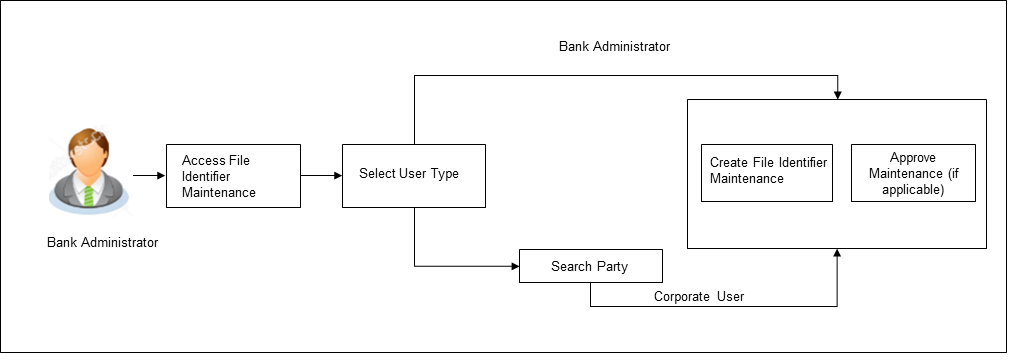
![]() How to reach here:
How to reach here:
System/ Bank Administration Dashboard > Toggle Menu > File Upload > File Identifier Maintenance
OR
Bank Administration Dashboard > Quick Links > File Identifier Maintenance
File Identifier Maintenance – User Type Selection
Bank Administrator logs into the system and navigates to the File Identifier Maintenance screen. On accessing the ‘File Identifier Maintenance’ menu, bank administrator has to select the user type.
- Click to access file identifier for bank administrator users. The File Identifier Maintenance screen appears.
- Click to access the file identifier of corporate users. The File Identifier Maintenance screen appears.
File Identifier - Administrator User - Summary
For the bank administrators the only file upload available is for the uploading of EBPP Billers. Once the logged in user navigates to File Identifier Maintenance (Administrator User) screen, user can view the record details of the File Identifiers already created.
To search and view the file identifiers:
- Navigate to the File Identifier Maintenance screen.
The File Identifier summary screen appears.
|
File Identifiers |
|
|
Sr. No. |
Serial number of the record. |
|
File Identifiers |
Unique code/ name assigned as per party preferences for handling of payment files. |
|
Description |
File name / code description corresponding to the file upload code. |
|
Transaction Type |
Type of transaction: The Transaction type can be:
|
|
Approval Type |
The approval type is at file level or record level. |
- Click the File Identifier link against the record, for which you want to view the details.
The File Identifier Maintenance - View screen appears.
OR
Click to cancel the operation and navigate back to ‘Dashboard’.
OR
Click to go back to previous screen.
|
Field Name |
Description |
|---|---|
|
File Identifier |
Unique code/ name assigned for handling of payment files. |
|
Description |
File name / code description corresponding to the file upload code. |
|
File Template |
Predefined file templates. Following file templates are available:
|
|
Maximum No of Records |
Maximum number of records permissible in the uploaded file. |
|
Partial Processing Tolerance (%) |
The partial processing tolerance for a file (in percentage terms). Suppose, the user sets this value at 60% - this implies that if 60% or more, of the records in a file clear the validation stage, then the file can go for further processing. If less than 60% of the records in a file clear the validation stage, then the file is rejected. This field appears if approval is 'Record Type'. |
|
Transaction Type |
Type of transaction: The Transaction type can be:
|
|
File Type |
The file type - delimited or fixed length. |
|
Format Type |
The format in which file is uploaded. The format could be .CSV, .XLS, .XLSX. |
|
Approval Type |
The approval type is at file level or record level.
|
- Click Edit to modify the file identifier.
OR
Click to cancel the operation and navigate back to ‘Dashboard’.
OR
Click to navigate to the previous screen.
File Identifier Maintenance - Administrator User - Create
Using this option bank and the corporate administrator user can create a new file identifier.
To create a file identifier:
- In the File Identifier Maintenance screen, click . The File Identifier Maintenance - Create screen appears.
|
Field Name |
Description |
|---|---|
|
Details |
|
|
File Identifier |
Unique code or name assigned to the uploaded file. |
|
Description |
Descriptions corresponding to the file identifier. |
|
File Template |
Predefined file templates. Following file templates are available:
|
|
Maximum No of Records |
Maximum number of records permissible in the uploaded file. |
|
Partial Processing Tolerance (%) |
The partial processing tolerance for a file (in percentage terms). Suppose, the user sets this value at 60% - this implies that if 60% or more, of the records in a file clear the Validation stage, then the file can go for further processing. If less than 60% of the records in a file clear the validation stage, then the file is rejected. This field appears if approval is ‘Record Type’. |
|
Transaction Type |
Type of transaction: The Transaction type can be:
|
|
File Type |
The file type - delimited or fixed length. |
|
Format Type |
The format in which file is uploaded. The format could be CSV, XLS, XLSX. |
|
Approval Type |
The approval type is at file level or record level.
|
- In the File Identifier field, enter the code of the file to be maintained for upload.
- In the Description field, enter the file description corresponding to the file code.
- From the File Template list, select the file template.
- Select the appropriate Approval Type.
- Click .
OR
Click to cancel the operation and navigate back to ‘Dashboard’.
OR
Click Back to navigate to the previous screen.
- The File Identifier Maintenance - Review screen appears. Verify the details and click .
OR
Click to cancel the operation and navigate back to ‘Dashboard’.
OR
Click Back to navigate to the previous screen. - The success message appears along with the transaction reference number and status.
Click to complete the transaction and navigate back to ‘Dashboard’.
File Identifier Maintenance - Administrator User - Edit
Using this option the bank administrator can edit and update a file identifier.
To edit file identifier:
- In the File Identifier Maintenance screen, click the File Identifier link against the record, which you want to modify.
The File Identifier Maintenance- View screen appears.
- Click Edit to edit the file identifier.
The File Identifier Maintenance - Edit screen appears.
- Edit the required fields of file identifiers e.g. Description, Maximum Number of Records, and Partial Processing Tolerance, Debit Account Number – if required.
User Interface Details
|
Field Name |
Description |
|---|---|
|
Description |
Descriptions corresponding to the file upload code. |
|
Maximum No of Records |
Maximum number of records permissible in the uploaded file. |
|
Partial Processing Tolerance (%) |
The partial processing tolerance for a file (in percentage terms) Suppose, the user sets this value at 60% - this implies that if 60% or more, of the records in a file clear the Validation stage, then the file can go for further processing. If less than 60% of the records in a file clear the validation stage, then the file is rejected. |
- Click to save the modified details.
OR
Click to cancel the operation and navigate back to ‘Dashboard’.
OR
Click to navigate to previous screen. - The File Identifier Maintenance – Edit - Review screen appears. Verify the details, and click .
OR
Click to cancel the operation and navigate back to ‘Dashboard’.
OR
Click to navigate to previous screen. - The success message appears along with the transaction reference number and status.
Click to complete the transaction and navigate back to ‘Dashboard’.
File Identifier Maintenance -Corporate User - Search and View
Once the logged in user navigates to File Identifier Maintenance (Corporate User) screen, user can search and view the files that are uploaded under a party with the future date with file type as SDSC(Single Debit Single Credit), SDMC (Single Debit Multiple Credit), and MDMC (Multiple Debit Multiple Credit) and view the record details of the File Identifiers already created.
To search and view the file identifiers:
- In the Party ID field, enter the party id of the user.
OR
In the Party Name field, enter the name of the party.
- Click . The File Identifier Maintenance screen with search results appears.
OR
Click to clear the search parameters.
OR
Click to cancel the operation and navigate back to ‘Dashboard’.
|
Field Name |
Description |
|---|---|
|
Party ID |
Party |
|
Party Name |
Party name corresponding to the party ID. |
|
File Identifiers |
|
|
Sr. No. |
Serial number of the record. |
|
File Identifier |
Unique code/ name assigned as per party preferences for handling of payment files. |
|
Description |
File name / code description corresponding to the file upload code. |
|
Transaction Type |
Type of transaction: The Transaction type can be:
|
|
Approval Type |
The approval type is at file level or record level. |
- Click the File Identifier link against the record, for which you want to view the details.
The File Identifier Maintenance- View screen appears.
OR
Click to cancel the operation and navigate back to ‘Dashboard’.
OR
Click to go back to previous screen.
|
Field Name |
Description |
|---|---|
|
Party ID |
The party ID searched by the bank administrator. |
|
Party Name |
Party name corresponding to the party ID. |
|
Details |
|
|
File Identifier |
Unique code/ name assigned for handling of payment files. |
|
Description |
File name / code description corresponding to the file upload code. |
|
File Template |
Predefined file templates. Following file templates are available:
|
|
Maximum No of Records |
Maximum number of records permissible in the uploaded file. |
|
Partial Processing Tolerance (%) |
The partial processing tolerance for a file (in percentage terms). Suppose, the user sets this value at 60% - this implies that if 60% or more, of the records in a file clear the validation stage, then the file can go for further processing. If less than 60% of the records in a file clear the validation stage, then the file is rejected. This field appears if approval is 'Record Type'. |
|
Debit Account Number |
Account number from which amount is to be debited. This field appears for templates having AcctId defined at FI level. |
|
Transaction Type |
Type of transaction: The Transaction type can be:
|
|
Accounting Type |
Accounting type of transaction: The accounting type can be:
This field does not appear for Demand Draft Payees, Domestic Payees, Internal payees, International Payee and Mixed Payees templates. |
|
File Type |
The file type - delimited or fixed length. |
|
Format Type |
The format in which file is uploaded. The format could be .CSV, .XML, .XLS, .XLSX. |
|
Approval Type |
The approval type is at file level or record level.
|
|
Maximum No of Records |
Maximum number of records in the uploaded file. |
- Click Edit to modify the file identifier.
OR
Click to navigate to the previous screen.
OR
Click to cancel the operation and navigate back to ‘Dashboard’.
File Identifier Maintenance - Corporate User - Create
Using this option bank and corporate administrator can create a new file identifier.
To create a file identifier:
- In the Party ID field, enter the party id of the user.
OR
In the Party Name field, enter the name of the party. - Click . The File Identifier Maintenance screen with search results appears.
OR
Click to clear the search parameters.
OR
Click to cancel the operation and navigate back to ‘Dashboard’. - Click . The File Identifier Maintenance - Create screen appears.
|
Field Name |
Description |
|---|---|
|
Party ID |
Party ID for whom the file identifier is created. |
|
Party Name |
Party name corresponding to the party ID. |
|
Details |
|
|
File Identifier |
Unique code or name assigned to the uploaded file. |
|
Description |
Descriptions corresponding to the file identifier. |
|
File Template |
Predefined file templates. Following file templates are available:
|
|
Maximum No of Records |
Maximum number of records permissible in the uploaded file. |
|
Partial Processing Tolerance (%) |
The partial processing tolerance for a file (in percentage terms). Suppose, the user sets this value at 60% - this implies that if 60% or more, of the records in a file clear the Validation stage, then the file can go for further processing. If less than 60% of the records in a file clear the validation stage, then the file is rejected. This field appears if approval is ‘Record Type’. |
|
Debit Account Number |
Account number from where amount has to be debited. This field appears for templates having AcctId defined at FI level. |
|
Transaction Type |
Type of transaction: The Transaction type could be:
|
|
Accounting Type |
Accounting type of transaction: The accounting type could be:
This field does not appear for Demand Draft Payees, Domestic Payees, Internal payees, International Payee and Mixed Payees templates. |
|
File Type |
The file type - delimited or fixed length. |
|
Format Type |
The format in which file is uploaded. The format could be CSV, XML, XLS, XLSX. |
|
Approval Type |
The approval type is at file level or record level.
|
- In the File Identifier field, enter the code of the file to be maintained for upload.
- In the Description field, enter the file description corresponding to the file code.
- From the File Template list, select the file template.
- If you have selected a file template with AcctId defined at FI level from the File Template list, enter the Debit Account Number.
- Select the appropriate Approval Type.
- Click .
OR
Click to cancel the operation and navigate back to ‘Dashboard’.
OR
Click Back to navigate to the previous screen. - The File Identifier Maintenance - Review screen appears. Verify the details and click .
OR
Click to cancel the operation and navigate back to ‘Dashboard’.
OR
Click Back to navigate to the previous screen. - The success message appears along with the transaction reference number and status.
Click to complete the transaction and navigate back to ‘Dashboard’.
File Identifier Maintenance - Corporate User- Edit
Using this option the administrator can edit and update a file identifier.
To edit file identifier:
- In the Party Id field, enter the party id of the user.
OR
In the Party Name field, enter the name of the party. - Click . The File Identifier Maintenance screen with search results appears.
OR
Click to clear the search parameters.
OR
Click to cancel the operation and navigate back to ‘Dashboard’. - Click the file identifier record.
The File Identifier Maintenance- View screen appears. - Click Edit to edit the file identifier mapping.
The File Identifier Maintenance - Edit screen appears.
- Edit the required fields of file identifiers. e.g. Description, Maximum Number of Records, and Partial Processing Tolerance, Debit Account Number – if required.
User Interface Details
|
Field Name |
Description |
|---|---|
|
Description |
Descriptions corresponding to the file upload code. |
|
Maximum No of Records |
Maximum number of records permissible in the uploaded file. |
|
Partial Processing Tolerance (%) |
The partial processing tolerance for a file (in percentage terms) Suppose, the user sets this value at 60% - this implies that if 60% or more, of the records in a file clear the Validation stage, then the file can go for further processing. If less than 60% of the records in a file clear the validation stage, then the file is rejected. |
- Click to save the modified details.
OR
Click to navigate to previous screen.
OR
Click to cancel the operation and navigate back to ‘Dashboard’. - The File Identifier Maintenance – Edit - Review screen appears. Verify the details, and click .
OR
Click to cancel the operation and navigate back to ‘Dashboard’.
OR
Click Back to navigate to the previous screen. - The success message appears along with the transaction reference number and status.
Click to complete the transaction and navigate back to ‘Dashboard’.
FAQs
![]() For bank administrators which transactions have file upload support?
For bank administrators which transactions have file upload support?
![]() What are the different types of transaction types, accounting types, and file formats supported?
What are the different types of transaction types, accounting types, and file formats supported?
![]() Why do we have different accounting types?
Why do we have different accounting types?
![]() What is the business rationale of having different approval types?
What is the business rationale of having different approval types?
![]() Who can create File Identifiers for a corporate party?
Who can create File Identifiers for a corporate party?