USER FILE IDENTIFIER MAPPING
This function can be used by the bank administrator to map the required file identifier to a specific user or a set of users so that the user can upload and view the required file types. In case of corporate user the mapping will be done for the Party![]() A party is any individual or business entity having a banking relationship with the bank. ID and for bank administrators mapping will be done for the User ID.
A party is any individual or business entity having a banking relationship with the bank. ID and for bank administrators mapping will be done for the User ID.
Prerequisites
- Transaction access is provided to Bank Administrator
- Party Preferences for Corporate
- Party and Account access (for corporate file upload)
- Set-up up Transaction and account access (for corporate file upload)Set up Approval Rules)
- File Identifier Maintenance
Features Supported In Application
- Search User File Identifier Mapping
- Create User File Identifier Mapping
- Edit User File Identifier Mapping
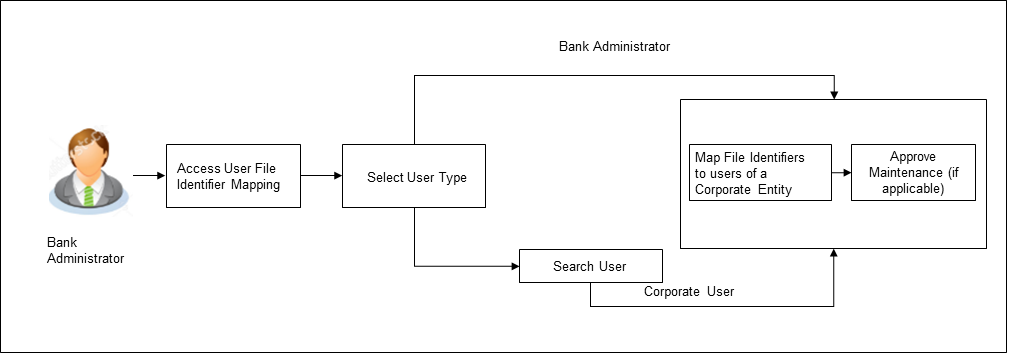
![]() How to reach here:
How to reach here:
System/ Bank Administration Dashboard > Toggle Menu > File Upload > User File Identifier Mapping
OR
Bank Administration Dashboard > Quick Links > User File Identifier Mapping
User File Identifier Mapping – User Type Selection
Bank Administrator![]() Administrator is a set of individuals that administer the applicant/Affiliate entity. For example, Accountants, Authorized Signatories for organizations, Power of Attorney for individuals. logs into the system and navigates to the User File Identifier Mapping screen. On accessing the ‘User File Identifier Mapping’ menu, bank administrator has to select the user type.
Administrator is a set of individuals that administer the applicant/Affiliate entity. For example, Accountants, Authorized Signatories for organizations, Power of Attorney for individuals. logs into the system and navigates to the User File Identifier Mapping screen. On accessing the ‘User File Identifier Mapping’ menu, bank administrator has to select the user type.
- Click to access the file identifier for bank administrator users. The User File Identifier Mapping screen appears.
- Click to access the file identifier of corporate users. The User File Identifier Mapping screen appears.
User File Identifier Mapping - Administrator - Search
Using this option the administrator can search and view the file identifiers mapped to the user.
To search and view the file identifiers:
- In the User File Identifier Mapping screen, enter any one search criteria.
- Click . The User File Identifier Mapping screen with search results appears.
OR
Click to cancel the operation and navigate back to ‘Dashboard’.
OR
Click to clear the search parameters.
|
Field Name |
Description |
|---|---|
|
User Type |
The type of user as selected in the User File Identifier Mapping – User Type Selection screen. The options are:
|
|
User Name |
To search the user with the user name. Partial search is allowed. |
|
More Search Options Below fields appears if you click the More Search Options link. |
|
|
First Name |
To search based on first name or given name of the user. |
|
Last Name |
To search based on last name/ surname of the user. |
|
|
To search based on email id of the user. |
|
Mobile Number |
To search based on mobile number of the user. |
|
Search Result |
|
|
Initials |
The initials of the user. |
|
User Details |
The details of the user like user name or user id. |
|
Contact Details |
Email and contact number of the user. |
|
Mapping |
Displays whether the file identifier is mapped to the user.
|
- Click
 against the file identifier record of which you want to view the details. The User File Identifier Mapping - View screen appears.
against the file identifier record of which you want to view the details. The User File Identifier Mapping - View screen appears.
|
Field Name |
Description |
|---|---|
|
User Name |
User name of the logged-in user. |
|
User Id |
User id of the user. |
|
Mapping Summary |
|
|
Header Check Box |
The check box to select the records for mapping. |
|
File Identifier |
Unique code assigned to the uploaded file. |
|
Transaction Type |
Type of transaction: The Transaction type could be:
|
|
Approval Type |
The approval type is at file level or record level.
|
|
Sensitive Data Check |
If selected, the users are barred from viewing the contents of the file. |
- Click Edit to modify the user file identifier mapping.
OR
Click to cancel the operation and navigate back to ‘Dashboard’.
OR
Click to navigate to the previous screen.
User File Identifier Mapping - Administrator - Create
Using this option the administrator can map the file identifiers to a user.
To map a user to a file identifier:
- In the User File Identifier Mapping screen, enter any one search criteria.
- Click . The User File Identifier Mapping screen with search results appears.
OR
Click to cancel the operation and navigate back to ‘Dashboard’.
OR
Click to clear the search parameters. - Click
 against the file identifier record, for which you want to map the user. The User File Identifier Mapping screen appears.
against the file identifier record, for which you want to map the user. The User File Identifier Mapping screen appears.
|
Field Name |
Description |
|---|---|
|
User Name |
User name. |
|
User Id |
User id of the user. |
|
Mapping Summary |
|
|
Header Check Box |
The check box to select the records for mapping. |
|
File Identifier |
Unique code assigned to the uploaded file. |
|
Transaction Type |
Type of transaction: The Transaction type could be:
|
|
Approval Type |
The approval type is at file level or record level.
|
|
Sensitive Data Check |
If selected, the users are barred from viewing the contents of the file. |
- In the Mapping Summary section, select the file identifier which you want to map to the user.
- Check / Uncheck the Sensitive Data check field, to enable / disable access to the contents of the file.
- Click .
OR
Click to cancel the operation and navigate back to ‘Dashboard’.
OR
Click Back to navigate to the previous screen. - The User File Identifier Mapping - Review screen appears. Verify the details and click .
OR
Click to cancel the operation and navigate back to ‘Dashboard’.
OR
Click Back to navigate to the previous screen. - The success message appears along with the transaction reference number and status of the transaction.
Click to complete the transaction and navigate back to ‘Dashboard’.
User File Identifier Mapping - Administrator - Edit
Using this option administrator can edit and update mapping of a file identifier, to a user.
To edit a User File Identifier Mapping:
- In the Party Id field, enter the party id of the user.
OR
In the Party Name field, enter the name of the party. - Click . The User File Identifier Mapping screen with search results appears.
OR
Click to clear the search parameters.
OR
Click to cancel the operation and navigate back to ‘Dashboard’. - Click
 against the file identifier record. The User File Identifier Mapping - View screen appears.
against the file identifier record. The User File Identifier Mapping - View screen appears. - Click Edit. The User File Identifier Mapping - Edit screen appears.
- View the details of File Identifier mapping already saved. Select or de-select the File Identifier record to map / un-map a File Identifier to a user.
- Check / Uncheck the Sensitive Data check, to enable / disable the complete access to file content.
- Click to save the modified details.
OR
Click to cancel the operation and navigate back to ‘Dashboard’.
OR
Click to navigate to previous screen. - The User File Identifier Mapping - Review screen appears. Verify the details, and click .
OR
Click the operation and navigate back to ‘Dashboard’.
OR
Click to navigate to previous screen. - The success message appears along with the transaction reference number and status of the transaction.
Click to complete the transaction and navigate back to ‘Dashboard’.
User File Identifier Mapping - Corporate - Search
Using this option the administrator can search and view the file identifiers mapped to the corporate user.
To search and view the file identifiers:
- In the Party Id field, enter the party id of the user.
OR
In the Party Name field, enter the name of the party.
- Click . The User File Identifier Mapping screen with search results appears.
OR
Click to cancel the operation and navigate back to ‘Dashboard’.
OR
Click to clear the search parameters.
|
Field Name |
Description |
|---|---|
|
Party ID |
Party ID of the user. |
|
Party Name |
Party name corresponding to the party ID. |
|
Users List |
|
|
Initials |
The initials of the user. |
|
User Details |
The details of the user like user name or user id. |
|
Contact Details |
Email and contact number of the user. |
|
Mapping |
Displays whether the file identifier is mapped to the user.
|
- Click
 against the file identifier record of which you want to view the details. The User File Identifier Mapping - View screen appears.
against the file identifier record of which you want to view the details. The User File Identifier Mapping - View screen appears.
OR
Click Back to go back to the previous screen.
OR
Click to cancel the operation and navigate back to ‘Dashboard’.
|
Field Name |
Description |
|---|---|
|
Party ID |
Party ID of the user. |
|
Party Name |
Party name corresponding to the party ID. |
|
User Name |
User name of the logged-in user. |
|
User Id |
User id of the user. |
|
Mapping Summary |
|
|
File Identifier |
Unique code assigned to the uploaded file. |
|
Transaction Type |
Type of transaction: The Transaction type could be:
|
|
Approval Type |
The approval type is at file level or record level.
|
|
Sensitive Data Check |
If selected, the users are barred from viewing the contents of the file. |
- Click Edit to modify the user file identifier mapping.
OR
Click to navigate to the previous screen.
OR
Click to cancel the operation and navigate back to ‘Dashboard’.
User File Identifier Mapping - Corporate User - Create
Using this option bank administrator can map the file identifiers to a user.
To map a user to a file identifier:
- In the Party Id field, enter the party id.
OR
In the Party Name field, enter the name of the party. - Click . The User File Identifier Mapping screen with search results appears.
OR
Click to clear the search parameters.
OR
Click to cancel the operation and navigate back to ‘Dashboard’. - Click
 against the file identifier record, for which you want to map the user. The User File Identifier Mapping screen appears.
against the file identifier record, for which you want to map the user. The User File Identifier Mapping screen appears.
|
Field Name |
Description |
|---|---|
|
Party ID |
Party ID of the user. |
|
Party Name |
Party name corresponding to the party ID. |
|
User Name |
User name. |
|
User Id |
User id of the user. |
|
Mapping Summary |
|
|
File Identifier |
Unique code assigned to the uploaded file. |
|
Transaction Type |
Type of transaction: The Transaction type could be:
|
|
Approval Type |
The approval type is at file level or record level.
|
|
Sensitive Data Check |
If selected, the users are barred from viewing the contents of the file. |
- In the Mapping Summary section, select the file identifier which you want to map to the user.
- Check / Uncheck the Sensitive Data check field, to enable / disable access to the contents of the file.
- Click .
OR
Click to cancel the operation and navigate back to ‘Dashboard’.
OR
Click Back to navigate to the previous screen. - The User File Identifier Mapping - Review screen appears. Verify the details and click .
OR
Click to cancel the operation and navigate back to ‘Dashboard’.
OR
Click Back to navigate to the previous screen. - The success message appears along with the transaction reference number and status of the transaction.
Click to complete the transaction and navigate back to ‘Dashboard’.
User File Identifier Mapping - Corporate User - Edit
Using this option administrator can edit and update mapping of a file identifier, to a user.
To edit a User File Identifier Mapping:
- In the Party Id field, enter the party id of the user.
OR
In the Party Name field, enter the name of the party. - Click . The User File Identifier Mapping screen with search results appears.
OR
Click to clear the search parameters.
OR
Click to cancel the operation and navigate back to ‘Dashboard’. - Click
 against the file identifier record. The User File Identifier Mapping - View screen appears.
against the file identifier record. The User File Identifier Mapping - View screen appears. - Click Edit. The User File Identifier Mapping - Edit screen appears.
- View the details of File Identifier mapping already saved. Select or de-select the File Identifier record to map / un-map a File Identifier to a user.
- Check / Uncheck the Sensitive Data check, to enable / disable the complete access to file content.
- Click to save the modified details.
OR
Click to navigate to previous screen.
OR
Click to cancel the operation and navigate back to ‘Dashboard’. - The User File Identifier Mapping - Review screen appears. Verify the details, and click .
OR
Click the operation and navigate back to ‘Dashboard’.
OR
Click Back to navigate to the previous screen. - The success message appears along with the transaction reference number and status of the transaction.
Click to complete the transaction and navigate back to ‘Dashboard’.
FAQs
![]() Can all users of a particular corporate access all file types, mapped to the corporate?
Can all users of a particular corporate access all file types, mapped to the corporate?