Sweep In
A sweep in facility enables customers to link their Current and Savings/ Term Deposit account to another Current and Savings account held with the bank. Whenever there is insufficient funds, the shortfall in the account is swept in from the linked Term Deposit/current and savings account, thereby providing the customer the convenience of getting payments processed with ease. The Manage Sweep-in option enables the user to manage all his linked current and savings accounts and fixed deposit accounts. With this option, the user can add his Current and Savings / Fixed deposit accounts held with the bank, as a sweep-in account. There is also an option to delete or delink sweep-in from an existing Current and Savings account / Fixed deposit accounts, which has sweep in facility. After logging in to the application, when the user clicks the Sweep-in option, the user has to select his provider account, which directs him to the Sweep-in summary page. This page has options to add and delete the sweep-in accounts.
Pre-Requisites
- Transaction access is provided to the retail user
Features supported in the application
Workflow
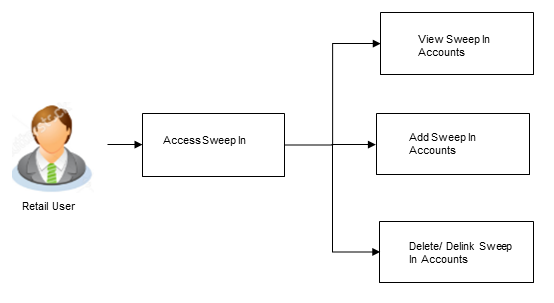
![]() How to reach here:
How to reach here:
Toggle Menu > Accounts > Current and Savings > Manage Sweep-in > Sweep-in
OR
Dashboard > My Accounts Widget > Current and Savings > Saving Accounts > More Options > Sweep-in
|
Field Name |
Description |
|---|---|
|
Select Account |
The current and savings account number of the primary account holder, which is to be selected to enable the sweep-in facility. |
Manage Sweep In
All the linked provider current and savings accounts, fixed deposits accounts and their details are displayed on the summary page. The user has an option to select and view all his linked Current and Savings account accounts as well as Fixed Deposit account.
To manage sweep-in accounts:
- In the Sweep-In screen, select the beneficiary account number from the Select Account list and click . The Sweep In screen with all the linked provider Current and Savings/ Fixed Deposit accounts appear.
OR
Click to cancel the transaction.
|
Field Name |
Description |
|---|---|
|
Customer Name |
Name of primary account holder. |
|
Account Number |
Sweep-in beneficiary account number in masked format. |
|
Net Balance |
The net balance in the beneficiary account. |
|
Nickname |
The nickname given to the account by the account holder. This nickname can be changed or deleted. Click |
|
Linked Account |
The option to select and view either provider Current and Savings account or provider Fixed Deposit account details. |
|
Current and Savings Below fields appear if you select Current and Savings option in the Linked Account field |
|
|
Account Number |
Provider Current and Savings account number in masked format. |
|
Primary Holder Name |
The name of the primary account holder. |
|
Balance |
The net balance of the provider account. |
|
Action |
The action to delete the linked account is displayed against each account. |
|
Fixed Deposits Below fields appear if you select Fixed Deposits option in the Linked Account field. |
|
|
Account Number |
Deposit account number in masked format, which is linked as a provider account number for sweep-in facility. |
|
Primary Holder Name |
The name of the primary account holder. |
|
Action |
The action to delete the linked account is displayed against each account. |
- In the Linked Account field, select the appropriate option. All the linked CASA/ Fixed Deposit accounts appear on the Sweep-in screen.
- In the Action column, select and click
 against the account, which you want to delete.
against the account, which you want to delete.
OR
Click Add to select and link a new account as a sweep in account.
Sweep In - Add
Using this option, the user can link his beneficiary Current and Savings account or Fixed Deposit accounts to his provider account to set up a sweep in facility.
To add a new account as a sweep in:
- In the Sweep In screen, select the appropriate option in the Linked Account field.
- Click Add.
The list of provider Current and Savings/ Fixed Deposit account numbers that are not linked as sweep in, appears.
Sweep In - Add - Current and Savings
|
Field Name |
Description |
|---|---|
|
Customer Name |
Name of primary account holder. |
|
Account Number |
Sweep-in beneficiary account number in masked format. |
|
Net Balance |
The net balance in the beneficiary account. |
|
Nickname |
The nickname given to the account by the account holder. This nickname can be changed or deleted. Click |
|
Linked Account |
The option to select and view either Current and Savings account or Fixed Deposit account details. |
|
Current and Savings The following fields appear for Current and Saving accounts. |
|
|
Account Number |
Current and Savings account number in masked format, that is linked as a provider account for sweep-in facility. |
|
Primary Holder Name |
The name of the primary account holder. |
|
Balance |
The net balance of the account. |
|
Action |
The option to remove the linked account from being the provider for the sweep-in facility. |
|
Current and Savings – Add Sweep In The following fields appear if you click the Add button. |
|
|
Account Number |
Current and Savings account number in masked format, that can be added as a provider account number for sweep-in facility. |
|
Primary Holder Name |
The name of the primary account holder. |
|
Balance |
The net balance of the account. |
|
Action |
The option to select the corresponding account as provider for the sweep-in facility. |
- In the Action column, select the account number(s) that you want to link.
- Click .
OR
Click to navigate to the previous page. - The Review screen appears, along with the added account numbers and label as 'New'. Verify the details, and click .
OR
Click to cancel the transaction.
OR
Click to navigate to the previous page. - The success message appears.
Click Click Here to view the status of sweep-in request.
The Multiple Sweep In Instruction Status screen appears on which the status of each individual sweep-in request appears. In case any sweep-in request has failed, the reason for failure also appears against the specific record.
OR
Click Go to Dashboard, to navigate to the dashboard.
OR
Click Manage Another Account to navigate to the Manage Sweep-In screen.
- Click the Back to Dashboard link to navigate to the Dashboard.
Sweep In - Add - Fixed Deposit
|
Field Name |
Description |
|---|---|
|
Customer Name |
Name of the primary account holder. |
|
Account Number |
Sweep-in beneficiary account number in masked format. |
|
Net Balance |
The net balance in the beneficiary account. |
|
Nickname |
The nickname given to the account by the account holder. This nickname can be changed or deleted. Click |
|
Linked Account |
The option to select and view either Current and Savings account or Fixed Deposit account details. |
|
Fixed Deposits Below fields appear for Fixed Deposit accounts. |
|
|
Account Number |
Fixed deposit account number in masked format that is linked as provider account for sweep-in. |
|
Primary Holder Name |
The name of the primary account holder. |
|
Action |
The option to remove the linked account from being the provider for the sweep-in facility. |
|
Fixed Deposits – Add Sweep In Below fields appear if you click the Add button. |
|
|
Account Number |
Fixed deposit account number in masked format that can be added as a provider account for sweep-in facility. |
|
Primary Holder Name |
The name of the primary account holder. |
|
Action |
The option to select the corresponding account as provider for the sweep-in facility. |
- In the Action column, select the account number(s) that you want to link.
- Click .
OR
Click to navigate to the previous page. - The Review screen appears, along with the added account numbers and label as 'New'. Verify the details, and click .
OR
Click to cancel the transaction.
OR
Click to navigate to the previous page. - The success message along with the host reference number appears.
Click Click Here to view the status of sweep-in request.
The Multiple Sweep In Instruction Status screen appears on which the status of each individual sweep-in request appears. In case any sweep-in request has failed, the reason for failure also appears against the specific record.
OR
Click Go to Dashboard, to navigate to the dashboard.
OR
Click Manage Another Account to navigate to the Manage Sweep-In screen.
Sweep In - Delete
The user can delete or delink an account linked to a current or savings account for sweep-in.
To delete a Sweep In account:
- In the Action column, select and click
 against the account of , which sweep-in linkage you want to delete.
against the account of , which sweep-in linkage you want to delete.
The Delete Sweep In message box with a message prompting the user to confirm the deletion appears.
- Click to proceed with the deletion request.
OR
Click to cancel the deletion process. - The success message of deletion appears along with the transaction reference number.
- Click to go to the Dashboard screen.
OR
Click Manage another Account to navigate to the Manage Sweep-In screen.