NOMINATIONS
Nominations enables retail users to appoint nominees to their accounts (each account can be appointed a single nominee only), who will be entitled to receive the amount in the bank account upon the death of the account holder.
The application provides the options to add a new nominee to the user’s singly held Current and Savings, Term Deposit or Recurring Deposit account so that the nominee can claim funds in case of any death event.
The user can view or edit the existing nominee details of all his Current and Savings account, Term Deposit or Recurring Deposit accounts. The user also has an option to delete the nominee, from any of his accounts in case of any issues or disputes.
Pre-Requisites
- Transaction access is provided to the retail user
Features supported in the application
Features applicable for single and joint account holder
Workflow
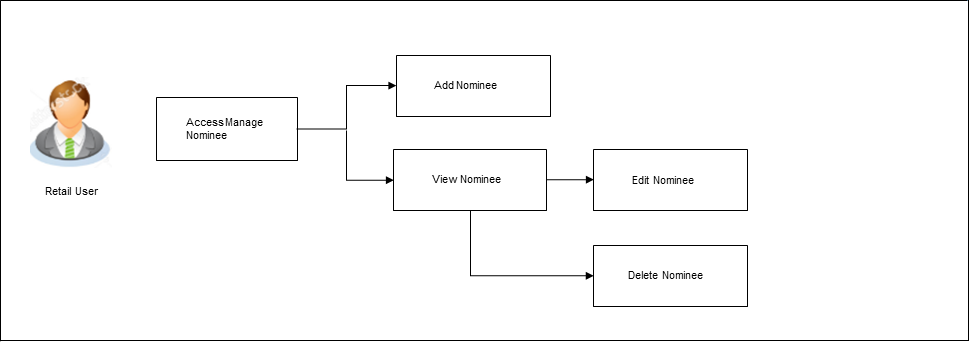
![]() How to reach here:
How to reach here:
Toggle Menu > Accounts > Nominations > Current and Savings/ Term Deposits/ Recurring Deposits
To manage nominees:
- All the accounts of the user are listed down on the Nominations landing screen. Each account record displays the account number, primary account holder’s name, the holding pattern of the account and a value that identifies whether a nominee has been appointed to the account or not (Registered/Not Registered).
|
Field Name |
Description |
|---|---|
|
Account Number |
Account number in masked format. |
|
Primary Holder Name |
The name of the primary account holder. |
|
Holding Pattern |
The holding pattern of the account i.e. Single or Joint. |
|
Nominee |
This column displays whether the nominee is registered or not registered. |
|
Action |
The available action for each account is displayed. The actions can be:
|
|
Term Deposits The fields and options displayed under the Term Deposits tab will be the same as those described in Current and Savings Account section |
|
|
Recurring Deposits The fields and options displayed under the Recurring Deposits tab will be the same as those described in Current and Savings Account section |
|
- Under the Action column, select and click the Add link against the account for which you want to add a nominee.
OR
Select and click the View link against the account whose nominee details you want to view.
OR
Select and click the View/ Edit link against the account whose nominee details you want to view, edit and delete.
OR
Select and click the Know More link against the account to view the information to add nominees for joint account.
Note: The Add link appears against those accounts for which no nominee has been added. The View and View/ Edit links appear against the accounts for which nominees have already been added.
Add Nominee
Using this option, you can add a nominee. Following two options are present to add a nominee.
- Add New Nominee: This option enables the user to add a new nominee by entering –nominee’s name and other details like date of birth, relationship, country state and address.
- Replicate existing nominee: This option enables the user to replicate a nominee by selecting an already added nominee from his existing CASA, FD or RD, so that the nominee details are pre-populated, and the user need not have to enter the entire nominee details.
Add Nominee - Add New
To add a new nominee:
- In the Nominations screen, click the Add link against the account for which you want to add a new nominee.
The Add Nominee screen with the options, Add New Nominee and Replicate Existing Nominee appears. - If you select Add New option, the Add Nominee - Add New screen appears.
Add Nominee - Add New
|
Field Name |
Description |
|---|---|
|
Account Number |
The current and savings/ fixed deposit/ recurring deposit account number in masked format. |
|
Balance |
The net balance of the account. |
|
Nominee Name |
Enter the full name of the nominee. |
|
Nominee Date of Birth |
Specify the nominee’s date of birth. Note: The customer will be required to specify details of the nominee’s guardian if it is identified that the nominee is a minor on the basis of the nominee’s date of birth. |
|
Relationship |
Specify the account holder’s relationship with the nominee. E.g. Father, Mother, Daughter, Son, etc. |
|
Address |
Enter details pertaining to the nominee’s address. |
|
Country |
Select the country in which the nominee resides. |
|
State |
Enter the name of the state in which the nominee resides. |
|
City |
Enter the name of the city in which the nominee resides. |
|
Zip |
Specify the zip code of the nominee’s address. |
|
Enter Guardian Details since nominee is a minor below 18 years. This section appears only if the age of the nominee is below 18 years |
|
|
Name |
Specify the full name of the nominee’s guardian. |
|
Address |
Enter details pertaining to the guardian’s address. |
|
Country |
Select the country in which the guardian resides. |
|
State |
Enter the name of the state in which the guardian resides. |
|
City |
Enter the name of the city in which the guardian resides. |
|
Zip |
Specify the zip code of the guardian’s address. |
- In the Nominee Name field, enter the name of the nominee.
- From the Nominee Date of Birth list, select the date of birth of the nominee.
- From the Relationship list, select the relationship of the nominee with the bank account holder.
- In the Address field, enter the address of nominee.
- From the Country list, select the country in which the nominee resides.
- In the State field, enter the name of the state in which the nominee resides.
- In the City field, enter the name of the city in which the nominee resides.
- In the Zip field, enter the zip code of the nominee’s address.
- If nominee is a minor below 18 years:
- In the Name field, enter the name of the guardian.
- In the Address field, enter the address of the guardian.
- From the Country list, select the country in which the guardian resides.
- In the State field, enter the name of the state in which the guardian resides.
- In the City field, enter the name of the city in which the guardian resides.
- In the Zip field, enter the zip code of the guardian’s address.
- Click .
OR
Click to cancel the transaction.
OR
Click to navigate to the previous page. - The Review screen appears. Verify the details, and click .
OR
Click to cancel the transaction.
OR
Click to navigate to the previous page. - The Verification screen appears. The user has to pass the 2factor authentication, before he can proceed. 2 factor authentication (OTP/Security question/Soft Token) will be as per the setup done by system administrator.
- The success message appears.
Click Go to Dashboard, to navigate to the dashboard.
OR
Click Add another nominee to add another nominee.
Add Nominee - Replicate Existing Nominee
To add a nominee from the existing nominee list:
- In the Nominations screen, click the Add link against the account for which you want to add a new nominee.
The Add Nominee screen with options, Add New Nominee and Replicate Existing Nominee appears. - If you select Replicate Existing Nominee option, the Add Nominee - Replicate Existing Nominee screen appears.
- Select a nominee record that you want to add as a nominee and click .
The Add Nominee screen with pre-populated nominee details of the selected nominee appears. - Click .
OR
Click to cancel the transaction.
OR
Click to navigate to the previous page. - The Review screen appears. Verify the details, and click .
OR
Click to cancel the transaction.
OR
Click to navigate to the previous page. - The Verification screen appears. The user has to pass the 2factor authentication, before he can proceed. 2 factor authentication (OTP/Security question/Soft Token) will be as per the setup done by system administrator
- The success message appears.
Click Go to Dashboard, to navigate to the dashboard.
OR
Click Add another nominee to add another nominee.
View Nominee
This option enables the user to view the existing nominee details of all his CASA![]() Current Account or Savings Accounts are operative accounts through which account holders perform day to day operations such as deposits and withdrawal of money./ Term Deposit/ Recurring Deposit accounts.
Current Account or Savings Accounts are operative accounts through which account holders perform day to day operations such as deposits and withdrawal of money./ Term Deposit/ Recurring Deposit accounts.
To view the details of a nominee:
- In the Manage Nominee screen, click the View or View / Edit link against the account for which you want to view the nominee.
The View Nominee screen appears.
|
Field Name |
Description |
|---|---|
|
Account Number |
The current and savings/ fixed deposit/ recurring deposit account number in masked format. |
|
Nominee Name |
The name of the nominee. |
|
Nominee Date of Birth |
The date of birth of the nominee. |
|
Relationship |
The relationship of the nominee with the bank account holder. |
|
Nominee Address |
The complete address of the nominee. |
|
Guardian Name |
The name of the nominee's guardian. |
|
Guardian Address |
The complete address of the guardian of the nominee if age of the nominee is less than 18 years. This field appears if nominee is a minor. |
- Click to update the nominee details. The Edit Nominee screen appears.
OR
Click to delete the nominee.
to delete the nominee.
OR
Click to cancel the transaction and to navigate to the dashboard.
OR
Click to go back to previous screen. -
Note: The Edit option is displayed only if the action selected was View/Edit. This option will not be provided if the action selected was View.
Edit Nominee
The user can edit the details of a nominee assigned to any of his CASA / Term Deposit/ Recurring Deposit accounts.
To edit the nominee details:
- In the Manage Nominee screen, click the View / Edit link against the account for which you want to edit the nominee.
The View Nominee screen appears. - Click to update the details. The Edit Nominee screen appears.
OR
Click to cancel the transaction and to navigate to the dashboard.
OR
Click to go back to previous screen.
|
Field Name |
Description |
|---|---|
|
Account Number |
The current and savings/ fixed deposit/ recurring deposit account number in masked format. |
|
Balance |
The net balance of the account. |
|
Nominee Name |
The name of the nominee is displayed. You can edit this field. |
|
Nominee Date of Birth |
The nominee’s date of birth is displayed. You can edit this field. |
|
Relationship |
The relationship that the nominee has with the bank account holder. You can edit this field. |
|
Address |
The address of the nominee is displayed. You can edit this field. |
|
Country |
The country in which the nominee resides. You can edit this field. |
|
State |
The state in which the nominee resides. You can edit this field. |
|
City |
The name of the city in which the nominee resides. You can edit this field. |
|
Zip |
The postal code of the nominee. . You can edit this field. |
|
Enter Guardian Details since nominee is a minor below 18 years. This section appears if the age of the nominee is below 18 years |
|
|
Name |
The name of the guardian of the nominee. You can edit this field. |
|
Address |
The address of the guardian. You can edit this field. |
|
Country |
The country in which the guardian of the nominee resides. You can edit this field. |
|
State |
The state in which the guardian of the nominee resides. You can edit this field. |
|
City |
The city in which the guardian of the nominee resides. You can edit this field. |
|
Zip |
The postal code of the nominee's guardian. You can edit this field. |
- In the Nominee Name field, edit the name of the nominee, if required.
- From the Nominee Date of Birth list, edit the date of birth of the nominee, if required.
- From the Relationship list, edit the relationship of the nominee with the bank account holder, if required.
- In the Address field, edit the address of the nominee, if required.
- From the Country list, edit the country of the nominee, if required.
- In the State, City and Zip fields, edit the required details.
- If the nominee is a minor below 18 years:
- In the Name field, edit the name of the nominee's guardian, if required.
- In the Address field, edit the address details of the nominee's guardian, if required.
- From the Country list, edit the country of the nominee's guardian, if required.
- In the State,City and Zip field, edit the details, if required.
- Click to save the changes made.
OR
Click to clear the nominee’s details and to enter the new details.
OR
Click to cancel the operation and to navigate back to the Dashboard.
OR
Click to go back to the previous screen. - The Edit Nominee – Review screen appears. Verify the details, and click .
OR
Click to make changes if any.
The Edit Nominee screen with values in editable form appears.
OR
Click to cancel the operation and to navigate back to the Dashboard. - The success message appears along with the transaction reference number and nominee details.
Click Go to Dashboard, to navigate to the dashboard.
OR
Click Add another nominee to add another nominee.
Delete Nominee
To delete a nominee:
- In the Manage Nominee screen, click the View / Edit link against the account for which you want to delete the nominee.
The View Nominee screen appears. - Click
 . The Delete Nominee message box with a message prompting the user to confirm the deletion appears.
. The Delete Nominee message box with a message prompting the user to confirm the deletion appears.
-
Click to proceed with the deletion request.
OR
Click to cancel the deletion process. -
The Verification screen appears. The user has to pass the 2factor authentication, before he can proceed. 2 factor authentication (OTP/Security question/Soft Token) will be as per the setup done by system administrator.
The success message of deletion appears along with the transaction reference number and nominee details.
Click Go to Dashboard, to navigate to the dashboard.
OR
Click Go to Manage Nominee to navigate back to the Nominations page.