Favorites
This feature enables users to mark transactions as favorite. By doing so, the user is able to quickly access these transactions and is able to use these transactions as templates to initiate new transactions. This feature is beneficial to users who frequently initiate transfers towards the same recipients with similar details.
The user is able to mark a transaction as favorite by selecting the option provided on the specific transaction’s confirmation page.
The following types of payment transactions can be marked as your Favorite transactions.
- Payments made to an account
- Bill Payments
Once a transaction is marked as favorite, it is displayed in the user’s favorite transaction list. The user has to simply select the transaction of choice from the list displayed. Once a transaction is selected, the system displays the details of the transaction in editable mode. The user is able to make changes, if required and can submit the transaction for processing.
Prerequisites:
- Transaction and account access is provided to the retail user
Features Supported in the Application
Workflow
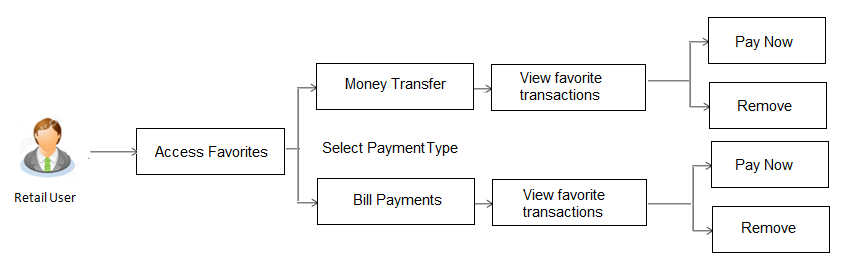
![]() How to reach here:
How to reach here:
Dashboard > Payments Widget > Favorites
OR
Toggle Menu > Payments > Favorites
OR
Dashboard > Payments Menu > Favorites
Favorites – Summary
The summarized views of all the payment transactions marked as favorite are displayed on the screen.
The screen is divided into two sections –
- Money Transfer - Transactions marked as favorite for ‘Account’ type of payments are listed under this section
- Bill Payments - Transactions marked as favorite for ‘Bill Payment’ type of payments are listed under this section
The user is provided with the option to search for a favorite transaction on the basis of the payee name, in case of money transfers or the biller name, in case of bill payments. The user can view and initiate transactions using these favorite transactions as templates and can also delete any transaction from the favorite list.
To view and initiate a favorite transaction:
- All the favorite transactions appear as a list on Favorites – Summary screen.
- Select the relevant favorite transaction record and click

Click Pay Now to initiate the transaction.
The details of the selected transaction appear in the respective payment transfer screen.
OR
Click Remove to remove the transaction from the favorite list.
In the Search By Payee/ Search By Biller Name, enter the payee/ biller name of the transaction which you want to initiate and click .
.
OR
Click the Back to Dashboard link to navigate to the dashboard.
Transaction initiation through Favorites
- To initiate a transaction, click Transfer.
OR
Click to cancel the transaction.
Remove Favorites
To remove a transaction from the favorite list:
- In the Favorite Summary screen, select the relevant payee/ biller name.
OR
In the Search By Payee/ Search By Biller Name, enter the payee/ biller name of the transaction which you want to remove and click .
. - Click
 and then click Remove to remove the transaction from the favorites list.
and then click Remove to remove the transaction from the favorites list.
The Delete Favorites message box appears with a message prompting the user to confirm the deletion.
OR
Click Pay Now to initiate a transaction using the specific favorite transaction as a template.
- Click to proceed with the deletion request.
OR
Click to cancel the deletion process. - The message confirming the removal of the transaction from the favorite list appears.
Click Back to Dashboard to navigate to the dashboard.
FAQs
![]() What type of transactions can be saved as favorite?
What type of transactions can be saved as favorite?
![]() Can I edit the details if I am re-initiating a transaction from my favorite transaction list?
Can I edit the details if I am re-initiating a transaction from my favorite transaction list?