PERSONAL FINANCE MANAGEMENT
Personal finance refers to how the customer manages their money, including their income, expenses and savings. This module enables customers to take control of their money by providing them with a financial overview of their holdings with the bank. With the help of the personal finance management tools, the customer can plan their finances and track their expenditure, set up goals and budgets.
This module comprises of multiple tools, such as.
- Spend Analysis
This tool provides an insight on the pattern or areas of expenditures. Customers can make smarter financial decisions by tracking their expenses over time
- Goals
Enables users to visualize and reach their life goals more easily.
- Budgeting
Users can create custom thresholds, and can track their financial goals and relative performance
Pre-requisites
- Transaction access is provided to retail user.
- Accounts are maintained in the core banking system under a party ID mapped to the user
Workflow
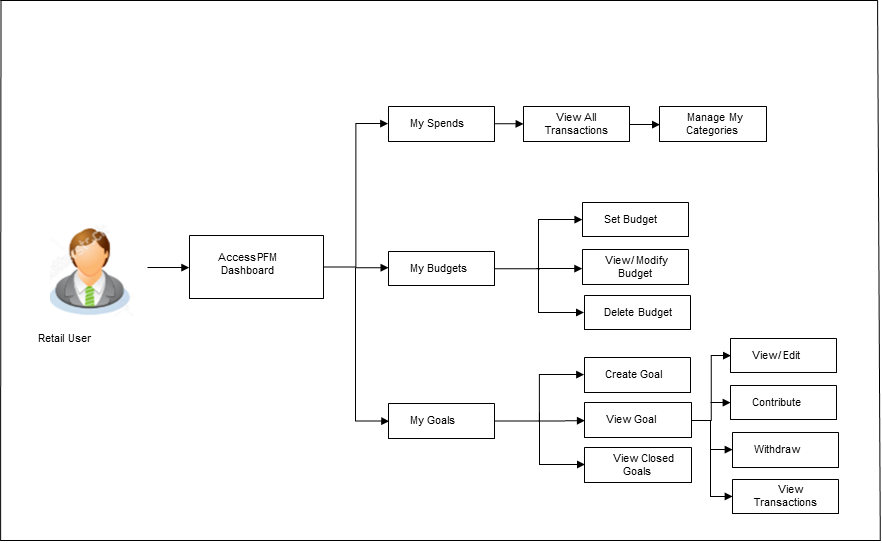
Features Supported In Application
Personal Finance Management Overview
The retail dashboard displays an overview of spends of the user. By default it displays user’s spends for last 30 days and the category name with expenditure amount is displayed, where spend has been maximum.
Click on individual components to view in detail.
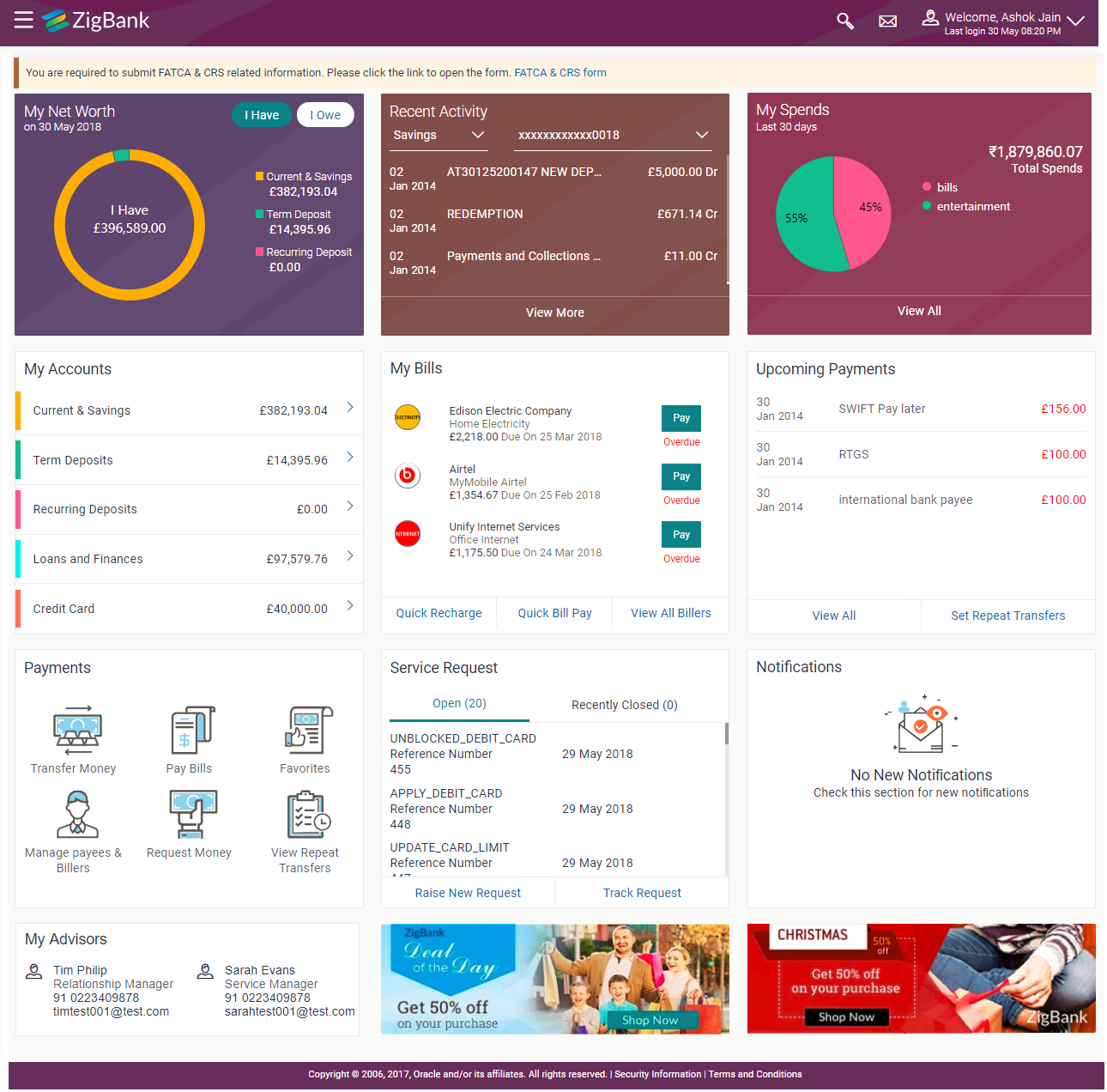
|
Trends dashboard shows widgets of PFM viz. My Spends, Budgets and Goals. They give a brief snapshot of the current financial whereabouts of user with the bank. |
|
|
This section displays the spending analysis of the customer. The spending patterns of the user are in the form of a donut chart. The details displayed in the chart will be based on the category wise expenditure in all savings accounts mapped to the user. The user can also view a period wise spend analysis. This displays the total amount expenditure incurred during a period of last 30 days. It also displays the name of the category in which the highest expenditure has been incurred for that period. Click the View Details link to open the My Spends transaction screen. This screen displays the records of all transactions made in the customer’s accounts. The category that each transaction comes under is displayed against the transaction record. |
|
- In the toggle menu, go to Trends. The Trends screen appears.
Trends
The Trend Dashboard is displayed in the form of widgets, and displays the summary of all the current and savings accounts, term deposit and loan accounts held by the user.
The user can also view all his spends up to last 90 days in the My Spends widget. There is also a widget for Goals which shows the number of active goals with an option to create new goal or manage existing ones. Another widget is placed for showing number of active budget categories with option to create new budget or manage existing ones.
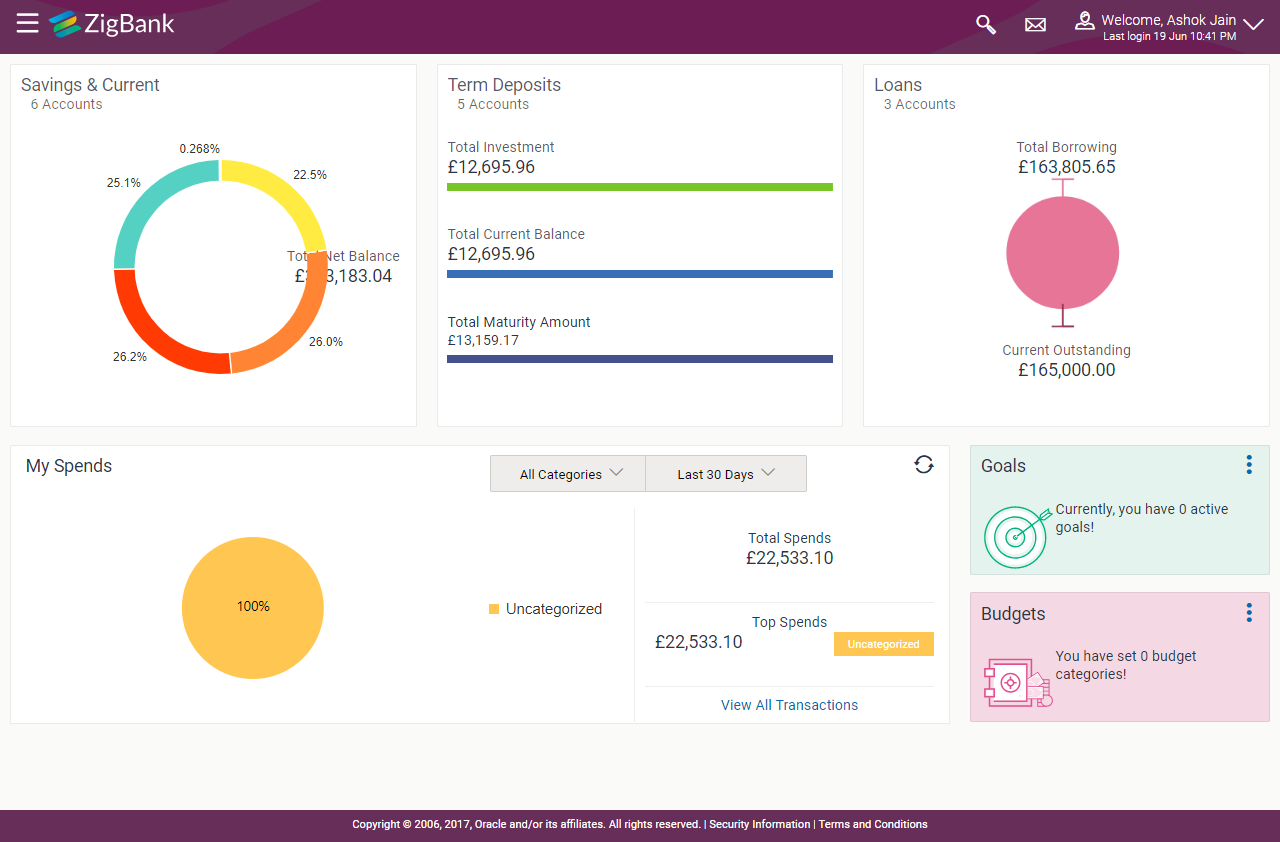
|
This section displays the spending analysis of the customer in the form of a donut chart. The customer can customize the way the spending analysis is displayed on the basis of the following filters:
The graph displays the percentage wise amount spent in each category in the chart. By default the graph displays the current month and all spend categories where expenses were incurred during that period. Click a particular category on the graph to view details i.e. sub categories of that category. The amount spent in each category is displayed along with the percentage comprising of that sub category. Click The total amount of expenditure incurred during the period that is being viewed is displayed along with the two categories in which highest expenditure has been incurred for that period. The View All Transactions option is provided so that the customer can view the transaction records comprising of the spending analysis. Clicking this option opens the My Spends transaction screen. This screen displays the records of all transactions made in the customer’s accounts. The category that each transaction comes under is displayed against the transaction record. |
|
|
This section displays the count of all the budgets created by the user. User can view, and create new budget by clicking By using the Create Budget option user can create a new budget. Clicking this link takes you to the My Budgets screen. |
|
|
This section displays the count of all the active goals that are created by the user. Clicking |