Limit Definition
Limits are defined by the bank to set up amount and duration based restrictions on the transactions that can be carried out by the user.
As part of limits definition maintenance, following types of limits can be defined:
- Transaction: It is the initiation limit with minimum and maximum amount defined typically for a user with role ‘Maker’
- Cumulative: It is the collective transaction amount limit for all the transactions that can be performed during a day/month and maximum number of transaction in a day/month
- Cooling Period: Payee cooling period limit is a time and the amount limit set by the bank during which fund transfer is not allowed or allowed till the specified limit, to a newly added payee.
- Limit package maintenance allows the administrator to map these definitions to every transaction.
Pre-Requisites
- Transaction access is provided to System Administrator.
- Approval rule set up for System Administrator to perform the actions.
Workflow
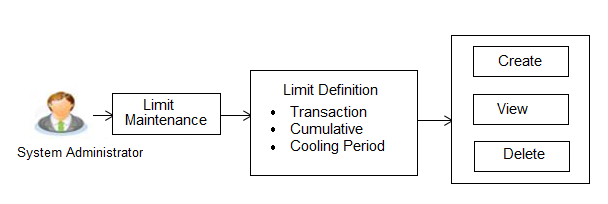
Features supported in application
Using this option system administrator can perform the following actions:
![]() How to reach here:
How to reach here:
Administration Dashboard > Limit > Limits Definition
Limit Definition - View
Using this option, administrator can search for particular limit based on different search parameters. The search results displays a limit list based on different search filters selected.
If the search parameters are not specified, records of all the limits maintained in the application for selected limit type are displayed.
To search and view limits:
- In the Limits Definition screen, enter the search parameters and click . The Limits Definition screen with search results appears based on the searched criteria.
OR
Click to reset the search parameters.
OR
Click to cancel the search process.
Limits Definition - Search
|
Field Name |
Description |
|---|---|
|
Limit Code |
Name of the limit with unique identifier. |
|
Limit Description |
Description of the limit. |
|
Limit Type |
The limit type of limit. The limit type are:
|
|
Search Results |
|
|
Limit Code |
Name of the limit with unique identifier. |
|
Limit Description |
Description of the limit. |
|
Limit Type |
The limit type of limit. The limit type are:
|
- Click the Limit Code of the record to view the details. The Limits Management-View screen appears.
Limits Definition - View
- Click to delete the limit.
OR
Click to navigate to the previous screen.
OR
Click to cancel the transaction and navigate back to dashboard.
Limits Definition - Create
Using this option, System Administrator![]() Administrator is a set of individuals that administer the applicant/Affiliate entity. For example, Accountants, Authorized Signatories for organizations, Power of Attorney for individuals. can create a limit as required.
Administrator is a set of individuals that administer the applicant/Affiliate entity. For example, Accountants, Authorized Signatories for organizations, Power of Attorney for individuals. can create a limit as required.
To create a transaction limit:
- In the Limits Definition screen, click . The Limits Definition - Create screen with Transaction tab appears.
Limits Definition - Transaction - Create
|
Field Name |
Description |
|---|---|
|
Limit Type |
The type of limit. The limit type for selection are:
|
|
Limit Code |
The name of the limit with unique identifier. |
|
Limit Description |
Description of the limit. |
|
Currency |
The currency to be set for the limit. |
|
Minimum Amount |
The minimum amount for a transaction in selected currency. |
|
Maximum Amount |
The maximum amount for a transaction in selected currency. |
- In the Transaction tab screen, enter the code in the Limit Code field.
- In the Limit Description field, enter the description of the limit.
- From the Currency field, select the appropriate currency for the limits.
- In the Minimum Amount and Minimum Amount field, enter the minimum and maximum amount for a transaction in local currency.
- Click to save the created limit.
OR
Click to navigate to previous screen.
OR
Click to cancel the transaction and navigate back to dashboard. - The Review screen appears. Verify the details, and click .
OR
Click to cancel the transaction.
OR
Click to navigate to previous screen. - The success message of transaction submission appears.
Click to complete the transaction.
Limits Definition - Cumulative - Create
|
Field Name |
Description |
|---|---|
|
Limit Type |
The type of limit. The limit type for selection are:
|
|
Limit Code |
The name of the limit with unique identifier. |
|
Limit Description |
Description of the limit. |
|
Frequency |
The specific duration for which the limits can be utilized and available. The options are:
|
|
Currency |
The currency to be set for the limit. |
|
Cumulative Transaction Amount |
The collective amount in selected currency for transactions that can be performed in a day. |
|
Maximum Transactions |
The maximum number of transactions that can be performed per day. |
To create a cumulative limit:
- Click the Cumulative tab. The Limits Definition - Create screen with Cumulative tab appears.
- Enter the relevant information in Limit Code and Limit Description field.
- From the Frequency field, select the appropriate duration for the limits.
- From the Currency field, select the appropriate currency for the limits.
- In the Cumulative Transaction Amount field, enter the collective amount of transaction in local currency.
- In the Maximum Transactions field, enter the value for maximum number of transactions.
- Click to save the created limit.
OR
Click to navigate to previous screen.
OR
Click to cancel the transaction and navigate back to dashboard. - The Review screen appears. Verify the details, and click .
OR
Click to cancel the transaction.
OR
Click to navigate to previous screen. - The success message of transaction submission appears.
Click to complete the transaction.
Limits Definition - Cooling Period - Create
|
Field Name |
Description |
|---|---|
|
Limit Type |
The type of limit. The limit type for selection are:
|
|
Limit Code |
The name of the limit with unique identifier. |
|
Limit Description |
Description of the limit. |
|
Currency |
The currency to be set for the limit. |
|
From Time |
The cooling period start time. It can be in days and/or hours and/or minutes For example a new payee will be 'active' after a cooling period of 0 days & 0 hours & 30 minutes |
|
To Time |
The cooling period end time. It can be in days and/or hours and/or minutes. For example a new payee will be 'active' after a cooling period of 0 days & 0 hours & 30 minutes. |
|
Cumulative Transaction Amount |
The collective transaction amount in selected currency for a defined cooling period. |
To set up multiple amount and time limit slabs:
- Click the Cooling Period tab. The Limits Definition - Create screen with Cooling Period tab appears.
- Enter the relevant information in Limit Code and Limit Description field.
- From the Currency field, select the appropriate currency for the limits.
- From the From Time and To Time field, select the appropriate day, hours and minutes.
- In the Cumulative Transaction Amount field, enter the collective amount that is applicable for the defined cooling period.
- Click if you want to create more than one amount and time limit slabs.
- Click to save the created limit.
OR
Click to navigate to previous screen.
OR
Click to cancel the transaction and navigate back to dashboard. - The Review screen appears. Verify the details, and click .
OR
Click to cancel the transaction.
OR
Click to navigate to previous screen. - The success message of transaction submission appears.
Click to complete the transaction.
Note: You can click ![]() to delete a record.
to delete a record.
Limits Definition - Delete Limit
Using this option, System Administrator can delete a limit definition created earlier. Limit definition can be deleted only if it is not in use (available as a part of any limit package).
To delete a limit:
- In the Limits Definition screen, enter the search parameters and click . The Limits Definition screen with search results appears based on the searched criteria.
OR
Click to reset the search parameters.
OR
Click to cancel the search process.
- Click the Limit Code of the record for which you want to view the details. The Limits Definition -View screen appears.
- Click . The Delete Warning message appears.
OR
Click to navigate to the previous screen.
OR
Click to cancel the transaction and navigate back to dashboard.
- Click to confirm the deletion.
OR
Click to cancel the deletion process. - The success message of transaction submission appears.
Click to complete the transaction.
FAQs
![]() Can I maintain multiple definitions for each limit type?
Can I maintain multiple definitions for each limit type?
![]() What is a significance of defining different slab limits in case of cooling period limit type?
What is a significance of defining different slab limits in case of cooling period limit type?