Limits Package Management
Limit package is a group of transaction limits. As part of the limit package management, defined limits (created through ‘Limit Definition’) can be mapped to each transaction or to a transaction group (Created using Transaction Group Maintenance). Each package is associated with a specific channel/touch point or with a group of touch points.
The limits packages once created can be mapped to
- User Segment – using System Rules maintenance
- Party – using Party Preferences (Cumulative User Limits and Cumulative Customer limits)
- User – using User Management
Prerequisites:
- Transaction access is provided to System Administrator.
- Approval rule set up for System Administrator to perform the actions.
- Transaction aspects - limit parameter is enabled for required transactions,
- Transactions groups are maintained as required.
- Touch Point and touch point groups are maintained as required.
- Limit definitions are maintained.
Workflow
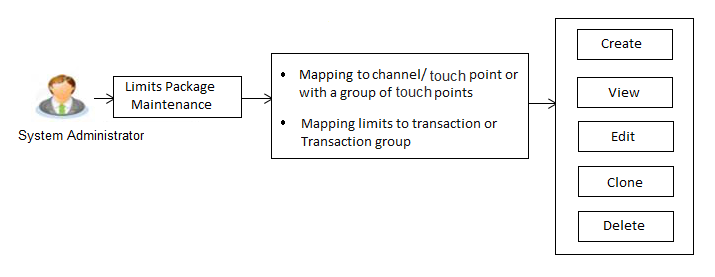
Features supported in application
Following functions can be performed by the bank administrator as part of the limit package maintenance:
- Search/ View Limit Package
- Create Limit Package
- Edit Limit Package
- Clone Limit Package
- Delete Limit Package
![]() How to reach here:
How to reach here:
Administration Dashboard > Limits > Limits Package Management
OR
Administration Dashboard > Toggle menu > Limits > Limits Package
Limit Package Management - View
Using this option, Administrator![]() Administrator is a set of individuals that administer the applicant/Affiliate entity. For example, Accountants, Authorized Signatories for organizations, Power of Attorney for individuals. can search for specific limit package based on different search parameters like package code, user segments to for which the package is enabled, touch point/touch point groups to which a package can be mapped etc The search results displays a list or particular limit package/s based on different search filters selected.
Administrator is a set of individuals that administer the applicant/Affiliate entity. For example, Accountants, Authorized Signatories for organizations, Power of Attorney for individuals. can search for specific limit package based on different search parameters like package code, user segments to for which the package is enabled, touch point/touch point groups to which a package can be mapped etc The search results displays a list or particular limit package/s based on different search filters selected.
If the search parameters are not specified, records of all the packages maintained in the application are displayed.
To search and view limit package:
- In the Limit Package Management screen, click . The Limit Package Management screen with search results appears based on the searched criteria.
OR
Click to reset the search parameters.
OR
Click to cancel the search process.
Limit Package Management - Search
|
Field Name |
Description |
|---|---|
|
Package Code |
The unique code assigned to the limit package. |
|
Limit Package Description |
Description of the limit package. |
|
Role |
The limit is applicable to specific party or role (s). |
|
Touch Point / Group |
Name of the touch point or group mapped to a limit package. |
|
Currency |
Currency |
|
Updated On |
Date range in which limit package were updated. |
|
Search Results |
|
|
Package Code |
The unique code assigned to the limit package. |
|
Package Description |
Description of the limit package. |
|
Touch Point |
Name of the touch point mapped to a limit package. |
|
Currency |
Currency in which the limit package is created. |
|
Updated On |
Date range in which limit package were updated. |
|
Roles |
The limit is applicable to specific party or role (s). |
- Click the Limit Package Code of the record for which you want to view the details. The Limits Package Management - View screen appears.
Limit Package Management - View
|
Field Name |
Description |
|---|---|
|
Limit Package Code |
The unique code assigned to the limit package. |
|
Limit Package Description |
Description of the limit package. |
|
Touch Point / Touch Point Group |
Name of the touch point or group mapped to a limit package. |
|
Roles |
The party or role (s) to which limit is applicable. |
|
Currency |
Currency in which the limit package is created. |
|
Transactions / Transaction Groups - Limits |
|
|
Transaction / Transaction Group Name |
Name of the transaction group that is mapped to the limit package. |
|
Effective Date |
The date from which the limit package is effective for the transaction/ transaction group. |
|
Expiry Date |
Expiry date of a specific limit linked to a transaction. This field will be displayed only if expiry date is maintained for each transaction. |
|
Cumulative Limit Daily |
The daily cumulative limit set for the specific transaction. It displays the limit name and description along with the cumulative transaction amount and transaction count. |
|
Cumulative Limit Monthly |
The cumulative limit set for the specific transaction on basis on month. It displays the limit name and description along with the cumulative transaction amount and transaction count. |
|
Transaction Limit |
The transaction limit set for the specific transaction. It displays the limit name and description along with the minimum and maximum transaction amount set for the specific transaction. |
|
Cooling Limit |
The cooling limit set for the specific transaction. It displays the limit name and description along with the amount and time limit. |
- Click to make another limit package with similar details.
OR
Click to edit the limit package.
OR
Click to delete the limit.
OR
Click to cancel the transaction and go back to Dashboard.
OR
Click to navigate to the previous screen.
Limit Package Management - Create
An administrator can create a new limit package using this maintenance. User has to define a touch point or a touch point group and a currency in which a package is to be created. The touch points and groups defined are listed for selection. A package can also be enabled for mapping at multiple user segments.
An administrator can add multiple transactions and transaction groups in a package and can assign limit definitions created for each transaction and for a group.
Further, these packages can be assigned at each touch point/group level while defining user segment parameters, party preferences and while creating business users.
To create a limit package:
- In the Limit Package Management screen, click . The Limit Package Management - Create screen appears.
Limit Package Management - Create
|
Field Name |
Description |
|---|---|
|
Limit Package Code |
The unique code of the limit package. |
|
Limit Package Description |
Description of the limit package. |
|
Touch Point |
Touch point or a group of touch point for which a package is to be created.
|
|
Touch Point |
Internal and external touch points defined using touch point maintenance are available for selection. This field is displayed and enabled if you select Touch Point option in the Touch Point field. |
|
Touch Point Group |
Internal and external touch points groups defined using touch point group maintenance are available for selection. This field is displayed and enabled if you select Touch Point Group option in the Touch Point field. |
|
Available To Role |
User segment/s for which a package is to be enabled for mapping. |
|
Currency |
The currency to be set for the limit package. |
|
Transactions/ Transaction Group - Limits |
|
|
Transaction / Transaction Group Name |
The transaction or transaction group name, to assign the limits to it. |
|
Effective Date |
A date from which the limits should be applied for a selected transaction or transaction group. |
|
Cumulative Limit Daily |
Cumulative transaction limits which are applicable for each day. All the limit definitions maintained with cumulative – daily limit type and with the same currency as defined at package level are listed for selection. |
|
Cumulative Limit Monthly |
Cumulative transaction limits which are applicable for each month. All the limit definitions maintained with cumulative – monthly limit type and with the same currency as defined at package level are listed for selection. |
|
Transaction Limit |
Transaction minimum and maximum initiation limits. All the limit definitions maintained with transaction – limit type and with the same currency as defined at package level are listed for selection. |
|
Cooling Limit |
All the limit definitions maintained with cooling period – limit type and with the same currency as defined at package level are listed for selection. |
- In the Limit Package Code field, enter the code for the limit package.
- In the Limit Package Description field, enter the description of the limit package.
- In the Touch Point field, select the appropriate option.
- If you select Touch Point;
- From the Touch Point list, select the appreciate option.
- If you select Touch Point Group;
- From the Touch Point Group list, select the appreciate option.
- From Available To Role list, select the appropriate role.
- From Currency list, select the appropriate currency to be associated with the Limit Package. It enables the Transactions / Transaction Group - Limits section.
- From the Transaction / Transaction Group Namefrom the list, select the appropriate option for the limit package in the Transactions / Transaction Group - Limits section.
-
Note: Click View Details link to view transaction group details.
-
 Field Description
Field Description
Field Name
Description
Group Code
Search the transaction groups with group code.
Group Description
Search the transaction groups with group description.
No. of Transactions
Number of transactions associated with the transaction groups.
- Select the Effective Datefrom the calendar for the limit package in the Transactions / Transaction Group - Limits section.
- From the Cumulative Limit Daily, Cumulative Limit Monthly, Transaction Limit and Cooling Limit lists, select the appropriate limits.
- Click and repeat the steps 4 to 6, if you want to assign limits for more transactions.
OR
Click and repeat the steps 4 to 6, if you want to assign limits for more transactions groups. - Click to save the limit package.
OR
Click to cancel the transaction.
OR
Click to navigate back to previous screen. - The Review screen appears. Verify the details, and click .
OR
Click to modify the details.
The user will be navigated back to the create screen.
OR
Click to cancel the transaction. - The success message of transaction submission appears.
Click to complete the transaction.
Note: You can click ![]() to delete a transaction or cooling limit of a transaction.
to delete a transaction or cooling limit of a transaction.
Limit Package Management - Edit
Using this option, System Administrator can update or edit a limit package created for a specific channel/touch point. User is not allowed to edit the code, currency and touch point details, whereas can add or remove the transactions/transaction groups available as a part of package. And also can edit the limit definitions mapped against each type of limit.
To edit a limit package:
- In the Limit Package Management screen, click . The Limits Package Management screen with search results appears based on the searched criteria.
OR
Click to reset the search parameters.
OR
Click to cancel the search process.
- Click the Limit Package Code of the record for which you want to modify the details. The Limits Management-View screen appears.
- Click . The Limit Package Management - Edit screen appears.
|
Field Name |
Description |
|---|---|
|
Limit Package Code |
The unique code of the limit package. This information cannot be edited. |
|
Limit Package Description |
Description of the limit package. Details provided previously will be shown in an editable form. |
|
Touch Point |
Touch point or a group of touch point for which a package is created. Touch point name or a group package name will be shown in non-editable form. |
|
Available To Role |
User segment/s for which a package is enabled for mapping. Details provided previously will be shown in an editable form. |
|
Currency |
The currency which is set for the limit package. This information cannot be edited. |
|
Transactions/ Transaction Group - Limits |
|
|
Transaction / Transaction Group Name |
The transaction or transaction group name, to assign the limits to it. |
|
Effective Date |
A date from which the limits should be applied for a selected transaction or transaction group. |
|
Expiry Date |
A date from which the limits will be deactivated. |
|
Cumulative Limit Daily |
Cumulative transaction limits which are applicable for each day. Already assigned package if any is shown in an editable form. All the limit definitions maintained with cumulative – daily limit type and with the same currency as defined at package level are listed for selection. |
|
Cumulative Limit Monthly |
Cumulative transaction limits which are applicable for each month. Already assigned limit definition if any is shown in an editable form. All the limit definitions maintained with cumulative – monthly limit type and with the same currency as defined at package level are listed for selection. |
|
Transaction Limit |
Transaction minimum and maximum initiation limits. Already assigned definition if any is shown in an editable form. All the limit definitions maintained with transaction – limit type and with the same currency as defined at package level are listed for selection. |
|
Cooling Limit |
Already assigned definition if any is shown in an editable form. All the limit definitions maintained with cooling period – limit type and with the same currency as defined at package level are listed for selection. |
- Edit the required details, e.g. Touch point, Touch point group, roles, cumulative and/ or transaction, Transaction Group and/ or cooling limit.
Note: Click View Details link to view transaction group details.
|
Field Name |
Description |
|---|---|
|
Group Code |
Search the transaction groups with group code. |
|
Group Description |
Search the transaction groups with group description. |
|
No. of Transactions |
Number of transactions associated with the transaction groups. |
- Click , if you want to add a new transaction.
OR
Click , if you want to add a new transaction group.
OR
click to delete an existing transaction/ transaction group.
to delete an existing transaction/ transaction group. - Click to save the changes made to the limit package.
OR
Click to cancel the transaction.
OR
Click to navigate back to previous screen. - The Review screen appears. Verify the details, and click .
OR
Click to cancel the transaction.
OR
Click to navigate back to previous screen. - The success message of transaction submission appears.
Click to complete the transaction.
Limit Package Management - Clone
To speed up the process of creating new limit package, System Administrator can clone an existing limit package. All the values available in an existing package are shown in an editable format, administrator is allowed to make changes in it and save the package with different name.
To clone a limit package:
- In the Limit Package Management screen, click Search. The Limits Package Management screen with search results appears based on the searched criteria.
OR
Click to reset the search parameters.
OR
Click to cancel the search process.
- Click the Limit Package Code of the record for which you want to clone the details. The Limits Package Management-View screen appears.
- Click . The Limits Package Management-Create screen appears with existing limit package details.
- Update limit package with required changes.
- Click to save the limit package.
OR
Click to cancel the transaction.
OR
Click to navigate back to previous screen. - The Review screen appears. Verify the details, and click .
OR
Click to cancel the transaction.
OR
Click to navigate back to previous screen. - The success message of transaction submission appears.
Click to complete the transaction.
Limit Package Management - Delete
Using this option, System Administrator can delete a limit package created for a specific channel/ touch point. Deletion of limit package is allowed only if not in use (not mapped at any level).
To delete a limit package:
- In the Limit Package Management screen, click Search. The Limits Package Management screen with search results appears based on the searched criteria.
OR
Click to reset the search parameters.
OR
Click to cancel the search process.
- Click the Limit Package Code of the record for which you want to view the details. The Limits Package Management-View screen appears.
- Click . The Delete Warning message appears.
- Click to confirm the deletion.
OR
Click to cancel the deletion process. - The success message of limit package deletion appears.
Click to complete the transaction.
FAQs
![]() Can I delete transaction and/ or cumulative limits against a transaction in limit package?
Can I delete transaction and/ or cumulative limits against a transaction in limit package?
![]() Am unable to delete a limit through limit maintenance?
Am unable to delete a limit through limit maintenance?
![]() Am unable to delete limits package through limit maintenance?
Am unable to delete limits package through limit maintenance?
![]() As part of edit, what can I update in the limits package maintenance?
As part of edit, what can I update in the limits package maintenance?
![]() What is the significance of ‘Available to Roles’ in Limits package?
What is the significance of ‘Available to Roles’ in Limits package?
![]() How can I define the touch point groups?
How can I define the touch point groups?
![]() How can I define the transaction groups?
How can I define the transaction groups?
![]() Will the limits be applicable for newly added touch point or transactions in a respective groups?
Will the limits be applicable for newly added touch point or transactions in a respective groups?
![]() Can I delete a transaction group which is a part of any limit package?
Can I delete a transaction group which is a part of any limit package?