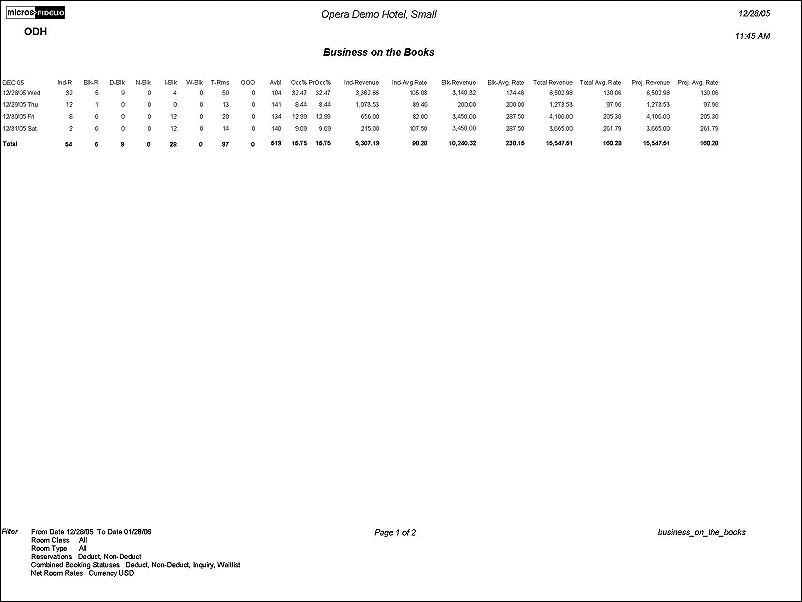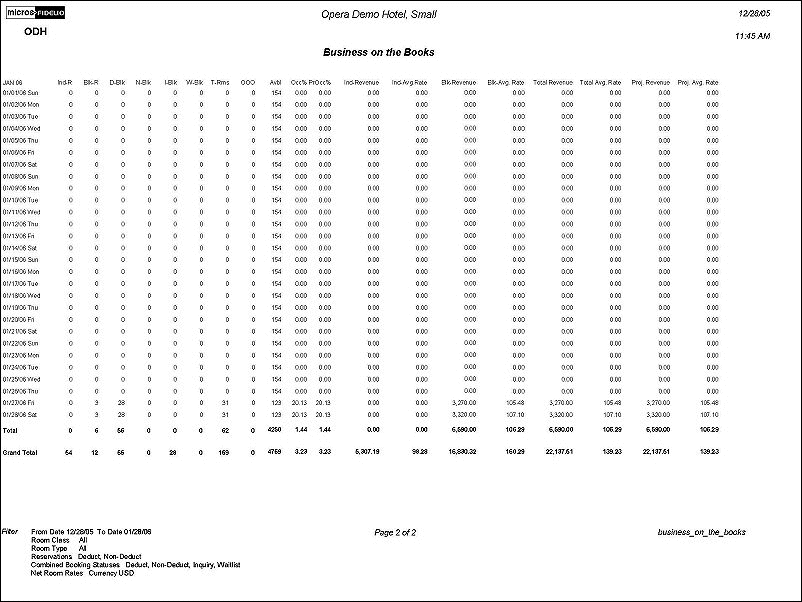Business on the Books (business_on_the_books with FOR3.FMX)
The Business on the Books report displays a mix of business currently comprising a property's occupancy from the current business date to any future date. The Business On the Books report can be directly compared to the History Forecast report as long as the Business On the Books report includes block rooms not picked up. The History Forecast report combines block rooms and reservations into one column; therefore this is not a column-to-column comparison. Some manual addition will need to occur to properly compare the two reports.
OPERA obtains the revenue information from the forecast table (RESERVATION_SUMMARY) for all reservations. That means this is the expected revenue calculated for each individual day, according to the reservation’s rate code, packages, number of persons, etc. In case there are any rate changes during the stay of a reservation this will be considered in the report.
The forecast processor needs to be running for the revenue to be calculated. If there are many messages waiting in the forecast processor then there may be some discrepancies when running the report.
OPERA does NOT consider any ‘posted’ revenue for checked-in reservations. The statement that the revenue is not ‘actual’ is correct in so far as it has not been posted yet. OPERA takes all the information that we have and calculates the revenue accordingly.
If no changes are made to a reservation or to the rate configuration between the time the report is run and the time the revenue is actually posted during the night audit, then the forecasted revenue will be the same as the actual revenue. Of course this cannot account for situations such as cancellations, no-shows, changes in rate code configuration, etc.
Note: When running the History and Forecast report [history_forecast.rep], the History and Forecast Business Block report [history_forecast_blk.rep], or the Business on the Books report [business_on_the_books.rep] for a date range where multiple-night block or individual reservations had an Advance Bill generated, the total LOS revenue is posted to History the first night after the night audit is run. The daily revenue is then subtracted from Forecast each subsequent night after the audit is run, until the LOS is depleted and/or the reservation block is checked out.
Note: When the OPR <version number> ORS license code is active, the Select Property screen appears prior to the FOR3.FMX screen. Select the property you want to view and select the OK button. The FOR3.FMX screen appears.
From Date. Enter the first date to include on the report.
To Date. Enter the last date to include on the report.
Room Class. A multi-select list of values of all room classes configured for your property. The filter is only displayed when the General>Room Class application function is set to Y.
Room Type. A multi-select list of values of all room types configured for your property.
Include Pseudo Rooms. If this check box is selected, the report output will include those room types that are "pseudo rooms." A pseudo room is configured by selecting Configuration>Reservations>Room Classifications>Room Types; on the Room Types screen, select the Pseudo Room Type check box.
Include Owner Only Rooms. Select this check box to include owner only rooms (owner rooms that are not part of the rental program) on the report. This check box is displayed then the VOS<version number> OVOS license code is active.
Deduct. Select this check box to include reservation types that are deducted from available inventory.
Non-Deduct. Select this check box to include reservation types that are not deducted from available inventory.
Combine Booking Statuses. A single column for Deduct, Non Deduct, Inquiry, and Waitlist Block rooms not picked up will be displayed if all of the check boxes are selected. The number of columns displayed on the output works in correlation with the selected options. Regardless of which way is selected, the report output will never include Blocks that have been canceled.
Select Booking Statuses. Select this check box to display the Booking Status field and select specific booking statuses to include on the report.
Deduct. Select this check box to include business blocks that have a deduct from available inventory status.
Non-Deduct. Select this check box to include business blocks that have a non-deduct from available inventory status.
Inquiry. Select this check box to include business block reservations that have an inquiry status for the selected dates.
Waitlist. Select this check box to include waitlist block rooms that are not picked up.
Booking Status. This field is only visible when the Select Booking Statuses check box is selected. Select the down arrow and then select the booking statuses to include on the report.
Net Room Rate. Select to display the net room rate (not including taxes) on the report.
Gross Rate. Select to display the gross room rate (inclusive of taxes) on the report.
Currency. If the Rates>Multi Currency application function is active, select the currency used to calculate the rate amounts.
Note: A component room's Average Daily Rate (ADR) calculation is based on the number of physical rooms making up the component room.
The check boxes selected in this area directly correspond with the columns displayed on the report output.
Check Box Selected |
Report Column Displayed |
Individual Reservations |
Ind-R |
Blocks |
D-Blk, N-Blk |
Total Rooms |
T-Rms |
Total Children |
T-Child |
Available Rooms |
Avbl |
Overbooked Rooms |
Over |
Total Persons |
T-Pax |
Double Occupancy % |
D-Occ% |
Individual Average Rate |
Ind-Avg. Rate |
Block Average Rate |
Blk-Avg. Rate |
Total Average Rate |
Total Avg. Rate |
Projected Revenue |
Proj. Revenue |
Owners |
O-Rms |
Block Reservations |
Blk-R |
Out of Service |
OOS |
Out of Order |
OOO |
Occupancy Percentage |
Occ% |
Projected Occupancy % |
PrOcc% |
Individual Revenue |
Ind-Revenue |
Block Revenue |
Blk-Revenue |
Total Revenue |
Total Revenue |
Overbooking Revenue |
Ovb. Revenue |
Projected Average Rate |
Proj. Avg. Rate |
Auth. Users. |
AU-Rms |
Deduct (in the Blocks area) |
D-Blk |
Non-Deduct (in the Blocks area) |
N-Blk |
Projected Revenue cannot be greater than the house can produce, thus the oversold rooms would have to be deducted out of the figures. Total revenue is displaying the total revenues on the books at the moment, thus including the oversold rooms and revenues.
The column for 'Proj. Avg. Rate' will always be the same as 'Total Avg. Rate'. This has to do with the fact the projected average rate is actually based on the overbooking revenue which in itself is based on the total average rate.
The formula for the Projected Occupancy % considers the number of overbooked rooms, so on days when the Overbooked Rooms = 0, then the columns "Occ%" and "PrOcc% will be equal.