
Hotel Contacts Tab
The Hotel Contacts feature allows you to set up employees who will serve as contacts for a variety of purposes for the property (see Contact Type below). The Hotel Contacts tab is visible for those properties with the active Multi-Property Cross Reservations add-on license codes OPP_MHT2 or OPS_MHT2 (Multi-Property Cross Reservations); or properties with the active license codes OPR_<version number>ORS and OPF_<version number> SFA. The Hotel Contacts tab is visible from System Configuration>Property>Property Details. On the Property Selection screen, highlight the desired property and select the Edit button. The Property Configuration - Edit screen displays where you can directly select the Hotel Tab to begin the configuration process.
Note: When the S&C/OWS license code Webservices Sales & Catering WCS_<version number> or Webservices Conference Center WCC_<version number> is active, an email can be sent to the Web Booking Contact when a booking or inquiry is made over the web.
- When a new booking or inquiry is created via the web, an email is sent To the email address defined for the Web Booking Contact.
- The From email address is taken from the Email Address for the business block property in Property Details.
- The email is translated based on the language selected in the Employee screen for the Web Booking Contact.
See Internet Bookings for more information.
Property Ownership for properties with an active OPP_<version number>PMS license code, an active OPS_<version number>S&C license code, an active OPR_<version number>ORS license code, or an active OPF_<version number>SFA license code can be assigned to any number of employees. A contact selection can be made from the Contacts Search screen for properties that do not have any of the above active license codes (e.g., in ORS or SFA for remote properties).
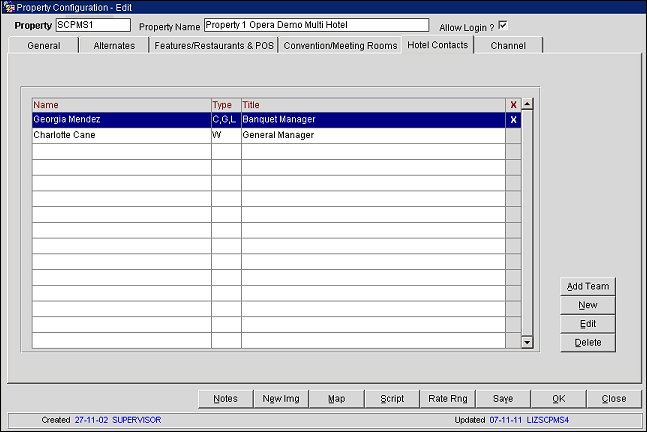
Name. Name of the employee configured for the current property.
Type. This field displays the contact type of the employee (e.g., L - Leads, G - General C - Contract, W - Web Booking).
Title. Displays the business title of the employee.
X. When this column has an X in it, it indicates the employee is a Primary contact. Only one contact can be designated as Primary at a property.
Add Team. Add a team to be associated with this contact (e.g., Sales Team, Management, Engineering).
New. Select the New button to add a new owner contact to the Hotel Contacts tab. See Adding or Editing a Contact below.
Edit. Select the Edit button to modify an existing owner contact from the Hotel Contacts tab. See Adding or Editing a Contact below.
Delete. Use Delete to remove an existing owner contact from the Hotel Contacts tab.
Note: This applies to Remote Properties and Web Bookings, with references to each where necessary.
Contacts are assigned from among the contact profiles set up for each property, or for live properties from the configured employee records. Select New or Edit from the Property Configuration Hotel Contacts tab. The Contact Information - New/Edit screen displays. Select a Contact Name and a Contact Type from the LOV that displays when the down arrow button is selected. Once the Contact Owner is selected, enter the information in the subsequent fields (described in section Fields, below) as required.
Contact Name. Select the name of the property employee from the contacts list of values.
Contact Type. Select one of the three following options for Contact Type:
Contact Title. Automatically displays the business title of the employee when the contact name code is selected. .
Owner Code. Owner code automatically assigned to the contact, upon creation. This field is automatically populated.
Comm. Method. Select a communication method type to use for this contact (i.e. email, fax, or any configured communication type).
Note: When Web Booking is defined as the Contact Type, the Comm. Method must be EMAIL.
Notes: 1) When an email address is added to a contact with a communication method of DATA, the lead will be sent both as a data lead and as email. It also is possible to add email lead contacts for leads that go to properties live in the same schema as SFA.
2) For contact leads, when sending leads to a property that is live in the same schema as SFA; where some of the recipients are configured with the communication method DATA and other recipients are configured with communication method EMAIL, only those lead contacts configured with the communication method DATA will be attached as Owners on the booking record when the lead is sent.
3) The communication method DATA is not available for remote properties when the application parameter – LEAD – DO NOT ALLOW DATA LEADS is active for the property.
Comm. Address. Enter the actual contact values for the communication method type selected; this can be a telephone or fax number, URL or email address. For example, if the communication method selected is email, this field would require an email address.
Primary. Select this option to designate a contact as primary. Only one contact can be designated as Primary.
See Also